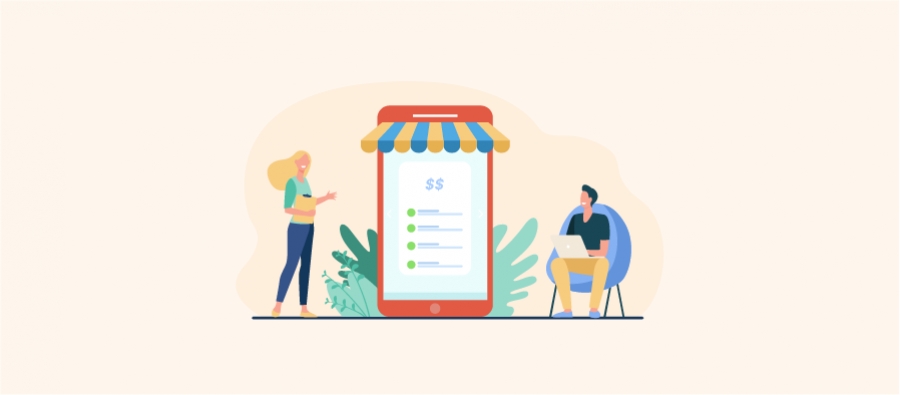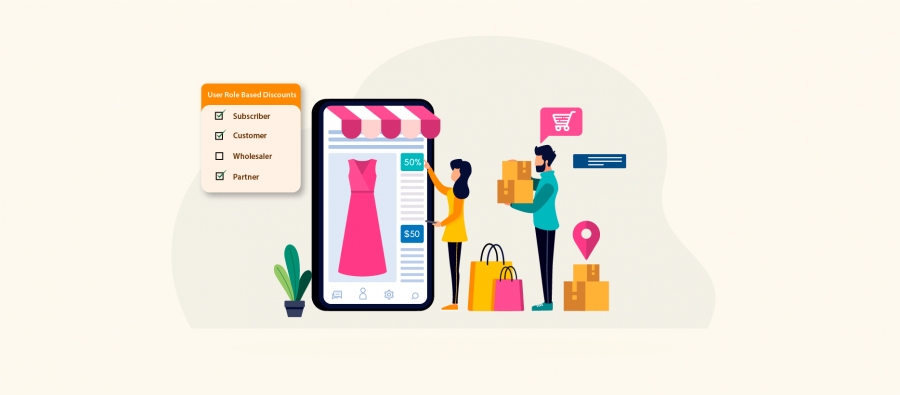39% of customers won’t repurchase from the brand if their first purchase lacks personalization experience.
By offering customer-specific discounts in WooCommerce, you can easily convert these hesitant buyers into loyal customers.
Many popular online brands are already providing discounts for specific users like first-time customers, anniversary or birthday deals, payday deals, and more to align with customers’ purchase interests, provide value to their shopping, and increase their profits.
You can also offer these deals in your online store. Even though the default WooCommerce platform does not have these options, you can use a discount plugin like “Discount Rules for WooCommerce – Pro” to customize deals.
In this blog, let’s learn the different ways to create customer-specific discounts in WooCommerce that resonate with your target customers and make them purchase more from your store.
Let’s dive in.
Convert 39% of casual browsers into loyal customers by offering customer-specific discounts. Use the Discount Rules for WooCommerce -Pro plugin to create discounts.
What are Customer-specific Discounts in WooCommerce?
Customer-specific discounts in WooCommerce are a promotional strategy in which store owners create discounts only for specific users (customers) on their special celebration days to reach more target customers and increase sales.
Example of WooCommerce Customer-specific pricing
Consider offering a 5% storewide discount.
If you want to retain a particular customer, John Doe, you can set the discount condition using a WooCommerce discount plugin and offer him a 10% exclusive discount.
This discount is applied automatically whenever John logs in and shops on the store’s website. To enhance his overall experience, you can also display a banner conveying his exclusive discount.
Other customer-specific pricing examples include:
- Offering special discounts to new customers appreciating their first order in your store.
- Offering birthday deals by applying discounts on specific months or dates.
- Running payday flash sales to influence customers to purchase from your store after getting their monthly job pay, and more.
Why Are Customer-Specific Pricing for WooCommerce Important?
Setting customer-specific pricing for WooCommerce is important for the following reasons:
- Offering a WooCommerce discount based on users can encourage them to explore your store, find new products, and purchase more.
- WooCommerce user-specific pricing can add value to customers’ purchases and make them feel special by getting exclusive discounts that boost their loyalty towards your store.
- Retaining existing customers is five times more cost-effective than acquiring new ones, and the WooCommerce discount for specific users can attract them to your store for repeat purchases.
- Customer-specific pricing for WooCommerce is one strategic offer to reach target customers easily and build a strong customer base.
- Creating customer-specific discounts in WooCommerce makes you stand out from the market competition which is a key to building brand awareness and increasing site traffic.
The Best WooCommerce Plugin to Create Customer-Specific Discounts
Choosing the best WooCommerce plugin is essential as it impacts customer-specific discounts.
Here are a few factors to consider when checking the plugin:
- Cost of the plugin
- Compatibility with other WooCommerce add-ons
- Easy-to-use interface
- Customized discount features, especially user-specific pricing option
- Regular plugin updates
- Quick customer support
The most reliable and best discount plugin that meets these requirements is Discount Rules for WooCommerce – Pro. This plugin allows you to create more flexible discount strategies for individual users.
It allows you to create simple, complex, and advanced discounts, such as percentage discounts, dynamic pricing, bulk discounts, and BOGO deals, in your WooCommerce store.
You can also create conditional discounts for particular users, user roles, categories, products, attributes, etc. The customization features available allow you to easily customize the layout style and content of the discount campaign template.
Installing the Discount Rules Pro Plugin
Now, we can start installing the Discount Rules for WooCommerce plugin to create customer-specific discounts in WooCommerce.
- Step 1: Login to your WordPress Dashboard and go to the “Plugins” section.
- Step 2: Click on the “Add New” button.

- Step 3: Search for the plugin “Discount Rules for WooCommerce” (by Flycart).
- Step 4: Click the “Install Now” button to install and activate the plugin.
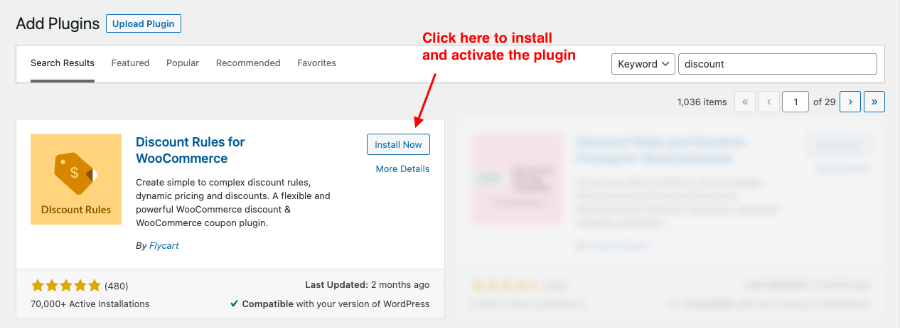
You can also manually install the Discount Rules for WooCommerce plugin on your store by downloading it from the WordPress repository.
The above process explains how to install the free version. To access more features, you can upgrade to the Discount Rule Pro version.
Using this plugin, let’s create different types of WooCommerce discounts for specific users.
How to Create Customer-Specific Discounts in WooCommerce?
Creating customer-specific discounts in WooCommerce is easier than you think. The “Discount Rules Pro” plugin simplifies the discount setup and requires only a few steps.
Let’s explore few popular ways to create WooCommerce customer-specific discounts.
Scenario 1: WooCommerce Customer-Specific Discounts Based on Subtotal
Setting a minimum order amount (subtotal) and offering discounts only to specific customers can encourage them to reach the specific threshold to claim their discounts. It increases the average order value.
For Example,
Customers Sara John and Phillip Mathew can buy any product in the store and receive an exclusive $50 discount when their order totals $500 or more.
To create WooCommerce customer-specific discounts based on their subtotal:
- Go to “WooCommerce” -> “Discount Rules”.
- Click the “Add New Rule” button.

- Enter “Rule Title” for your reference.
- Choose the discount type, “Cart Adjustment”.
- Keep “All Products” in the “Filter” section, as customers can purchase any product.
- Set “Discount type” as “Fixed Discount” and “Value” as “50” in the “Discount” section.
- In the “Rules” section,
- Condition 1: Choose the Condition Type, “Subtotal” and set the minimum order total. For instance, “Greater or Equals to 500”.
- Condition 2: Choose the Condition Type, “User” and select the specific users from the drop-down.
- Finally, save and enable the rule.
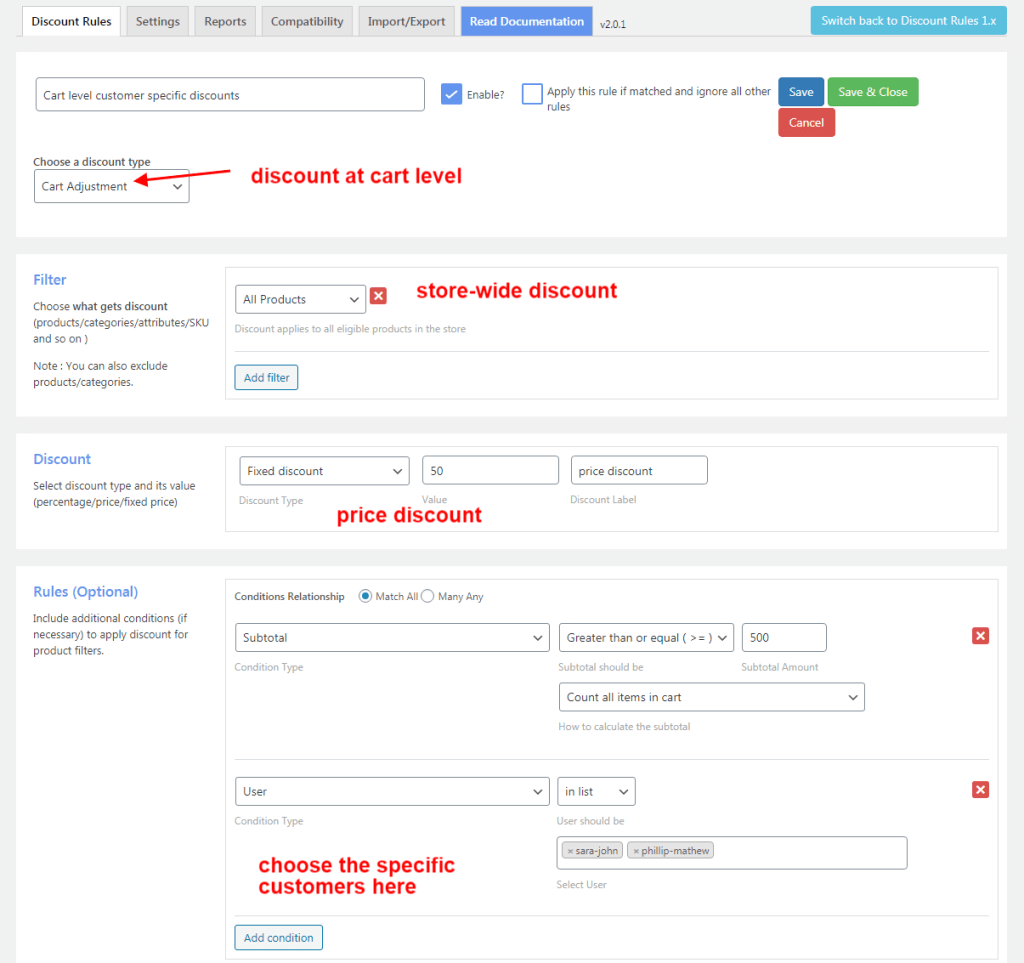
Now, Sara and Philip, the specific customers, can get a $50 fixed discount when their purchase value reaches $500 or more.
Related Read: (More related scenarios)
How To Set A Minimum Order Amount In WooCommerce?
Scenario 2: Customer-specific Pricing for WooCommerce Based on First-Orders:
Offering a first-order discount in WooCommerce can help you attract new customers and convert them into regular customers.
For Example:
An exclusive 20% discount for the first-time buyer, “Sara John”.
To add customer-specific pricing for WooCommerce based on first orders:
- Go to “WooCommerce” -> “Discount Rules”.
- Click “Add New Rule” and enter the “Rule Title”.
- Choose the discount type, “Product Adjustment”.
- In the “Filter” section, choose “All products” as it is a store-wide discount.
- In the “Discount” section, select the Discount Type, “Percentage Discount” and set the value “20”.
- In the “Rules” section,
- Condition 1: Choose the Condition Type, “User” and select the specific customer from the drop-down.
- Condition 2: Choose the Condition Type, “First Order”, and select “Yes”.
- Lastly, save and enable the rule.
The new customer, Sara John, will only get a 20% exclusive discount on all products while other customers have to purchase at its original price.
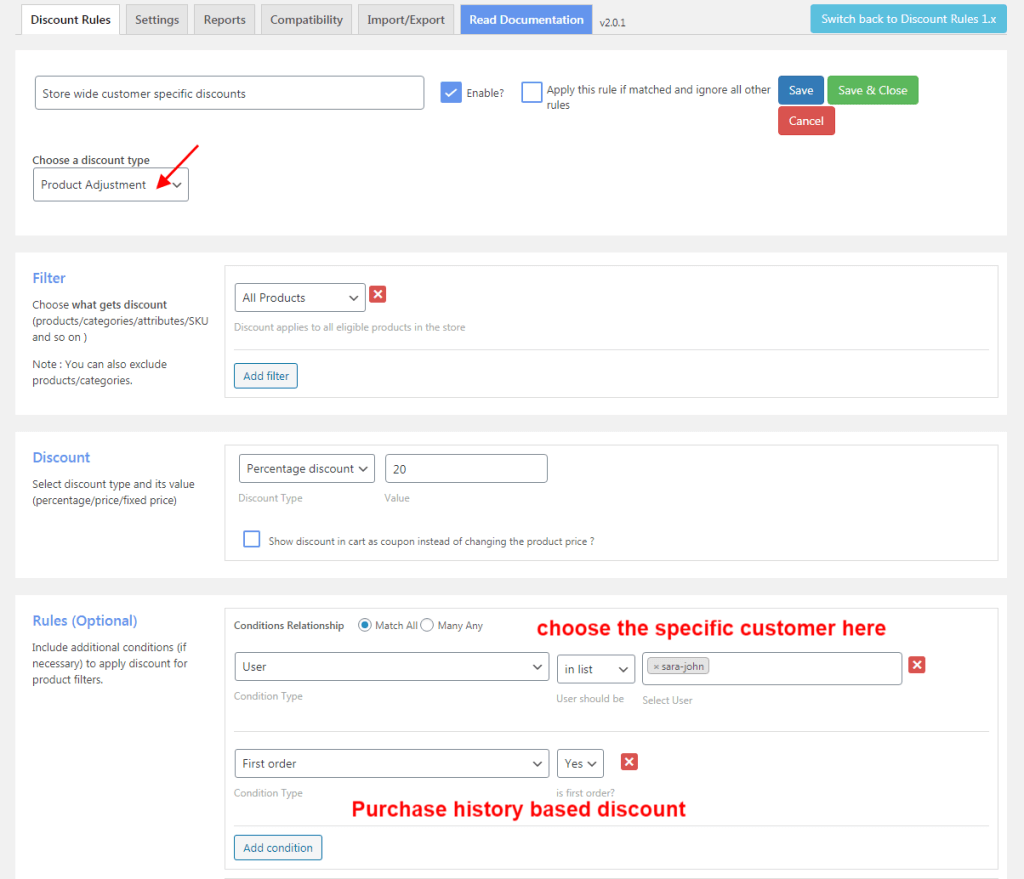
Related Reads: (More Related Scenarios)
Offer customer-specific discounts based on purchase history or order total easily using the Discount Rules Pro plugin and enhance their loyalty & boost conversions.
Scenario 3: Bulk WooCommerce Discounts Based on Users
This scenario comes into the picture when you offer a bulk discount for the specified customers. It helps you increase sales of specific products.
For Example,
Buy 1 to 5 items and get a 20% discount
Buy 6 to 10 items and get a 30% discount.
This bulk discount applies only to the loyal customer Mr. Phillip Mathew based on his previous orders in the last 30 days.
To set bulk WooCommerce discounts based on users and their Purchase history:
- Navigate to “WooCommerce” -> “Discount Rules” -> “Add New Rule”.
- Enter the “Rule Title” for your reference.
- Choose the Discount Type, “Bulk Discount”, as the discount will be applied based on the quantity.
- In the “Filter” section, choose “All Products” as the discount applies to all the products in the store.
- In the “Discount” section, choose “Count by” as “Filters Set above” to count the items cumulatively.
- Choose the Discount Type, “Percentage discount” with the required quantity and discount percentage.
- In the rule section,
- Condition 1: Choose the Condition Type, “User” and select the specific customer from the drop-down.
- Condition 2: Choose the Condition Type, “Number of orders made”, as the discount is offered based on the customer’s previous orders.
- At last, save and enable the rule.
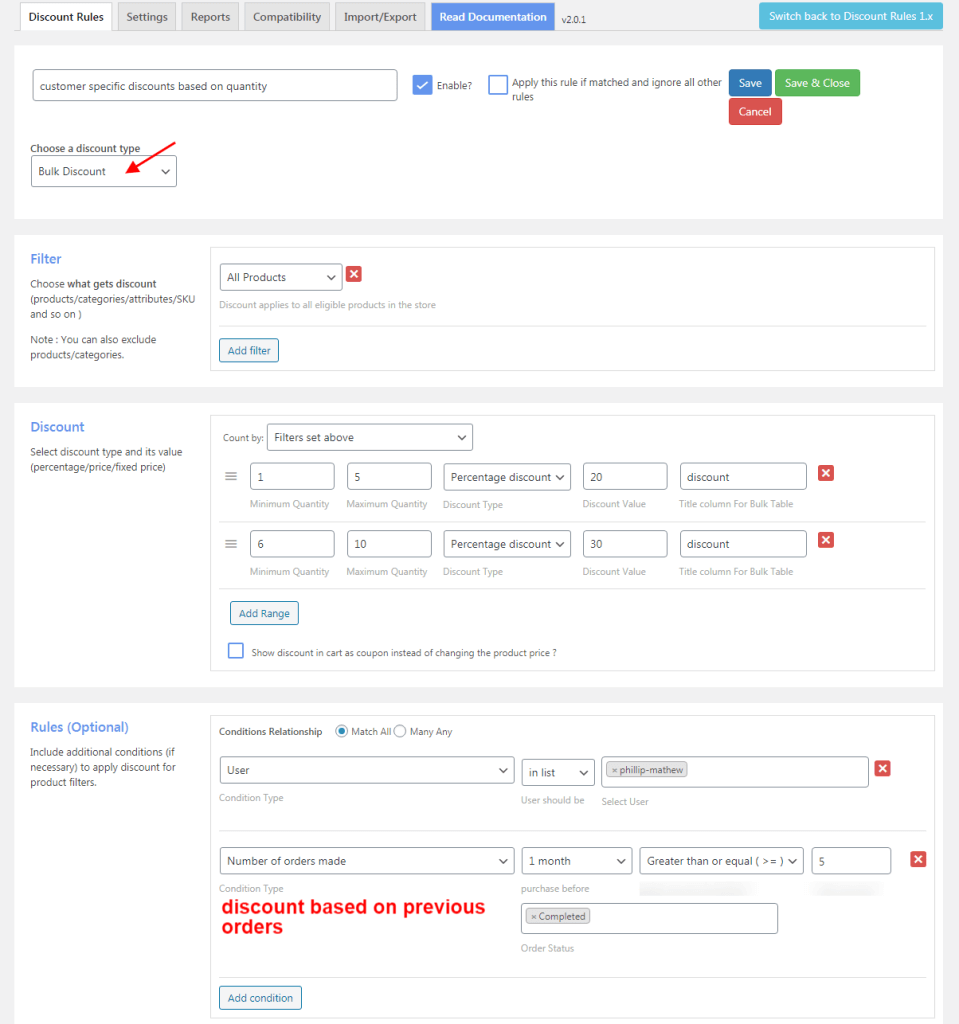
Related Read: How to Set Up WooCommerce Bulk Discount?
Scenario 4: WooCommerce Discounts for Specific Users and Products
Offering WooCommerce discounts for specific products can boost sales of slow-selling items and combining it with a user-specific strategy can enhance its impact.
For Example:
Sara John and Steve Williams receive a 10% discount on purchasing specific products (e.g., Polo shirts, and Sunglasses).
To add WooCommerce discounts for specific users on specific products:
- Go to “WooCommerce” -> “Discount Rules” -> “Add New Rule”.
- Enter the “Rule Title“.
- Choose the Discount type. “Product Adjustment”.
- In the “Filter” section, choose “Products” and select specific products. Here, for instance, polo and sunglasses.
- In the “Discount” section, select the Discount Type, “Percentage Discount” and set the value as “10”.
- In the “Rules” section, choose the Condition Type, “User” and select the specific customers from the drop-down.
- Lastly, save and enable the rule.
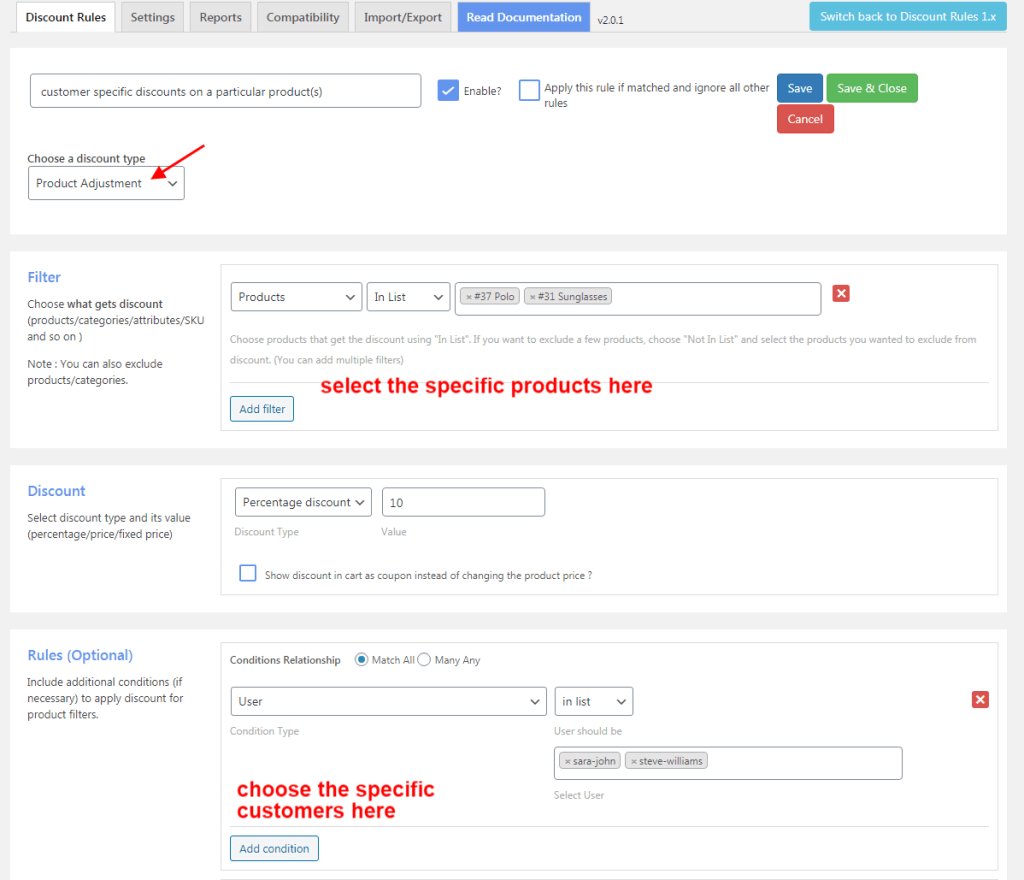
Now the selected users can get a 10% discount only for specific products.
Related Read: How to Set Up a WooCommerce Product Discount? (More Product Types)
Scenario 5: WooCommerce User-specific Pricing with BOGO Deals
The Buy One Get One (BOGO) WooCommerce offer helps you attract customers with a free or discounted product. Combining it with user-specific pricing can open doors to new sales and customers.
For Example:
Sara, Steve, and Phillip are customers who get a free item when purchasing specific products.
To create WooCommerce user-specific pricing with BOGO deals:
- Go to “WooCommerce” -> “Discount Rules”.
- Click the “Add New Rule” button and enter the “Rule Title“.
- Choose the Discount Type, “Buy X and Get Y”.
- In the “Filter” section, choose “All Products”.
- In the “Get Discount” section, set the below options,
- Select Buy X and get Y – Products/ Categories/ All to filter specific products or categories as “Y.”
- Buy X count based on the “filters set above.”
- Enter Buy and Get quantities as “1” and Discount Type as “Free”.
- Make sure to enable the “Auto-Add” button so that the free product is automatically added to the cart once the discount condition is met.
- Any number of tiers can be created at the discount tab as needed.
- In the “Rules” section, choose the Condition Type, “User” and select the specific customers from the drop-down.
- At last, save and enable the rule.
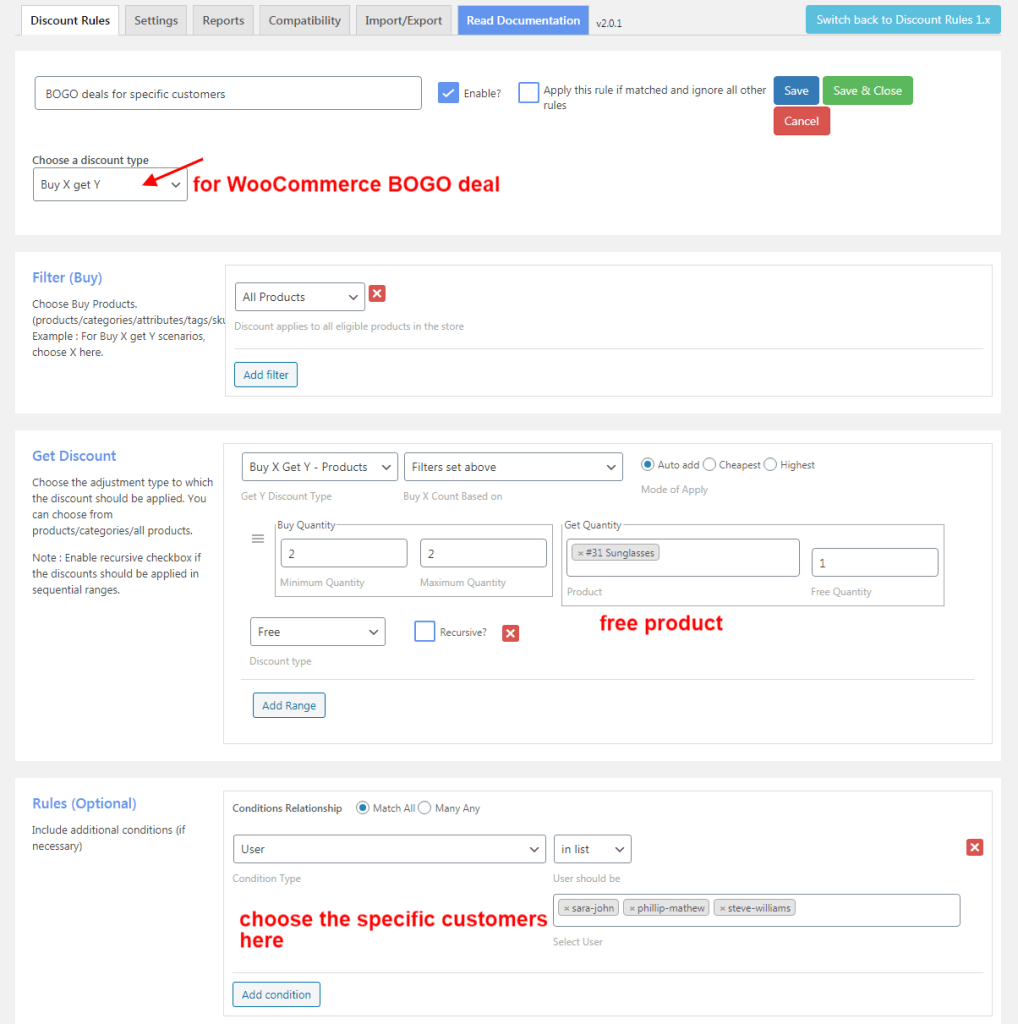
Note: Similarly, you can create a WooCommerce user-specific pricing for BOGO campaigns using the Buy X and Get X formula, where the users get the same “X” product for free.
Scenario 6: WooCommerce Customer-Specific Pricing Using Coupons
Using coupons to create WooCommerce customer-specific pricing is one of the effective ways to increase customer engagement, where customers need to enter a particular coupon code to get the discount.
For Example,
Phillip Mathew can use the coupon “DISCOUNT” to get a 20% discount on purchases of more than 5 items from the store.
To create WooCommerce customer-specific discounts using a coupon:
- Go to “WooCommerce” -> “Discount Rules” -> “Add New Rule”.
- Enter the “Rule Title”.
- Select the discount type, “Cart Adjustment”, as the specific customer needs to have more than five items in his cart.
- In the “Filter” section, choose “All Products” as it is a store-wide discount.
- In the “Discount” section, choose the Discount type, “Percentage Discount” and set the discount value as “20”.
- In the “Rules” section,
- Condition 1: Condition Type – Item quantity with a value greater or equal to 5.
- Condition 2: Condition Type – User and select the specific customer (Phillip Mathews).
- Condition 3: Condition Type – Coupons and select “Create your own Coupon” from the drop-down and enter the coupon code.
- Finally, save and enable the rule.
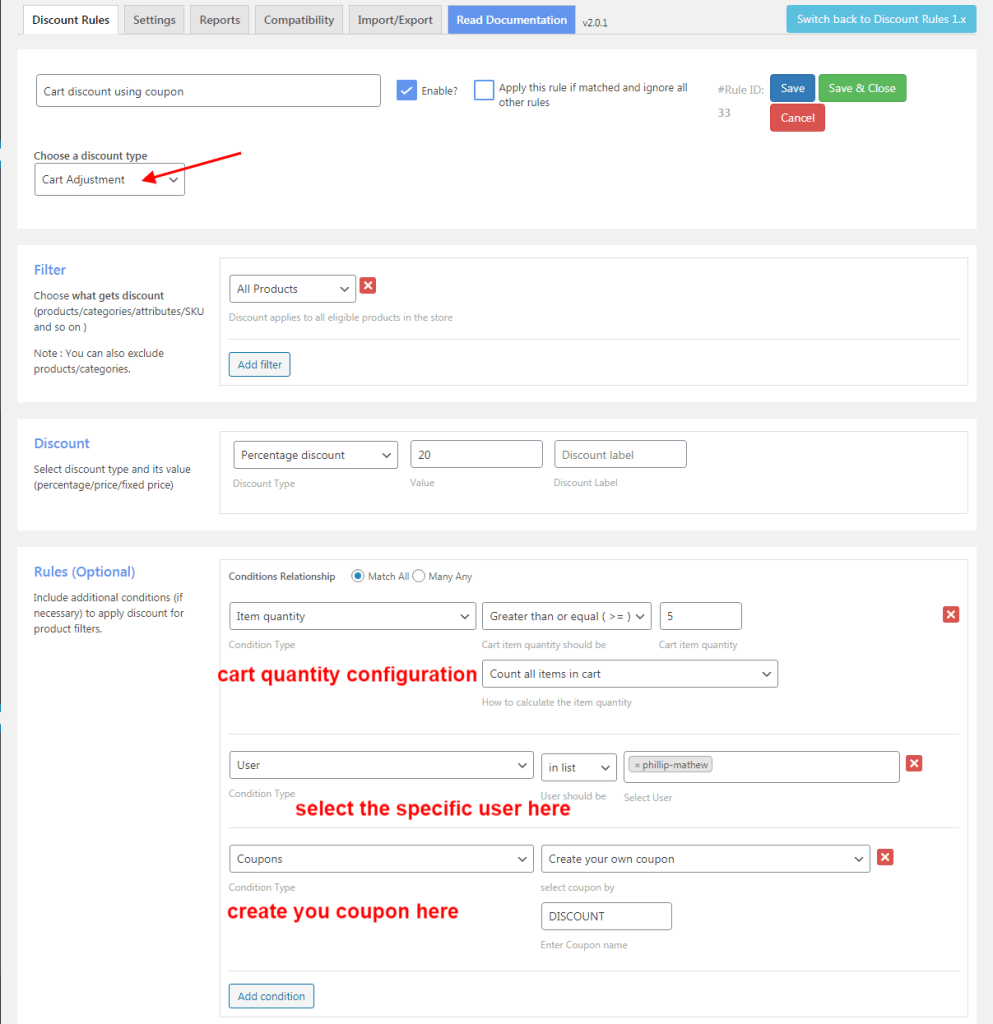
The customer “Phillip Mathews” can get a discount of 20% when he purchases more than 5 quantities from the store using the coupon “DISCOUNT”. This discount applies only to him.
You can also synchronize the existing coupon code from the default WooCommerce coupon feature with this discount rule.
Learn more about coupons here: Two Ways to Create Discount Coupons in WooCommerce Stores.
Related WooCommerce Discount Strategies
Discounts for User Roles:
Offering user-specific discounts in WooCommerce is really helpful to attract target customers.
However, to attract customers from specific groups, you can also set discounts only for specific user roles (customer groups), such as wholesale dealers, Subscribers, VIP/ Prime Members, and others.
Learn more about these strategies here:
- WooCommerce Role-Based Pricing for Different User Roles – Steps & Procedure
- How to Create WooCommerce Coupons for Specific Users and Roles?
Flash Sale Discounts:
As mentioned earlier, you can offer flash sales (time-limited) on customers’ special days, such as birthdays, anniversaries, or Paydays.
As you don’t know each customer’s celebration days, you can run different discount deals on specific months or dates (or during holiday seasons) to excite your customers and make their days even more special.
Learn the steps to run a limited-time offer here: How to Create a WooCommerce Flash Sale?
Troubleshooting Customer-Specific Pricing Issues in WooCommerce
To troubleshoot the problems you face while setting the customer-specific discounts in WooCommerce,
- Check if WordPress, WooCommerce, and the Discount Rules plugin are updated with their latest version.
- Reactivate every third-party plugin on your site to identify the problematic add-on.
- Ensure that certain options are enabled in the “Settings” pages of both the WooCommerce and the Discount Rules Pro plugins.
- Make sure the customer details are verified before offering the discounts.
If the problem persists, contact our plugin support team to solve your issues and make your WooCommerce store the go-to shopping zone for your target customers.
Create customer-specific discounts using coupons or advanced deals like bulk offers & BOGO deals to attract more customers and boost sales. Use the Discount Rules Pro plugin for easy discount setup.
Conclusion
Customer-specific pricing for WooCommerce is a profitable strategy that will make specific customers feel special, encourage them to purchase more, and help you reach a global audience through word-of-mouth (WOM) marketing.
The Discount Rules Pro for WooCommerce – Pro is the only discount plugin you need to create WooCommerce discounts based on users.
Implement the various discount strategies discussed in this blog to create a memorable shopping experience for your target customers. This will make your store valuable and drive repeat purchases.
Also Read
- How to offer free shipping in a WooCommerce store?
- How to Add a WooCommerce Free Gift with Purchase?
Frequently Asked Questions
You can offer customer-specific discounts in WooCommerce based on different purchase criteria, such as,
1. First-order customer-specific discounts
2. Discounts based on purchase history like the number of orders made in the past 30 days.
3. Discounts based on “specific delivery locations” to attract customers from particular regions.
4. User-specific discounts with coupon codes
5. Discounts based on cart value or cart item quantity, and more.
Yes, you can offer bundle discounts to specific customers using the most flexible plugin, “Discount Rules for WooCommerce -Pro”.
Bundle discounts help customers to purchase more in a single transaction. For example, Sara John can buy three items for $10 as her first order discount.
The common discount strategies that are created for WooCommerce customer-specific discounts are,
1. Simple Percentage or Fixed-cost discount
2. Bulk discounts
3. Bundle discounts
4. Buy One Get One (BOGO) Offers
5. Discounts based on specific products or categories
6. Free Shipping Offers
7. Conditional discounts such as minimum order amount, specific payment method, and more.
WooCommerce user-specific discounts are strategies to provide discounts to specific customers like Sara John and Philip.
WooCommerce User-role discounts are offered to specific user groups like subscribers, wholesalers, retailers, etc.,
Each strategy has advantages to reach your target customers.