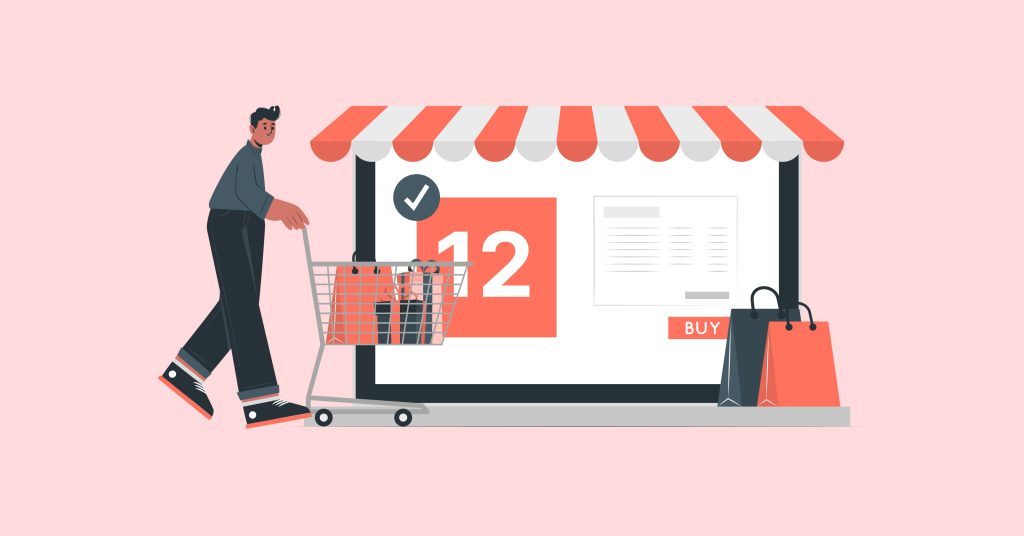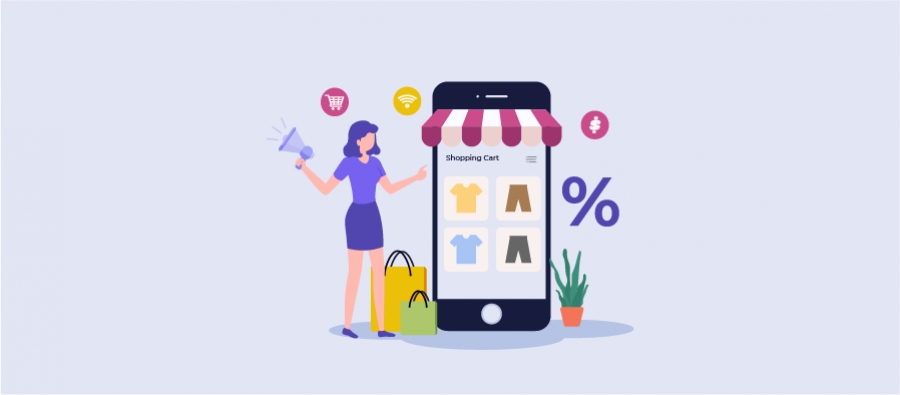Trying to figure out how to create a discount code in your WooCommerce online store?
No more worries. You can offer so many types of discounts if you’ve got the right discount and coupon plugin. Well, this comprehensive post will make you familiar with all discount types in WooCommerce- Simple Discounts, Dynamic pricing discounts, automatic coupons, etc. and how to create those discounts easily in your own WooCommerce online store.
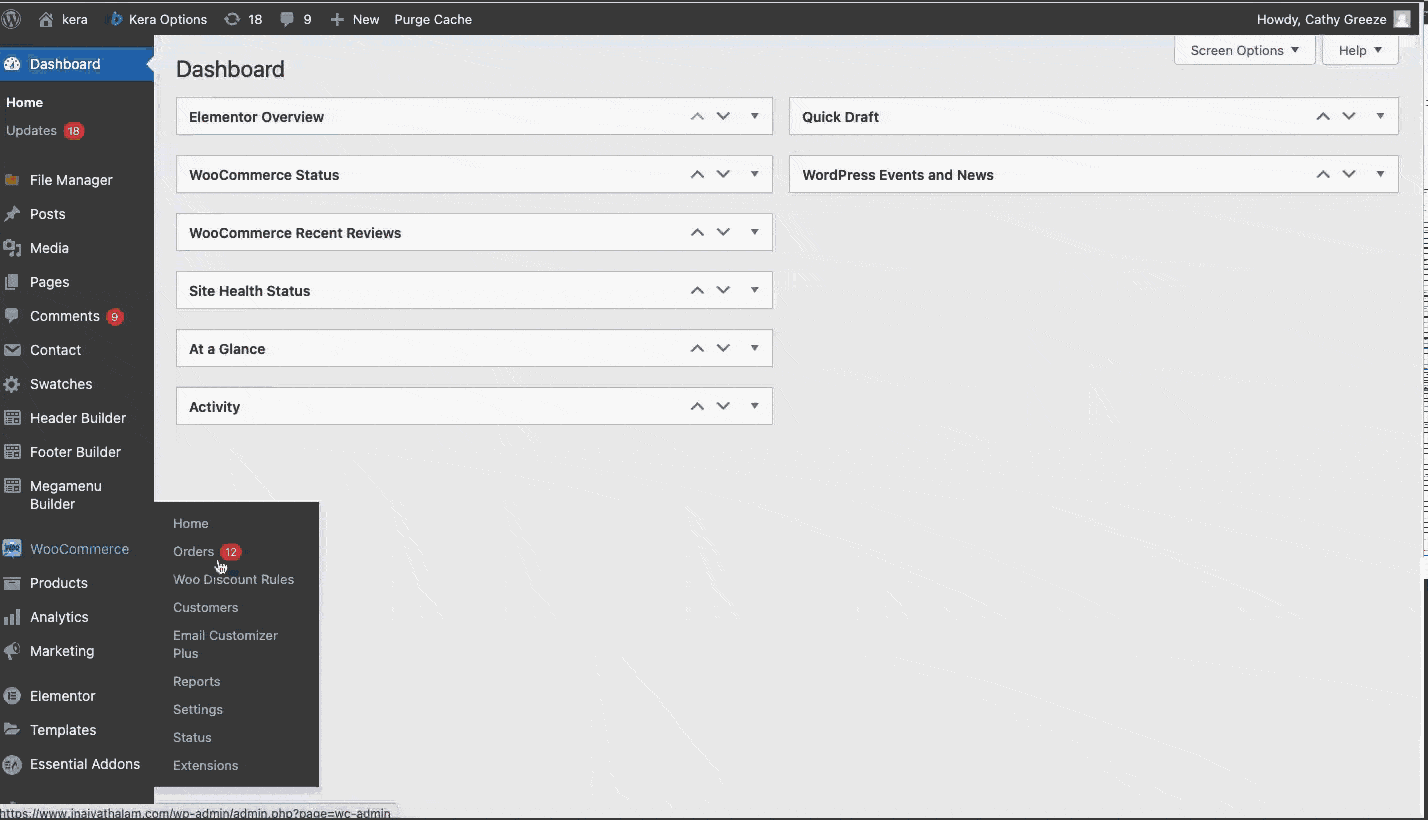
Before getting started, make sure you have installed and activated the popular WooCommerce Discount plugin – Woo Discount Rules:
Coupons and Discounts
So, speaking about coupons and discounts in WooCommerce, they should be called “sales boosters” already. Because it is the first and probably the best solution every seller seeks out when they want to increase sales volume.
Ask yourself, have you set a sales target for your online WooCommerce store? (or)
Do you plan to grow your customer base? If the answer to at least either of the questions is yes, you’d definitely want to provide smart coupon discounts.
The catalytic effect of discounts on the WooCommerce set of sale prices is because customers are always on the lookout for coupon deals and offers. Time and again, discounts have proved to boost online sales. Especially during festive seasons like Christmas, New Year, Thanksgiving and commercial days like Black Friday and Cyber Monday.
Now, let us learn all about discounts and coupons in WooCommerce so that you can boost your online sales.
How to create discounts in WooCommerce
WooCommerce itself provides an option to create basic discounts. You can set the regular price and sale price of a product. The WooCommerce sale price shows up in the place of regular price where the latter is seen struck out.
To add a discount in WooCommerce,
- Select a particular product for the discount.
- Set the Regular price and the Sale price.
The following screen shows adding a discount to a new product in your WooCommerce store.The following screen shows adding a discount to a new product in your WooCommerce store.
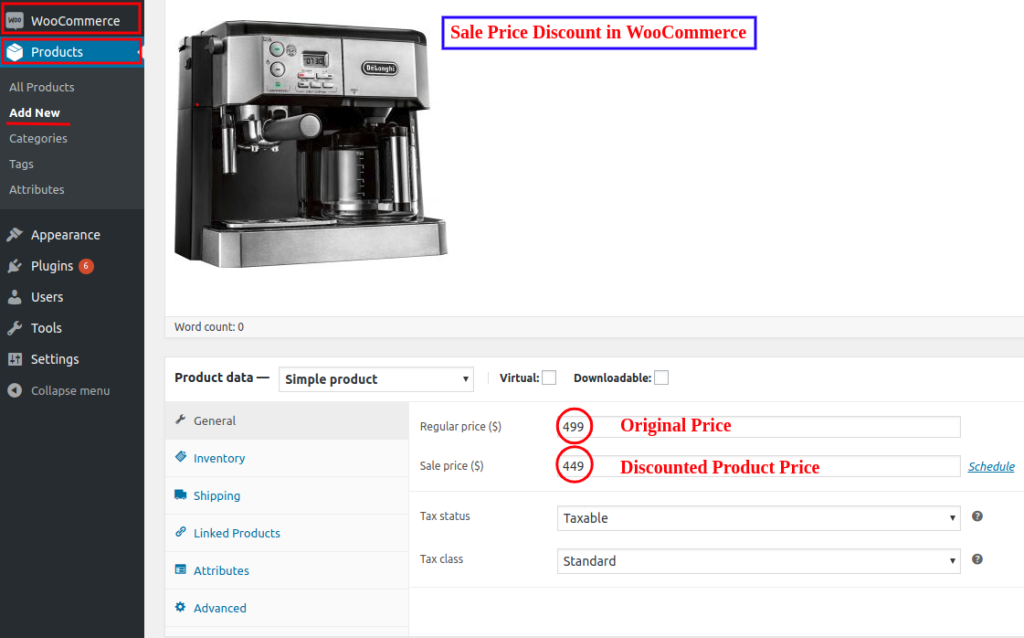
In WooCommerce, adding discounts can be done in multiple ways. But to reach high peak sales, offer a win-win smart discount in the WooCommerce store. Want to see how your discount looks?
The regular price is struck and the product is shown with the discounted sale price in the product pages.
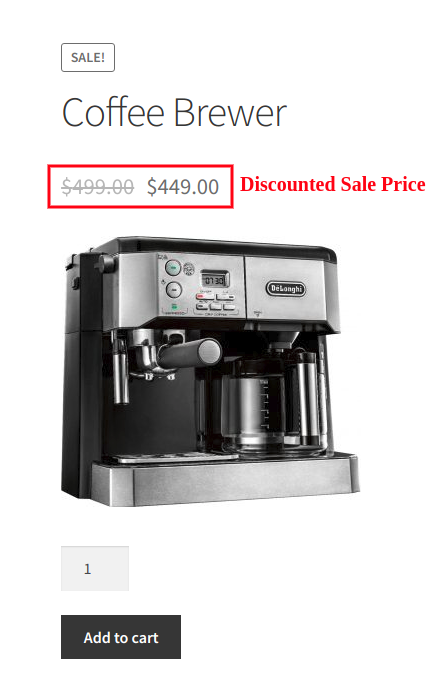
Limitations
- This method is static and you will have to change the sale price of every product whenever you want to change your pricing.
- Creating advanced pricing discounts is not possible.
- Creating a BOGO discount and free WooCommerce gifts ain’t possible.
- Discounts can’t be added with a validity time.
How to create coupons in WooCommerce
WooCommerce coupons provide the option to create a basic coupon deal.
To add a WP coupon,
Define the coupon code and the details of the coupon discount. Well, you can create three types of coupons like percentage discount, fixed price discount, and product discount using WooCommerce Coupons.
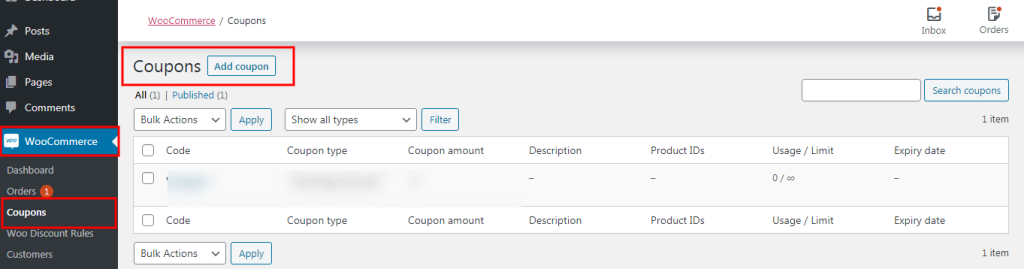
Limitations
- Only generic coupons can be created.
- Coupons can’t be automatically applied. The customers may even forget to apply the coupon at times.
- Customer role-based coupon is not possible.
Discounting with the Extra-Ordinary
But, what if you want to offer extraordinary discounts for more productivity? What if you want to create discounts based on various conditions?
Advanced Discounts like:
- A Store-wide BOGO deal – “Buy 1 Get 1 Free”
- Smart coupon discount on order total – “Get 30% off on orders above $100”
- A user-role based discount – “Exclusive offer for Subscribers – Flat $10 off on all orders”
Well, such advanced discounts are not possible with the default options in WooCommerce. So, to make things better and to apply advanced pricing deals with ease, all you need to do is install a WooCommerce discount plugin.
WooCommerce plugins are basically tools that extend the basic functionality of WooCommerce to give better performance for your online store. Discount Rules PRO is one of the best-selling discount plugins on the WordPress community. The plugin has a record 10K+ active downloads- the most for any discount plugin in WooCommerce.
Now, let’s go ahead and learn how Discount Rules can help you create advanced pricing discounts in WooCommerce.
Dynamic Pricing and Discount Rules for WooCommerce
With Discount Rules for WooCommerce, you can define the discount rule to be applied either on cart level or product level. That is you can apply a rule on the entire purchase, say a 15% discount on the grand total, or apply it on each product in the cart, say 15% discount on each product.
The following are some of the popular dynamic pricing discounts you can create with this discount plugin,
Customer-role/ User- role based coupons – Provide coupon discounts for a particular user category like premium customers or subscribers or registered users.
BOGO discounts (Buy-One-Get-One) – Create the standard buy one get one free discount for any item quantities in your store. For example, buy 1 get 1 or buy 3 get 2, etc.
Dynamic pricing – Dynamic pricing denotes different levels of pricing for different quantities purchased. For example, 10% off on 2 caps and 30% off on 3 caps. These discounts are mainly used for increasing sales and clearing up stock in your online inventory.
Bulk discounts – Offers that apply on all products and for all customers can be defined as bulk discounts. For example, you could offer a 30% storewide discount.
Quantity discounts/ Tiered pricing discounts – Offers that apply on the purchase of a certain quantity, for instance, 20% off on 3 shirts, 30% off on 5 shirts, buy any 5 items and get 10% off.
Free Shipping discounts – If you want to provide offers to customers from a certain city or country, you can define shipping based discounts. For example, Free Shipping on purchases from California.
Category based discounts – Rules for discounts on a particular category of products. For example, a flat $20 discount on all electronic products.
Dependent product based discounts – Discount that applies on product B if and only if product A is purchased. For example, buy a backpack and get 50% off on a t-shirt.
Customer specific discounts – Discounts only for specific customers. You can filter them by email. This kind of discount is more personalized and is useful for small stores.
Now, let’s learn how to create a dynamic discount in WooCommerce using Discount Rules PRO.
Fortune Cookie
Discount Rules PRO for WooCommerce is the most popular WooCommerce discount plugin trusted by over 30K+ WooCommerce store owners. (stats during drafting the post)
Use coupon code “SAVE10” and get an exclusive 10% discount on the discount plugin.
How to create automatic coupons with Discount Rules PRO
Before you start, kindly download and install the Discount Rules PRO for WooCommerce plugin. The guide assumes that you already have the plugin installed and activated.
To create coupons that apply automatically to your customer cart,
Associate the newly created coupon code to any cart discount rule in your WooCommerce store as illustrated below,
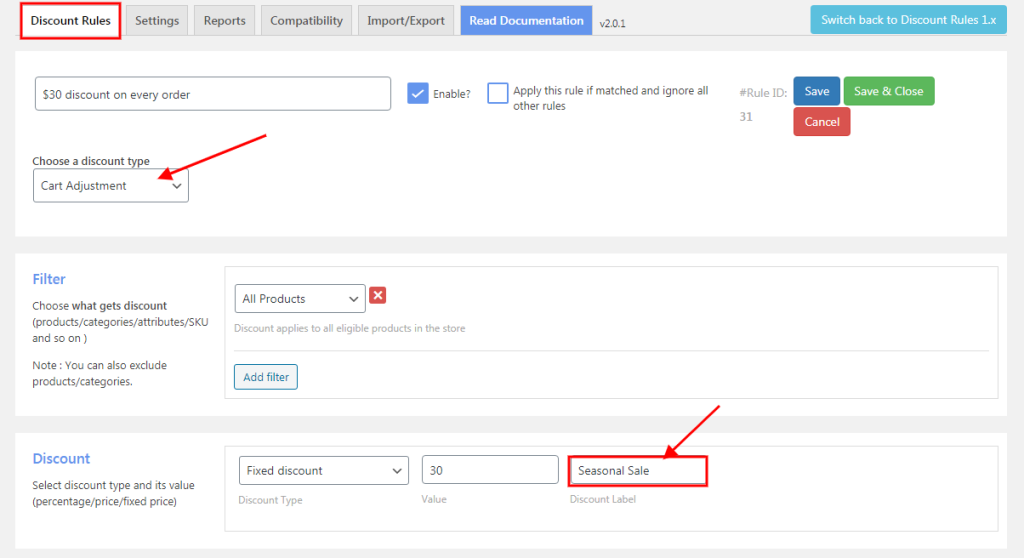
So, the newly created coupon is associated with a cart discount. The following screen shows the coupon applied automatically to the customer cart.
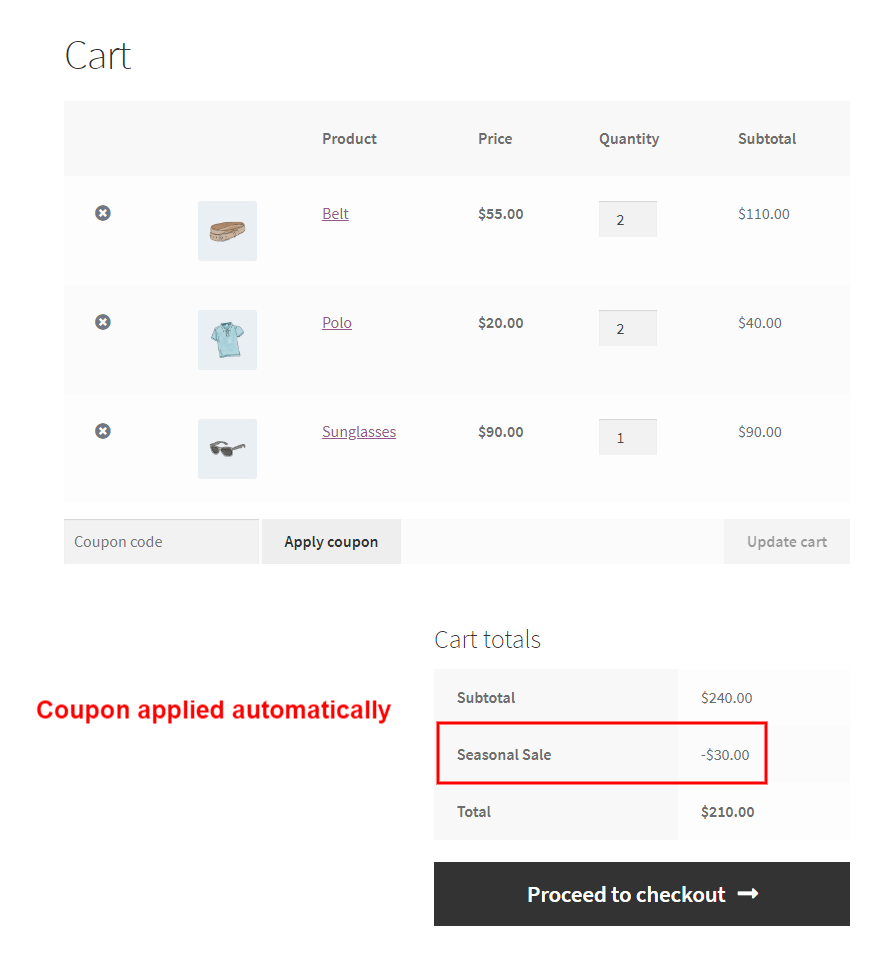
How to create discounts in WooCommerce
Creating and offering discounts can’t get simpler than this. Let us look into the process of creating a product level discount,
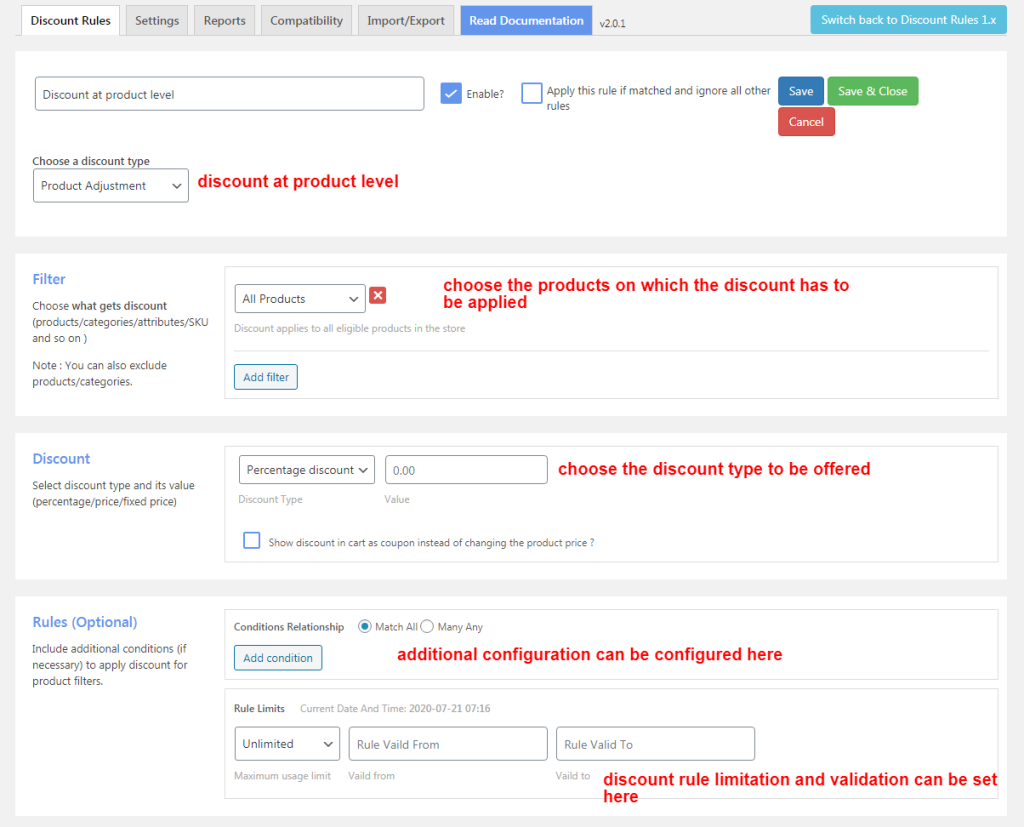
Enter the rule name and choose the discount type as “Product Adjustment”.
If you are configuring advanced WooCommerce discounts then you can choose the discount type as “Bundle Discount, Bulk Discount, BuyX and Get X, Buy X and get Y”.
In the Filter section,
Choose the products on which the discount should be applied, the options available here are
All Products, Category, Product, Attribute SKU, and more.
In the Discount section,
Choose the discount type to be offered, the options are,
Percentage discount – discount in percentage
Fixed discount – price discount
Fixed discount per product – price discount per product.
In the Rules section,
This section is optional and is configured only when additional conditions are to be synchronized to the rule.
You can configure this section to create your WooCommerce coupon, to offer discounts based on the purchase history of the customers and more. Personalized discounts and discounts based on user-roles can be configured in this section.
The discount rule can also be set with its usage limitations and validity if required.
Now, let us get into the process of creating discounts at cart level.
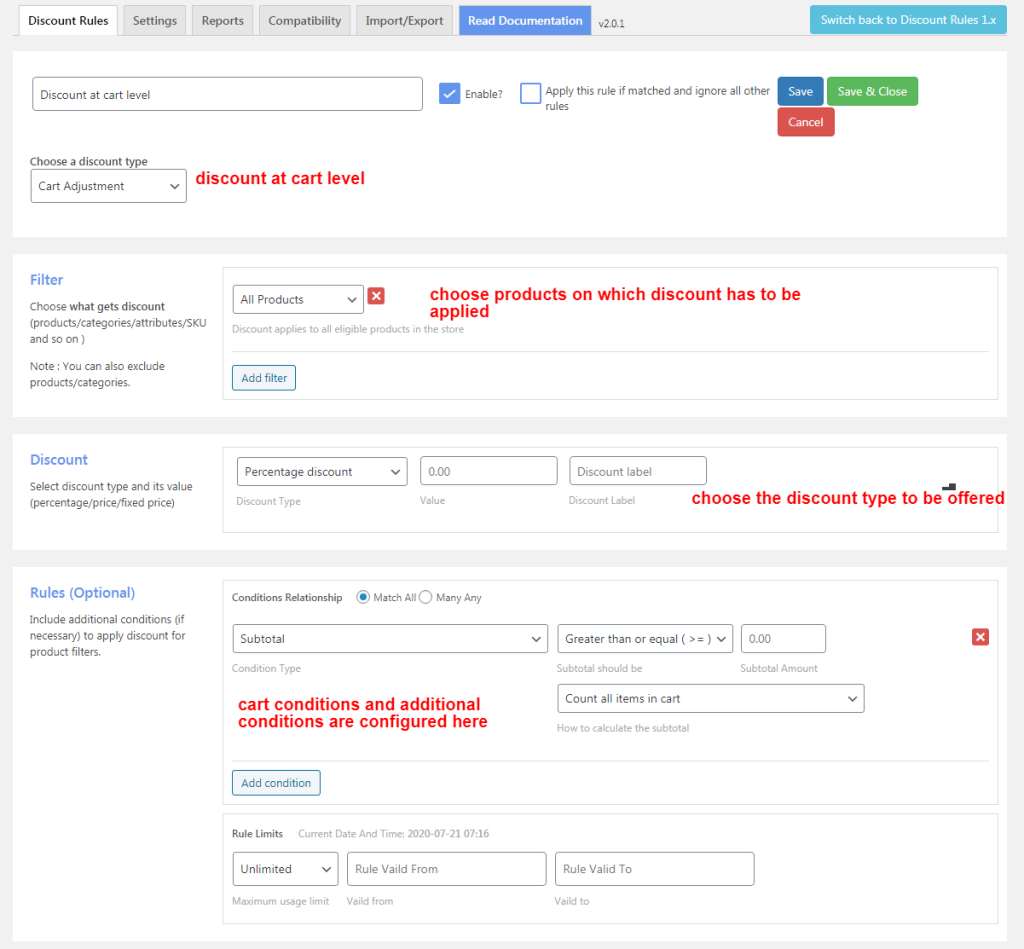
Enter the rule name and choose the discount type as “Cart Adjustment”.
In the Filter section,
Choose the products on which the discount should be applied, the options available here are
All Products, Category, Product, Attribute SKU, and more.
In the Discount section,
Choose the discount type to be offered, the options are,
Percentage discount – discount in percentage
Fixed discount – price discount
Fixed discount per product – price discount per product.
In the Rules section,
This section is optional and is configured only when additional conditions are to be synchronized to the rule.
You can configure this section to create your WooCommerce coupon, to offer discounts based on the cart subtotal or cart quantity, shipping, and more. Personalized discounts and discounts based on user-roles can be configured in this section.
The discount rule can also be set with its usage limitations and validity if required.
That’s it.
Enter your choices, Save the rule, enable it and your store would have an active discount rule.
The biggest advantage of this dynamic plugin is that you can define as many rules for your store. Enable what you want, disable what you don’t. You can also configure Woo Discount Rules to set up which discount applies first in the plugin’s settings.
Discount sounds like a great approach to reach your sales target, doesn’t it? Sure but not without the right tool. Go PRO in creating advanced discounts in your online store with Discount Rules for WooCommerce PRO.
Happy Discounting! Happy Selling!