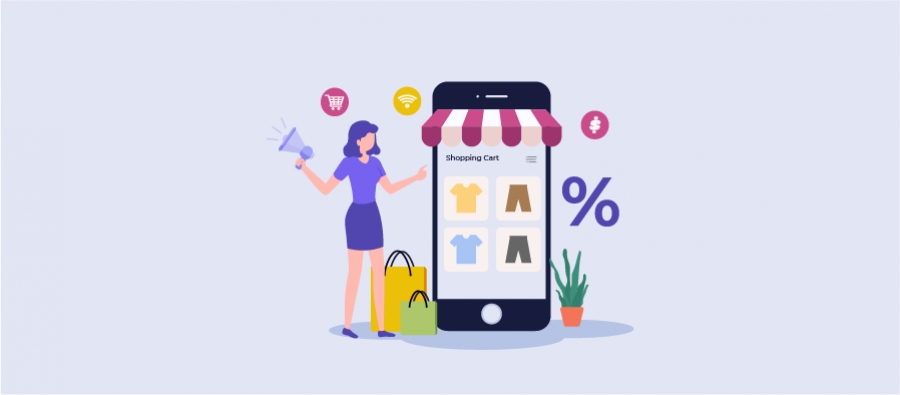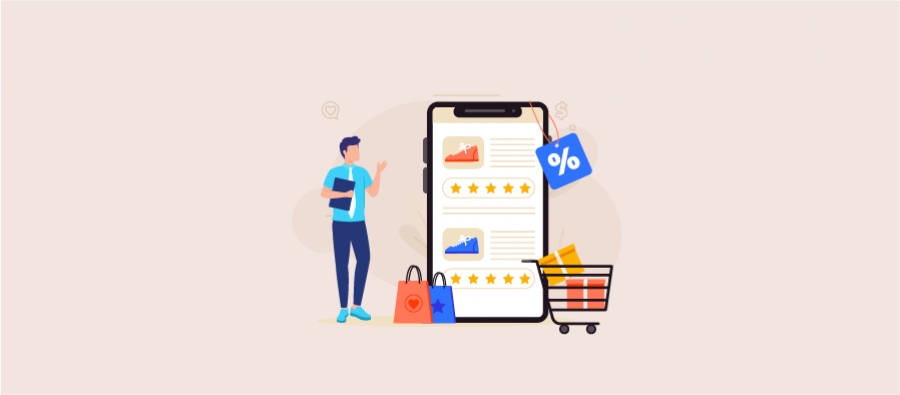Looking for a proven way to increase customer loyalty and sales in your WooCommerce store? Consider adding a free gift to every purchase as 65% of consumers feel appreciated and share their free gift experiences with others. It results in increased customer loyalty, retention, and sales.
If you are a WooCommerce store owner, dive into this article to learn:
- Benefits of offering free products to customers.
- How to add a WooCommerce free gift with purchases using a plugin like “Discount Rules for WooCommerce -Pro”?
- Strategies to run the free product campaign successfully.
- Real-life brand campaign examples.
Add a free gift to customers’ carts using the Discount Rules Pro plugin and increase sales and revenue.
Benefits of Offering WooCommerce Free Products to Customers
Offering WooCommerce free products to customers is a must-try strategy as it helps in more ways:
- Increase Cart Conversion: When seeing a free product in their cart, customers are more likely to purchase and complete their transaction which reduces cart abandonment and increases the conversion rate.
- Boost New Product Visibility: Adding a new product as a gift to customers’ purchases can give them a chance to learn about your new products, especially those they might not have discovered otherwise.
- Clear Slow-selling Stocks: Since you have the opportunity for free gifting, you can use it to give away your old stocks and clear your inventory.
- Increase Order Value: You can use the free gift in a bundle to increase the average order value. For example, promote a high-end laptop with a free bag, encouraging customers to choose this option over the lower-spec model they initially intended to buy.
- Improve Customer Experience: Offering a free product to customers spending over a specific threshold can make them feel appreciated and enhance their experience. Furthermore, it not only boosts their loyalty but also encourages them to become long-term customers.
How to Add a WooCommerce Free Gift with Purchase?
Adding a WooCommerce free gift with purchase is simple and easy with the “Discount Rules for WooCommerce -Pro” plugin.
WooCommerce doesn’t have a built-in gift feature. So, this “Discount Rules Pro” free product plugin will help you extend the store’s capabilities.
Before setting up a free gift, check the installation guide to install and activate the plugin on your WordPress dashboard.
To add a WooCommerce free gift with purchase:
- Go to “WooCommerce” -> “Discount Rules” -> “Add New Rule”.
- Choose the discount type, “Buy X Get Y”.
- Set up the discount configurations based on your campaign goal and choose the free item.
- Optionally set purchase conditions to your offer.
- Finally, save and enable the rule.
Let’s check multiple free gift scenarios for WooCommerce using the “Discount Rules Pro” plugin.
1. WooCommerce Free Item with Purchase for a Minimum Spend
You cannot offer a WooCommerce free item with every purchase. So, add a twist to your strategy by offering it only when customers spend a specific amount at checkout.
It will encourage customers to shop more and reach the specific amount to unlock their free gift.
For Example, Get a “Cap” for free on orders above $100.
To add a WooCommerce free item with the purchase based on cart subtotal:
- Go to “WooCommerce” -> “Discount Rules”.
- Click the “Add New Rule” button.
- Enter the rule name for your reference.
- Choose the discount type as “Buy X and get Y”, as we offer a specific product for free when customers purchase any items.
- In the Filter section, choose “All Products”.
- Follow the same process in the “Discount” section.
- Get Y discount type: Choose “Buy X and get Y – Products” (when the customer purchases X, he gets Y as the free product).
- Buy X count based on: Choose the option “Filters set above.”
- Enable the “Auto-Add” button to add the free product to the cart automatically.
- Set the “Minimum and Maximum” buy quantities and choose the “Get Quantity (free product & quantity)” option.
- Choose “Discount Type” as “Free”.
- In the “Rules” section, choose the Condition Type as “Subtotal” with a value greater than or equal to “$100.”
- Finally, save and enable the rule.
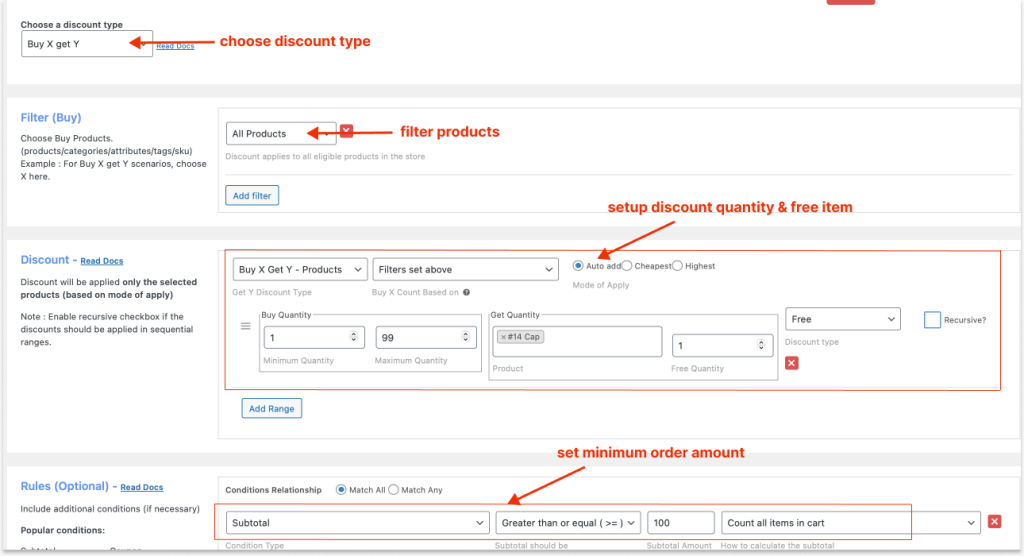
As a result, when the customer reaches the specified subtotal ($100), WooCommerce adds the free item to the cart automatically.
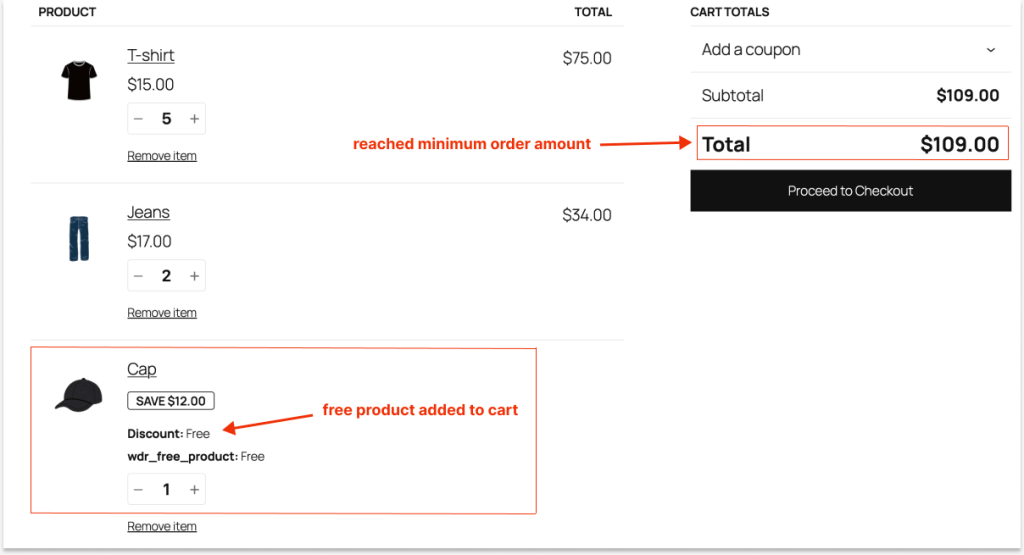
Reward customers with free gifts who spend over the minimum order amount and increase their loyalty. Simplify this process with Discount Rules Pro.
2. WooCommerce Gift Product for Specific User Roles
Instead of adding a WooCommerce free product with a purchase for every cart, you can offer it only for specific users or user roles to enhance their loyalty and reward loyal customers.
For Example, the “Buy One Get One Free” deal, where the same product is offered for free only for specific customer groups.
To offer a WooCommerce gift product only for specific customer roles:
- Navigate to “WooCommerce” -> “Discount Rules”.
- Click the “Add New Rule” button.
- Select “Discount Type” as “Buy X Get X”, as the same product is given for free.
- Filter “All Products”, as it is a storewide discount.
- In the “Discount” section, set “Minimum and Maximum” quantities, “Free” quantity, and choose “Discount Type” as “Free”.
- In the “Rules” section, select the condition “User Role” and choose the specific customer groups, such as regular customers, VIP customers, wholesale dealers, or subscribers.
- At last, save and enable the rule.
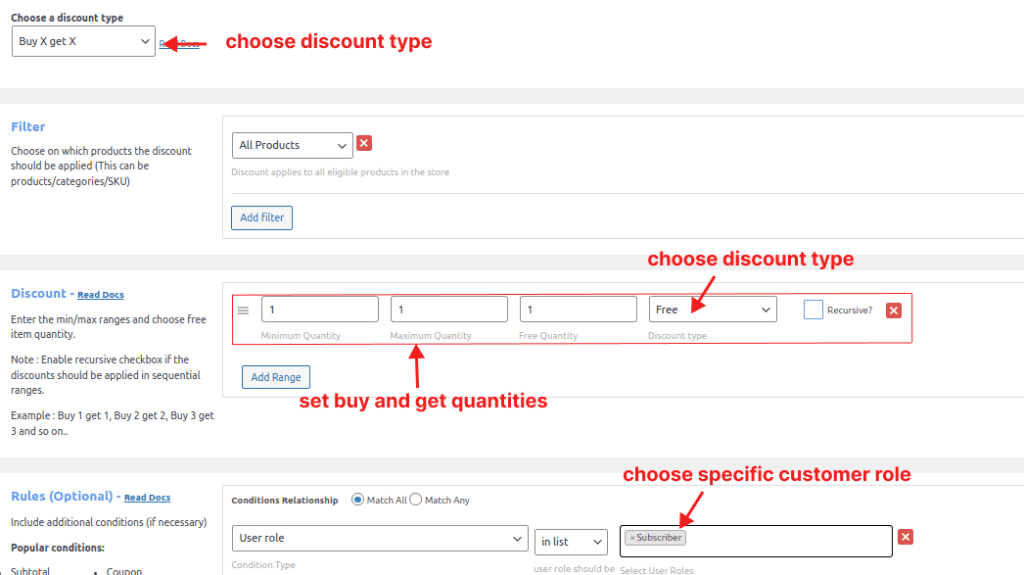
For instance, when a specific user role, “subscriber,” logs into the store and buys any products, a free product is automatically added to the cart.

3. WooCommerce Free Product Based on Quantities (Limited-Time Offer)
Without offering a WooCommerce free product for a single item purchase, you can offer it when customers buy more quantities. Also, you can add more gifts when product quantities are increased.
It motivates customers to buy products in bulk and increases order value.
Example: When customers buy a specific product, let’s offer the same product as free gifts based on quantities. This will increase the sales of that item. Also, we will enable the offer for a specific time to create urgency.
“Buy 1 to 4 grey T-shirts and Get one for free.
Buy 5 to 8 grey T-shirts and Get two for free.” (For a limited time)
To add free gifts for WooCommerce based on product quantities:
- Go to “WooCommerce” -> “Discount Rules” -> “Add New Rule”.
- Choose the discount type, “Buy X Get X”.
- Filter the specific product, “Grey T-shirt.”
- In the “Discount” section, set the respective “Minimum and Maximum” buying quantities and the free product quantities.
- And choose the “Discount type” as “Free”.
- In the “Rules (Optional)” section, select the condition type “Date and Time” and set the specific dates and times.
- After that, save and enable the rule.
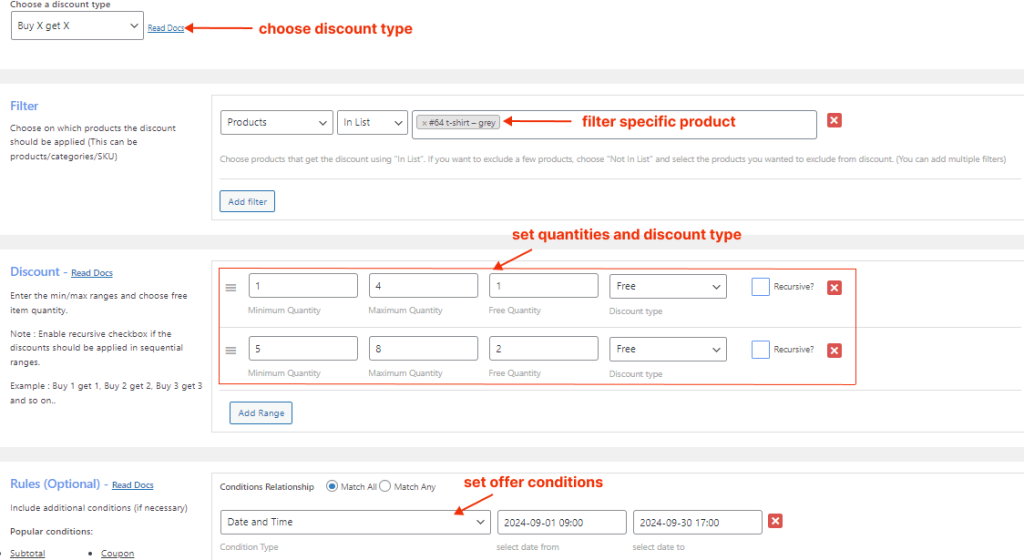
As I have shown in the above image, the WooCommerce gift product offer is active only on selected dates and automatically becomes invalid after the mentioned time.
Also, when customers add a specific product to the cart, the free gift will be added based on the quantities.
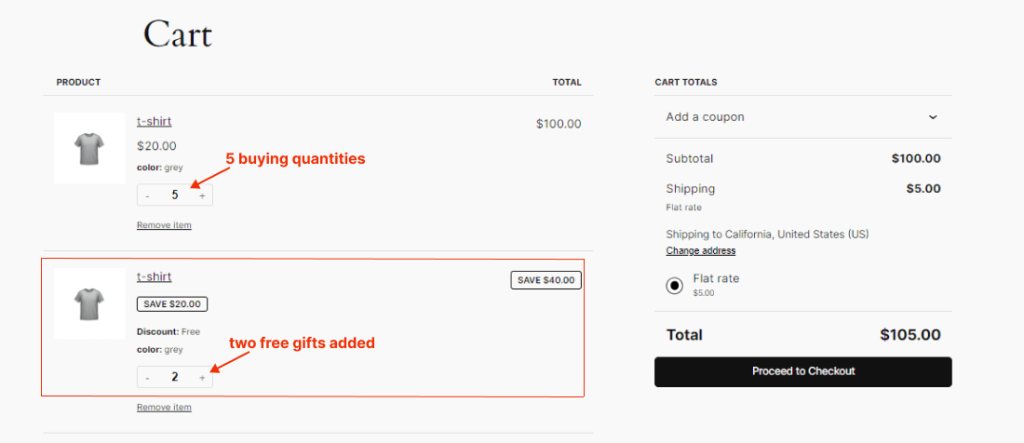
Related Read:
How to Create a WooCommerce Bulk Discount? (Quick Steps + Examples)
4. WooCommerce Gift Product Using Coupons
Instead of adding a WooCommerce free gift product automatically to the cart, you can add it only when customers enter the given coupon code at checkout.
For instance, customers can buy from specific categories and get a “Belt” for free with purchase using the Coupon code “FREEGIFT.”
To add a WooCommerce gift item using coupons:
- Navigate to “WooCommerce” -> “Discount Rules” -> “Add New Rule”.
- Select the discount type, “Buy X Get Y”.
- In the Filter section, choose “Category” and select the specific categories for the free product offer.
- In the “Discount” section:
- Get Y discount type: Choose “Buy X and get Y – Products” (when the customer purchases X, he gets Y as the free product).
- Buy X count based on– Select “Filters set above.”
- Enable the “Auto-Add” button.
- Set “Minimum and Maximum” buy quantities and choose the “Get” product and quantity.
- Choose “Discount Type” as “Free”.
- In the “Rules” section, choose the Condition type as “Coupons” and create your own coupon. For example, “FREEGIFT.”
- Lastly, save and enable the rule.
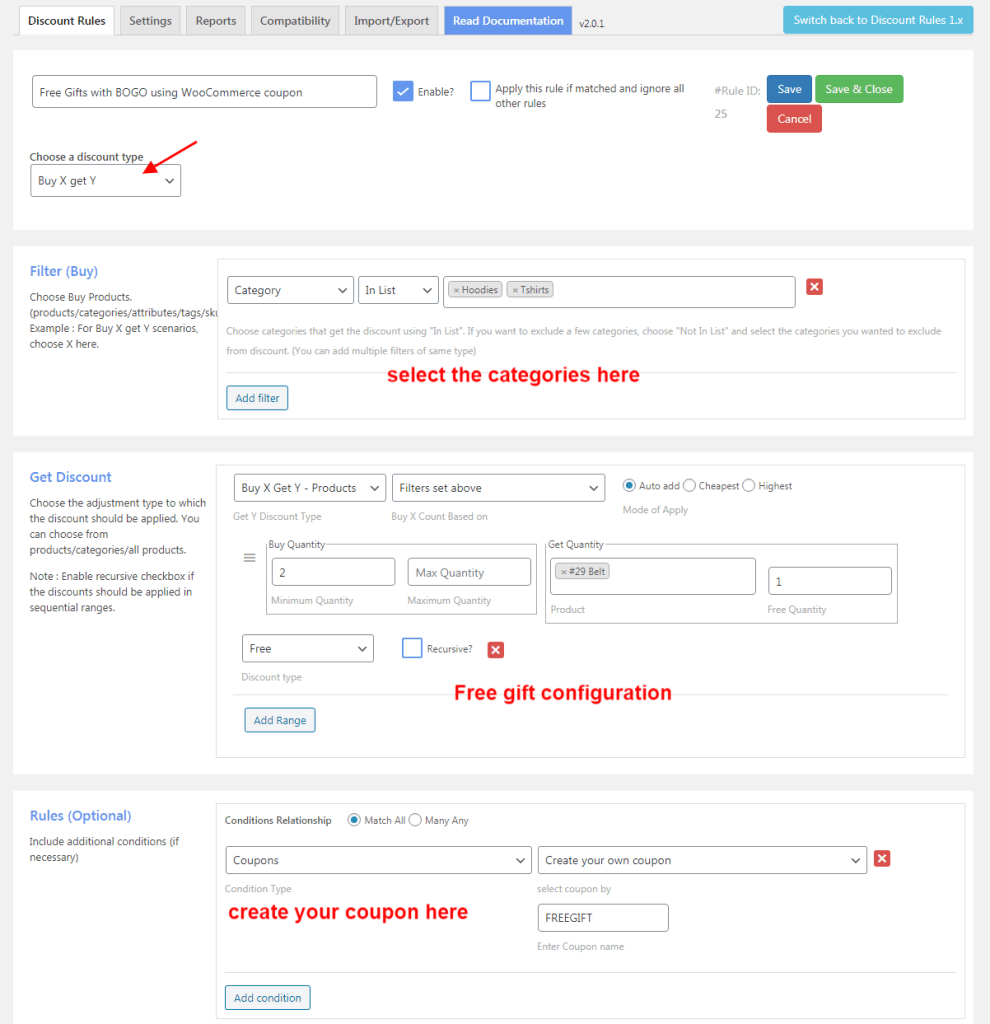
As shown above, customers will get a free gift product once they purchase products from specific categories and enter the given coupon code.
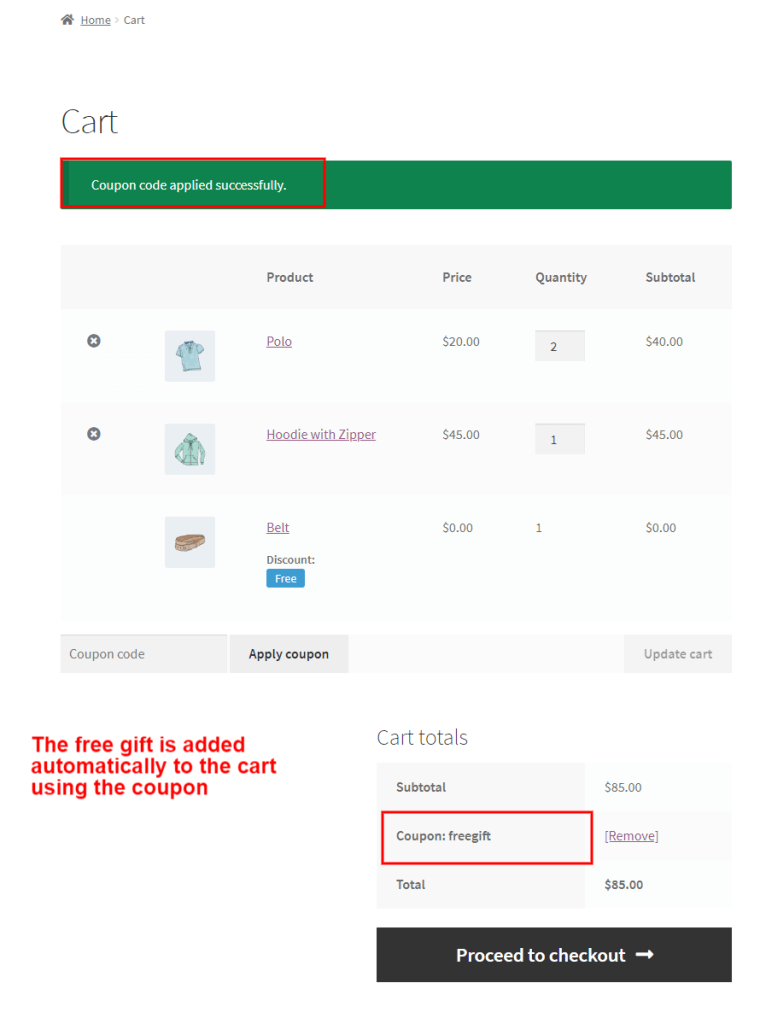
Tip: Instead of offering a specific product for free, you can also allow customers to pick their free gift using the BOGO strategy.
To learn more about these implementations and other example scenarios, check out this blog: How to offer a Buy One Get One Free deal in WooCommerce.
Strategies to Gift a Product in WooCommerce
Gifting a product in WooCommerce is a strategic investment when offering it at the right time to the right group of customers.
Here are some strategies that help you make your campaign successful:
Segment Your Customers:
Segment your customers into groups based on demographics, purchase patterns, and purchase history.
For example, offer it only to specific user groups, such as first-time customers, wholesale customers, or VIP customers, which helps minimize time and free product investment for every cart.
Align Gifts with Purchase Interests:
Instead of offering an unrelated product as a gift, analyze customers’ purchased items and add a free gift that complements their main purchase. This, in turn, significantly enhances their experience.
Set Purchase Requirements:
Set purchase conditions to gifts such as minimum order amount, specific delivery region, specific item quantity, and more to encourage customers to meet your requirements to claim their gift. It will probably increase the average order value.
Set Terms and Conditions:
Clearly state all the terms and conditions applicable to your free gift campaign, as this helps customers understand how to claim it without any hassles. Moreover, providing this information upfront ensures a smoother and more transparent experience for your customers.
Run A/B Testing:
Create two or three free item campaigns and find the best offer that aligns with your customer’s interests. Offering a suitable offer increases the success rate of the campaign.
Do a Competitor Analysis:
Check your competitor’s site and find out how they use this gifting strategy effectively. Create a free product strategy 10x better and more irresistible than your competitors, so that customers can choose your store over others.
Example Free Product Campaigns By Real-Life Brands
1. Nykaa
Nykaa, one of the dominant cosmetics brands in India, offers a gift when customers spend a specific amount in their carts. As a result, this not only increases the order value but also significantly enhances customers’ experience.
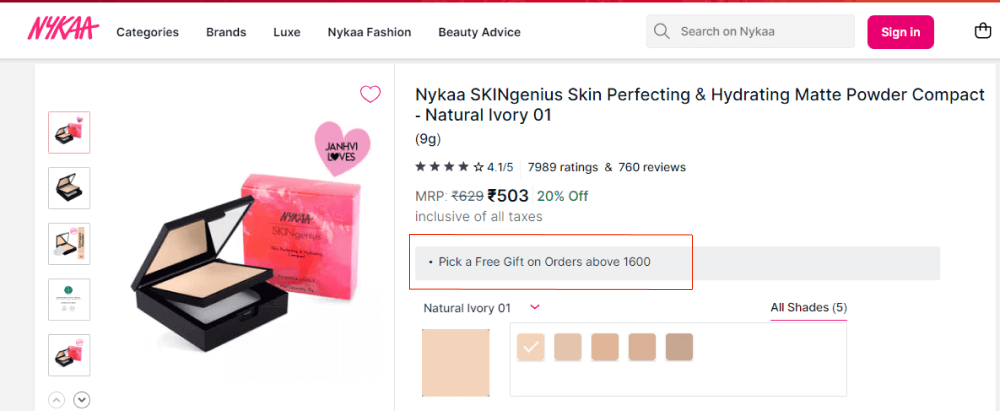
2. McDonald’s
McDonald’s is also offering a free burger when customers purchase over a specific threshold. Consequently, this helps the brand boost customers’ cart value as well as enhance their purchase experience.
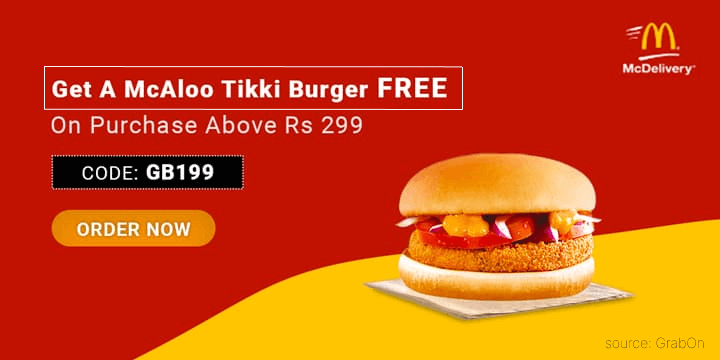
Summing Up
Without a doubt, WooCommerce free gift with purchase is one of the best strategies to supercharge your store performance and boost your sales.
With a variety of free product plugins available, choose the best one like “Discount Rules for WooCommerce -Pro” to extend the gifting features, grow your customers, and increase your revenue.
Also Read
- Best WooCommerce Free Gift Plugins for 2025
- How to offer free shipping in WooCommerce?
- How to set a minimum order amount in WooCommerce?
Frequently Asked Question
A WooCommerce gift coupon is a promotional offer used by online stores. It allows customers to receive a free gift with their purchase when they meet the purchase conditions and apply a specific coupon code at checkout.
WooCommerce free products are nothing but gifts or complimentary items that can be offered to customers to reward their purchases, enhance their shopping experience, and increase store sales.
Adding a free product using a WooCommerce gift coupon is easy with the “Discount Rules for WooCommerce -Pro” plugin. In fact, you can create coupons with default WooCommerce settings or synchronize them with the “Discount Rules” coupon option to add a free product.
The free gifts can be added to the WooCommerce cart using the following BOGO methods:
1. With coupons
2. Based on cart subtotal
3. Based on specific products or categories
4. For specific customers or user roles, and more.
BOGO (Buy One Get One) free WooCommerce deals are advanced discounts that provide a free product to customers when they purchase a specific product or category. Specifically, the two types of BOGO deals that can be implemented on a WooCommerce store are as follows,
1. BOGO deal on the same product (Buy X and Get X)
2. BOGO deals on different products (Buy X and Get Y ).
You will find various gift card plugins for WooCommerce. Choose the best plugin that is affordable and compatible with your WooCommerce site to provide gift cards to customers.
In case you are using the “Discount Rules Pro” plugin to add free gifts, here is how you can troubleshoot issues:
1. Check whether your WooCommerce free product plugin is licensed. Make sure you have the Pro version to unlock some premium features.
2. Check whether the plugin is updated with recent updates.
3. Check other third-party plugins, uninstall, and install one by one to find out which is not compatible with your site.
4. Make sure the WooCommerce platform is updated with the latest updates.
5. When creating a discount rule using our plugin, make sure that you save and enable the rule.
6. Also, check the plugin settings to enable or disable some functions based on your discount rules.
If none of these tips solves your issues, then contact our support team to get solutions immediately.