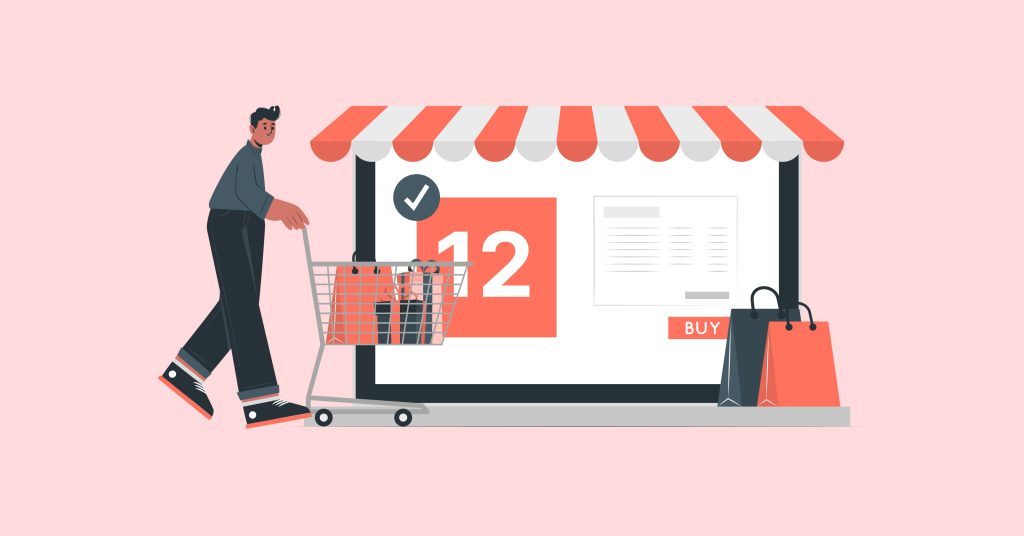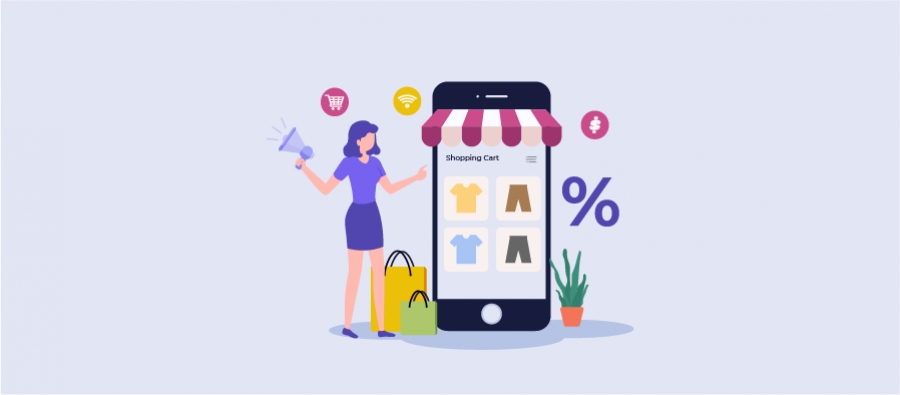Do you want to grow a new customer base in your WooCommerce store?
WooCommerce first-order discount is the only strategy you need to capture new customers’ attention and motivate those hesitant buyers to complete their “first” order from your store.
People don’t trust new brand products unless they are recommended by friends, families, or “favorite influencers.” So, you can easily reach them with attractive product deals that encourage them to try your products at a low cost.
Research also backed that 36% of new customers love first-time discounts, while 31% expect free shipping for their first order, which is also discussed in the below steps.
It’s clear that offering discounts to new customers will make them click the “Buy” button and even retain them for future purchases.
In this blog, you’ll learn how to set up WooCommerce first-order discounts in different ways to attract new customers, enhance their experience, and convert them into repeat customers.
Let’s get started.
Note: You cannot create first-order discounts with the WooCommerce default settings. However, I’ll show you the quick setup process using a freemium discount plugin.
Convert 36% of new buyers into repeat customers by offering customized first-order discounts using the “Discount Rules for WooCommerce -Pro” plugin.
What is a WooCommerce First Order Discount?
A WooCommerce first-order discount is a targeted promotional offer offered to first-time (new) buyers who have not made a single purchase from your store. The first-purchase discounts motivate them to buy your products at low cost, enhance their shopping experience, and increase brand awareness.
Is It Necessary to Offer First-Purchase Discount in WooCommerce?
In brief, Yes! Offering a WooCommerce first-purchase discount makes a significant difference in your store’s sales.
Also, It offers the following benefits:
- A WooCommerce first-order discount is a practical incentive to reward new customers for completing their first sale from your store. It enhances customer loyalty.
- Customers who visit your store for the first time will hesitate to try your products. Offering first-time order discounts can influence them to make purchases, which will increase the conversion rate.
- You can also use this WooCommerce signup discount to encourage customers to sign up for your newsletter. Customers will provide their email addresses to receive the discount, which will help you increase your subscriber list.
- Also, you can strategically use the first-purchase discount with purchase conditions, motivating customers to meet those criteria to claim their discounts and increasing the order value and sales.
How to Set up a WooCommerce First Order Discount?
Setting up a WooCommerce first-order discount is just a few steps away. You only need a versatile plugin like “Discount Rules for WooCommerce – Pro” to offer the first-purchase discount. This will excite new customers and warmly welcome them to your store.
Check the instructions guide for installation steps to install and activate this “Discount Rules” plugin on your WordPress.
So, let’s check the multiple ways to offer a WooCommerce first-time order discount.
Scenario 1: A Simple WooCommerce First-Order Discount
Example: 10% off on first orders.
- Navigate to your WordPress Dashboard.
- Go to ‘WooCommerce’ and then select “Discount Rules”.
- Click the “Add New Rule” button.
- Name your rule as desired.
- Set the discount type to “Product Adjustment”.
- In the filter section, select “All Products”.
- In the discount section, choose “Percentage Discount” and set it to “10”.
- In the “Rules” section, click on “Add Condition”, select “First Order”, and choose “Yes”.
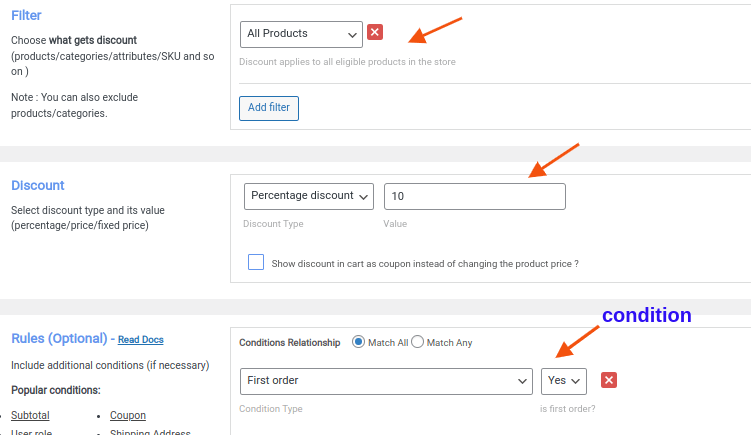
So, you have now successfully set up a 10% discount for new customers on their first orders.

Create a simple or conditional first-order discount in WooCommerce using the “Discount Rules Pro” plugin to enhance the experience of first-time customers and grow a long-term customer relationship.
Scenario 2: Limited-Time First-Order Discount
For instance, consider offering a 20% WooCommerce discount to new users only for a limited time.
Here’s how you can set up this limited-time first-order discount:
- Go to “WooCommerce” -> “Discount Rules”.
- Select the discount type as “Product Adjustment”.
- In the “Filter” section, choose “All Products”.
- Select “Percentage Discount” and set the value to “20” in the “Discount” section.
- In the “Rules” section, click “Add condition”, choose “First order”, and set it to “Yes”.
- In the “Rule Limits” tab, set the “start and end (limited) time” to enable the discount. Optionally, set the “Maximum Usage Limit” to restrict users from using discounts more times.
- Finally, save and enable the rule.
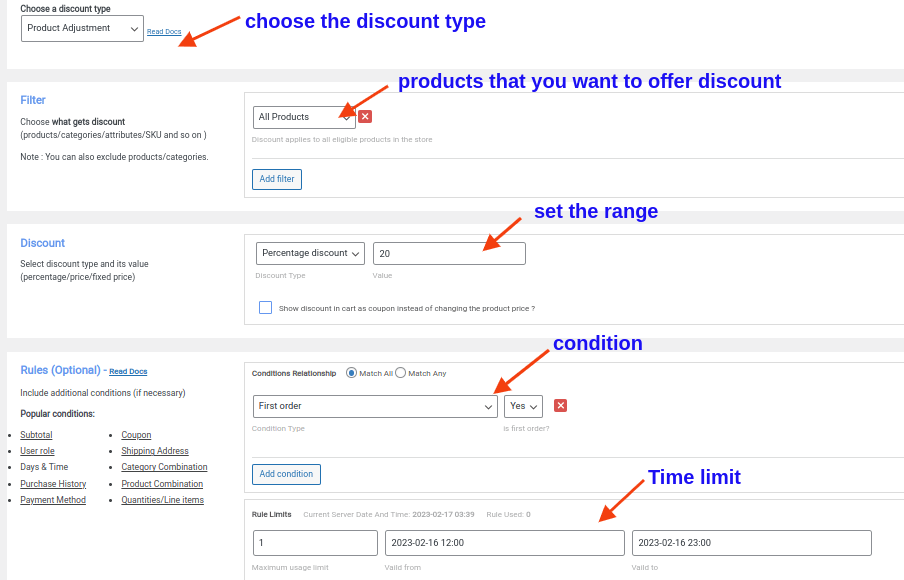
Now, only first-time customers who purchase within a specific time frame will receive discounts, while other new customers will not be eligible for this WooCommerce signup discount.
Now, here is a tip: Instead of offering discounts on all products, you can also provide first-time discounts only when new customers purchase from a specific product category or item.
Related Read:
How to create category discounts in WooCommerce?
Scenario 3: First-Order BOGO Deal
For example, you could offer new customers a free “cap” with the WooCommerce first-order deal.
- Navigate to “WooCommerce” -> “Discount Rules” -> “Add New Rule”.
- Select the discount type as “Buy X Get Y”.
- In the Filter section, choose “All Products”.
- In the Discount section, opt for “Buy X Get Y”, set the ranges, select “cap” as the product, and choose “Free” as the discount type.
- In the “Rules” section, click on “Add Condition”, select “First order”, and set it to “Yes”.
- Save and enable the rule.
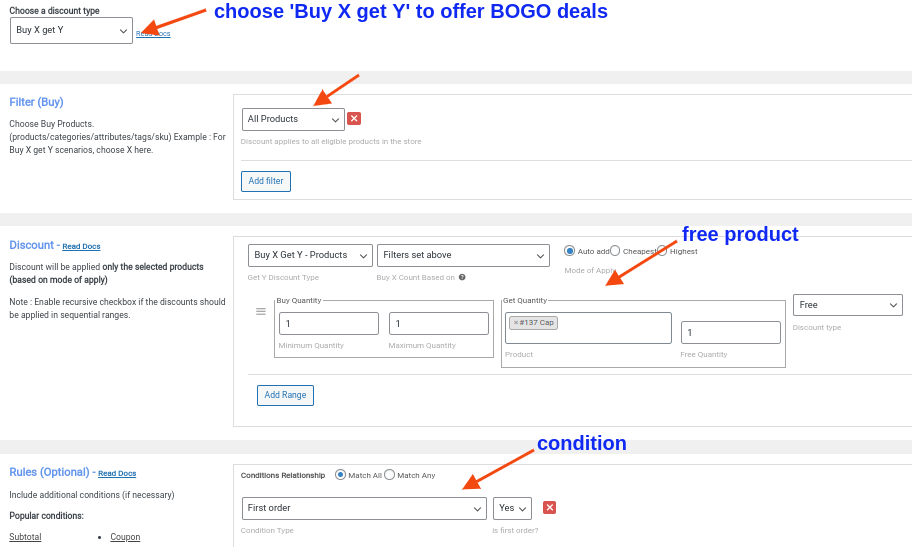
Now, each new customer will get a free cap when they complete their first purchase.
Note: Here, “Buy X Get Y” offers a different product for free, and you can also use “Buy X Get X” to provide the same item that customers purchase for free.
If you want to learn detailed information about these deals, check out the blog “How to offer WooCommerce Buy One Get One deals?”
Scenario 4: First Order Coupon Discount
WooCommerce coupon codes grab customers’ attention and enhance their experience by requiring them to enter the discount code at checkout to claim a first-time order discount.
Example: New customers can apply the coupon code ‘FIRSTORDER’ to receive a 10% discount on their initial purchase.
- Go to “WooCommerce” -> “Discount Rules”.
- Add the new rule.
- Select “Product Adjustment” as the discount type.
- In the “Filter” section, choose “All Products”.
- Select “Percentage Discount” and set the discount value to “10”.
- In the Rules section, set two conditions:
- First Condition: Choose “First order” and select “Yes”.
- Second Condition: Choose “Coupons”, select “Create your own coupon”, and enter the coupon code as “FIRSTORDER.”
- Save and enable the rule.
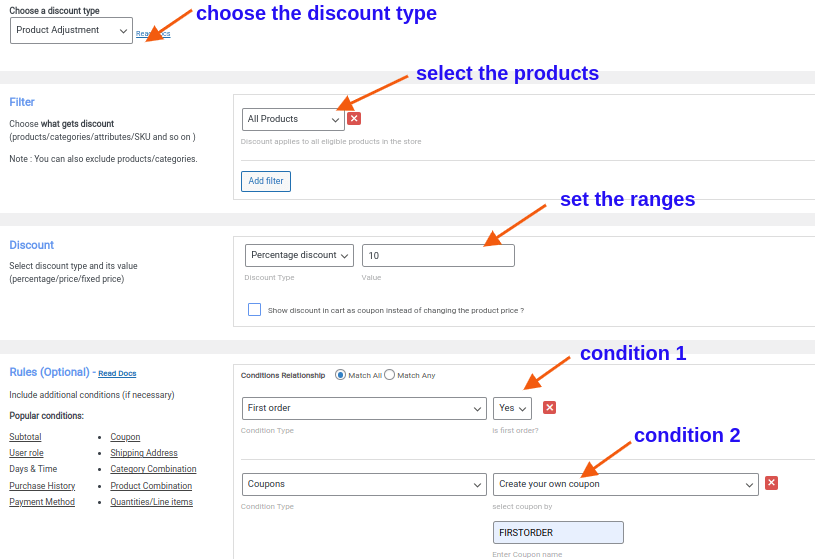
Also, if you have already used the default coupon option in WooCommerce, you can simply synchronize it with this plugin’s coupon option. To learn more about it, check the blog: How to create WooCommerce coupons in two ways?
Scenario 5: First-Order Discount Based on Minimum Spend
A WooCommerce first-purchase discount can attract customers, yet setting a minimum purchase value will encourage them to reach the specific total to receive discounts. This will increase the average order value of each new customer.
So, here’s an example: New customers receive a $30 fixed WooCommerce discount when they spend $200 or more on their first order.
To set up the WooCommerce first-order discount based on order value, follow these steps:
- Go to “WooCommerce” -> “Discount Rules”.
- Click “Add new rule”.
- Select “Product Adjustment” as the discount type.
- In the Filter section, choose “All Products”.
- Select “Fixed Discount” and set the value to “30” in the “Discount” section.
- In the “Rules” section, set two conditions:
- Click “Add Condition,” choose “First order”, and select “Yes”.
- Click “Add Condition,” choose “Subtotal”, select “greater than or equal to (>=)”, set the total to “200”, and choose “Count all items in the cart”.
- Save and enable the rule.

New customers only get discounts when their cart reaches the specific order value.
Related Read:
How To Set A Minimum Order Amount In WooCommerce? (In Different Scenarios)
Scenario 6: Offering Free Shipping to First-Time Orders
Since 31% of new customers prefer a free delivery deal, offering it instead of a product discount is a great strategy for helping them save on additional costs and increasing sales.
Example: “Free delivery on your first order.”
Here’s how you can set up free shipping for WooCommerce first-order customers:
- Open “Discount Rules” under “WooCommerce.
- Click the “Add new rule” button.
- Select the discount type as “Free Shipping”.
- In the “Rules” section, click on “Add condition”, choose “First order”, and set it to “Yes”.
- Finally, save and enable the rule.
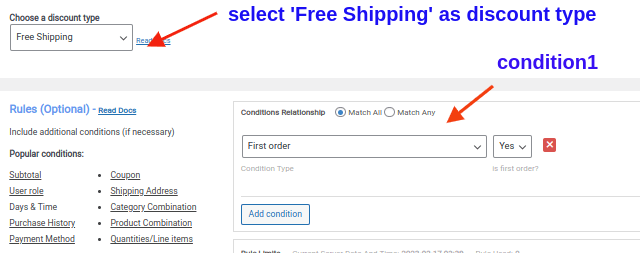
Now, free shipping is available only to first-time customers, while other customers will be charged a standard or express shipping fee.
Related Read:
How To Offer WooCommerce Free Shipping? (Strategies + More Examples)
Welcome Offer Examples By Brands
First-time order discounts are not a new strategy. Many famous brands have used them for a long time to reward their new visitors.
For example, the popular fashion brand H&M offers a 10% discount for its first-order customers.
Also, the famous Indian cosmetics company Nykaa offers a 10% discount for newcomers who purchase above INR 299 using a coupon code. It also provides a free delivery deal.
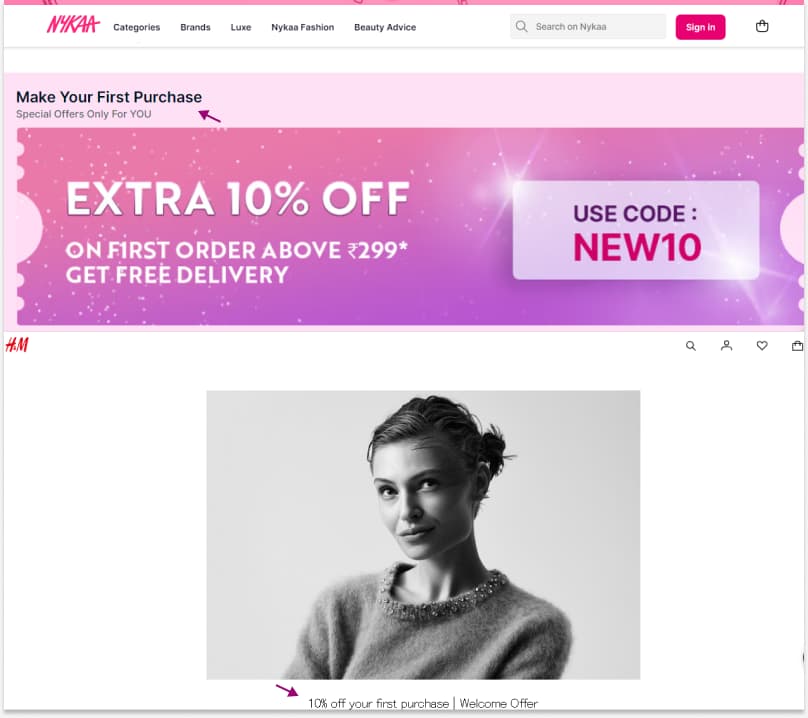
Not only these two brands but also Zomato, Swiggy, and even Amazon offer a welcome discount to excite their new customers.
So, why not you can apply this strategy to give a warm welcome to your first-time customers?
Use the above scenarios, mix and match discount types and purchase conditions, and enhance your new customers’ experience with irresistible deals to become a part of your brand.
Increase your conversion rate and sales by up to 36% with the first-order discount offers using the “Discount Rules for WooCommerce -Pro” plugin.
Conclusion
As discussed in the blog, research data and popular brands have proved that incentivizing new customers with first-order discounts is a must-try one on your WooCommerce store.
Don’t lose 36% of new customers! Apply WooCommerce first-order discounts and grab them for the long term to boost your sales. Also, use the “Discount Rules for WooCommerce -Pro” plugin to simplify your discount process.
Also Read
- How to Create a WooCommerce Bulk Discount? (Quick Steps + Examples)
- How to Create a WooCommerce Bundle Discount?
- 5 Best WooCommerce Discount Plugins in 2024 (Free & Paid)
Frequently Asked Question
When choosing the best plugin to create WooCommerce first-order discounts, you should consider several factors. Here are practices you should follow:
1. Research the performance and available features of the plugin.
2. Make a list of features you want in a plugin and see which one matches it.
3. Always check if the plugin is compatible with your version of WooCommerce.
4. Look for a plugin that offers good customer support, responsive to your queries, and is regularly updated.
5. Also, check if the plugin suits your budget.
You can create one-time coupons using the default WooCommerce settings:
1. Go to your WordPress dashboard-> “WooCommerce” -> “Coupons.”
2. Click “Add Coupon.”
3. In the “Coupon data section,” enter a coupon code that customers can use.
4. Select the discount type and value in the “General tab.”
5. Set the “Usage limit per coupon” to “1” in the usage restriction tab.
6. Set the “Usage limit per user” to “1” in the usage limit tab.
7. Click “Publish” to save the coupon.
You can use the “Discount Rules for WooCommerce -Pro” plugin to offer a first-order discount to new customers from specific locations, such as Country, State, or City. You can also set first-purchase discounts to specific Zip codes.
Similar to WooCommerce first-time order discounts, you can also provide discounts after customers order a specific amount.
You can use the “Discount Rules for WooCommerce -Pro” to easily create this discount:
1. Go to “WooCommerce” -> “Discount Rules” -> “Add New Rule.”
2. Choose the type of discount you want to provide.
3. Filter specific products or categories.
4. Choose the discount type and value and set other requirements in the “Discount” section.
5. In the “Rules” section, choose the condition as “Number of orders made.”
6. Set the “Purchase before” time, “Order & Purchase quantities,” and “Order status.”
7. Optionally set other purchase conditions and enable the rule.
For example, if you set the “number of orders” as “3,” customers who have purchased three times in your store can get this discount.