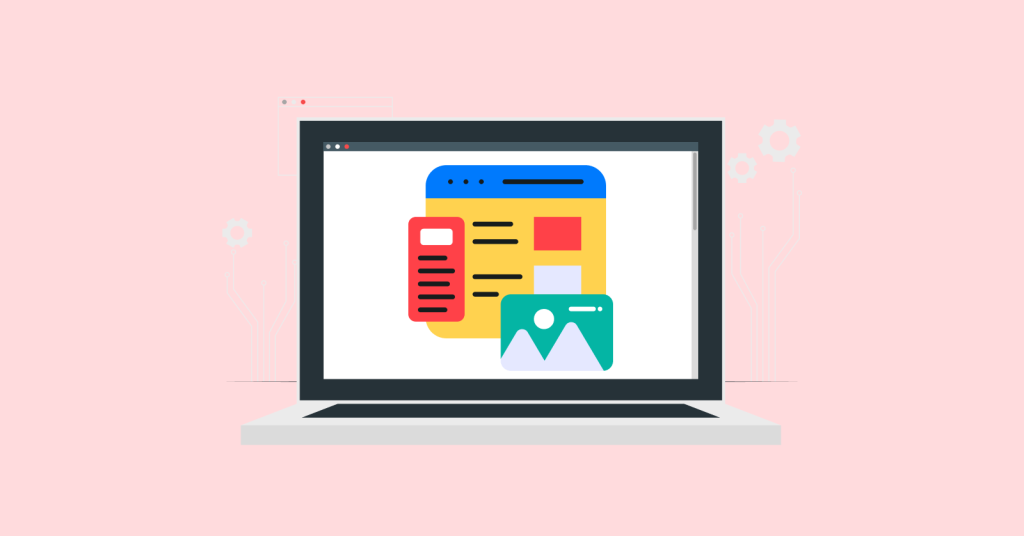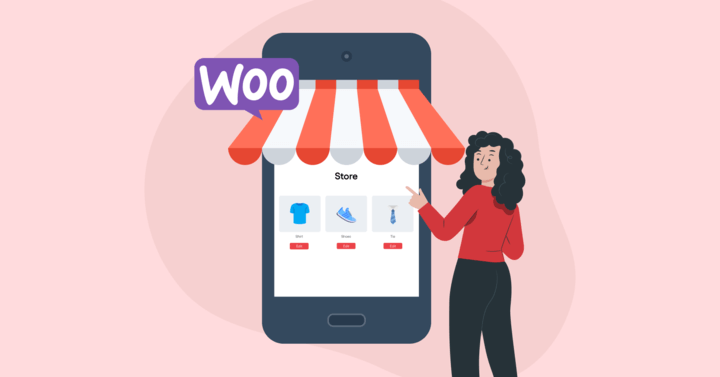In the ever-evolving world of e-commerce, WooCommerce has emerged as one of the most popular platforms for building online stores. But what if you need to manage multiple stores, all under one roof? Enter WooCommerce Multisite. This powerful feature allows businesses to create and manage multiple WooCommerce stores on a single WordPress installation.
Whether you’re an entrepreneur with various niche stores or a large company looking to streamline your operations, WooCommerce Multisite offers a robust solution. In this ultimate guide, we’ll explore everything you need to know about WooCommerce Multisite, from setting it up to optimizing it for performance and security.
What is WooCommerce Multisite?
WooCommerce Multisite is a feature within the WordPress ecosystem that enables you to run multiple WooCommerce stores from a single WordPress installation. Instead of creating a new WordPress instance for every store, you can create a network of stores within a single WordPress dashboard. This makes it easier to manage and update your stores, saving time and resources.
Related Read: How to Create a WooCommerce Store in WordPress
Benefits of WooCommerce Multisite
The benefits of using WooCommerce Multisite are manifold. First, it allows you to streamline the management of your stores. If you run several stores in different regions or niches, this centralized management is a massive time-saver. You also benefit from shared plugins and themes across your network, reducing redundancy and increasing consistency.
Moreover, WooCommerce Multisite can help improve operational efficiency by simplifying product management across multiple stores. With proper synchronization, your inventory, products, and orders can be managed from one place.
Common Challenges and Considerations
However, managing a WooCommerce Multisite network isn’t without its challenges. Security can become more complex with multiple stores sharing the same infrastructure. Also, performance issues may arise, especially if you scale your stores significantly. However, with proper setup and optimization, these challenges are manageable.
2. Setting Up WooCommerce Multisite
Setting up WooCommerce Multisite is an excellent way to manage multiple online stores from a single WordPress installation. This feature allows you to run several stores under one network, saving time and resources, and ensuring a seamless administrative experience.
In this section, we’ll break down the process of getting WooCommerce Multisite up and running step-by-step, so you can get your network of stores operational in no time.
Prerequisites for WooCommerce Multisite
Before setting up WooCommerce Multisite, it’s essential to ensure that you meet the following prerequisites:
- A Self-hosted WordPress Installation: WooCommerce works on a self-hosted WordPress site, so you’ll need to have an active WordPress installation. If you don’t already have one, you’ll need to set it up.
- An Active WooCommerce Plugin: Ensure that the WooCommerce plugin is installed and configured. This step is crucial because the WooCommerce Multisite feature requires the core WooCommerce functionality to work.
- Compatible Server: A WooCommerce Multisite installation may require more resources than a regular WordPress site. Make sure your hosting plan can handle a network of stores, especially as your business grows.
- SSL and Security: It’s crucial to have SSL enabled for your WordPress installation, as security is a key factor when running multiple stores. SSL certificates help ensure that transactions across all your stores are secure.
Once you’ve confirmed these prerequisites, you can move ahead with the installation of WooCommerce Multisite.
Step-by-Step Guide to Installation
Setting up WooCommerce Multisite isn’t difficult, but it does require careful execution. Here’s a simple guide:
1. Backup Your Site: The first step in any significant change to your website is to back up your existing setup. Whether you’re using a plugin like UpdraftPlus or taking a manual backup, make sure you’re covered in case anything goes wrong.
2. Enable Multisite in WordPress: To set up a WooCommerce Multisite, you need to enable the WordPress Multisite feature first. You do this by editing the wp-config.php file in your WordPress root directory.
3. Add the following line of code just before /* That's all, stop editing! Happy publishing. */:
define( 'WP_ALLOW_MULTISITE', true );
This enables the Multisite option under the “Tools” menu in WordPress.
4. Set Up Your Network: Once you’ve enabled Multisite, navigate to your WordPress dashboard. Under the “Tools” menu, you’ll find the “Network Setup” option. WordPress will guide you through setting up your network. You’ll need to decide whether you want your sites to use subdomains (store1.example.com) or subdirectories (example.com/store1).
5. Configure the Network: After you’ve chosen between subdomains or subdirectories, WordPress will give you some instructions. You’ll need to modify your .htaccess and wp-config.php files to enable network functionality.
- Update your wp-config.php to define your site’s settings.
- Modify .htaccess to include WordPress’s Multisite rules.
6. Install WooCommerce on Your Network: Now that your WordPress Multisite network is set up, you can install the WooCommerce plugin. Install it on the primary site first. After activation, you can choose whether to activate WooCommerce on each site individually within the network or apply it network-wide to all sub-sites.
7. Configure Site Settings for WooCommerce: Once WooCommerce is installed, you can begin configuring the settings for your network. In the Network Admin area, you can set up default product categories, payment gateways, and shipping options. These configurations can be customized for each site within your network.
8. Install Themes and Plugins: After configuring WooCommerce, you can select a compatible WooCommerce theme that will apply to all stores in your network. You can also install essential plugins that will help manage multiple stores, such as inventory management tools, SEO plugins, and security solutions.
Configuring Network Settings
Network settings play a pivotal role in the WooCommerce Multisite setup. Some important configurations include:
- Managing User Permissions: Decide what level of access each user has. For example, network admins will have full access to all stores, while store managers might only manage their specific store.
- Setting Store-specific Preferences: Each store in your WooCommerce Multisite network can have individual configurations. For instance, one store might focus on selling fashion, while another specializes in electronics. You can set product categories, tax rates, and shipping methods based on each store’s unique needs.
- Synchronizing Products: To make managing products easier across multiple stores, you can use plugins that enable product synchronization. This way, if you sell the same product across different stores, updating the product on one site will update it across all others.
3. Managing Multiple WooCommerce Stores
One of the biggest advantages of WooCommerce Multisite is the ability to manage multiple stores from a single WordPress dashboard. Let’s explore the best practices for managing your network of stores.
a) Centralized vs. Individual Store Management
You can manage each store individually or take advantage of WooCommerce Multisite’s centralized management. Centralized management allows you to control product listings, orders, and customer data across all stores, making your operations more efficient.
However, individual store management gives each site owner more control, which may be more suitable for businesses with independent product offerings.
b) Synchronizing Products Across Stores
With WooCommerce Multisite, synchronizing products across stores becomes much simpler. Instead of adding products manually to each store, you can use plugins or custom scripts to sync product data. This is especially useful for businesses that sell similar or identical products across various stores.
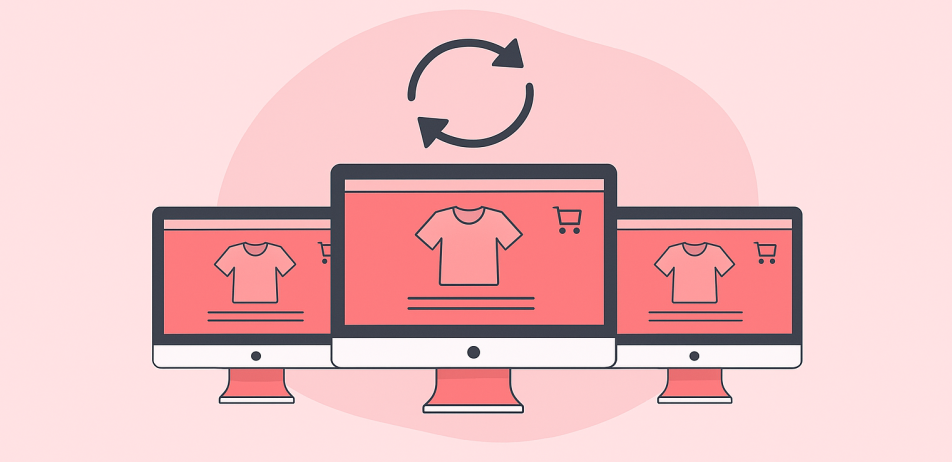
c) Managing User Roles in WooCommerce Multisite
Managing user roles in a WooCommerce Multisite network allows you to assign different levels of access and control to your team members. For instance, a network admin can oversee all stores, while a store manager might only have access to one store.
4. Performance and Optimization for WooCommerce Multisite
When dealing with multiple stores, performance is critical. A slow WooCommerce store can lead to a poor user experience and lost sales. Optimizing your WooCommerce Multisite network is essential for smooth operation.
a) Optimizing Speed for WooCommerce Multisite
To improve the performance of your WooCommerce Multisite, consider implementing caching solutions. Caching speeds up your site by storing static files and serving them to users instead of processing everything dynamically. Use plugins like W3 Total Cache or WP Super Cache to implement this.
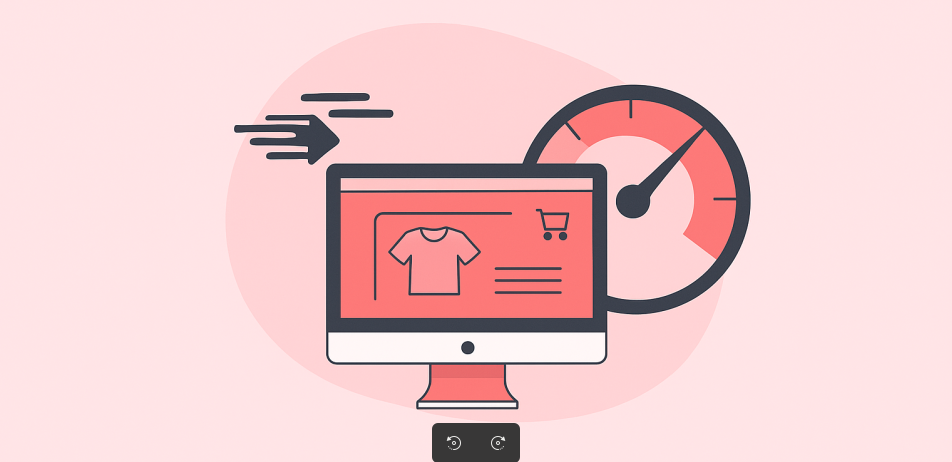
b) Reducing Latency Across Networked Stores
With multiple stores, latency can become a problem. To mitigate this, ensure that you’re using a fast hosting provider capable of handling high traffic volumes. Consider using a Content Delivery Network (CDN) to deliver assets quickly to users, regardless of their location.
c) Caching Solutions for WooCommerce Multisite
Caching plays a critical role in speeding up your WooCommerce Multisite network. Use object caching and browser caching, and ensure your hosting environment supports these solutions.
5. Security in WooCommerce Multisite
With multiple stores on a single network, security is paramount. If one store is compromised, the entire network could be at risk. Here’s how you can secure your WooCommerce Multisite network.
Best Security Practices for WooCommerce Multisite Networks
Implement security best practices, including:
- Regularly updating WordPress and WooCommerce.
- Using strong passwords and enabling two-factor authentication.
- Restricting admin access to trusted team members only.
Securing WooCommerce Multisite Backup and Recovery
Backing up your WooCommerce Multisite network is crucial. Use backup plugins like UpdraftPlus to ensure your data is safe. Regular backups help you recover from any mishaps and minimize downtime.
Related Read: 5 Best WooCommerce Security Plugins 2025
6. WooCommerce Multisite SEO Strategies
Search engine optimization (SEO) is crucial for the success of any online store, and with WooCommerce Multisite, you need to have a strategy that works across all stores in your network. SEO is slightly more complex in a multisite environment, but with the right approach, you can boost the visibility of all your stores.
Here are some key strategies for optimizing SEO on a WooCommerce Multisite network:
Optimizing SEO for Multisite Networks
Optimizing SEO for WooCommerce Multisite requires understanding how Google and other search engines view your network of stores. Each store in the network can have its SEO settings, but certain SEO aspects should be managed at the network level to maintain consistency.
- Use a Single SEO Plugin for the Network: To ensure consistency, it’s a good idea to use one SEO plugin (such as Yoast SEO or Rank Math) across all stores in the network. This helps streamline SEO efforts and reduces the risk of SEO issues arising from conflicting settings between different stores.
- Customize SEO Titles and Meta Descriptions for Each Store: Each store in your WooCommerce Multisite network should have custom SEO titles, meta descriptions, and keywords. This will ensure that each store can rank for its specific niche.
For example, a clothing store might target keywords like “fashion trends,” while an electronics store could focus on “buy smartphones.” - Enable Canonical Tags: When you have multiple stores in a WooCommerce Multisite, you may encounter duplicate content issues, especially if products are sold across more than one store. To prevent this, use canonical tags. These tags tell Google which version of a page is the preferred one to index. This way, you can avoid penalties for duplicate content.
- Optimize Product Pages for SEO: Each product in your network should be optimized for search engines. This includes creating unique product titles, descriptions, and URLs. Also, ensure you’re using appropriate product categories, tags, and attributes. All of these factors contribute to a higher chance of ranking in search engines.
Handling Duplicate Content Across Stores
A major concern when running multiple stores on the same WooCommerce Multisite network is handling duplicate content. If the same products are listed in multiple stores, Google may penalize your network for having duplicate pages.
Here’s how to handle duplicate content:
- Use Canonical Links: As mentioned earlier, adding canonical tags to your product pages is the best way to prevent duplicate content issues. Canonical tags direct search engines to the source of the content, preventing indexing issues.
- Set Up Unique Product Descriptions: Even if you sell the same product across multiple stores, it’s essential to create unique product descriptions. Rather than copying and pasting the same text across all stores, add variations in product descriptions for each store to make them unique.
- Leverage Structured Data: Structured data (or schema markup) helps search engines better understand your product listings. By adding structured data, you can make it easier for search engines to display rich snippets for your products, leading to higher click-through rates.
Focus on Local SEO
If your WooCommerce Multisite network includes stores targeted at different regions or countries, then local SEO becomes important. Local SEO strategies include optimizing for local search terms and ensuring that each store has local information, such as the correct address, local phone number, and localized content.
For example, if you have a WooCommerce store in the UK and another in the US, each store should focus on local keywords and provide content tailored to its specific audience. This can help improve visibility in local search results.
Building Backlinks for Each Store
Each store in your WooCommerce Multisite network should have its own backlink profile. Start by getting backlinks to each store from reputable websites within your industry. Backlinks are a critical ranking factor, and for a WooCommerce Multisite network to succeed, each store needs to be treated as an individual entity in terms of link-building.
By building quality backlinks, you can increase the authority of your stores and help them rank higher in search engine results.
Optimizing Speed for SEO
Website speed is a crucial factor in SEO. Google takes page load time into account when ranking sites. Therefore, ensure that your WooCommerce Multisite network is optimized for speed. This includes minimizing images, using content delivery networks (CDNs), and enabling caching to reduce page load times.
7. Integrating Third-Party Services with WooCommerce Multisite
Integrating third-party services is essential for expanding the functionality of your WooCommerce Multisite network.
Payment Gateway Integration Across Stores
If you’re running a WooCommerce Multisite network, integrating payment gateways across stores is essential. WooCommerce supports several payment gateways, including PayPal, Stripe, and Authorize.Net, which can be enabled across all stores in the network.
Related Read: Best Payment Gateways for WooCommerce
Managing Inventory Across Multiple WooCommerce Sites
Inventory management is simplified with WooCommerce Multisite. By integrating inventory management plugins like TradeGecko, you can track stock levels across all stores in your network, preventing overselling and stockouts.
8. Troubleshooting Common WooCommerce Multisite Issues
Even with the best setups, issues may arise in WooCommerce Multisite networks. Here are some common problems and their solutions.
Common Problems in WooCommerce Multisite Setup
Some common issues include network errors, plugin conflicts, and store-specific bugs. Regular updates and conflict testing can help prevent these problems from occurring.
Fixing Performance and Speed Issues
If your multisite network is running slowly, first check your hosting environment and optimize images. You can also reduce the number of active plugins to improve speed.
9. WooCommerce Multisite for Large-Scale Businesses
For large businesses, multisite offers scalability and ease of use. By centralizing multiple stores, you can ensure consistency while managing an expansive catalog of products.
Scaling WooCommerce Multisite for High-Traffic Websites
Scaling WooCommerce Multisite requires a robust hosting solution and the proper use of CDNs, caching, and load balancing. By distributing traffic across multiple servers, you can ensure that your stores handle high-traffic volumes without performance issues.
Conclusion
If you’re looking to manage multiple stores efficiently while maintaining centralized control, then WooCommerce Multisite is the perfect solution. Whether you are a small business owner or part of a large enterprise, this powerful tool can help streamline your operations and expand your business.
With proper setup, optimization, and management, your WooCommerce Multisite network can scale with your business needs.
Related Read:
- How to Fulfill Orders in WooCommerce?
- How to Customize Product Pages in WooCommerce?
- 5 Best Helpdesk Plugins for WordPress
Frequently Asked Questions:
Yes, WooCommerce Multisite is supported, allowing you to manage multiple stores under a single WordPress installation. It simplifies product management, user roles, and store settings across your network.
To set up WooCommerce Multisite, enable the multisite feature in WordPress, configure your network settings, install WooCommerce, and then activate it across your network of stores.
WordPress Multisite is worth it if you need to manage multiple websites or stores. It simplifies administration, enables shared resources, and makes it easier to scale your online presence under a single dashboard.
WordPress Multisite can be slower compared to individual WordPress installations, especially if you have a large network of sites. Proper optimization and reliable hosting can minimize performance issues across your WooCommerce Multisite network.