Setting the WooCommerce minimum order amount can reduce your packaging and shipping costs and boost average order value.
Let’s say you are selling low-cost products, and customers just add one or two items or quantities. The total order value might be lower than the packaging costs.
By setting a minimum order price, customers can purchase more to complete the checkout process with more items, which helps you increase profit margin and boost sales.
The catch?
The minimum order value condition may drive customers to other stores.
That’s why I’ve included four strategic ways to add a minimum order amount in WooCommerce that enhance customer satisfaction and boost order value.
I’ve also included few strategies and examples to make this entire strategy effective and profitable.
Let’s start.
Set a minimum order amount for every order using the Discount Rules Pro plugin and increase the average order value.
What is a WooCommerce Minimum Order Amount?
A WooCommerce minimum order amount is the lowest order value a customer must reach in their cart before they can check out. This strategy helps store owners increase the average order value and revenue.
For example, you can set a WooCommerce minimum order value like “Only $100 or above orders can be taken” or “Spend $199 & above to get a 10% discount.”
Below, we will discuss all popular scenarios for setting the order value with and without discounts.
Why Set Minimum Order Value in WooCommerce?
By setting a minimum order value in WooCommerce, store owners can get the following benefits:
- “WooCommerce minimum order price” requirement encourages customers to add more products to their cart to reach a specific threshold, resulting in a higher order value than the customers intended to buy.
- Is it profitable to pack a $10 product and ship it internationally? Setting a WooCommerce minimum order value can prevent customers from placing low-cost orders that include high shipping and package costs.
- To reach the WooCommerce minimum order amount condition, customers will explore other products in your store that they may not have seen before, increasing store sales of new and low-selling products.
How to Set a Minimum Order Amount in WooCommerce?
Setting a WooCommerce minimum order amount requires a plugin like, “Discount Rules for WooCommerce -Pro,” as there are no default settings.
To install the freemium Discount Rules Pro plugin:
- Open your “WordPress” dashboard.
- Go to “Plugins” -> “Add New Plugin”.
- Search for “Discount Rules for WooCommerce” (by Flycart).
- Install and activate the plugin on your online store.
Now that you have installed the plugin, we will explore four popular ways to implement the minimum order value and increase sales.
Scenario 1: A 10% Discount Based on Minimum Order Amount
While setting the minimum order amount, it’s essential to offer discounts to motivate customers to reach a specific threshold.
For example, a 10% discount for orders above (or equal to) $100.
To offer a 10% discount based on the minimum order amount in WooCommerce:
- Go to “WooCommerce” -> “Discount Rules”.
- Click the “Add new rule” button to add a new discount rule.
- Enter the “Rule Title (name)” for your reference.
- Choose the discount type, “Cart Adjustment” as all these discounts are offered based on the cart’s total value.
- In the “Filter” section, choose “All Products” as we offer discounts on all products. You may also filter specific products or categories here.
- In the “Discount” section, select the “Percentage Discount” option with the value “10”.
Note: Setting discounts for your products is optional. To ensure customers reach the minimum total without discounts, you can simply choose a discount type and set the discount value to “0.”
But providing discounts can be rewarding to customers to spend more.
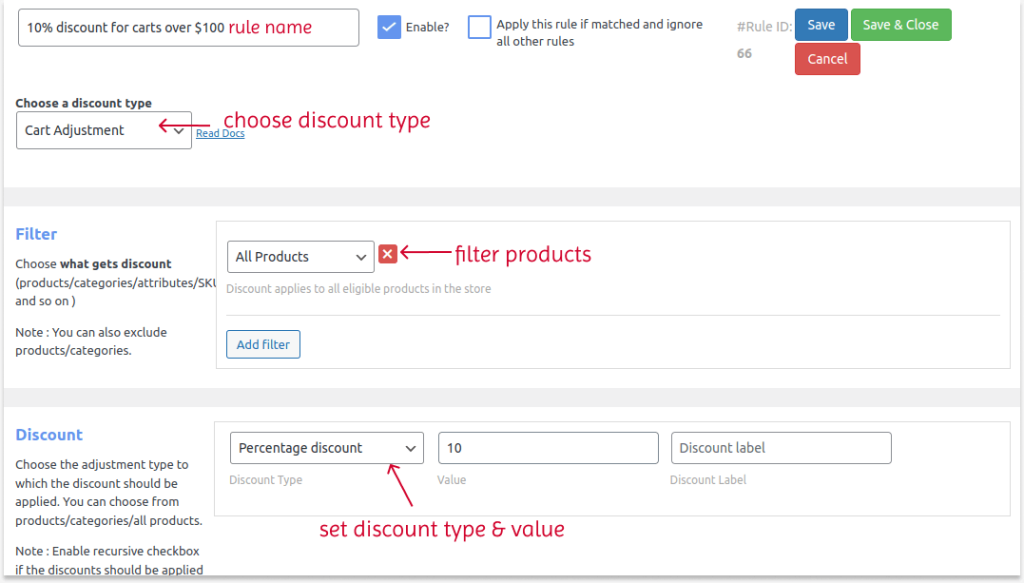
- In the “Rules” section, choose the condition type “Subtotal” and enter the subtotal amount “100.”
- Also, set whether the subtotal should be greater than or equal to in “Subtotal should be.”
- Finally, save and enable the rule.
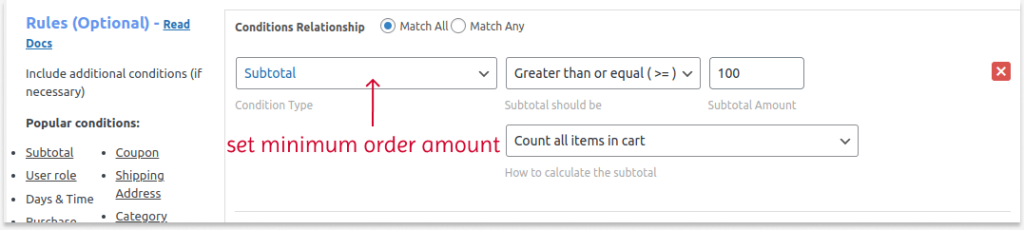
When customers reach the minimum order value of $100, they can get a 10% discount on their total.
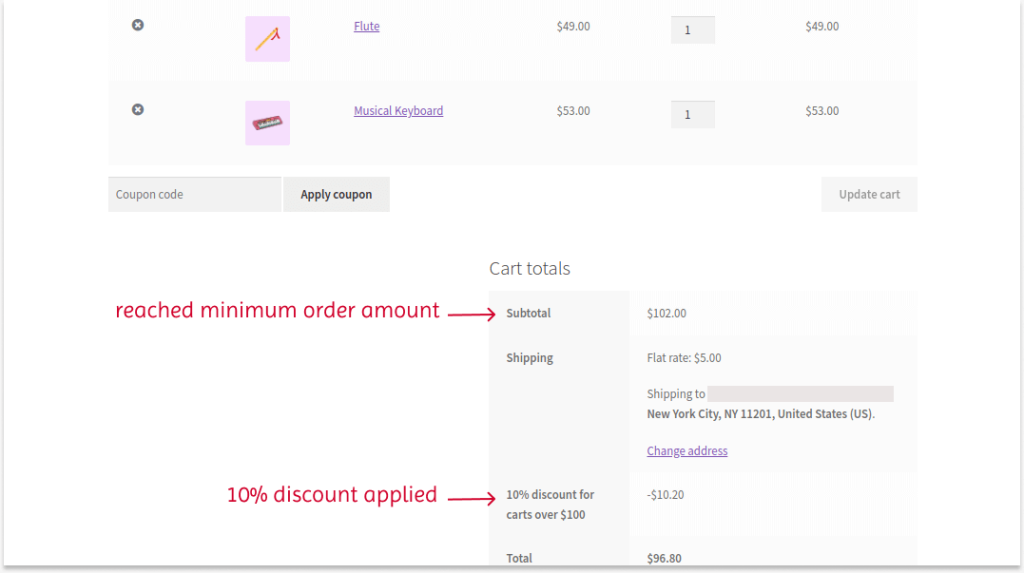
Set minimum order amount with percentage or fixed discounts using the Discount Rules Pro plugin to enhance customer experience and boost sales.
Related Read: How to create percentage discounts in WooCommerce? (Different scenarios explained)
Scenario 2: Free shipping Based on Minimum Order Value
Instead of discounting products, you can offer free shipping on orders over a certain amount. This is the most common way to make customers spend more to get free delivery.
For example,Free delivery on orders above $299.
To provide free shipping based on the WooCommerce minimum order value:
- Go to “WooCommerce” -> “Discount Rules”.
- Click the “Add New Rule” button and enter the rule title.
- Choose the discount type, “Free Shipping”.
- In the “Rules” section, select the condition type “Subtotal” and enter the subtotal amount.
- Then, save and enable the rule.
When customers order over $299, they can get a free delivery option.
Note: The Discount Rules Pro plugin also allows you to display minimum order messages to remind customers of the remaining amount they need to reach to get free shipping.
- You can customize the “Promotion message” below the “Subtotal” condition type.
- This minimum order message can be displayed for all discount rules based on the subtotal, not just for the “free shipping” rule.
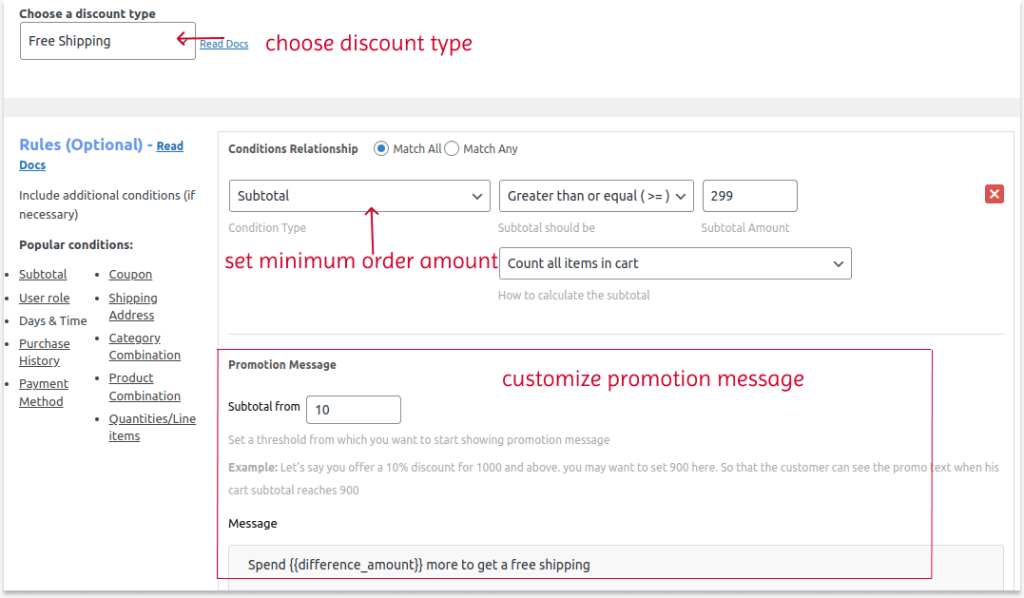
When customers have less amount of products than the specified amount, the promotion message will be displayed.
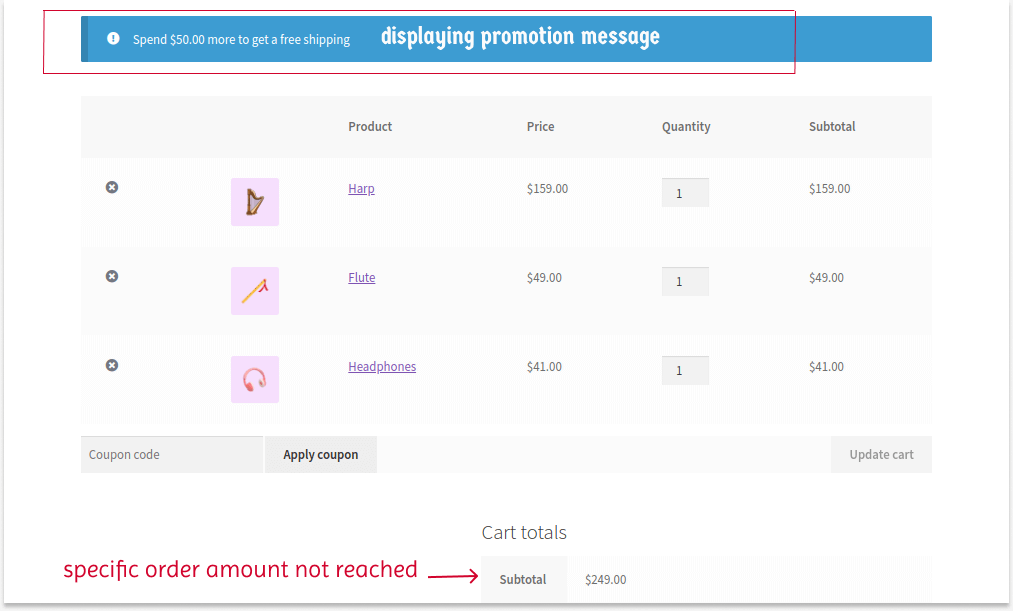
You can also use the default WooCommerce settings to set the minimum order amount for free shipping. To learn more about this, check out this complete WooCommerce free shipping guide.
Scenario 3: Offer a Free Product with Minimum Order Price
To encourage customers to reach the minimum order price, you can reward them with a free product when they order more in your store.
For example, spend $300 or above to get a free product.
To offer a free product based on the WooCommerce minimum order price:
- Go to “WooCommerce” -> “Discount Rules” -> “Add New Rule.”
- Enter the rule title.
- Choose the discount type, “Buy X Get Y.”
- Filter “All Products.” You can also filter specific products or categories where customers should add these specific items to get a free product.
- In the “Discount” section:
- Set “Y discount type” to “Buy X Get Y—Products,” as we offer a specific free product.
- Set the “Buy X count” to “Filters set above” to count all products, irrespective of categories.
- Select the “Auto add” option to add the free product automatically to customers’ carts.
- Set the “Minimum & Maximum” buy quantity.
- Choose the discount type as “Free” and select the free product with quantity.
- In the “Rules” section, choose the “Subtotal” condition and set the minimum order amount.
- At last, save and enable the rule.
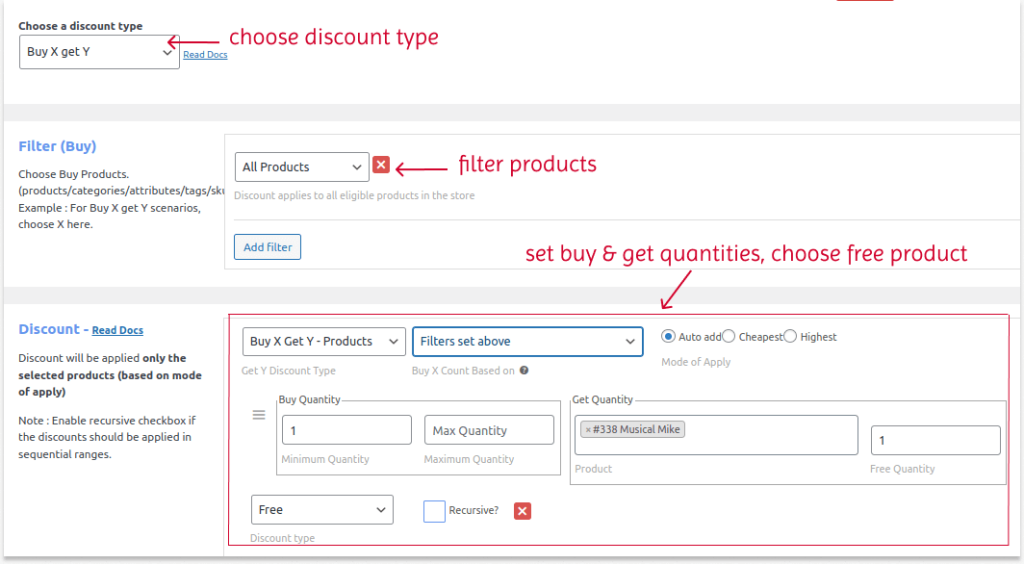
When customer carts reach $300 or above, a free product will be added to their cart.
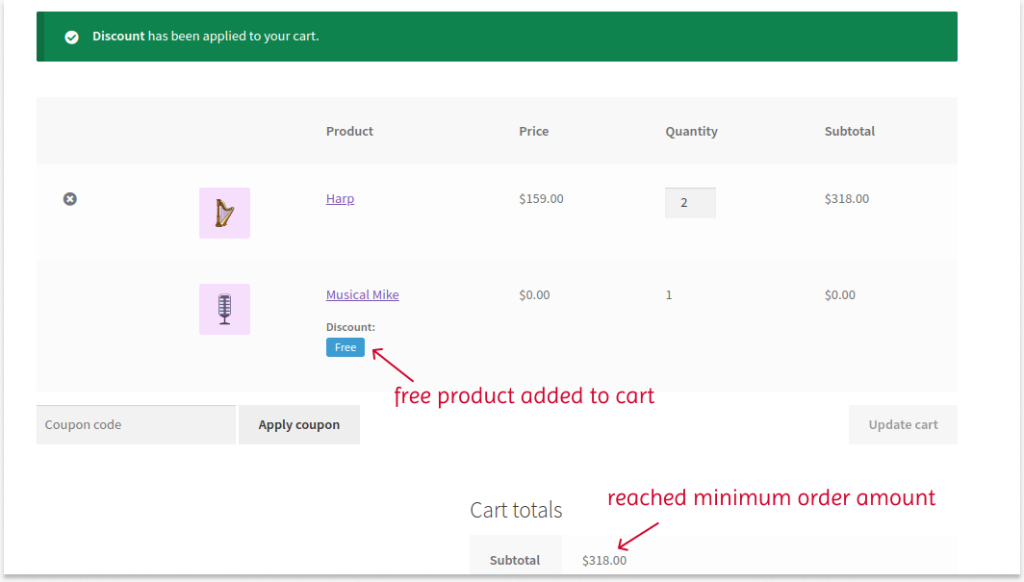
You can use different Buy X Get Y WooCommerce scenarios to offer unique, attractive discounts. Also, you can try the “Buy X Get X” discount type if you want to offer the same “Buy” product for free.
Learn more about Buy One Get One (BOGO) deals here: How to Create WooCommerce BOGO (Buy One Get One) Deals?
Want to add a little twist to your WooCommerce minimum order amount strategy?
Set the minimum order quantities instead of the amount to offer discounts and increase sales.
Here’s how you can do it.
Scenario 4: A $15 fixed Discount Based on Minimum Order Quantity
Customers have to add more products to reach the specified quantity to complete a sale.
For example, “Buy 3 or More to get a $15 fixed discount.”
To add a fixed discount based on the WooCommerce minimum order quantity:
- Go to “WooCommerce” -> “Discount Rules.”
- Add a new rule and enter the rule title (name).
- Choose the discount type, “Cart Adjustment.”
- Filter products and choose the discount type “Fixed discount” with the value “15.”
- In the “Rules” section, choose the “Item Quantity” condition with quantity value and count.
- You can optionally customize and display the “Promotion message.”
- Finally, save and enable the rule.
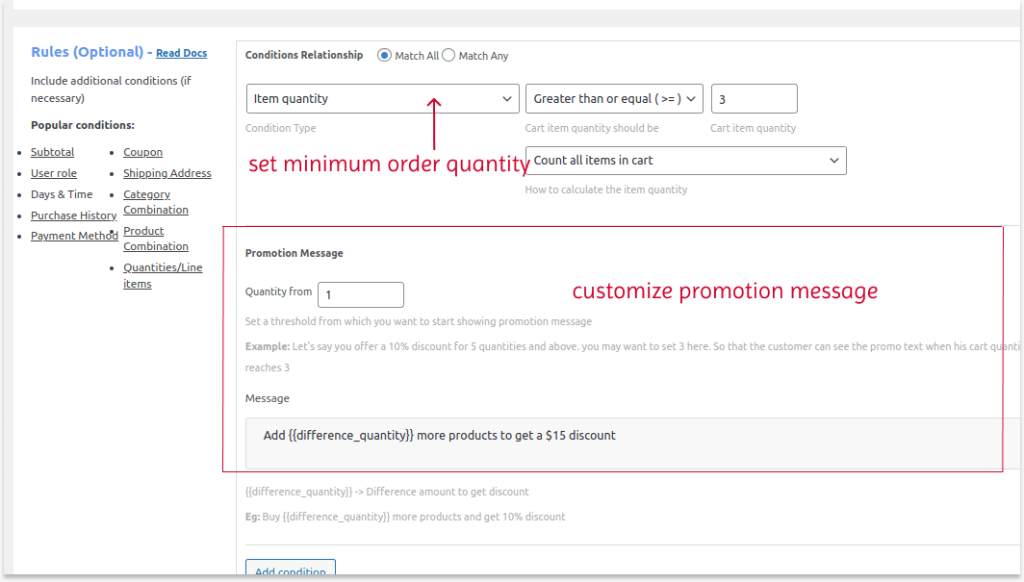
Instead of setting the order minimum/ maximum amount for WooCommerce, you can set it based on product quantities, which might help price-conscious customers buy more.
When customers buy 3 or more specific products, they can get a $15 discount.
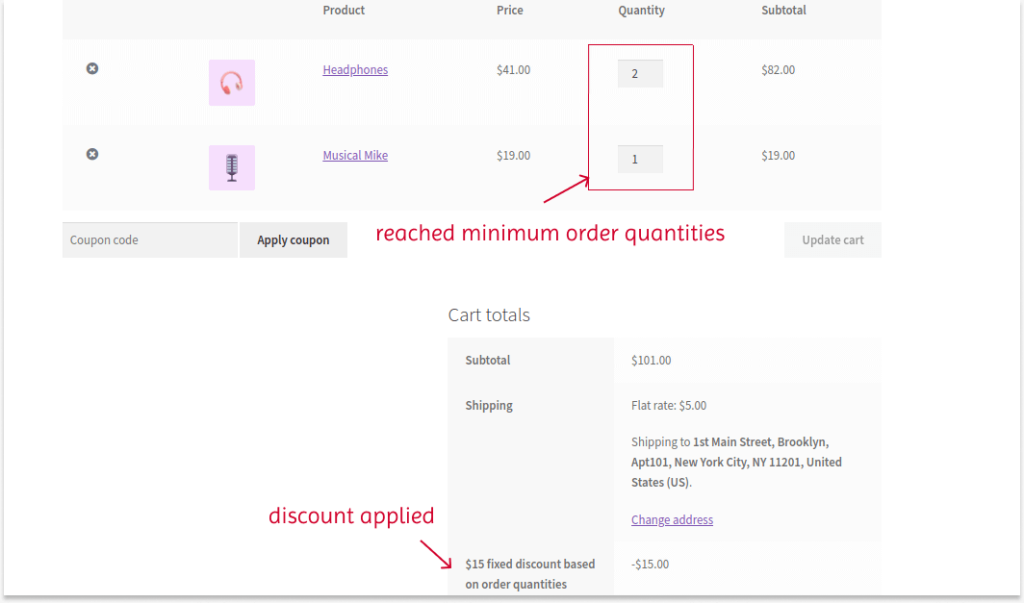
Related Read: How to Create a WooCommerce Fixed Product Discount? (Different Scenarios)
Two More Bonus Scenarios
1. WooCommerce Coupons for Minimum Order Amount
Coupon codes are useful for capturing customers’ attention and increasing their engagement. Customers must enter the coupon codes at checkout to receive their discounts.
You can set the minimum order amount in WooCommerce using coupon codes. Learn the complete steps here: How to Create WooCommerce Smart Coupons?
2. WooCommerce Maximum Order Amount
Every store owner wants their customers to shop more without restricting the purchase limit.
However, if your stocks are low or have other selling issues, you can set the maximum order amount in WooCommerce to prevent customers from purchasing more.
It’s not a normal situation, but the feature is also available in the Discount Rules plugin to create those kinds of offers.
To set the maximum order limit:
- Simply set the “Subtotal Should Be” option to “less than” while adding a “SubTotal” condition in the Discount rule.
However, if you don’t have enough stock, you can set the maximum order quantity. Simply set the “Cart Item Quantity Should Be” option with limited quantities to prevent customers from ordering more.
Related Read: How to Offer WooCommerce Quantity Discounts? (Different Scenarios)
How to Decide the Right Minimum Order Amount for WooCommerce?
Deciding the minimum order amount for your WooCommerce store is crucial to avoid revenue losses.
Here are some tips to decide the right WooCommerce minimum order price:
1. Calculate Cost Factors
When setting the WooCommerce minimum order amount, you must calculate the product, packaging, and shipping costs to determine the right price to increase your profit margin.
2. Ask for the Customer’s Opinion
Since customers’ needs should be your priority, you can analyze purchase histories, high transactions, VIP customers’ purchases, and other transactions to decide the best order value.
If you run this strategy, you can also ask your loyal customers how much they can spend. Including customers’ opinions can be a great way to choose the right minimum order price without losing customers.
3. Check Inventory
Before deciding the minimum order value for your WooCommerce store, you can check the stock details to see which products are available to sell and set the order amount based on their stock and costs.
4. Do Competitor Analysis
It is crucial to check competitors, specifically in your niche, to see how they price their products. This data will help you remain competitive while increasing your revenue.
5.Apply Psychological Pricing
Psychological pricing may easily trigger customers to spend more in your store. For example, set the minimum order value as $99 instead of $100. A small difference can boost your sales.
Related Read: How to Add WooCommerce Discount Based on Payment Method?
7 Strategies to Add Minimum Order Price in WooCommerce
With the WooCommerce minimum order price strategy, you can easily increase your order value, yet here are a few proven strategies to increase the impact of your deals:
- Create Product Bundles: You can bundle two or more products at a discounted price instead of buying them individually at their original price. This helps customers add more products to reach the minimum order amount.
- Show Upsell (Or) Cross-sell Offers: You can show related products as upsell or cross-sell offers. This helps customers find additional products that complement their main product to reach their minimum order value.
Related Read: If you hear upsell (or) cross-sell terms for the first time, you can learn more about them here: How to upsell products in WooCommerce?
- Apply Discounts: When setting the minimum order price in WooCommerce, you can apply different discount types. Discounts attract customers and reward them for spending more in your store. They will enhance their shopping experience and loyalty to your store.
- Offer Free Shipping: As discussed in the above scenarios, you can also offer a free delivery deal instead of discounting products. This will work better if your focus is on increasing sales in specific regions.
- Set Minimum Order Quantity: Instead of setting a minimum or maximum order amount for WooCommerce, set specific quantities that customers can reach to complete the sale.
- Try Maximum Order Amount: Instead of the minimum order price, set the maximum order amount if the in-demand product has low stock.
- Invest in Best Plugin: Choose the best WooCommerce minimum order amount plugin to simplify your process and set discounts & conditions.
Two Brand Examples for Minimum Order Pricing Tactic
The minimum order price is a proven strategy to increase order value, as many popular online brands are using this tactic in their store to grow their sales.
1. Nike – Free Delivery Offer
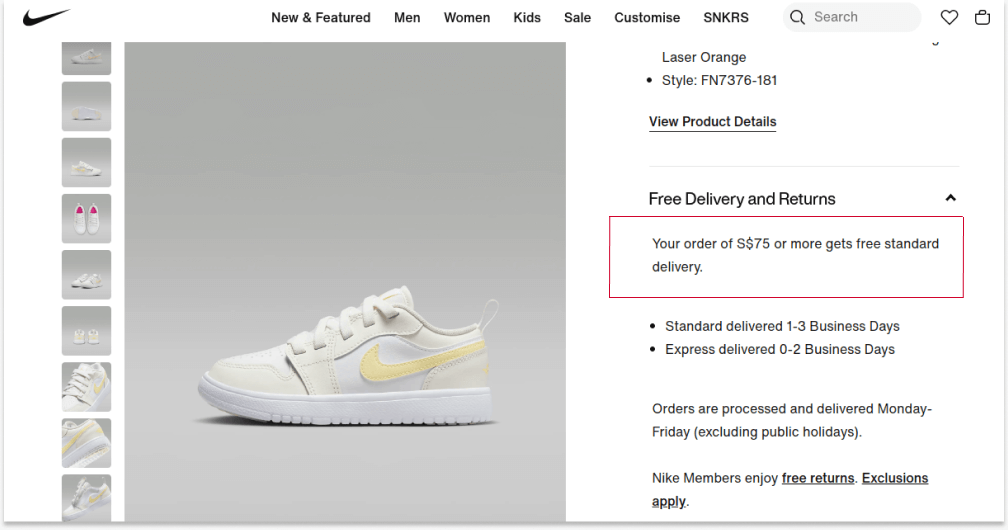
Nike, the famous athletic footwear corporation, offers free shipping for orders of $75 and above. This minimum order amount deal helps Nike increase their customers’ order value by making them spend more to get a free delivery.
2. Myntra – Discounts Based On Order Total
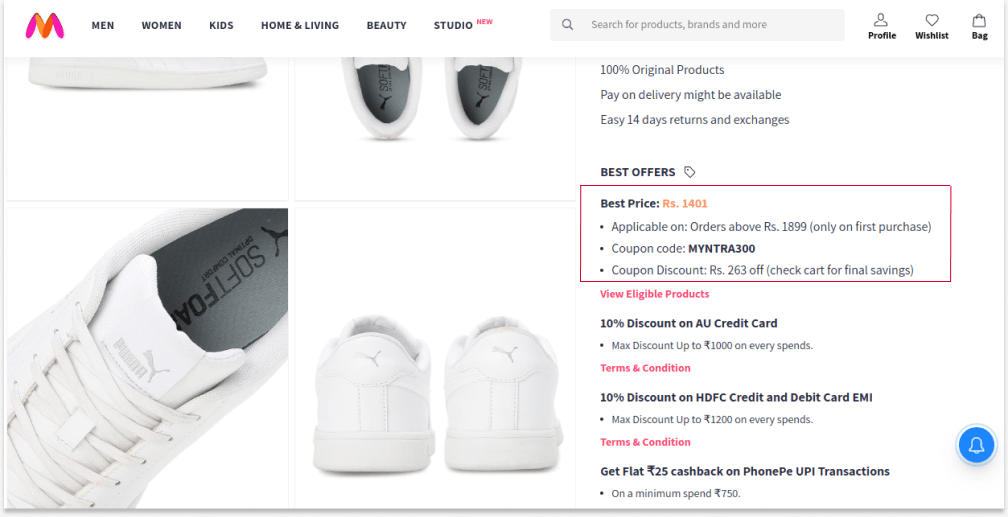
Myntra, the popular Indian fashion e-commerce company, offers discounts on its products for orders of INR 1899 and above.
Also, they offer this minimum order value deal only for first-time customers using a coupon code.
This strategy helps Mnytra easily attract first-time shoppers and convert them into regular customers without losing profit margins.
Related Read: How to create first-order discounts in WooCommerce?
Set minimum order amounts or quantities with discounts or free shipping options using the Discount Rules Pro plugin to attract more customers and increase sales & revenue.
Conclusion
WooCommerce minimum order amount is a must-try strategy if you are looking to increase order value and sales without sacrificing your profit margins.
The minimum order price or quantity in WooCommerce urges customers to purchase more and also allows them to explore more products in your store to reach the specific order value.
This guide explains all the steps for adding a minimum order value in WooCommerce. You can try out these exact scenarios or mix & match and create your discount deals to attract more customers.
With the best minimum order amount plugin, such as “Discount Rules for WooCommerce -Pro,” you can easily manage the process and increase your revenue.
What to read next?
- How to Set Up a WooCommerce Category Discount?
- How to Set Up Customer-Specific Discounts in WooCommerce?
- How to Set Up a Role-Based Discount in WooCommerce?
Frequently Asked Questions
You can add a minimum order price in WooCommerce using coupons in two ways:
(1) Use the default coupon option:
Go to “Marketing” -> “Coupons.”
Add a new coupon. Create a coupon code and choose the discount type.
In the “Usage restriction” section, set the minimum order amount.
Save changes.
2) Use the “Discount Rules for WooCommerce -Pro” plugin:
Go to “WooCommerce” -> “Discount Rules.”
Add a new rule.
Choose the discount type, filter products, and set the discount value.
In the “Rules” section, create two conditions, “Coupon” and “Subtotal,” to create a coupon code and set the minimum order amount.
Save changes.
The process is simple in both ways; however, a plugin can provide options to create smart and advanced coupons, such as coupon URLs, and allow users to set other purchase conditions, such as first-order and more.
Discount Rules for WooCommerce -Pro is one of the best and most well-known discount plugins that helps you set the minimum order amount and quantities for your products.You can also explore other WooCommerce discount plugins available in the market to invest in the best tool that increases your sales.






