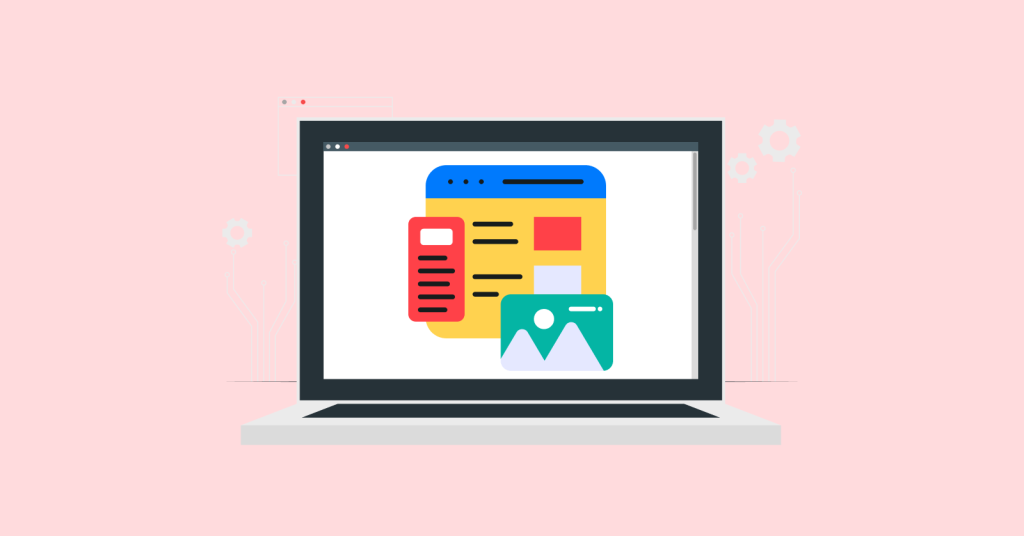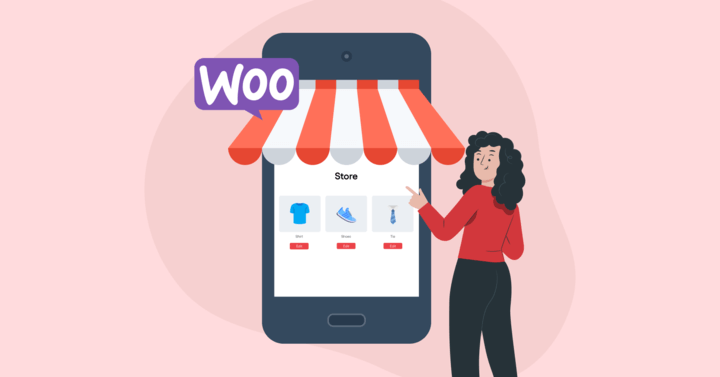Migrating a WooCommerce store to another site can seem like a daunting task, but with the right preparation and tools, it can be a smooth and efficient process. Whether you’re moving your WooCommerce store to a different platform or simply transferring data between two WooCommerce sites, a WooCommerce migration involves several important steps to ensure that your store operates seamlessly on the new platform.
In this guide, we will walk you through the entire WooCommerce migration process, including the best tools, tips, and strategies to handle the migration effectively.
Why You Need to Migrate WooCommerce to a New Site
Migrating a WooCommerce store is necessary when your business is ready for growth or if you’re looking for better features, security, and performance from your eCommerce platform. The primary reasons to consider WooCommerce migration include:
- Improved Performance: If your current store is slow or unreliable, migrating to a new platform can help improve speed and functionality.
- Better Features and Plugins: A fresh setup might offer more advanced features, additional plugins, and customization options that can help scale your business.
- Security Enhancements: Ensuring your WooCommerce store has the latest security patches is critical, especially when dealing with customer data.
- SEO Benefits: WooCommerce migration allows you to preserve your SEO rankings if done correctly, ensuring no loss of traffic.
Before diving into the migration process, it’s essential to understand that migrating WooCommerce store data from one site to another involves more than just transferring product details. It includes transferring orders, customer data, and even design elements.
Using a WooCommerce migration tool or plugin is crucial for making this process seamless.
Common Migration Challenges and How to Handle Them
While the migration process is largely smooth, certain challenges can arise, especially with larger or more complex stores. Here’s a breakdown of some common issues and how to handle them:
Dealing with Product Variations
If your WooCommerce store includes variable products, like those with different sizes or colors, migration can be a little tricky. During the WooCommerce migration, it’s essential to ensure all variations are transferred correctly.
Some migration tools, like LitExtension, offer support for complex variations. However, you may need to manually check or adjust the data afterward if there are issues.
Also Read: How to Create WooCommerce Product Attributes
Managing SEO and URL Structure
A huge part of migrating your WooCommerce store data is ensuring that your SEO is preserved. This means that old URLs must redirect to the new ones to avoid losing organic traffic. During migration, make sure to update your .htaccess file or use plugins like Redirection to handle this process.
Minimizing WooCommerce Migration Downtime
Minimizing downtime during migration is essential for ensuring that your customers don’t experience disruptions. By performing the migration during off-peak hours and using staging environments for testing, you can reduce the amount of time your store is offline.
Preparing for WooCommerce Migration
Preparation is key when undertaking a WooCommerce migration. By taking the time to plan out each step, you can minimize the potential for errors and downtime during the migration process. Here’s how to get started:
1. Assess Your Current Store Setup
The first step in any WooCommerce migration is assessing your current store’s setup. Take note of the number of products, orders, customer information, and any third-party integrations you’re using. This will give you a clearer picture of what needs to be transferred and whether any issues need to be addressed before migrating.
- Identify any unnecessary plugins or themes that might cause complications during the migration process.
- Ensure your current site is running smoothly to avoid complications while transferring data.
2. Choose the Right WooCommerce Migration Method
There are several ways to handle a WooCommerce migration, depending on your needs and technical expertise. You can use plugins, manual migration, or enlist the help of experts.
If you’re migrating from WooCommerce to Shopify or another platform, make sure to select a method that aligns with your business needs.
- Consider using tools like LitExtension, Cart2Cart, and WP All Import for hassle-free migrations.
- If you’re migrating to Shopify, make sure you’re aware of the differences in functionality and data structure.
3. Back Up Your Store Data
Before beginning any migration process, always back up your WooCommerce store data. This will ensure that you have a safety net in case anything goes wrong during the migration. Make sure to back up the following:
- Store files, including themes and plugins.
- Database, including orders, customer information, and product details.
- Custom configurations that might not be transferred automatically.
Related Read: How to Create a WooCommerce Store in WordPress
Top WooCommerce Migration Tools and Plugins
When transferring WooCommerce store data, using the right migration tools can make a significant difference. Here are some of the top WooCommerce migration plugins and tools:
1. LitExtension

LitExtension is one of the most popular WooCommerce migration plugins that simplifies the process of migrating your store. It supports migration from over 75 eCommerce platforms and provides easy-to-follow guides for data migration.
- Supports automatic migration of all your WooCommerce store data, including products, customers, orders, and more.
- No technical knowledge is required to use this plugin.
2. Cart2Cart
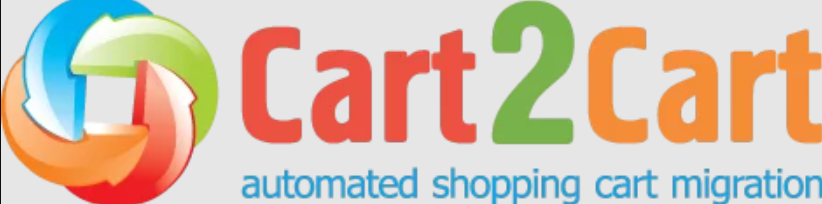
Cart2Cart is another excellent tool for WooCommerce migration. It’s a paid service that allows you to migrate data quickly and efficiently. Cart2Cart handles product migration, SEO migration, order data, and more.
- Supports WooCommerce to WooCommerce migration and also migration to other platforms like Shopify, Magento, etc.
- Offers free demo migrations to check how your store data will be transferred.
3. Wp All Import
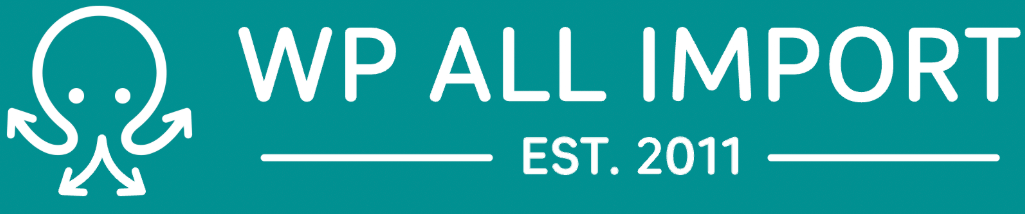
For those who need more control over the WooCommerce migration, WP All Import is an excellent plugin. This tool allows you to import your store data using CSV or XML files, providing flexibility for complex migrations.
- Customizable import process for various types of data.
- Compatible with various themes and plugins.
4. Next Cart
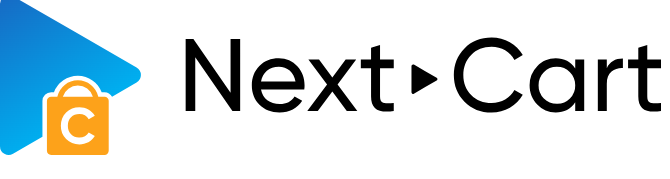
Next Cart offers another great WooCommerce migration tool for transferring data from one platform to another. It supports migration from WooCommerce to Shopify, making it a go-to tool for those moving their store to a new platform.
- Easy to use with a fast setup.
- Migrates all important WooCommerce data, including customers and orders.
Step-by-Step Guide for WooCommerce Migration
When migrating your WooCommerce store data, the goal is to ensure that everything moves smoothly to the new site without losing valuable data like customer information, product details, or order history. This process can be broken down into several clear steps.
By following each step carefully, you can ensure a successful WooCommerce migration with minimal issues.
1. Exporting Data from the Source Site
The first step in any WooCommerce migration is exporting the data from your current store. Whether you’re using a plugin or doing it manually, exporting data is a critical process to ensure that no important details are lost during the move.
Here’s how to export your WooCommerce data:
- Products Export:
- To export your product data, go to the WooCommerce section of your WordPress admin dashboard and click on “Products.” You will find an option to export products as a CSV file. This CSV file will contain all product information, including names, prices, descriptions, and SKU numbers.
- Ensure all variants of products are properly included in the export file, especially if you’re dealing with variable products (size, color, etc.).
- Orders and Customers Export:
- Similarly, WooCommerce allows you to export customer and order data. Go to the “Orders” section and export your order data as a CSV. This file will contain customer details, order statuses, and purchase history.
- Don’t forget to check for any customer segmentation or specific order-related data that could be required for your new store.
- Backup Your Site:
- While exporting is critical for data, you must also back up your website files, including the database and themes. Use a reliable WordPress backup plugin, such as UpdraftPlus or BackupBuddy, to back up your entire WooCommerce site.
These exports will form the foundation of your new store’s data once you move to the next site.
3. Importing Data to the Destination Site
Once you’ve successfully exported your WooCommerce store data, the next step is to import it to the new site. The data transfer process will vary depending on whether you’re migrating from WooCommerce to another platform (e.g., Shopify) or another WooCommerce site.
Here’s the detailed process for importing your data:
- Using a WooCommerce Migration Plugin:
- LitExtension or Cart2Cart are excellent plugins that allow you to easily migrate your WooCommerce store data. These tools automatically import your products, orders, customers, and other essential store data from the source site to the destination.
- Simply install the plugin on the destination WooCommerce site, select your exported CSV files, and begin the import process.
- These plugins handle a variety of data types, ensuring that your store data is migrated seamlessly without any hassle.
- Manual Import Using CSV Files:
- If you prefer a manual method, you can upload your CSV files directly via WooCommerce’s built-in product import functionality. Go to “Products” > “Import” and upload the file.
- During this process, you can map the columns from your CSV to the appropriate fields in WooCommerce. It’s crucial to double-check that product variations, prices, descriptions, and images are properly matched during this mapping.
- Handling Custom Data:
- If your WooCommerce store uses custom fields or additional data that is not included in the standard WooCommerce export, you will need to handle this manually. Custom metadata can be exported separately and imported to the new site using plugins like WP All Import.
- Remember, if your store has custom functionality or third-party integrations, you’ll need to ensure that those are replicated correctly in the new environment.
3. Verifying Data Integrity Post- WooCommerce Migration
After completing the import process, you must ensure that all data has been successfully migrated and is functioning correctly. Here’s how to verify data integrity:
- Testing Product Data:
- Go through your product pages to ensure all information has been transferred correctly. Check product titles, descriptions, SKUs, images, and any variations (such as size and color). If there’s any missing data, it can be manually added or re-imported.
- Reviewing Customer Data:
- Review customer profiles to ensure that all customer data has been migrated, including names, email addresses, shipping addresses, and order history.
- If you’re migrating to Shopify, for example, ensure customer login data is correctly mapped to the new platform so customers don’t face issues logging in.
- Verifying Order History:
- Check the order data to make sure all past orders have been transferred successfully. This is especially important for customer retention, as it’s vital to maintain order histories for returning customers.
- Look for discrepancies such as missing orders or incorrect payment statuses, and address them accordingly.
- Testing Checkout and Payment Systems:
- Once all data has been transferred, test the checkout process to ensure everything works seamlessly. Verify that payment gateways are functioning and that customers can complete their orders without any issues.
- Make sure that all tax, shipping, and payment options are correctly integrated.
- SEO Preservation:
- SEO is crucial for maintaining your search rankings. Ensure that the URL structure has been preserved and that proper 301 redirects are in place. This will help prevent your site from losing organic traffic after the migration.
- Check that meta titles, descriptions, and alt tags have been migrated, especially for product pages. You can use tools like Yoast SEO to help manage this.
4. Finalizing the WooCommerce Migration
Once you’ve completed the main data import and tested the integrity, there are still a few final tasks to ensure everything is running smoothly.
- Design and Theme Integration:
- If your WooCommerce store uses a custom theme or specific design elements, these will need to be transferred manually or reinstalled. Some migration tools may carry over your theme, but you may need to manually tweak it to ensure everything looks and functions correctly.
- Ensure that all widgets, sidebars, menus, and other elements are properly integrated.
- Testing on Staging Environment:
- It’s always a good idea to test your migrated store on a staging environment before going live. This allows you to spot and resolve any remaining issues without affecting the user experience.
- Test the performance of the site under real-world conditions. Simulate traffic to see if the new platform can handle it efficiently.
- Updating DNS and Going Live:
- Once you’re confident the migration is complete, it’s time to update the DNS settings to point to the new server or platform.
- Check everything once again to ensure that nothing is overlooked, such as broken links or unredirected URLs.
Post-Migration Steps for WooCommerce Store Owners
Once you’ve completed the WooCommerce migration, it’s important to test and monitor your new site to ensure everything is working as expected.
1. Testing Your New WooCommerce Site
Test your new site by going through the entire checkout process, browsing products, and verifying customer accounts. This will help you identify any issues before your customers encounter them.
2. Setting Up Redirects and URLs
To avoid broken links and preserve SEO, set up 301 redirects from your old URLs to the new ones. This ensures that any existing traffic is directed to the correct page on your new site.
3. Finalizing Store Design and Functionality
Make sure your store design is consistent across all pages, and test for functionality like contact forms, search features, and the cart system. This will help ensure your customers have a seamless experience.
4. Monitoring Performance and Traffic
After the WooCommerce migration, closely monitor site performance, speed, and traffic. Ensure that there is no sudden drop in traffic, and address any performance issues immediately.
Conclusion: Is WooCommerce Migration Worth It?
Migrating a WooCommerce store can provide numerous benefits, including better performance, enhanced features, and improved security. However, it requires careful planning, the right tools, and a thorough testing process to ensure a smooth transition.
Whether you’re moving to a new platform like Shopify or staying within WooCommerce, following the steps outlined in this guide will help you achieve a successful WooCommerce migration with minimal hassle.
Related Read:
- How to Create WooCommerce Multisite?
- How to Customize Product Pages in WooCommerce?
- Best Customer Acquisition Examples to Learn From
Frequently Asked Questions
To migrate WooCommerce to a new site, you can use tools like Cart2Cart or plugins that handle WooCommerce export and import. These tools help transfer product data, customer info, and order history with minimal downtime, ensuring a smooth transition.
To migrate WooCommerce products, export your product data from the original store using the WooCommerce export feature. Then, use a migration plugin or tool like Cart2Cart to migrate WooCommerce products to the new site, ensuring all details, including variations, are accurately transferred.
To import WooCommerce products from another website, export the product data (CSV or XML) from the original site and then import it using WooCommerce’s import tool. You can also use plugins like Cart2Cart for more complex migrations, such as moving data from Shopify to WooCommerce.
To migrate users in WooCommerce, use a migration tool that supports user data transfer. Cart2Cart and other WooCommerce migration plugins allow you to easily migrate WooCommerce users, including their login credentials, customer data, and order history, to a new site with minimal manual work.