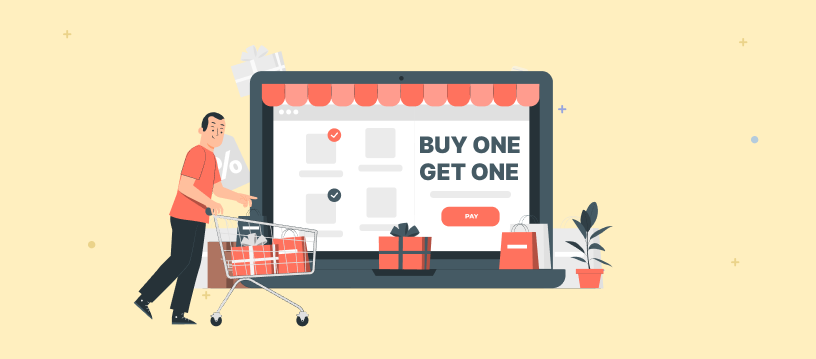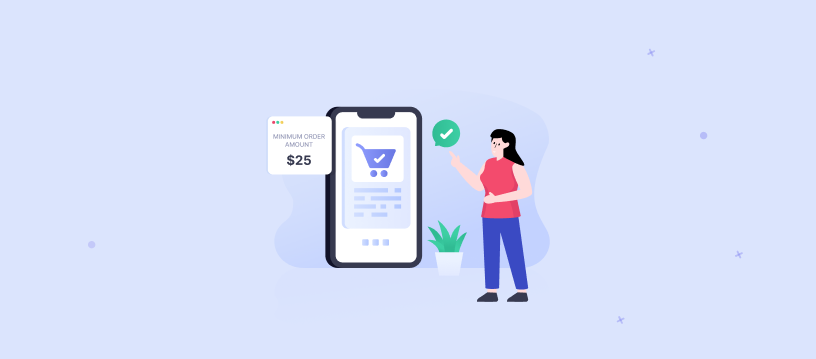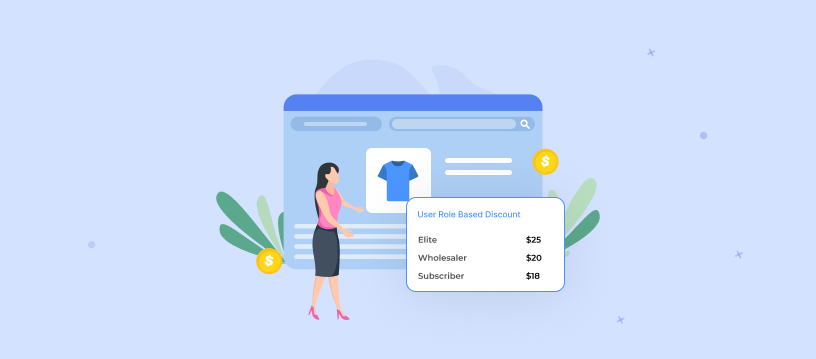If you do not set maximum discount limits and restrictions in your WooCommerce store, you risk offering excessive discounts, which might reduce your profit margins. For example, if you provide WooCommerce coupon-based discounts without setting any usage limits, customers might reuse the same coupons and avail of the discount multiple times.
To prevent such issues and keep your profits intact, enter the maximum discount value while creating discounts and limiting their usage. You can also use WooCommerce offers plugins to enable advanced discount restrictions and channel your store’s discount strategy.
The following is the WooCommerce guide to setting a discount cap and the steps to configure it. We have also provided the steps for plugins to set advanced discount restrictions.
Easily include/exclude products from the created discount rule to make a channelized discount strategy using the Discount Rules for WooCommerce – PRO.
What is Maximum Discount in WooCommerce?
Maximum Discount in WooCommerce is the highest discount percentage or amount that can be applied to a product or Cart in your WooCommerce store. Customers purchasing from your store won’t be able to get discounts beyond the specified limit that a store owner sets and protect profit margins.
Why Set WooCommerce Discount Restrictions?
Some of the reasons to restrict WooCommerce discount and set max discount value in WooCommerce are,
- Prevent misuse: One of the main reasons for setting WooCommerce discount restrictions is to prevent overuse. For example, customers might reuse the same coupon repeatedly if you use coupons to provide discounts.
- Protect Profit Margins: Offering too many discounts might affect your WooCommerce store’s profit. To prevent this, set restrictions on discounts and limit price reductions.
- Manage Stock Levels: Apply restrictions to control product demand. For example, slow-moving products can be provided with discounts for customers to purchase them.
- Promote Specific Products: Offer discounts only to specific products and boost sales without reducing the value of others.
- Control Promotional Costs: What’s the point of offering discounts if you can’t profit from them? By setting discount restrictions or the highest discount value, store owners can control discount overuse/ discount abuse, sell products, and still make profits.
Ways to Set Maximum Discount Limits in WooCommerce
There are two ways to set maximum discount limits in WooCommerce.One is via the default “WooCommerce Coupons,” and the other is via third-party “WooCommerce plugins.”
- WooCommerce Product Coupons: With WooCommerce’s default coupons, store owners can include discounts. Then, they can market coupons to their customers and provide discounts or even a WooCommerce free product coupon based on certain conditions. Store owner
- WooCommerce Plugins: Not everything can be done with default WooCommerce Coupons. In such cases, store owners must use a third-party discount plugin to set advanced discount restrictions in WooCommerce.
How to Set Maximum Discount Value in WooCommerce Using Coupons
Following are the steps to set a maximum discount in an WooCommerce Coupon. First, you need to create WooCommerce Coupons and then set discount restrictions to it. Here’s how we do it.
- Go to “WordPress” -> “Marketing” -> “Coupons.”
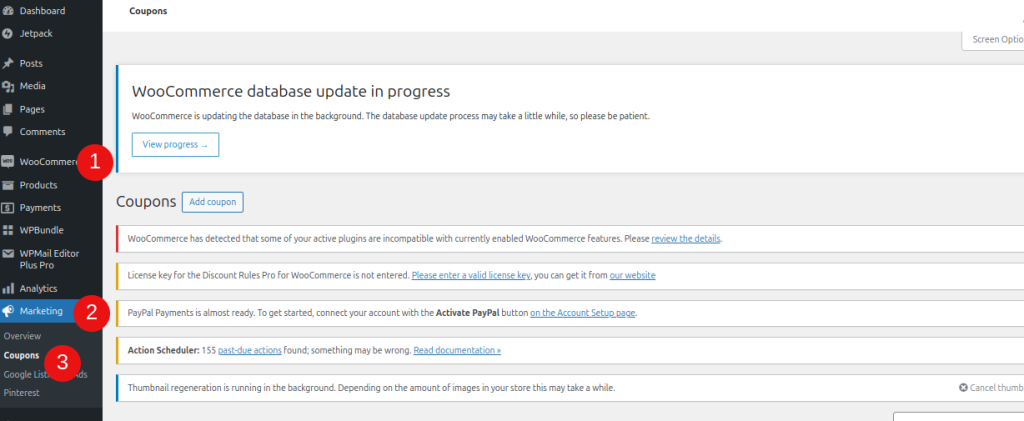
- Click on the “Add coupon” button at the top. To edit an existing coupon, select the one you want from the list below.
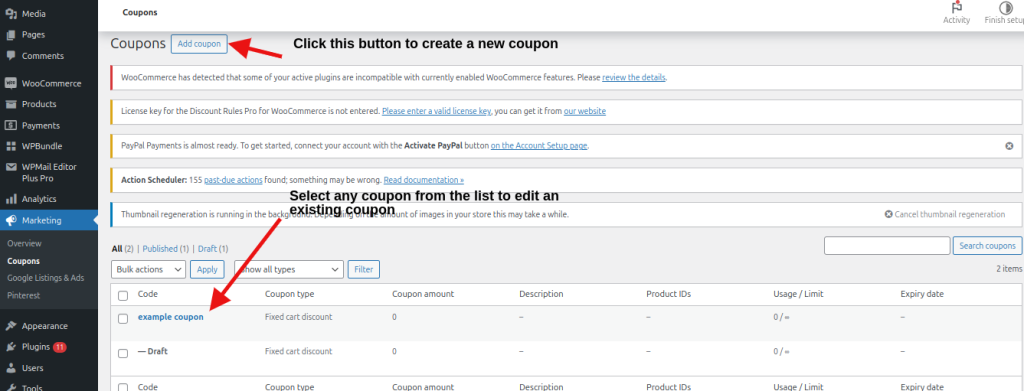
- On the coupon page, go to the “General” section.
- Select the “Discount type” from the drop-down menu. You can apply for a percentage discount, fixed discount, or cart discount.
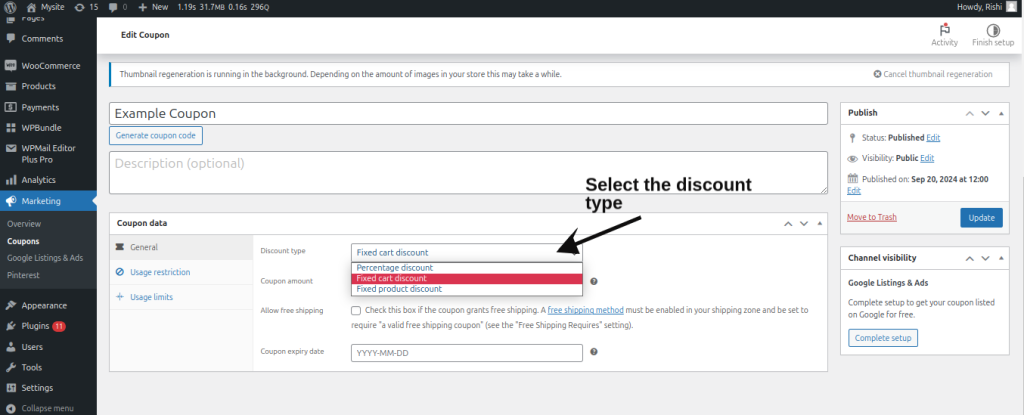
- Enter the coupon amount/value in the section below. Then, depending on the discount type, enter the discount percentage or the fixed-price discount value here.
- Then, enter the date and set a coupon expiry date. Leave this empty if you don’t want to set coupon validity.
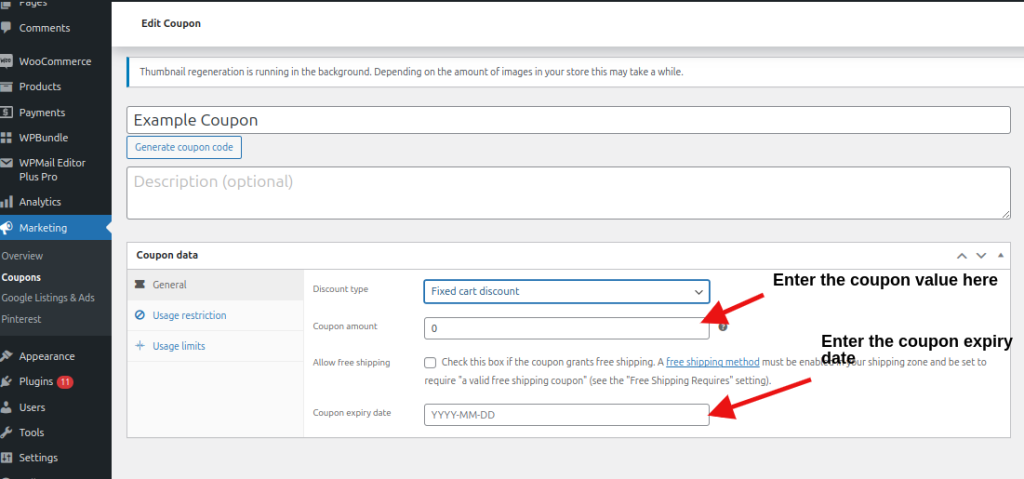
Tip! The discount value you enter above is the maximum discount limit that customers can avail from the WooCommerce Coupon.
- Check the “Allow free shipping” box in the image below to offer WooCommerce free shipping.
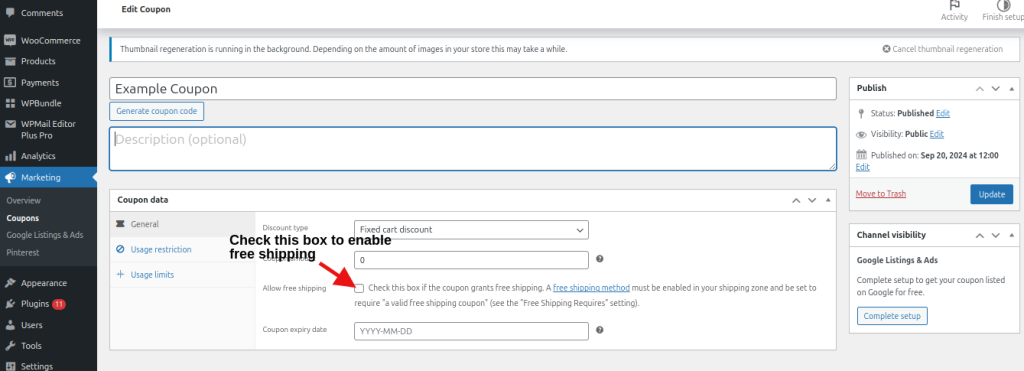
In this way, you can set the maximum coupon value in your WooCommerce store.
Set Discount Limit in WooCommerce Coupons
After creating a WooCommerce Discount Coupon and setting the maximum discount limit, start setting coupon discount restrictions. This helps store owners control coupon usage and prevent coupon abuse. Here’s how we do it.
WooCommerce Coupon Usage Restrictions
- From the Coupon data section, click on “Usage restriction.”
- Enter the customer’s maximum and minimum spending limit to avail of the coupon discount.
- Then, you can include/exclude products and product categories from discounts.
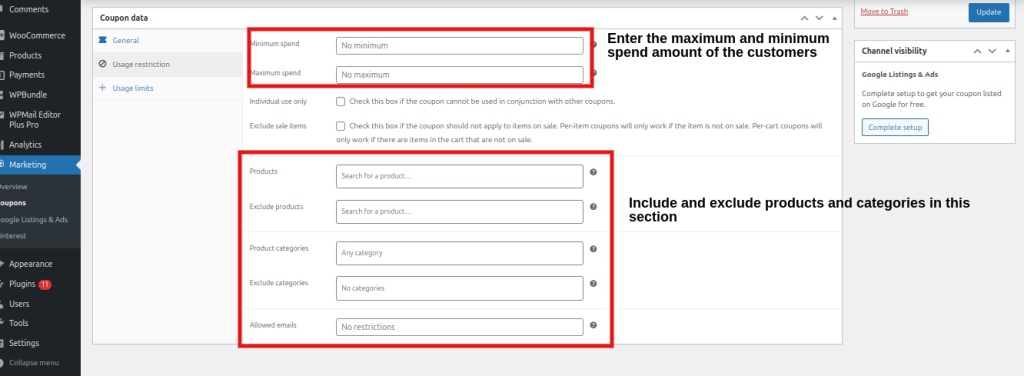
This way, you can set WooCommerce coupon restrictions and maximum discount caps.
WooCommerce Coupon Usage Limits
In WooCommerce, store owners can control the number of times the discount coupons can be used. To do this,
- Click on the “Usage limits” section.
- In the “Usage limit per coupon” tab, enter the maximum number of times the discount coupon can be used, regardless of who the user is. Leave this untouched if you want to give unlimited usage.
- Then, enter the “Usage limit per user”. You can enter whatever value you want.
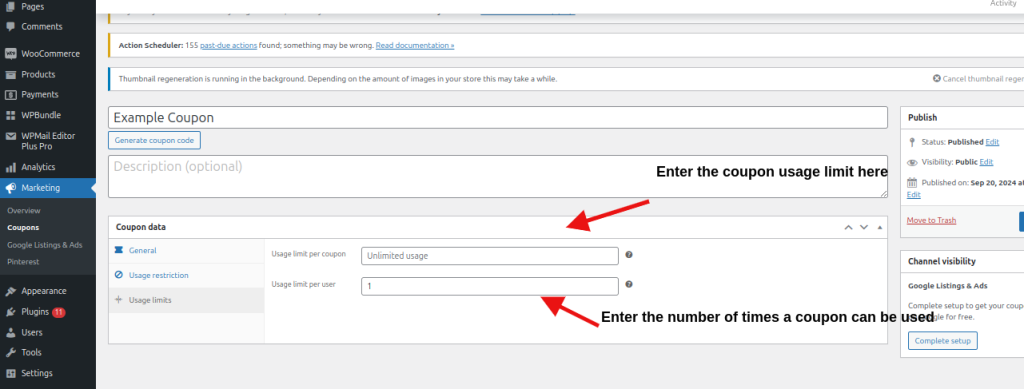
This way, you can set WooCommerce coupon usage restrictions and the WooCommerce discount ceiling.
Set Maximum Discount Value in WooCommerce Using Plugins
WooComerce’s default settings allow store owners to provide discounts only via Coupons. If you feel this is insufficient, you can install any WooCommerce Discount plugins, create various discount rules, and even set advanced discount restrictions.
With Discount Rules for WooCommerce – PRO, you can create discount rules and provide maximum offer based on several factors.
Control Discount abuse by setting maximum discount limits using our Discount Rules for WooCommerce PRO plugin.
Set Maximum Discount Limits in WooCommerce Using Discount Rules for WooCommerce
Following are the steps to set maximum discount limits in WooCommerce using the “Discount Rules for WooCommerce PRO” plugin.
- Go to “WordPress” -> “WooCommerce” -> “Discount Rules.”
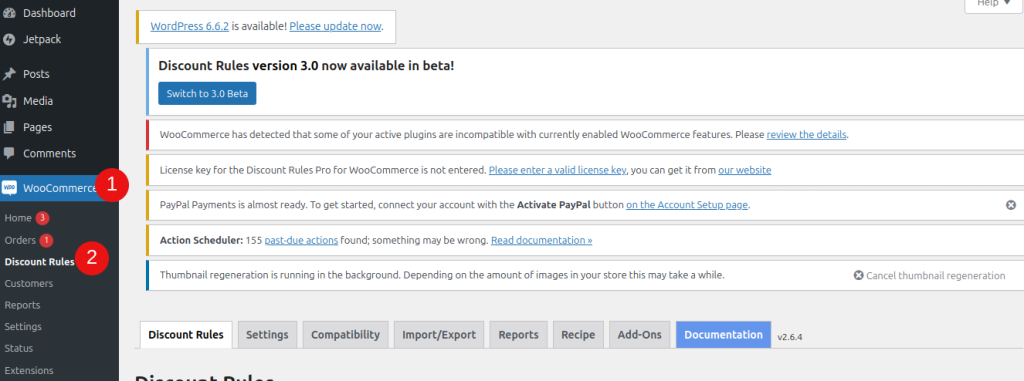
- To create a new discount rule, click “Add New Rule” or scroll down and select an existing rule.
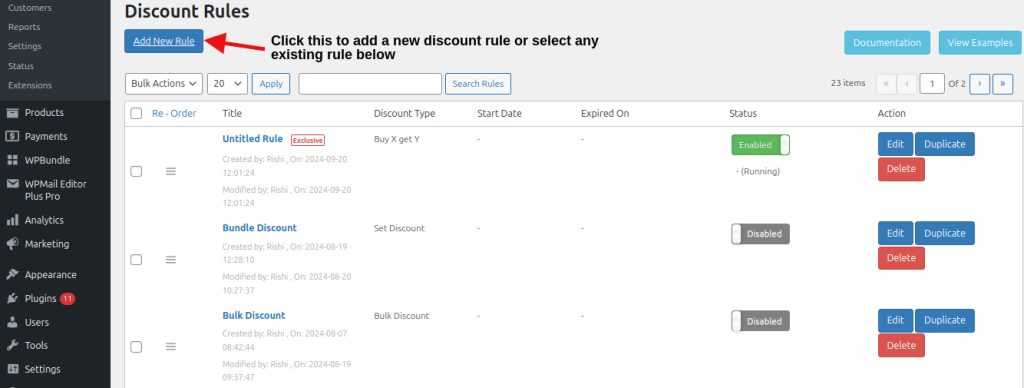
- Select any discount type from the drop-down. All discount types allow you to set discount thresholds in your WooCommerce store.
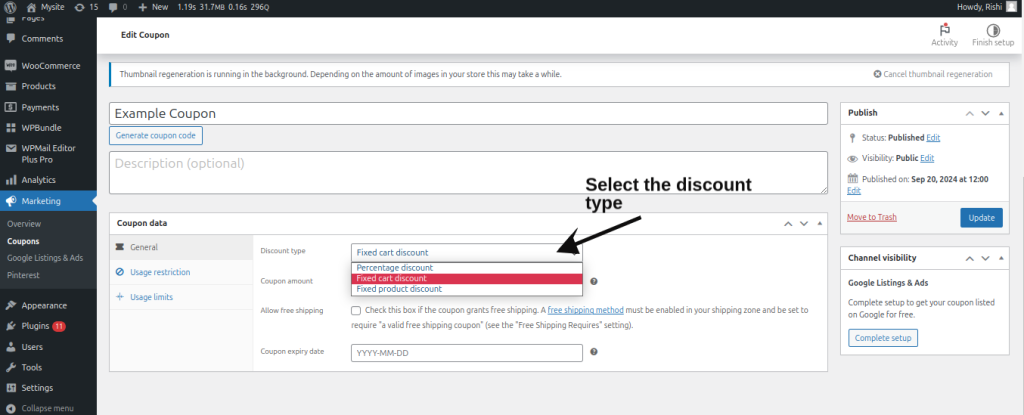
- Then, go to the “Discount” section, tap on the “Discount Type” drop-down menu, and select either a Percentage/Fixed/Fixed Price per item discount.
- Enter the maximum discount value in the tab provided beside. This maximum discount value is provided for all types, such as the WooCommerce Bundle Discount, WooCommerce Bulk Discount, etc.
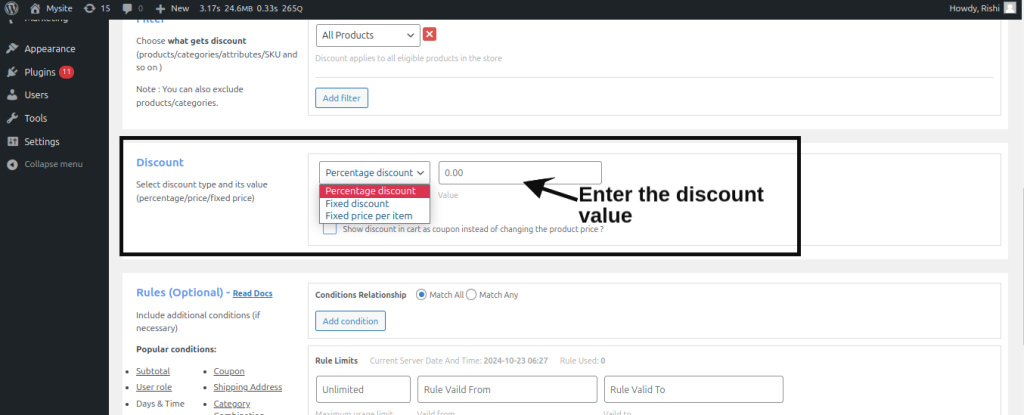
In this way, you can set a maximum discount value in your WooCommerce store.
Advanced Discount Restrictions for WooCommerce
Besides creating discounts and setting the maximum discount limit, the Discount Rules plugin allows you to set restrictions and advanced discount rules. This is called the WooCommerce rule-based discount cap.
Discount restrictions for WooCommerce involve setting a limit on how discounts can be applied to your store based on specific rules, such as product types, sub-totals, number of quantities, payment methods, etc.
The following are the steps to set advanced discount restrictions for WooCommerce using Discount Rules.
- Go to “WordPress” -> “WooCommerce” -> “Discount Rules” and select the rule you want to.
- On the following screen, go to “Rules (Optional).”
- Select any conditions from the “Condition Type” drop-down. The image below shows all the condition types that are available in the Discount Rules plugin.
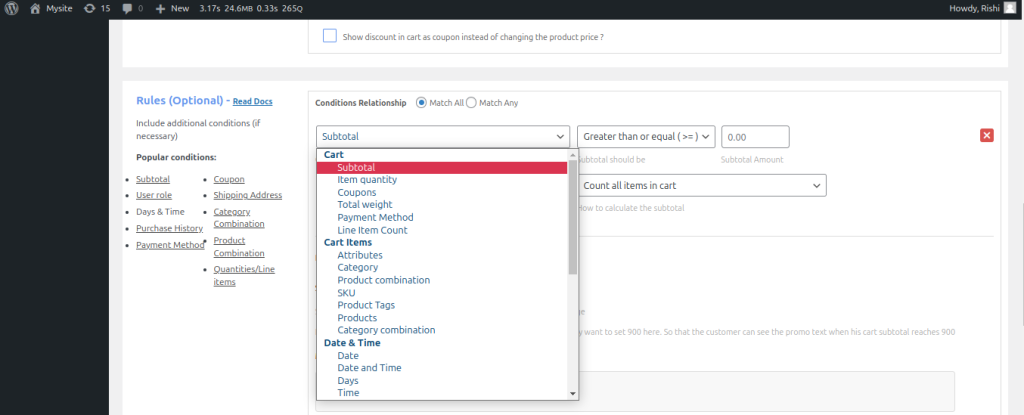
For example, if you have selected “Subtotal,” you must enter the subtotal amount, and users must purchase above or below the threshold to get the discount.
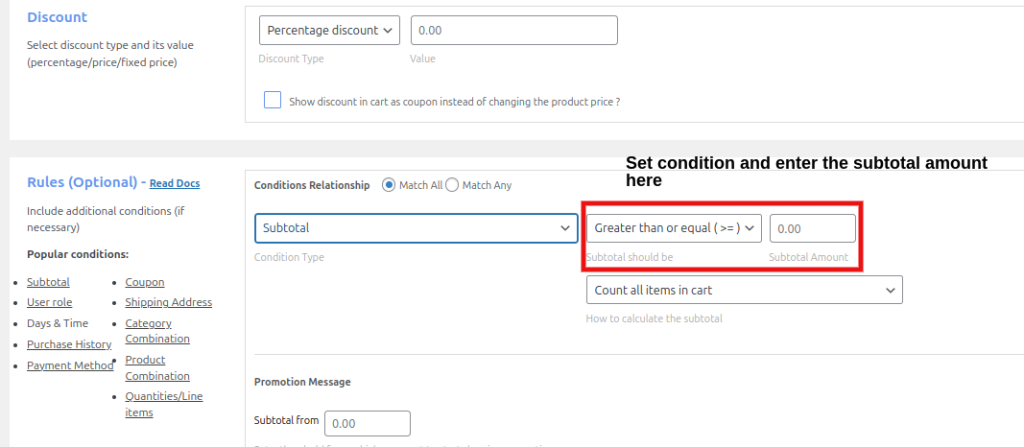
For advanced WooCommerce coupon settings, select the “Coupon” condition. Then, enter the validity, set the maximum discount limit, and restrict the coupon discount value to generate WooCommerce coupons for specific users.
You can also set WooCommerce cart discount limits based on quantity and apply them to specific products, categories, WooCommerce product attributes, WooCommerce product bundles, etc.
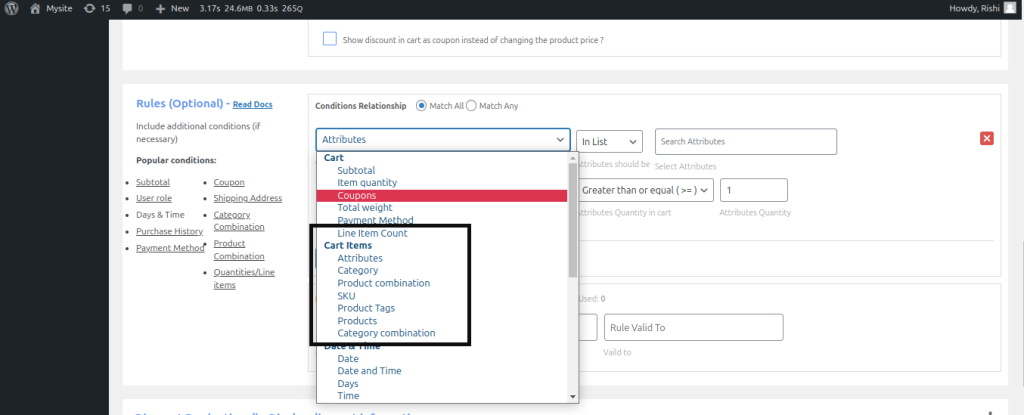
If you’ve chosen “User roles,” you can control the maximum discount per user or choose which user gets a discount in your store. In this way, you can try a variety of advanced WooCommerce discount configurations and set discount cap.
Best Practices for Setting Maximum Discounts in WooCommerce
Below are some of the best practices for preventing excessive discounting, protecting profit margins, and preventing the misuse of coupons.
- User role: Filter out your long-standing customers and offer them the maximum discount based on user roles. For new customers, you can provide a minimum discount. This helps you keep your customer base intact and prevents unnecessary product discounting.
- Cart-total: Set maximum discount limits based on cart value. For example, you can set a discount rule that applies only to carts worth more than $200. This will prevent underselling your products and increase your average order value.
- WooCommerce Percentage Discount Cap: Set the maximum discount percentage to a particular value so it doesn’t affect your profit margins. For example, you can set a maximum of 20% discount on all your products.
- Coupon Restrictions: If you are providing discounts via coupons, set a limit to coupon usage to prevent overuse. Setting WooCommerce coupon usage limits prevents misuse and keeps your profits intact.
- Exclude Items: Channelise sales by providing discounts only to specific products and excluding certain items. This helps drive sales for targeted items and allows for maximum savings.
The above are some of the widely followed ways to set WooCommerce discount limits in WooCommerce.
Add additional conditions to your discounts and create more customized discount rules using the Discount Rules for WooCommerce PRO plugin.
Conclusion
Creating and implementing maximum discounts in WooCommerce helps store owners protect their profit margins while providing attractive discounts to their customers. By configuring these maximum discount limits, store owners can control discounts and their pricing strategy to provide balanced offers that appeal to their customers.
With the proper use of WooCommerce plugins, store owners can even strategize black Friday sales and several other holiday seasons. By setting WooCommerce discount restrictions, store owners can prevent the misuse of discounts and channel their WooCommerce discount strategy much better.
Related Articles
- 5 Best WooCommerce Offers Plugins to Boost Sales
- 5 Best WooCommerce Sale Plugins
- How to Set a Minimum Order Amount in WooCommerce
Frequently Asked Question
To restrict discounts in your WooCommerce store, only enter the maximum discount values when creating discount coupons or a discount rule. Setting maximum discount limits lets you restrict discounts for your WooCommerce store or WooCommerce sitewide discount.
You can use any WooCommerce discount rules plugin to set the maximum discount, set discount restrictions, and limit WooCommerce discounts sitewide.
To control discount percentage in WooCommerce, you can set WooComerce max discount on specific categories, products, attributes, etc. By doing this, you can control discount percentages in WooCommerce.
Using the Discount Rules for WooCommerce—PRO plugin, you can set discounts for first-time customers and control the maximum discount per user.
Just go to “WordPress” -> “WooCommerce” -> “Marketing” -> “Coupons.” Click “Add New” to create a new coupon or select an existing one. Then, enter the coupon discount value in the respective sections; set the usage limit per user and usage limit per coupon and limit coupon discounts in WooCommerce.
Yes. With the Discount Rules for WooCommerce—PRO plugin, you can set a discount limit for bulk orders, a discount cap for WooCommerce flash sales, and a fixed maximum discount in WooCommerce.
In WooCommerce, the maximum discount is the highest discount value or percentage that can be applied to an order or product using a coupon and limiting the total discount a customer can receive.