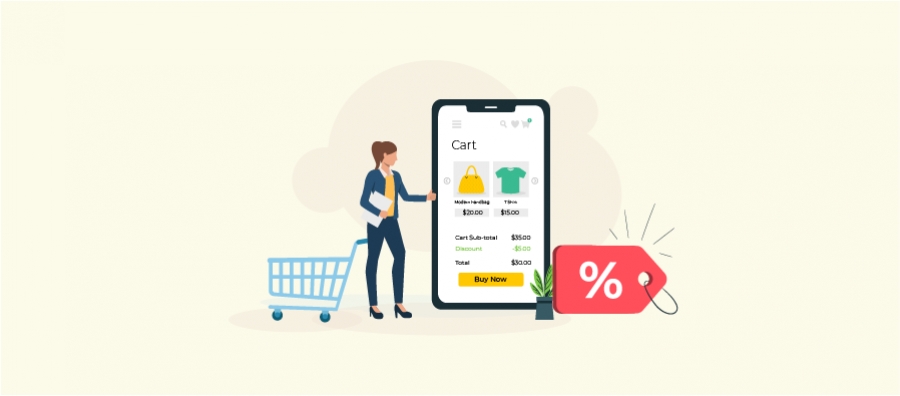Offering the WooCommerce fixed product discount really helps in increasing sales. Here is how it works.
Discounts are always a difference maker in sales strategy as they influence customers to buy more at a lower price.
Specifically, the fixed discount reduces a specific amount from the product’s original price and customers appreciate this discount type due to its transparent pricing.
For example, if you have a product worth $50, you can offer a $10 fixed discount which helps customers to know directly that they save 10 bucks and get the product at $40.
So, if you haven’t offered this discount in your WooCommerce store yet or are using the same simple and boring offers, this blog will help you to create simple and advanced fixed product discounts in WooCommerce in 5 different ways using a plugin.
Let’s start.
How to Create a WooCommerce Fixed Product Discount?
You need a discount plugin to create a WooCommerce fixed product discount, as the built-in feature does not have this option.
With plenty of plugins available to create fixed discounts, I recommend the “Discount Rules for WooCommerce -Pro”. Here is why:
- It has features to create percentage discounts, fixed discounts, and cart discounts.
- You can apply discounts to all products in the store or filter specific products or categories.
- It allows you to set conditions for your discounts like minimum purchase amount, specific customer groups, specific shipping addresses, and more.
- You can schedule or set priority to your discounts.
- You can create coupon codes and enable coupon URLs to simplify customers’ checkout processes.
- It also has customization options to customize the discount bar messages on product pages.
Since it covers all the necessary features to create unique offers, it can be your choice to enhance sales strategy and boost ROI.
Installing the Discount Rules Plugin
- Open your “WordPress” dashboard.
- Navigate to “Plugins” -> “Add New Plugin”.
- Search for “Discount Rules for WooCommerce -Pro (By Flycart)”.
- Click “Install Now” and activate it on your site.
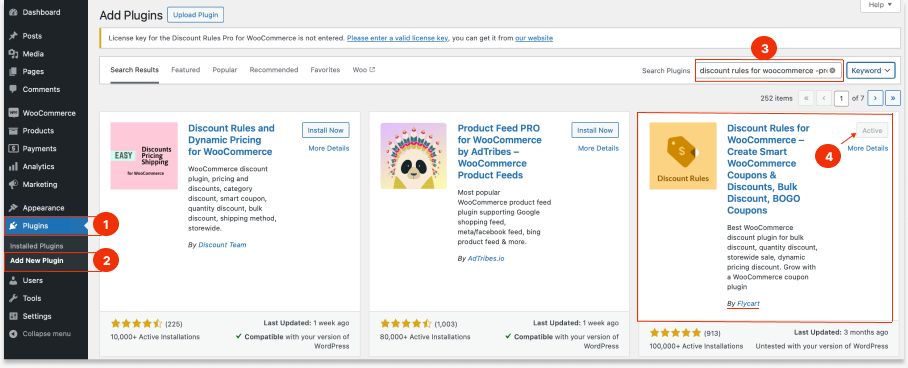
Let’s check the different ways with detailed steps to offer fixed product discounts in your WooCommerce store (using this plugin).
5 Ways to Create a Fixed Product Discount in WooCommerce
1. Storewide Fixed Product Discount
Example: Offering a $5 fixed discount on all products in your store.
To create a $5 fixed product discount in WooCommerce:
- Go to “WordPress dashboard” -> “WooCommerce” -> “Discount Rules”.
- Click the “Add New Rule” button to add a new discount rule.
- Enter the rule name for your reference.
- Choose the discount type, “Product Adjustment”.
- In the “Filter” section, select “All Products”, as it is a store-wide discount.
- In the “Discount” section, select the “Discount type” as “Fixed Discount” with a value of “5”.
- Enable and save the rule.
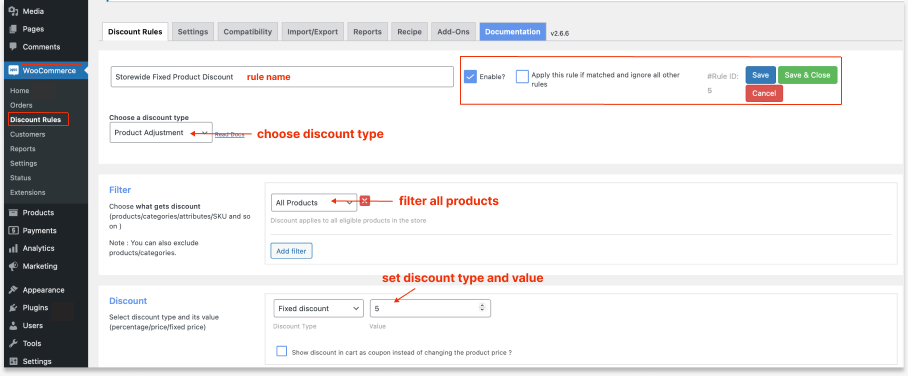
Now the $5 discount is applied to all products in your store. It’s that simple!
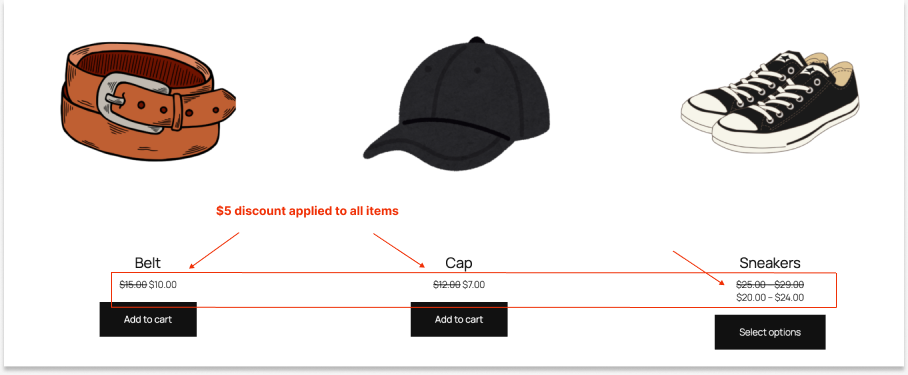
Create fixed product discounts for all or specific items using the “Discount Rules Pro” plugin to boost product sales.
2. Fixed Coupon Discount For Specific Products
Example: Let’s offer a fixed discount deal only to a specific product using a coupon code.
To create a fixed coupon discount for specific products in WooCommerce:
- Go to “WordPress Dashboard” -> “WooCommerce” -> “Discount Rules” -> “Add New Rule”.
- Choose the “Product Adjustment” discount type.
- In the “Filter” section, select the specific product to apply the discount.
- In the “Discount” section, set the discount type “Fixed Discount”, and the necessary value.
- In the “Rules” section, add a new condition “Coupons” and create a new coupon code.
- Save and enable the rule.
Note: You can also synchronize the default WooCommerce coupon code in this rule without creating a new code. Set the “Select Coupon By” option based on your requirements.
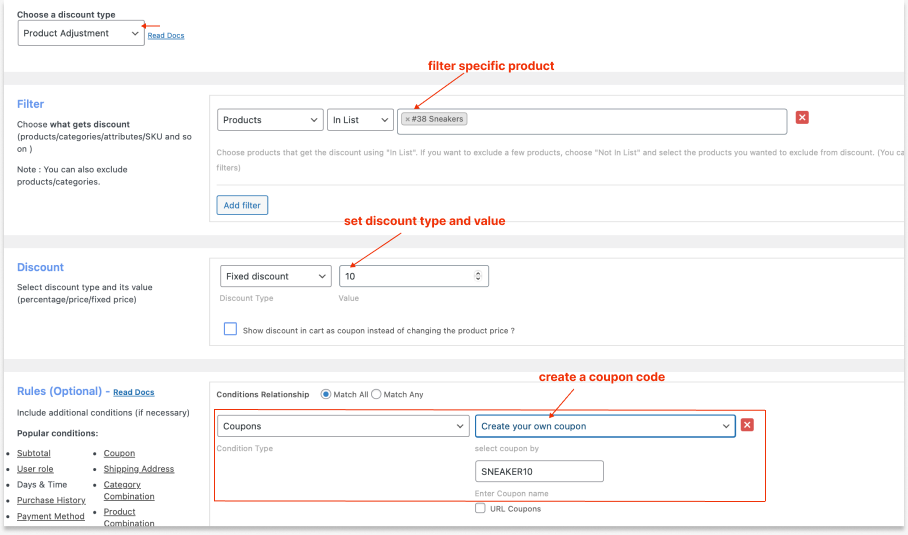
When customers enter the given coupon code, the fixed price discount will be applied to a specific product.
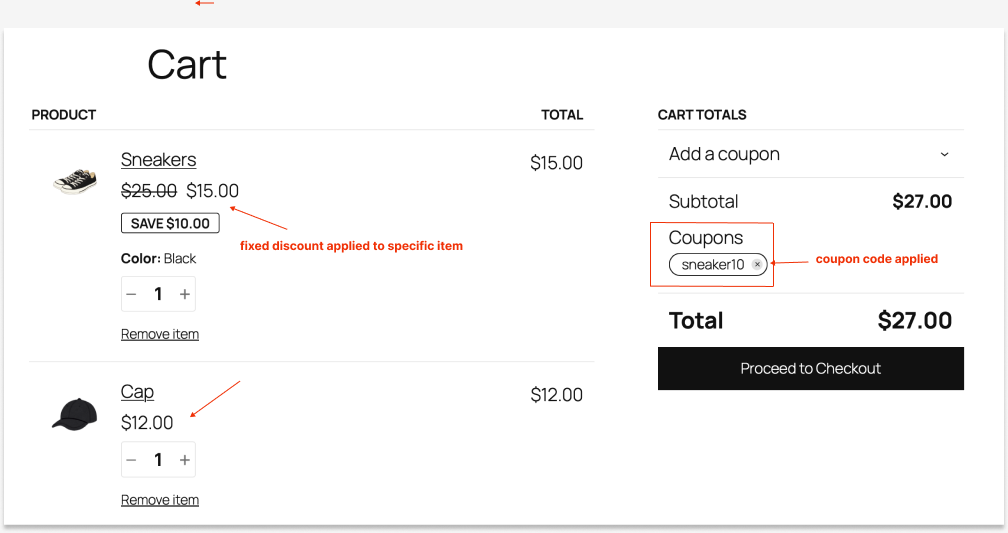
To know more about WooCommerce coupons, and enabling coupon URLs, check here: WooCommerce Coupons – The Complete Guide.
3. Fixed Cart Discount for a Specific Category Based on Order Amount
Let’s try a different scenario where you can offer the fixed discount on the cart page instead of product pages; that too for specific category items.
Also, we can apply the discount only when customers’ carts reach a specific order amount.
To create a fixed cart discount for a specific category in WooCommerce (based on order value):
- Go to “WooCommerce” -> “Discount Rules”.
- Click the “Add New Rule” button and enter a rule name.
- Choose the discount type, “Cart Adjustment”.
- In the “Filter” section, select the specific category.
- In the “Discount” section, set the discount type “Fixed discount” with value.
- In the “Rules” section, add a new condition, “Subtotal”, set the “Subtotal should be” mode like “Greater or Equal”, and enter the “Subtotal Amount” that customers need to reach.
- Save and enable the rule.
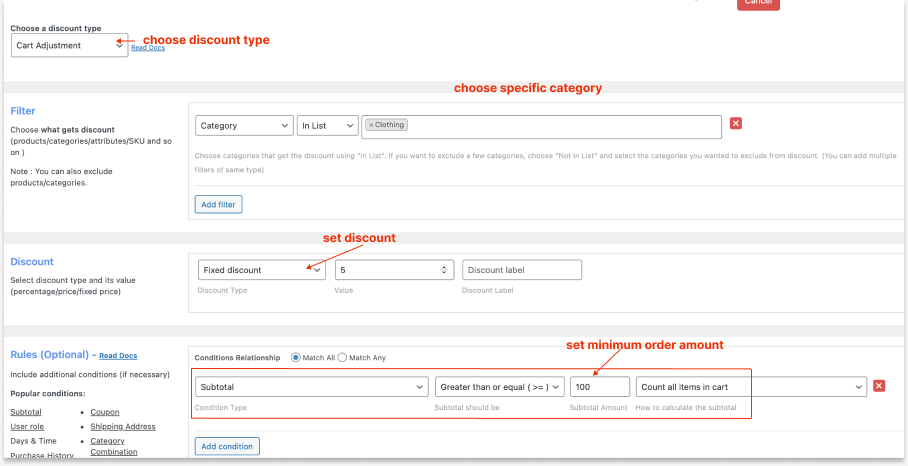
Here is how it works:
- The WooCommerce fixed product discount will be applied only when customers’ cart has an order amount of specific value.
- Also, the discount will be enabled only when customers add an item in a specific category.
- If you check it carefully, the discount is applied to the cart total and does not apply to every product as we created a cart-based fixed discount type.
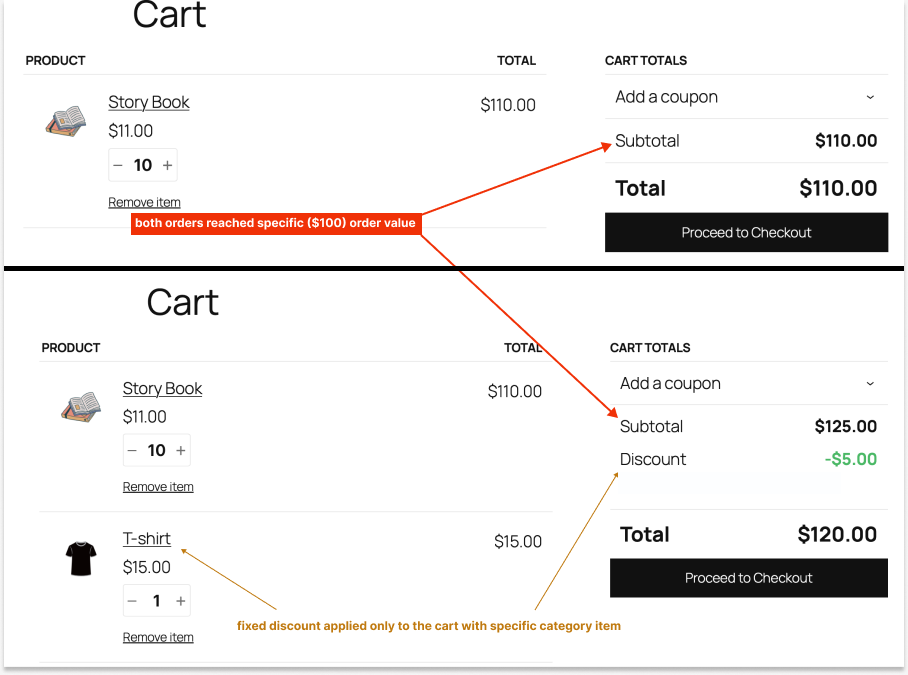
Related Read: (for more scenarios)
How to Create a WooCommerce Category Discount?
4. Fixed Item Discount for Bulk Purchases
You can provide fixed item discounts when customers purchase your products in bulk. It is a good idea to motivate wholesale customers and shopaholics to spend more in your store.
To create a fixed WooCommerce discount for bulk purchases:
- Go to “WooCommerce” -> “Discount Rules” -> “Add New Rule”.
- Choose the discount type, “Bulk Discount”.
- Filter all or specific products to apply discounts.
- In the “Discount” section, set the “Minimum and Maximum” buying quantities along with the “Fixed Discount” type and value.
- Save and enable the discount rule.
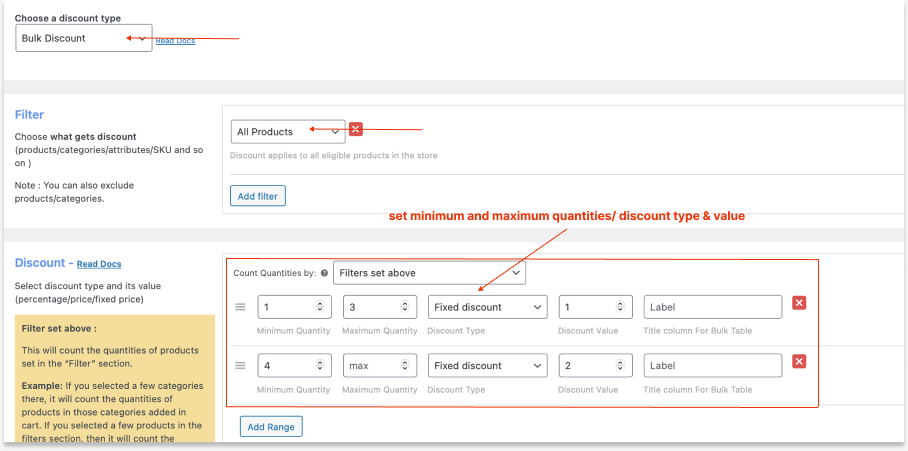
As per this example quantity range in the image, a $1 fixed discount is applied when customers order 1 to 3 quantities of any items and $2 will be applied for 4 to unlimited quantities.
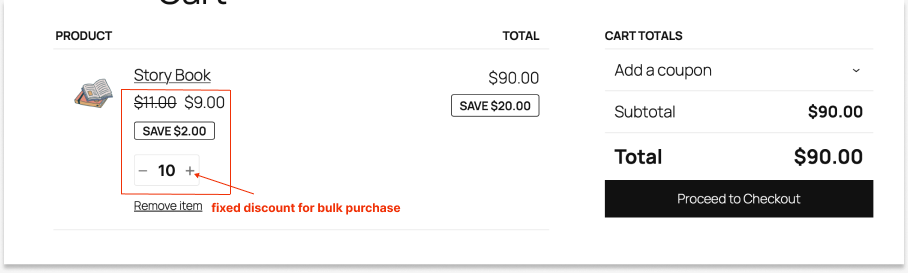
This is how you can encourage bulk purchases with a fixed discount type.
Related Read: (for more scenarios)
How to Create a WooCommerce Bulk Discount?
5. BOGO Deals and Fixed Discounts
BOGO deals are not exceptional when you offer WooCommerce fixed product discounts. You can create an offer like “Buy One Get One At $5 Discount”, instead of regular “Buy One Get One Free” deals.
To create fixed discounts based on BOGO:
- Go to “WooCommerce” -> “Discount Rules” -> “Add New Rule” -> “Enter rule name.”
- Choose the discount type:
- Buy X Get X: to offer the same buy product with a discount
- Buy X Get Y: to offer a different product with a discount.
- For example, I choose “Buy X Get X”.
- In the “Filter” section, select specific or all products to apply discounts.
- In the “Discount” section, set:
- “Minimum and Maximum” buy quantities
- The “Get Quantity” as “Free Quantity”
- Select the “Fixed Discount” type and value.
- To make the offer even more attractive, scroll down to the “Rule Limit” part of the “Rules” section and set the “From and To Rule Validity Date”.
- This offer expires automatically after the set period. You can optionally set the rule limit to restrict users from claiming discounts more than once or twice.
- Save and enable the rule.
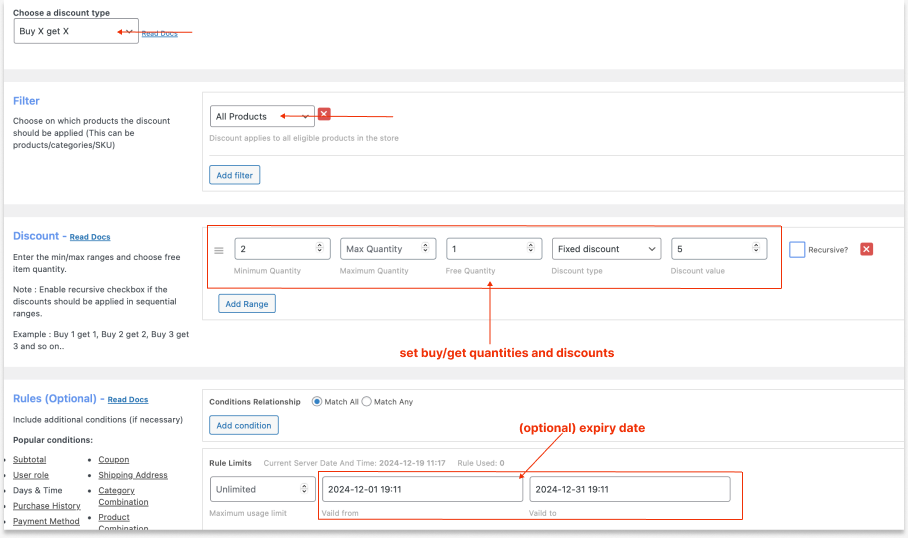
When customers buy two products, the second item will be applied with a specific fixed discount. Also, the offer expires after the set time.
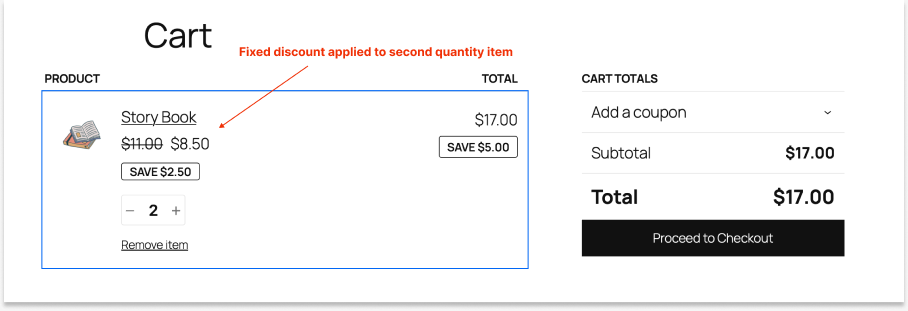
For more examples based on BOGO free and “Buy X Get Y” types, check here: How to Create a WooCommerce Buy One Get One (BOGO) offer?
This is how you can create WooCommerce fixed discounts in five different ways.
Create fixed discounts based on order value using the Discount Rules Pro plugin and increase your sales & revenue.
Conclusion
WooCommerce fixed product discounts are a proven and must-try strategy to increase your store’s sales.
Utilize the advanced features in the “Discount Rules for WooCommerce -Pro” plugin and manage your discount offers easily in a few steps.
What to Learn Next?
Do you know you can offer fixed discounts only to specific customers or customer groups, such as subscribers or wholesale customers? Learn how to do it here:
- How to set customer-specific Discounts in WooCommerce?
- How To Create A User Group Discount In WooCommerce?
Frequently Asked Question
WooCommerce fixed product discount is a strategy to reduce a fixed amount from the product’s original price to attract customers and increase sales.
Applying a fixed discount in WooCommerce benefits you in many ways:
1. Increase your sales and revenue
2. Enhance customer experience and loyalty
3. Clear old and slow-selling stocks
4. Elevate brand awareness
5. Increase new products’ visibility.
Yes, you can apply a fixed product discount to variable products, such as blue or red shirts, and more using a discount plugin like “Discount Rules for WooCommerce -Pro,” as it is not possible with default settings.
Fixed discount is the process of reducing a specific amount from the product’s original price. Fixed-rate per item is the process of offering a fixed price per unit.
For example: Consider selling a T-shirt for $15.
If you offer a fixed discount of $5, the price will be reduced and customers can get the t-shirt for $10.
If you offer a fixed rate per item, say $5, customers can get the t-shirt at $5, ignoring the product’s original price and this price will be applied to each quantity.
Both these discount types can be created in WooCommerce using the “Discount Rules for WooCommerce -Pro” plugin. Try different discount types to identify the profitable one for your store.
A fixed discount will be offered with a reduction of a specific amount from the original price. Example: For a product worth $15, a $5 fixed discount means, $5 will be reduced and available for $10.
A percentage discount will be applied in terms of percentage. For a product worth $15, a 20% discount means, $3 will be reduced and available for $12.
To know more about percentage discounts, check the blog: How to create percentage discounts in WooCommerce?