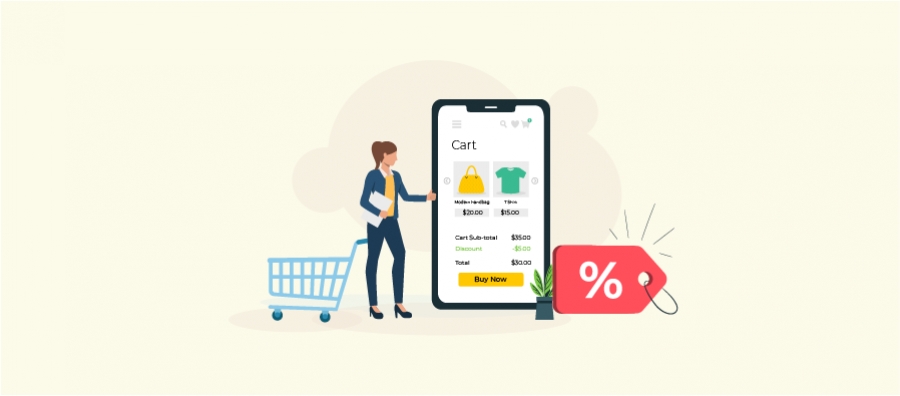Selling WooCommerce digital download products is a great way to generate revenue without the hassle of inventory or shipping.
If you are selling courses, eBooks, music, videos, or software online, WooCommerce provides a completely scalable and flexible platform to process and deliver digital products in an effective way.
Uploading files won’t cut it. You must streamline the checkout process, protect the downloads, and make product displays work to drive more sales and enhance customers’ experience.
Ineffective buying processes create lost sales opportunities, and unprotected files can be hacked or dispatched without permission.
Here is how to sell digital products on WooCommerce successfully in this blog, from required plugins to strategies and best practices.
What Are Digital Products?
Digital products are intangible goods that are delivered electronically rather than physically. They are typically files, ebooks, online courses, software, digital art, and stock images that can be downloaded, accessed, or used on a digital device.
When a product is downloadable or virtual, it indicates that the item:
- is not shipped in person.
- is available for digital download, or
- Both
Here are some common examples of WooCommerce digital products that sellers often offer:
- eBooks: Digital books available in various formats like PDF, ePub, or MOBI.
- Software and Applications: Computer programs or mobile apps that can be downloaded and used immediately after purchase.
- Music and Audio Files: MP3, WAV, or other audio formats that can be downloaded for personal use.
- Online Courses and eLearning Material: Video tutorials, PDFs, or entire course content that can be streamed or downloaded.
- Digital Art and Graphics: High-resolution images, digital illustrations, templates, and design files.
- Photography and Stock Images: Image files that photographers or creators sell as downloadable content.
Benefits of Selling Digital Products
Selling digital products—such as eBooks, music, software, and digital art—offers significant advantages over physical products. It leads to:
- Low Operational Costs: There’s no need for inventory management, and you don’t have to deal with storage, shipping, packing, returns, or handling fees.
- Scalability: You can sell an unlimited number of digital goods without worrying about supply chain constraints. As your business grows, you can easily expand your product catalogue.
- Global Reach: Digital products can be sold anywhere in the world without concerns about international shipping or customs, giving you access to a larger customer base.
- Automatic Delivery: WooCommerce offers automated delivery, ensuring your customers instantly receive their digital files upon purchase.
Why Use WooCommerce for Digital Products?
WooCommerce is the most used e-commerce platform due to its flexibility and simplicity in integrating physical and digital products.
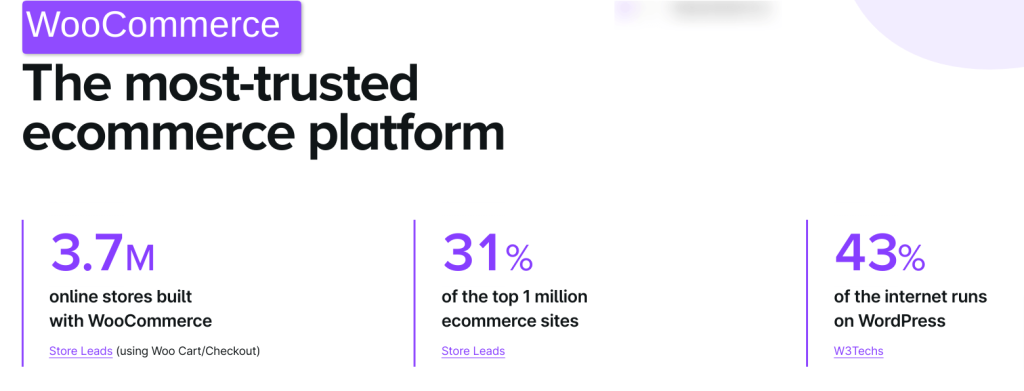
Below are some reasons why WooCommerce is ideal for selling digital products:
- Customization: WooCommerce enables you to customize and sell digital products on WooCommerce or introduce particular features for your virtual products.
- Ease of Use: It is as easy as pie to set up and manage digital products even for first-timers.
- Smooth Integration with Payment Gateways: WooCommerce is integrated with all major payment gateways, allowing you to easily accept payments for digital downloads securely.
- Downloadable Product Features: WooCommerce offers specific settings for downloadable product, such as automatic email delivery, file access restrictions, download limits and more.
- Digital Product Licenses: WooCommerce also supports the selling of digital licenses. For example, if you’re selling software, you can offer license keys for download.
- Instant Access: Once a customer makes a purchase, WooCommerce sends an automatic email with a digital product download link.
How to Sell Digital Products on WooCommerce?
To sell digital products with WooCommerce:
- Install the WooCommerce plugin on your WordPress website.
- Go to WooCommerce -> Settings -> Products -> Downloadable products.
- Select Force downloads or X-Accel-Redirect/X-Sendfile under the file download method.
- Click on ‘Grant access to downloadable products after payment’ under Access restriction
- Under the Inventory tab, turn off the stock management checkbox if you sell only digital products.
- Next, go to Products > Add New in the WordPress dashboard.
- Under the Product Data section, select the Virtual and Downloadable checkboxes.
To make the above instructions even more clear, we have given a detailed breakdown below along with screenshots.
Step 1: Install WooCommerce Plugin:
- Go to the WordPress dashboard and navigate to Plugins > Add New.
- Search for “WooCommerce” and click Install Now.
- After installation, click Activate to enable WooCommerce on your website.
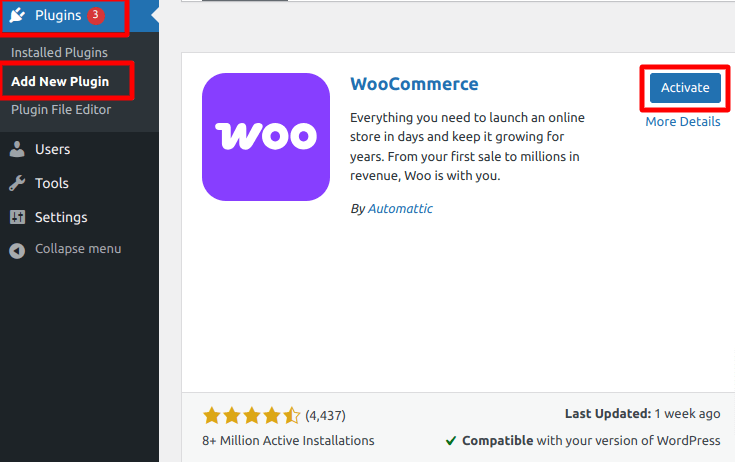
Step 2: Configure WooCommerce Settings for Digital Products
Once activated, go to WooCommerce -> Settings to set your payment options, shipping options, tax options.
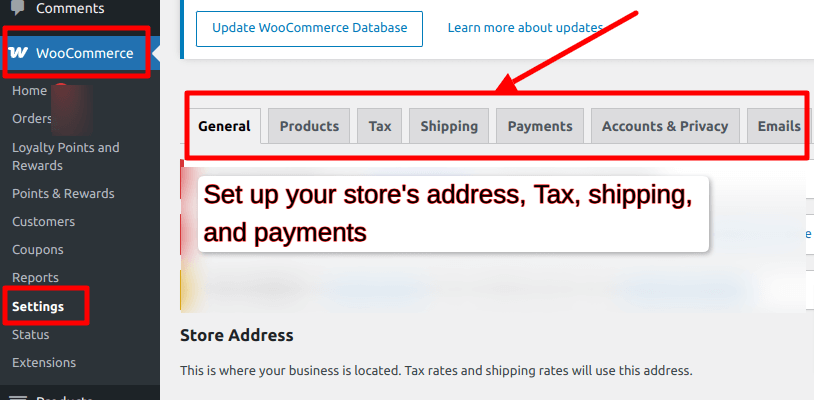
- Store Address: Set your business location and currency.
- Payment Options: Choose the payment gateways for digital transactions (PayPal, Stripe, etc.).
- Shipping Settings: You can skip shipping for digital products but set shipping for physical goods if needed.
- Tax Settings: Configure taxes based on the products you’re selling and your customer’s location.
Next, go to WooCommerce -> Settings -> Products -> Downloadable products.
Choose whether to force secure downloads or allow direct file access. Force downloads are recommended for protecting your digital files.
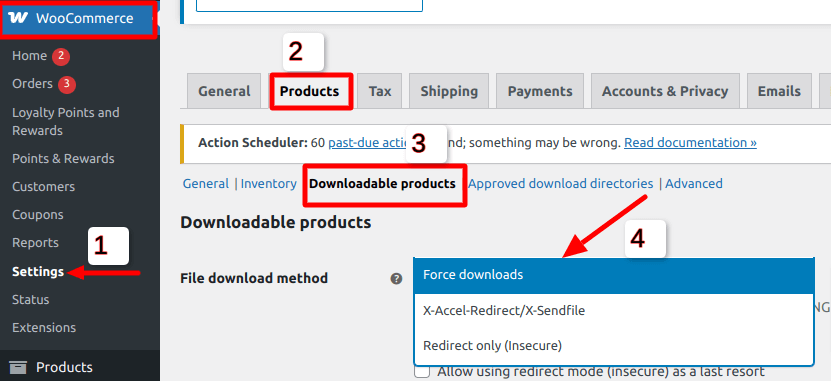
Following that, choose the “Grant access to downloadable products after payment” checkbox under the ‘Access restrictions’ option.

Go to WooCommerce -> Settings -> Products and select Inventory. Uncheck the stock management option if you sell only digital products on WooCommerce.
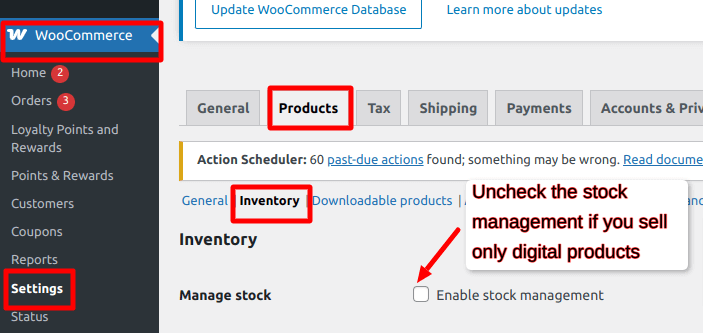
Now, WooCommerce is ready to handle digital downloads, you can begin adding your products. Here is how.
Step 3: Add Digital Products in WooCommerce
- Go to Products -> Add New in the WordPress dashboard.
- Add the product title, description, and any other essential details like images, categories and more.
- Then, under ‘product data’, tick both the ‘Virtual and ‘Downloadable’ options. Set the price and add your digital product file.
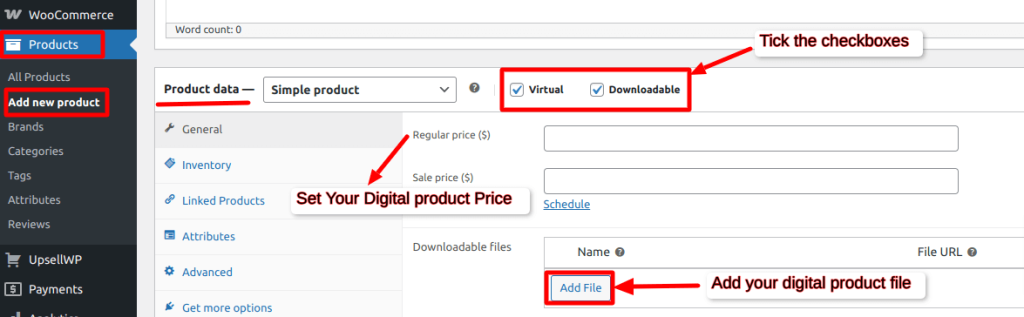
Once you have configured all your settings, click “Finish setup” in the top right corner.
By following these steps, you can start selling a wide range of WooCommerce digital goods, from eBooks to software, seamlessly and securely.
3 Best Plugins to Sell Digital Products on WooCommerce
The default WooCommerce offers built-in tools to manage downloadable products, and it has only basic functionalities.
But, third-party plugins can provide additional functionality, including secure downloads, licensing, subscriptions, and file protection.
The best WooCommerce digital product plugins are:
- Easy Digital Downloads (EDD)
- Digital Download Goods Checkout for WooCommerce
- Ultimate Downloadable Products for WooCommerce
1. Easy Digital Downloads (EDD) – Best Alternative to WooCommerce for Digital Goods
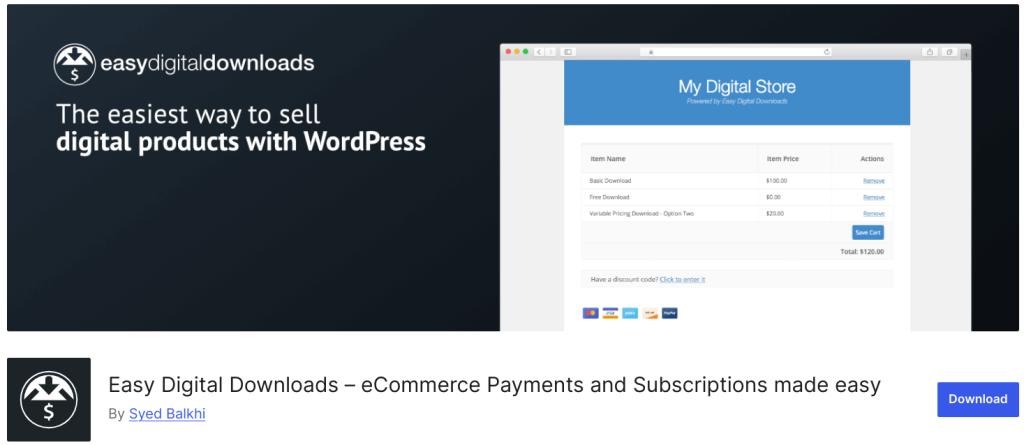
Easy Digital Downloads (EDD) is a specialized WordPress eCommerce plugin designed specifically for selling digital products. You can sell everything from eBooks to WordPress plugins, PDF documents, and more.
The plugin comes with a 1-Click connections to the most popular payment processors. Also, The included email receipts are fully customizable to ensure that your brand is represented in your receipts.
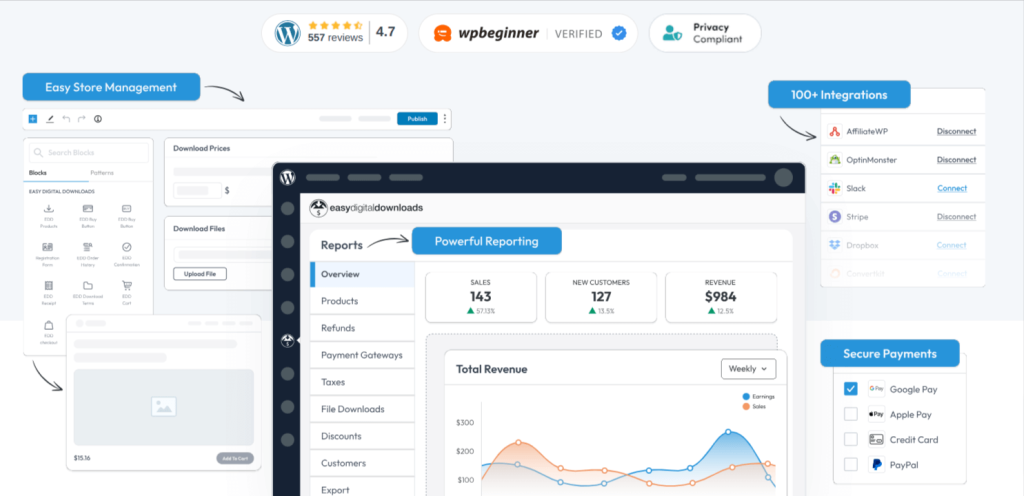
Key Features
- Supports multiple payment gateways like PayPal, Stripe, Apple Pay, Google Pay, and more.
- Enables subscription-based billing to generate recurring revenue.
- Easy store management with detailed reporting and sales analytics.
- No bandwidth restrictions on downloads.
- Secure file delivery with logs to track every customer interaction.
- Set start and expiration dates, product limitations, price limitations, and reward your best customers.
Pricing
- Free version available.
- Paid plan starts at $99/year.
2. Digital Download Goods Checkout for WooCommerce—Best for Faster Digital Sales
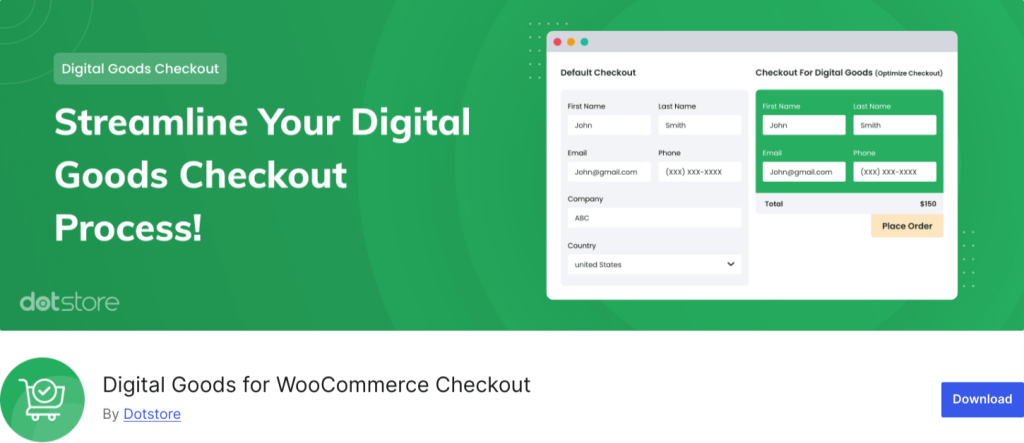
The Digital Download Goods Checkout for WooCommerce plugin simplifies the checkout experience by removing unnecessary fields, making it faster, easier, and more conversion-friendly.
With this plugin you can significantly reduce checkout time by eliminating extra steps. Moreover, it works perfectly with WooCommerce downloads and virtual products.
Key Features
- Automatically enable quick checkout for all digital and virtual products.
- No need for unnecessary billing and shipping fields.
- Insert the checkout process directly on the product page.
- Enable or disable the order notes section as needed.
- Display a “Quick Checkout” button on: Shop pages, Product detail pages, Custom landing pages
- Supports auto-login and delayed account creation.
Pricing
- Free version available
- Paid plan starts at $99/year.
3. Ultimate Downloadable Products for WooCommerce – Best for Showcasing Digital Products
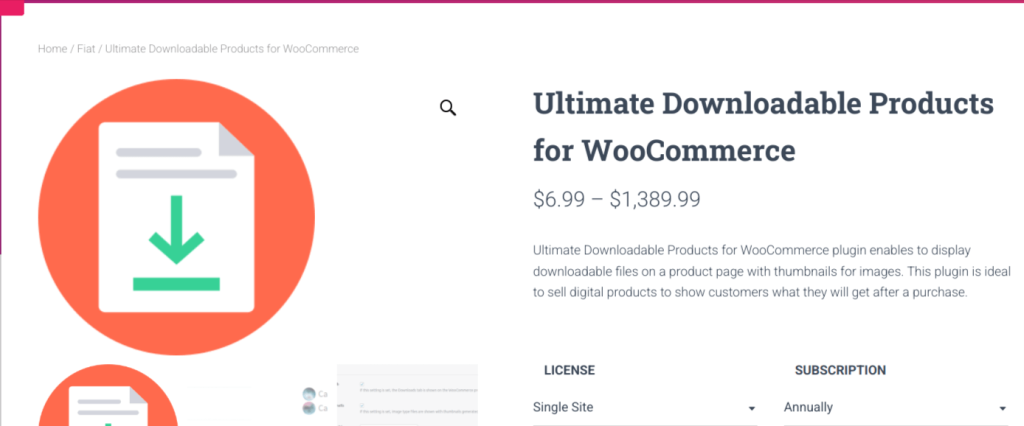
The Ultimate Downloadable Products for WooCommerce plugin helps store owners display downloadable products on product pages, giving customers a clear view of what they’ll receive post-purchase.
This plugin removes uncertainty by displaying file previews, thumbnails, and structured downloads.
Moreover, With free and pro features, this plugin enhances WooCommerce digital goods presentation, making it ideal for eBook sellers, musicians, video creators, NFT stores, and software developers.
Key Features
- Add a Downloads tab with a list of downloadable files.
- Use [ultimate-downloadable-list] shortcode to show downloadable files without allowing downloads.
- Ensures a preview-only experience for visitors.
- Display thumbnails for image-based downloads to improve visual appeal.
- Show blurred versions of images before purchase.
- Shows the contents of ZIP, RAR, and ISO files before download.
Pricing
- Free version available.
- Paid version starts at $63/year.
Best Practices to Optimize WooCommerce Digital Downloads for a Better User Experience?
1. Ensuring Fast and Reliable Digital File Delivery
One of the most critical aspects of selling digital products on WooCommerce is making sure customers can download their purchases quickly and without issues.
a. Use a Fast Hosting Provider
- Choose a WooCommerce-optimized hosting service that offers fast speeds and high uptime.
- Avoid shared hosting if you have large files or high traffic.
- Consider a Content Delivery Network (CDN) to speed up downloads globally.
b. Optimize Digital File Sizes
- Compress files without compromising quality (e.g., use ZIP for multiple files).
- Reduce file sizes using tools like TinyPNG (for images) or HandBrake (for videos).
- Offer multiple file formats (e.g., ePub, PDF, MOBI for eBooks) so customers can choose the most compatible one.
c. Apply Secure File Hosting
- Instead of hosting large digital files on your server, use cloud storage services like Amazon S3, Google Drive, or Dropbox.
- You can use private or expiring download links to prevent unauthorized access.
2. Automating Digital Product Delivery
A great WooCommerce digital download experience means customers get their files immediately after purchase.
a. Enable Instant Digital Product Downloads
- Go to WooCommerce > Settings > Products > Downloadable Products and set:
- File Download Method: Choose “Force Downloads” for added security.
- Grant Access to Downloadable Products After Payment: Ensure downloads are available only after payment confirmation.
b. Set Up Order Confirmation Emails with Download Links
- Customize WooCommerce emails to include a direct download link after purchase.
- Go to WooCommerce > Settings > Emails and configure the “Completed Order” email template.
- Ensure your WooCommerce digital product download link is prominent in the email.
Pro Tip: Test the email flow by placing a dummy order to ensure links work properly.
3. Providing a User-Friendly Download Page
A well-structured digital product download page enhances customer experience and reduces support requests.
a. Customize the “Thank You” Page with Download Links
- Use a plugin like Custom Thank You Page for WooCommerce to show download links immediately after purchase.
- Add clear instructions on how to access the files.
b. Offer a “My Downloads” Section in User Accounts
- WooCommerce automatically creates a “Downloads” section under “My Account” for logged-in customers.
- Ensure this page is easy to navigate and includes previous purchases.
4. Enhancing Security for Digital Product Downloads
To prevent unauthorized sharing or piracy, you need to secure WooCommerce digital downloads.
a. Restrict Download Access
- Go to WooCommerce > Settings > Products > Downloadable Products and:
- Set a Download Limit (e.g., 3-5 downloads per customer).
- Set a Download Expiry Date (e.g., 7-30 days after purchase).
b. Use Expiring Download Links
- Plugins like WooCommerce Digital Downloads Plugin allow you to generate temporary download links.
- Customers must be logged in to access their downloads, preventing link sharing.
c. Protect PDFs & eBooks with Watermarks
- Use plugins like WooCommerce PDF Watermark to automatically add customer details to digital downloads.
- This discourages illegal file sharing.
d. Use License Keys for Software & Digital Products
- If selling software or premium files, generate license keys using the WooCommerce Software License Manager plugin.
- Limit activations per purchase to control unauthorized use.
5. Offering Multiple Download Options for a Better Experience
Providing customers with flexible options for WooCommerce digital download ensures compatibility across different devices.
a. Offer Multiple File Formats
- For eBooks: Provide PDF, ePub, and MOBI formats.
- For Graphics & Templates: Offer PSD, PNG, AI, and SVG files.
- For Videos & Audio: Provide MP4, MP3, WAV versions.
b. Bundle Files for Easy Downloading
- If selling multiple files in one product, ZIP together to make downloading easier.
- Add a README.txt file explaining how to use the files.
Follow these best practices to optimize your WooCommerce virtual or downloadable products for better user experience.
Final Words
Every step of the customer journey matters when selling digital downloads WooCommerce. A slow, confusing, or unsecured process can drive buyers away.
To increase sales and improve customer experience:
- Streamline checkout – Cut unnecessary fields and make purchases effortless.
- Secure your downloads – Use expiring links and access restrictions.
- Improve product pages – Show clear previews or samples to reduce doubts.
- Ensure instant delivery – Provide downloads as soon as the payment is confirmed.
By taking action now, you’ll increase conversions, reduce cart abandonment, and build a loyal customer base.