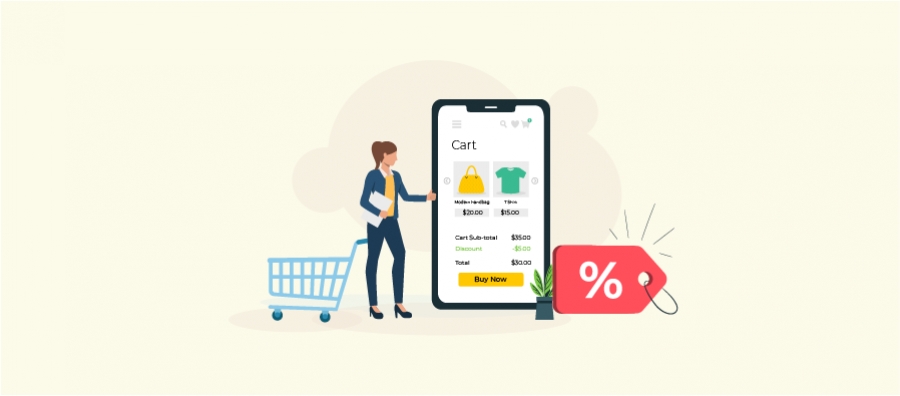WooCommerce related products are one of the smart strategies to increase average order value. With related products in WooCommerce, store owners provide relevant product recommendations based on customers’ main purchases.
A study by Barilliance found that personalized product suggestions improve a store’s conversion rate by 550%. Hence, you can also show WooCommerce related products to boost your sales and revenue.
WooCommerce has a built-in related product feature that can be applied to product pages. You do not have the option to edit or remove it unless you use manual coding.
That’s why a product recommendation plugin like “UpsellWP” will help you customize the product recommendations based on your customers’ interests.
In this blog, we will discuss how to add related products in your WooCommerce store and explore the different types to make your product suggestions effective. Also, you’ll learn how to edit or remove related products from WooCommerce store. Let’s start.
Show related products using UpsellWP plugin and easily increase your average order value.
What are WooCommerce Related Products?
WooCommerce related products are an incredible feature for store owners to provide product recommendations to customers to increase the average order value.
Imagine a customer leaving your store with one product. Also, imagine the same customer leaving your store with three more products. It is the power of relevant product suggestions.
Related WooCommerce products allow customers to explore more products that add value to their main items and encourage them to buy them all in a single transaction. It results in increased order value and leads to more revenue.
Why to Recommend Products in Your WooCommerce Store?
WooCommerce related products are a must-needed strategy for every online store. Its not only increases average order value and sales but provides more benefits:
- Enhanced Customer Experience: The personalized related product recommendation approach enhances the overall shopping experience by providing relevant suggestions, making it more likely for customers to find what they are looking for and feel satisfied with their purchase.
- Improved Conversion Rates: When customers see relevant product recommendations that match their preferences or needs, it motivates them to add more items to their cart and complete a purchase, which can result in higher conversion rates.
- Optimized Inventory Management: You can manage your inventory more effectively by strategically displaying related products in WooCommerce. Promoting products related to best-sellers or seasonal items helps distribute sales across your product catalog, preventing overstock of specific items and ensuring a more balanced inventory turnover.
- Competitive Advantage: Show product recommendations to set your store apart from competitors. If customers feel that your store understands their preferences and suggests relevant products, they are more likely to choose your business over others. This competitive advantage can contribute to customer loyalty and repeat sales.
Thus, product recommendations are essential for long-term customer relationships and sales.
3 Ways to Display Related Products in WooCommerce
Displaying related products in WooCommerce is a strategic task to place the right products at the right time to make customers buy more.
You can implement three types of product recommendations that increase customers’ shopping cart experience and value. Here is how to show WooCommerce related products in 3 ways:
- Related products from the same categories, attributes, or tags:
By default, WooCommerce related products are displayed on product pages. The related product suggestions are from the same categories, product attributes, or tags based on customers’ main products.
For example, if a customer is viewing a T-shirt in your store, you can show more related products from the same T-shirt categories. - Related product upsells
WooCommerce upselling is one of the related product types that involves suggesting upgraded or expensive items to customers.
For example, if a customer is viewing an 8GB RAM mobile phone in your store, you can show a 16GB RAM mobile phone as the recommended product provides more benefits to customers. - Related product cross-sells
WooCommerce cross-selling is another way of showing personalized product recommendations. It involves suggesting related products that complement the customer’s main item.
For example, when a customer buys a camera, you can show additional products like camera lenses or bags that benefit main products.
You can use any of these three product recommendations in WooCommerce to personalize your suggestions.
Display related products easily using the UpsellWP plugin and increase your revenue.
How to Add WooCommerce Related Products?
Showing WooCommerce Related Products in 3 ways is helpful for customizing product recommendations, improving shopping experience, and adapting to sales goals.
WooCommerce provides basic features to recommend products as upsells or cross-sells. However, using a plugin can be helpful to customize related products.
We will discuss both steps of using the built-in feature and plugin to display related products in WooCommerce.
Step 1: Using Default WooCommerce Settings
Here are the three ways of showing related items using default WooCommerce settings:
Related Products by Tags, Attributes, and Categories:
WooCommerce, by default, does not have settings to control related products. It shows related products on product pages from the same tags, categories, or attributes based on customers’ main products.
You can refer to the below image, where the main product is ‘Beanie’. The related products sections are displayed from the same ‘Beanie’ category.
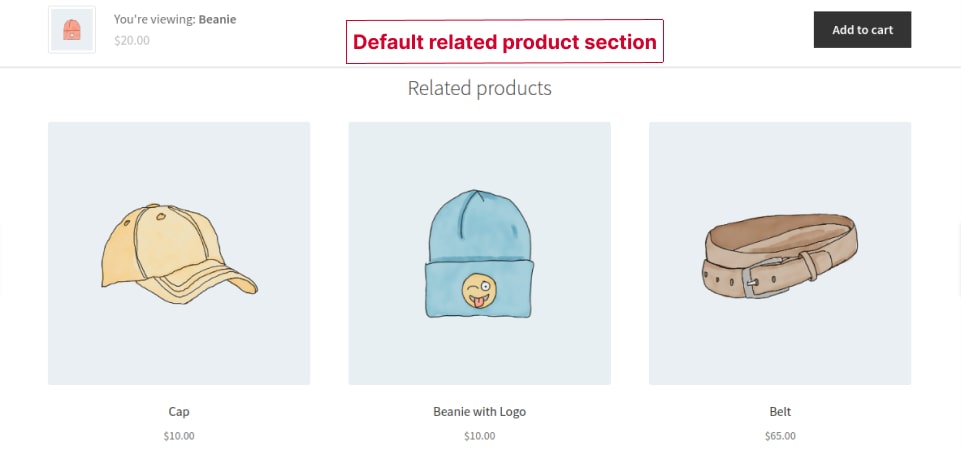
You cannot increase or decrease the product counts. Also you don’t have a dedicated option to customize the products.
Related Upsell Products:
WooCommerce provides essential features to show upsell products on product pages. To display upselling items, follow these steps:
- Go to WooCommerce -> Products.
- Edit the main product to add the related upselling products.
- In the ‘Product Data’ section, click ‘Linked Products’ and add upsell products relevant to the main product.
- Finally, click ‘Update.’
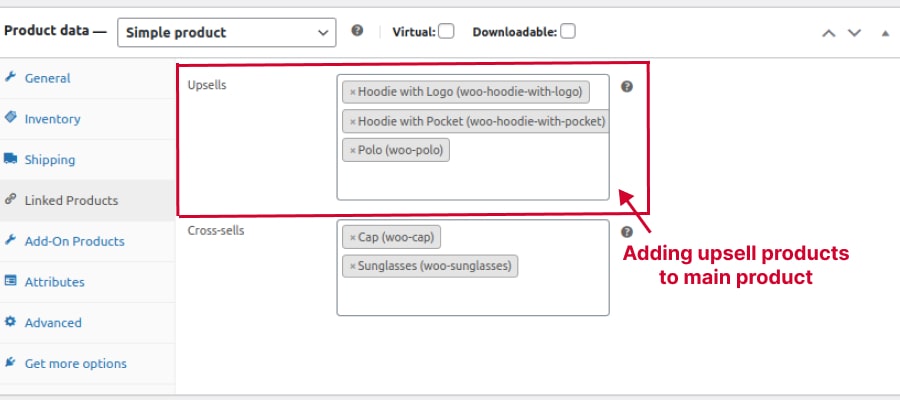
This upselling product is displayed on product pages under ‘You May Also Like’ to show product recommendations to customers.
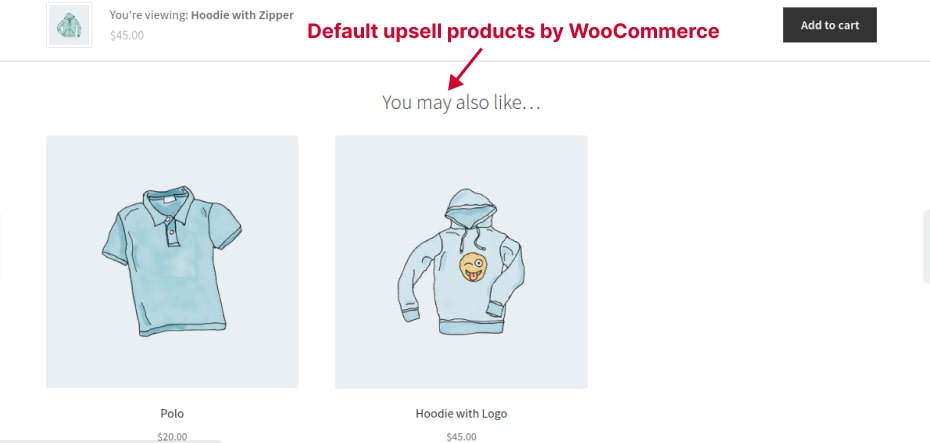
Related Cross-sell Products:
The basic cross-sell feature in WooCommerce displays related products on cart pages. To show WooCommerce cross-sell products, follow these steps:
- Edit the main product and go to the ‘Product Data section.’
- Click ‘Linked Product’ and add cross-sell items relevant to the main product.
- Finally, update it.
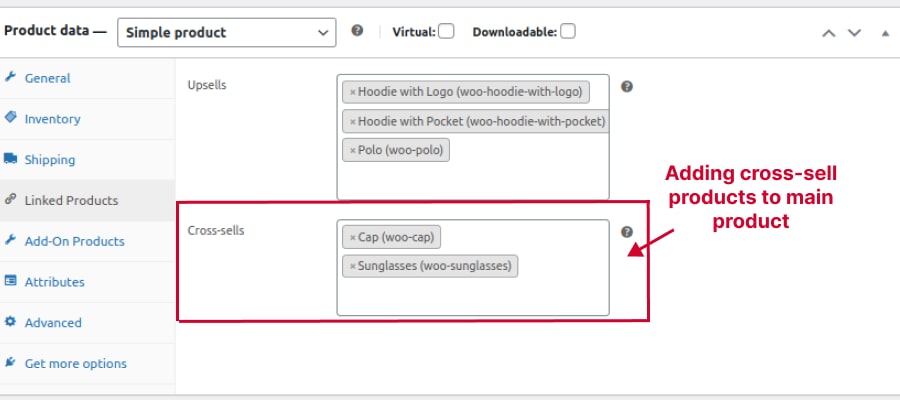
The cross-sell items are now displayed on cart pages as a ‘You may be interested in’ section to provide related product suggestions that enhance primary purchases.
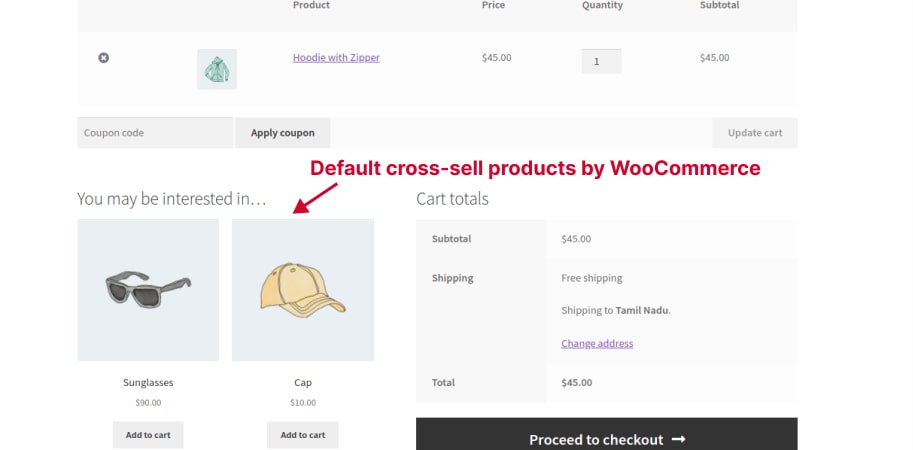
Thus, related products for WooCommerce can be added using the default settings.
However, manually adding upsell items to each main product takes a lot of work. In case of another sales campaign, you have to change every other related product every time, which is a time-consuming process.
That’s why we will use a dedicated plugin for WooCommerce to add or remove related products within a minute.
Step 2: Using a Plugin
Unlike default settings, you can suggest products on the product, cart, checkout, thank-you pages, and pop-up offers using a product recommendation plugin, ‘UpsellWP.’
Check the installation guide to download and install this plugin on the WordPress – WooCommerce dashboard.
With this plugin, you can show related products in WooCommerce in all three ways on different pages. Let’s discuss it one by one.
Show Related Products on Product Pages
Using this plugin, here are the steps to show related products on product pages:
- After installing the plugin, go to ‘Checkout Upsell,’ choose ‘Campaign,’ and select ‘New Campaign’ as ‘Frequently Bought Together.’
- Enter campaign name for reference.
- You can filter the specific main products in the’ Filters’ section to show the related products.
- In the ‘Products’ section, you can choose one of the three related product ways:
- Use Related Products: Choose this to display related products from the same categories or attributes.
- Use Cross-Sell Products: Choose this to display cross-sell products that you linked in the default ‘Linked Products’ section.
- Use Upsell Products: Choose this to display upsell products you linked in the default ‘Linked Products’ section.
- Custom Products: This option is provided by this plugin. When you go to the ‘Products -> Edit main product -> Product data’ section, you can see the ‘Frequently bought together’ option to group two or more products. You can choose this option to display those product bundles as related products.
- Specific Products: Choose this option to add specific related products for a particular campaign.
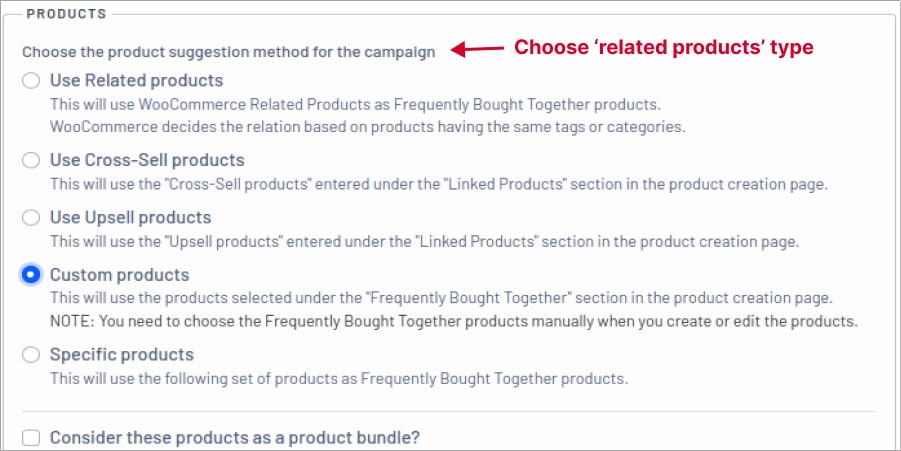
You can enable the ‘consider these products as a product bundle’ to group related and main products together. When a customer removes the main product from their cart, the related products are also removed.
- You can also apply discounts to related products in the’ Product Discount’ section.
- In the ‘Template’ section, you can customize the WooCommerce related products template, which we can discuss later.
- Now, save the campaign to activate it. You can also have scheduling features to run this campaign at a particular time.
Choosing related products as upsells, cross-sells, or tags is a good option, but it isn’t easy to link every main product.
This plugin provides the default settings to choose related products. However, it has a separate option to choose ‘Specific products’ where you can add specific related products for a particular main product or campaign.
You can choose different related products for various campaigns, which is impossible with default WooCommerce settings.
For this tutorial, I chose related product types as ‘Specific Products’ and added related products for my main product. Here is an example of showing related products on product pages using this plugin:
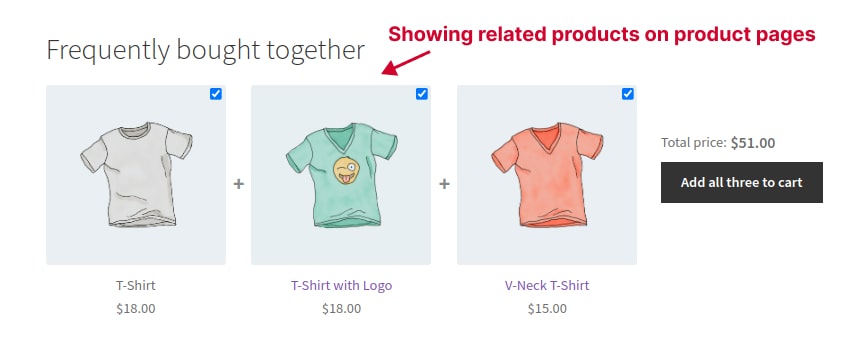
Tip 1: We have a blog using this plugin to show related products on cart pages. This blog explains the process of offering related products using different scenarios.
Product Recommendations on PopUp Offers
WooCommerce Popup offers are the best features to attract customers with exclusive related product offers. Follow these simple steps to show related products on popups:
- Choose Campaign as ‘Upsell Popups.’
- You have two triggers to show popup offers.
- After products added to the cart: Choose this trigger to show a popup when customers add main products to their cart.
- Click the ‘Proceed to Checkout’ Button: Choose this trigger to enable a popup when customers click the ‘Proceed to checkout’ button.
- In the ‘Product’ section, choose the related product way that you want to show in the popup offer.
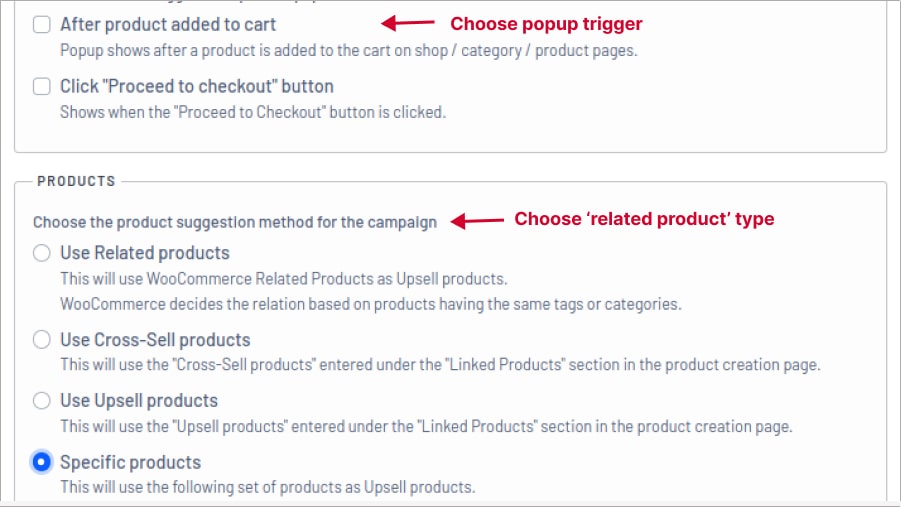
- You can also set discounts to popup offers and save the campaign. Related products will be displayed on popups.
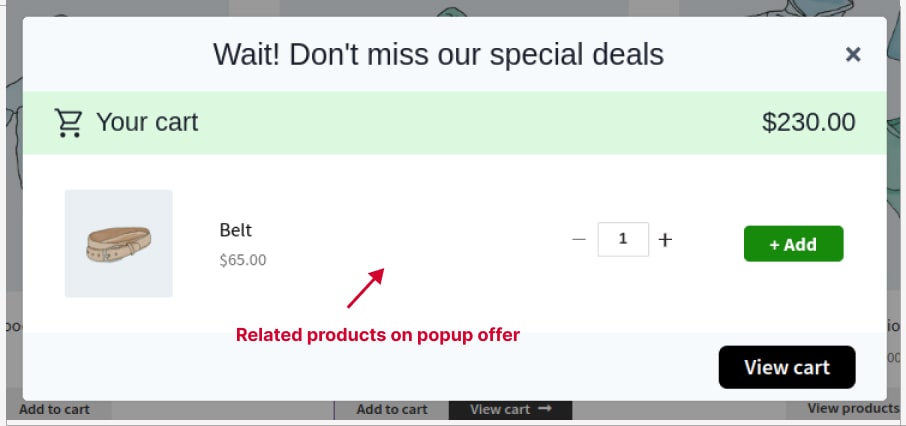
Tip 2: Here is the blog for adding product suggestions for WooCommerce Checkout pages for different scenarios using this plugin.
Related Products on Thank-you Pages
Showing related products on thank-you pages expands the customer’s lifetime value. It encourages customers to shop again from your store for repeated sales. To show related products on Thank-you pages:
- Choose Campaign as ‘Thank you page upsells.’
- In the ‘Products’ section, choose the type of related products.
- You can optionally set discounts.
- In the ‘Condition’ section, it is optional to choose conditions for this particular campaign. When customers meet the specific purchase conditions, these related products are displayed on thank-you pages. You can ignore it to apply related products to all orders on the thank-you pages.
- Save and activate the offer to show related products on thank-you pages.
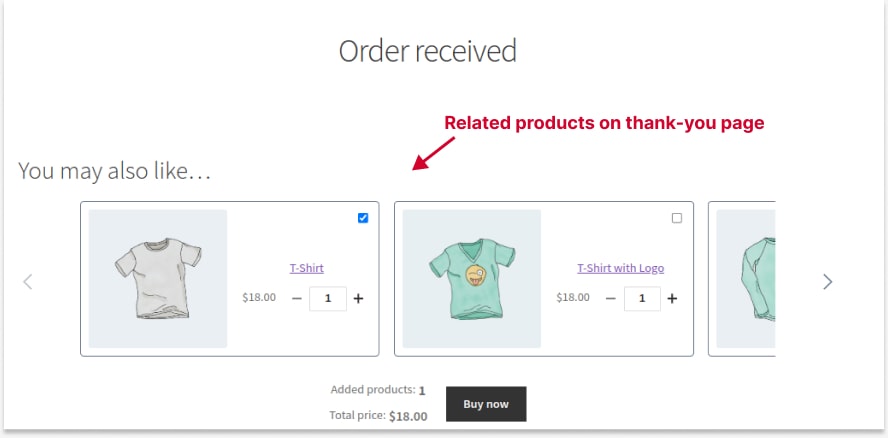
How to Customize Related Products in WooCommerce?
Customizing related products in WooCommerce will be helpful to personalize product recommendations based on customers’ styles and increase conversions.
To customize and show WooCommerce related products, you can use the above-mentioned ‘UpsellWP’ plugin. Here are the steps:
- Choose your campaign type. For this tutorial, I am choosing a ‘Frequently Bought Together’ campaign to customize related products on product pages.
- In the ‘Template’ section, you can change title for related product recommendations. For instance, I change the text to ‘Related Products to Choose.’
- You can also change the CTA text.
- In the ‘Template’ section, you can choose a pre-built template style and select the ‘Enable’ option to change font color, size, and styles for the templates.
- Click ‘Save’ to update the template changes.
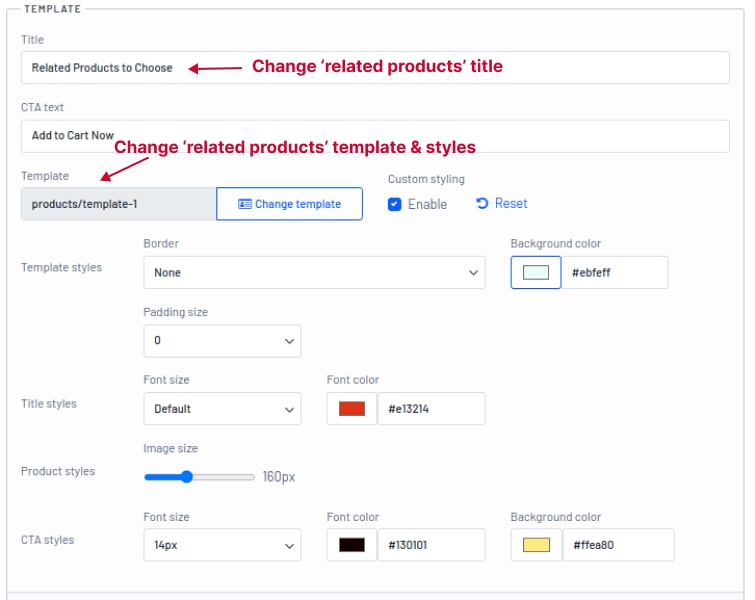
With this related products plugin, you can customize related products templates that draw customers’ attention to explore more products.
Related Read: 3 More Ways to Show Related Products in WooCommerce
Best Product Recommendation Practices in WooCommerce
Optimizing related products in WooCommerce stores can significantly improve user experience, increase sales, and enhance customer satisfaction. Here are some best practices for managing related products:
- Use Relevant Related Products:
Ensure that the related WooCommerce products displayed genuinely relate to the item a customer is viewing. It can be based on product categories, tags, or attributes. - Utilize Upsells and Cross-Sells:
WooCommerce allows you to add upsells and cross-sells to products. Utilize these features to suggest higher-end products as upsells and complementary items as cross-sells. - Consider Product Popularity:
Take into account the popularity of products when selecting related items. Displaying popular or best-selling products alongside each other can encourage additional purchases. - Responsive Design:
Ensure that your product recommendation section is displayed correctly on all devices. A responsive design is crucial for a positive user experience. - Limit the Number of Related Products:
Avoid overwhelming customers with too many related products. Displaying 4-6 related items is usually sufficient without cluttering the page. - Optimize Images and Descriptions:
Use high-quality images for related products, and ensure that product descriptions are clear and enticing. A visually appealing and informative presentation can influence purchase decisions. - Highlight Discounts and Special Offers:
If recommended products are on sale or have special offers, make sure to highlight these discounts. Providing discounts on carts can motivate customers to explore and make additional purchases. - Dynamic Related Products:
Consider using dynamic-related product displays that update in real-time based on customer behavior and preferences. It can be achieved through plugins or custom development. - A/B Testing:
Experiment with different strategies by conducting A/B tests. It could involve testing different related product algorithms, placements, or visual styles to determine what works best for your audience. - Personalization:
Implement personalization algorithms to tailor related product suggestions based on each customer’s browsing and purchase history. - Optimize Page Load Time:
Ensure that your website’s performance is optimized to prevent slow loading times. A fast and responsive website contributes to a positive user experience. - Clear Call-to-Action (CTA):
Include a clear and prominent call-to-action for each related product, encouraging users to add items to their cart. Make it easy for customers to proceed with their purchase. - Regularly Update Recommendations:
Periodically review and update your related product recommendations in WooCommerce to keep them relevant and aligned with changes in your product catalog.
Recommend related products in WooCommerce and effortlessly boost your sales with the UpsellWP plugin.
Conclusion
Showing related products in your WooCommerce store is not just a feature; it’s a strategic move that can significantly impact your revenue. It plays a crucial role in increasing sales and enhancing customer experience.
With three types of WooCommerce related products, you can implement relevant product suggestions based on your sales goal.
Without limiting your strategy with default WooCommerce settings, use ‘UpsellWP’ plugin and create a memorable and user-centric shopping journey.
Also Read:
How to Create a One-Click Upsell for WooCommerce?
How to Increase Sales with One-Click Upsell?
5 Best WooCommerce Related Products Plugins To Boost Sales
Frequently Asked Question
WooCommerce related products plugin is a plugin that helps WooCommerce store owners customize and show related products recommendations based on customers’ primary purchases.
Though WooCommerce has three ways to display related products, each has its disadvantages:
– You cannot edit or customize the default related WooCommerce products feature displayed from the same category, tags, or attributes.
– The default WooCommerce upsell feature displays upselling items only on product pages.
– The default WooCommerce cross-sell feature displays cross-selling items only on cart pages.
– Also, you cannot have customization features to customize the styles of the related products section.
You can use a related product plugin for WooCommerce to overcome all these challenges. It lets you control the related product features based on your sales goal.
WooCommerce has a default feature that enables related products on product pages. You have to use a plugin to edit or customize the built-in related product feature.
WooCommerce supports four main product types: Simple, Grouped, External/Affiliate, and Variable.
Related products are suggested based on similarities like categories, tags, or attributes. You can also enhance it with upselling and cross-selling opportunities.
Custom WooCommerce related products are manually selected to create personalized product associations in your store.
Yes, WooCommerce can handle large product catalogs with proper hosting and optimization.
Yes, you can edit related products anytime using a WooCommerce plugin.
The default WooCommerce settings do not have a feature to edit related products. You have to use a plugin like ‘UpsellWP’ to edit and customize related products.
In the product editor, under “Linked Products,” remove entries from the “Upsells” or “Cross-sells” fields. Related products sections from the same categories are not removed with default settings.
You can use coding or plugins to remove related products in WooCommerce.
WooCommerce does not have a feature to change related products counts. You have to change upsell or cross-sell item counts manually. You can also use a plugin to change related product counts easily.
The number of suggested related products can be customized, but a reasonable range is usually 4-6 items for optimal user experience.