A WooCommerce bundle discount is a powerful tactic for moving slow-selling items, rewarding loyal customers, and driving sales of selected products. This approach helps you move inventory faster while delivering value that keeps customers coming back.
You can offer discounts when customers purchase larger quantities of a product or buy products bundled together. This encourages shoppers to buy more while enjoying great deals, ultimately increasing your sales and revenue.
Since WooCommerce’s default settings don’t support this feature, you can use the “Discount Rules for WooCommerce – Pro” plugin to create and manage bundle discounts easily.
In this blog, we’ll dive into what bundle discounts are, share some practical examples, and guide you step-by-step on how to set up bundle discounts in WooCommerce.
Create bundle discounts in WooCommerce using the Discount Rules Pro plugin and increase your sales.
What are WooCommerce Product Bundles?
WooCommerce product bundles involve grouping simple products or related products together and selling them as a package deal. Bundles also add value for customers by offering convenience and savings in a single purchase.
What is a WooCommerce Bundle Discount?
A WooCommerce bundle discount is a promotional tactic where store owners offer discounts when customers purchase multiple products together as a bundle. This strategy encourages larger orders, helping increase average order value and overall sales.
For example, you might offer deals like Buy 3 items and get 10% off, or Buy 5 products for a flat $50, and more.
How to Create a WooCommerce Bundle Discount?
Creating a WooCommerce bundle discount starts with installing the “Discount Rules for WooCommerce – Pro” plugin.
To install the “Discount Rules” plugin:
- Open your WordPress dashboard.
- Go to “Plugins” -> “Add New Plugin”.
- Search for “Discount Rules for WooCommerce” (by Flycart).
- Click the “Install” button to install and activate the plugin on your WooCommerce store.
After installing the plugin, go to “WooCommerce” and open “Discount Rules”. Add a new rule to create your bundle offer campaigns.
Let’s check a few scenarios to understand different ways to create WooCommerce bundle discounts.
Scenario 1: Product Bundles with Same/Different Products
For example, customers can buy 4 of the same or different products for $20, but the minimum quantity of items should be 4. To create a simple bundle discount for all products:
- Go to “WooCommerce” -> “Discount Rules”.
- Click the “Add New Rule” button.
- Enter the “Rule Title” (rule name for your reference).
- Select the discount type, “Bundle(set) discount”.
- In the filter section, choose “All products” as it is a store-wide discount.
- In the discount section,
- Set “Count By” as “Filters set above”. It counts the items cumulatively.
- Enter quantity as “4” with discount type as “fixed price for set/ bundle” with value “20”.
- Finally, save and enable the rule.
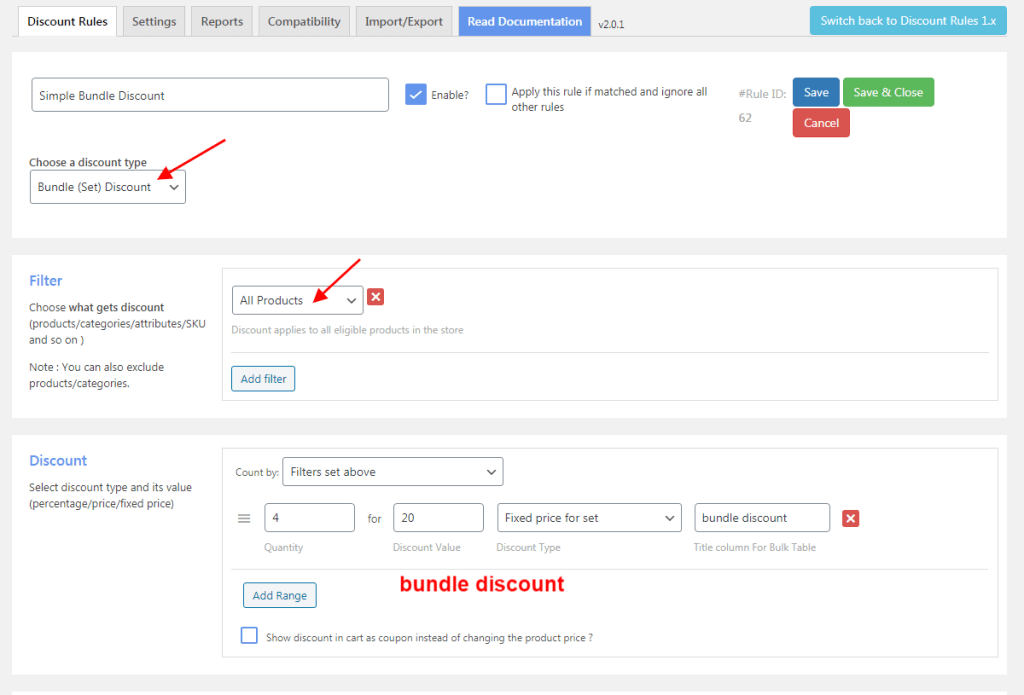
Now, $20 bundle discounts will be applied when customers add 4 of the same or different products to their cart.
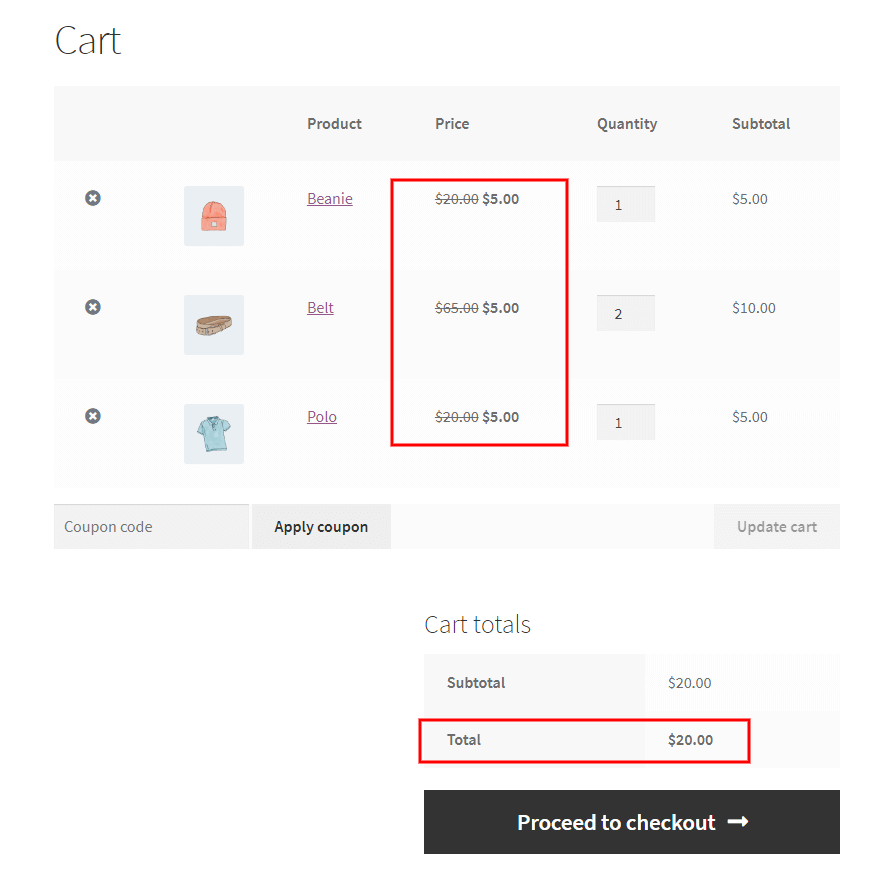
Related Read: How to Set Up a WooCommerce Storewide Sale?
Scenario 2: WooCommerce Bundle Discount Using a Coupon
For example, buy 3 from Categories A & B for $50 and use Coupon Code “SALE”. To create a WooCommerce bundle discount using a coupon:
- Go to “WooCommerce” -> “Discount Rules”.
- Add a new rule and enter the rule title.
- Choose the discount type, “Bundle (set) Discount”.
- In the filter section, filter specific categories. Here, I choose “Accessories” and “Hoodies”.
- In the discount section, set “Count by” as “Filters set above” to count the items cumulatively.
- Enter quantity as “3” with discount type as “fixed price for set/ bundle” with value “50”.
- In the rules section, select “Condition Type” as “Coupons” and create your coupon code. I used “SALE” here.
- Finally, save and enable the rule.
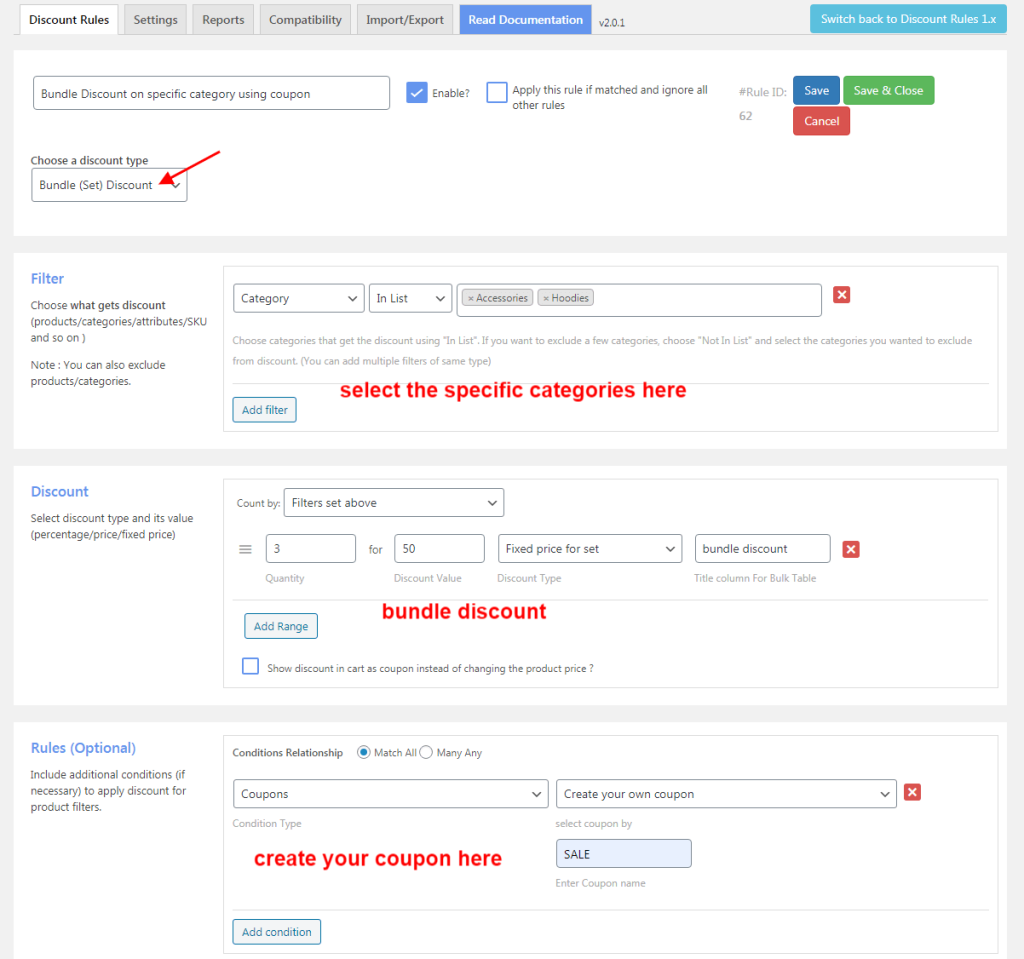
The $50 discount is applied only when customers add 3 products from the specific categories and enter the given coupon code.
Note: Check this “WooCommerce Coupons” guide to know how to create coupons in different ways in WooCommerce.
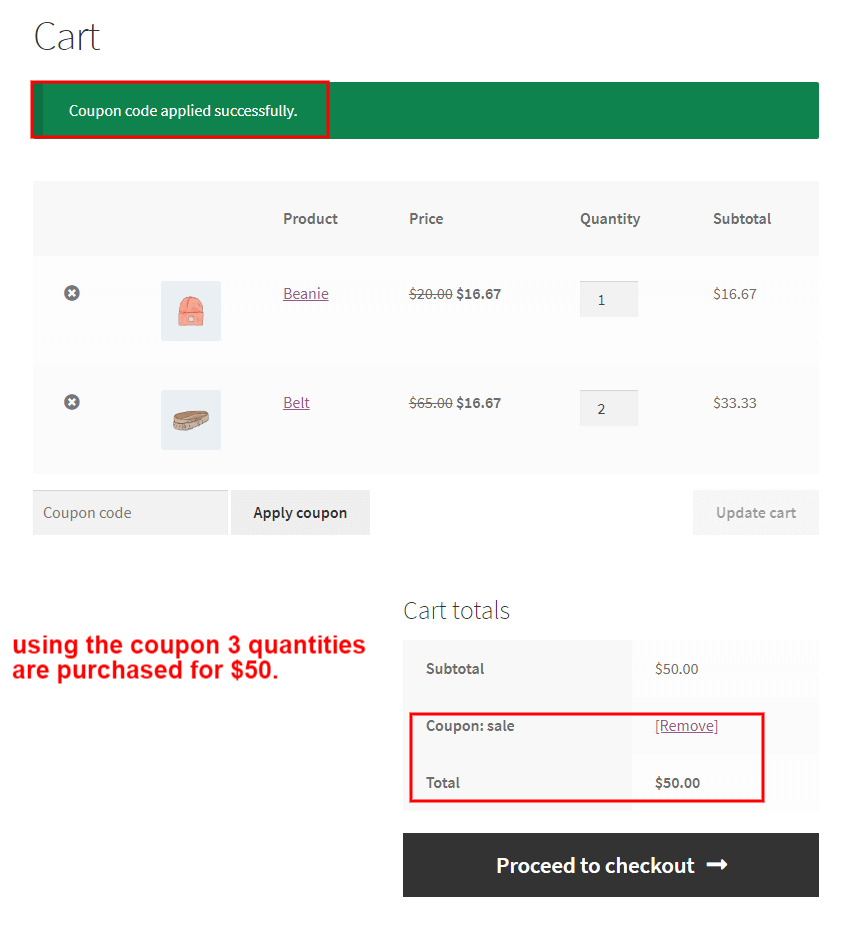
Offer bundle discounts to specific products or categories using the Discount Rules Pro Plugin and promote new products.
Scenario 3: Bundle Discounts for Specific Products
For example, customers must purchase 3 quantities of the specified product to get $30. To set a WooCommerce bundle pricing for specific products:
- Navigate to “WooCommerce” -> “Discount Rules” -> “Add New Rule” -> “Enter Rule Title”.
- Choose the discount type, “bundle(set)” discount.
- In the filter section, choose “Products” and select specific products here.
- In the discount section, enter the quantity range and discounts.
- Lastly, save and enable the rule.
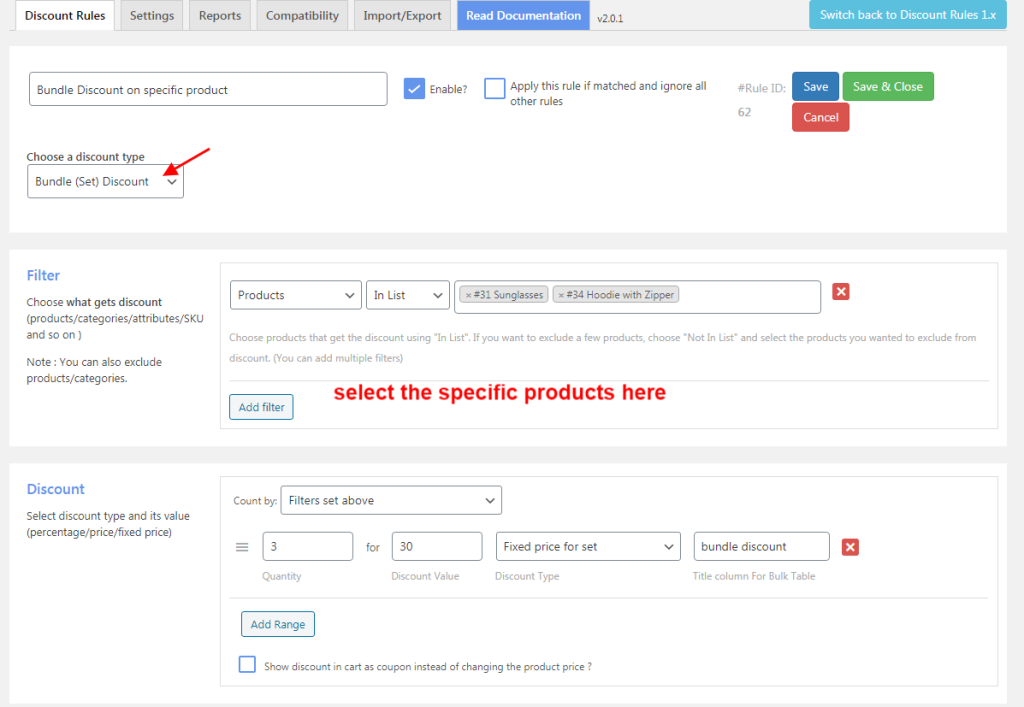
Customers must buy the 3 specific items to get a $30 discount per product set.
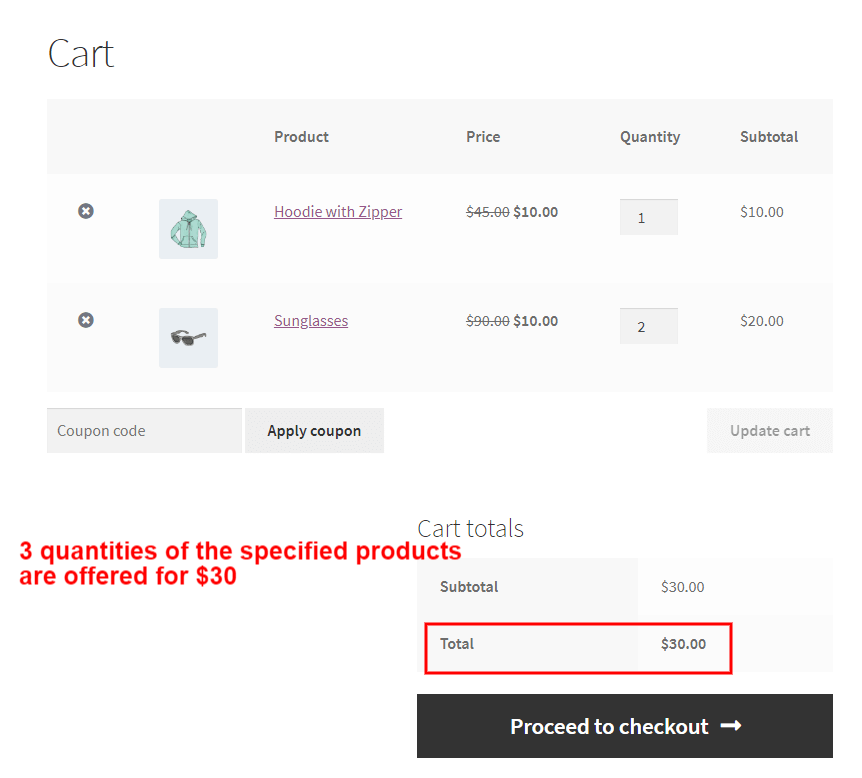
Related Read: How to Set Up a WooCommerce Product Discount?
Scenario 4: Buy 2 Combination of Listed Products
You can create WooCommerce bundle discounts for variable products or product bundles by setting product combinations. To apply WooCommerce bundle pricing for variable products and product bundles:
- Go to “WooCommerce” -> “Discount Rules”.
- Click the “Add New Rule” button.
- Enter the rule title.
- Choose the discount type, “Bundle (Set) discount”.
- In the filter section, choose “Products” and select specific products here. (variable products)
- In the discount section, set quantities and discounts.
- In the rules section, choose “Condition type” as “Product Combination” and set “Combination Type” as “Combine”.
- Select the combinational product with comparison and quantity.
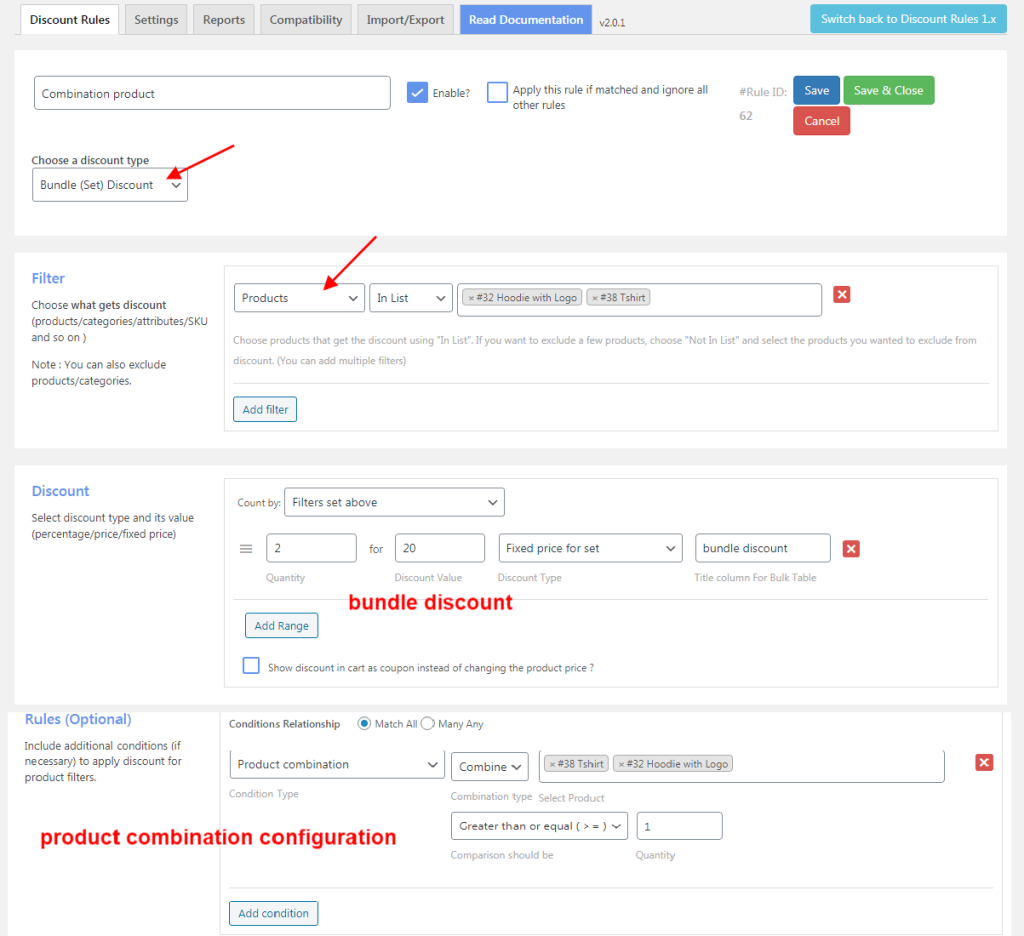
When the selected product combination is added to the cart, the WooCommerce product bundle discounts will be applied.
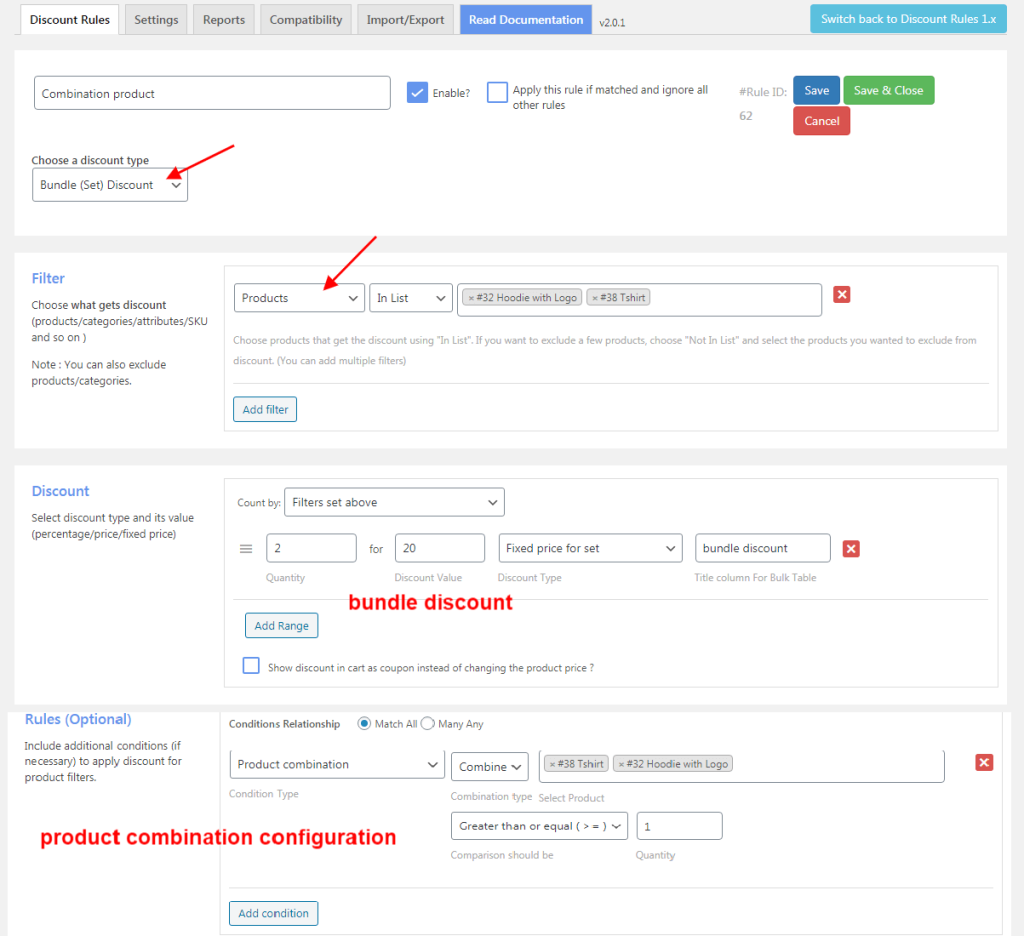
By using the “Discount Rules” plugin, you can provide WooCommerce product bundle discounts in three ways:
- A fixed price for set/bundle – This applies a fixed price on all products as a bundle.
- Percentage discount per item – This applies a percentage discount to each product in the bundle.
- Fixed discount per item – This applied a fixed discount on each product in the bundle.
You can take these scenarios as an example to create unique bundle discount deals for your WooCommerce store. You can also apply different discount methods to attract customers.
Scenario 5: WooCommerce Frequently Bought Together Bundles
WooCommerce Frequently Bought Together bundles are a highly effective way to increase sales without overwhelming customers with too many options. These are bundles of products that are often purchased together, such as:
- Suggested Product Pairing: Display complementary items when a customer adds a product to their cart. For instance, “Customers who bought this also bought [Product A] and [Product B].”
- Automatic Discounts: Offer automatic discounts when these items are purchased together (e.g., “Save 10% when you buy the recommended items”).
- Personalized Suggestions: Use data to offer personalized “frequently bought together” suggestions based on customer behavior or browsing history.
These bundles are less intrusive than traditional bundles because they focus on products the customer is likely already interested in, making them highly effective in boosting sales without forcing a hard decision on the customer.
How to Prioritize WooCommerce Bundle Discounts Among Multiple Campaigns?
You can prioritize the WooCommerce product bundle discount campaigns based on which campaign to activate first. In general, the rules will work as per the priority number when different rules are set for different products/categories/attributes.
If the different discount rules are set for the same product/category/attributes, then the below three options come into the picture,
- Apply the first matched rule
- Apply all matched rules
- Apply the biggest discount
Let me make it clear with an example – You have 2 discount rules for the same product
Rule 1: 20% discount on products from category A when the subtotal is over $500. This rule works only when the cart total is $500 or above.
Rule 2: 30% discount on purchasing 6 quantities of products from category A.
- Apply first matched rule – The discount will be applied based on which rule is set with “first priority.”
- Apply all matched rules – Priority will not be checked here; the rules will be applied accordingly.
- Apply the biggest discount – Priority is rarely considered; the rule providing the biggest discount will be applied.
Related Read: How to Set Up a WooCommerce Discount Percentage?
Where to Display WooCommerce Bundle Discount Info?
Effective placement of your bundle discount information is crucial for driving sales. Here’s where to display bundle offers for maximum impact:
- Product Pages: Ensure bundle discounts are visible on the product pages, preferably near the product price. Use attention-grabbing banners or callouts like “Bundle and Save 20%” next to the item price.
- Cart Page: Once customers have added items to their cart, show them the bundle discount right on the cart page to remind them of the offer.
- Checkout Page: Display bundle discounts at checkout to encourage customers to complete the purchase. Mention any savings or free products in the cart summary or on the order review section.
- Pop-ups & Banners: Use pop-ups or banners on category pages or at checkout to highlight bundle deals. Timed pop-ups (like “Limited Time Offer”) are particularly effective in creating urgency.
- Homepage & Landing Pages: Promote your best bundle offers on the homepage or dedicated landing pages, especially if you are running seasonal sales or special promotions.
By placing bundle discount information strategically, you ensure customers don’t miss out on the offer and are more likely to complete their purchase.
Related Read: How to Display Discounts on WooCommerce Product and Cart Pages
WooCommerce Bundle Discounts – Best Practices
Implementing bundle discounts successfully requires a strategy that not only boosts sales but also maintains profitability. Below are some best practices for offering WooCommerce bundle discounts:
- Know Your Margins: Calculate your margins carefully to ensure that the discount doesn’t cut into your profits. Offering bundles should create a win-win for both you and the customer.
- Bundle Complementary Products: Choose products that complement each other. For example, pair a camera with a lens and tripod. This increases the perceived value and ensures customers feel they are getting a well-thought-out offer.
- Highlight Savings Clearly: Make sure customers can easily see the value they’re getting. Use phrases like “Save 20%” or “Buy 3 for the price of 2” in your product descriptions and cart.
- Limit Bundle Options: Offering too many bundles can confuse customers. Keep your bundles simple and focused on key products.
- Use Time-Limited Offers: Create urgency by limiting bundle offers to a specific time or stock availability. This motivates customers to act quickly.
- Test and Optimize: Regularly test different bundle offers and tweak them based on performance. A/B testing can help identify the best bundle discounts for your audience.
Why is WooCommerce Bundle Pricing Effective?
Here are some reasons to set WooCommerce bundle pricing:
- Customers love product bundle deals, which naturally boost your sales and increase average order value.
- Although individual product prices may be lower, the overall higher volume results in greater sales and improved product visibility.
- Bundling slow-selling items with best-sellers helps move less popular stock while maintaining strong sales.
- While simple WooCommerce discounts attract customers, product bundle discounts have even greater power to capture their attention.
- Compared to many other marketing tactics, WooCommerce bundle discounts are a cost-effective way to grow your store and take it to the next level.
How to Troubleshoot Issues in WooCommerce Bundle Pricing?
Here are a few solutions to troubleshoot issues with the WooCommerce product bundle pricing:
- Make sure you’re running the latest versions of WordPress and WooCommerce to ensure compatibility.
- Discounts may not function correctly if the discount plugin isn’t updated, so always keep it up to date.
- If a specific bundle discount isn’t applying, double-check that the correct products are selected and that the discount campaign is enabled.
- Clear any unnecessary cache, as outdated cache files can interfere with discount visibility and overall store performance.
Staying on top of these simple checks can help keep your bundle discounts running smoothly and reliably.
If you are facing other technical issues, you can contact our plugin support team to solve your queries.
Encourage customers to spend more by offering personalized bundle discounts based on cart total using the Discount Rules Pro plugin.
Conclusion
A WooCommerce bundle discount can help you drive more sales and revenue, especially when offered as part of a well-planned product bundle deal. With the “Discount Rules for WooCommerce – Pro” plugin, you can personalize bundle offers to match your store’s goals.
Start by creating two to three different discount campaigns to test which bundles perform best. Once you find what works, continue refining your strategy to consistently increase order value. Bundle pricing not only boosts sales but also enhances the overall shopping experience, helping you attract new customers and keep them coming back.
More Guides to Enhance Your Discount Strategy
- How to create Buy One Get One (BOGO) offers in WooCommerce?
- How to create bulk discounts in WooCommerce?
- How to create conditional discounts in WooCommerce?
Frequently Asked Questions
To create product bundles with default WooCommerce settings:
1. Go to Products and edit the main product you want to turn into a bundle.
2. In the Product Data section, select Grouped Product from the dropdown.
3. Under Linked Products, add the items to include in the Grouped Products field.
4. Update the product image to reflect all bundled items.
5. Click Update to save your bundle.
Mix and Match lets customers create their own bundles from a selection of similar products. You define the items and set quantity limits, making it ideal for bulk sales.
You can use product bundles as an upsell to increase order value on your store. When a customer views a specific product, you can show the related upsell products in a bundle.
For example: Buy a camera and get a memory card + lens cleaner case as an upsell bundle.
The common bundle discount WooCommerce strategies are,
1. Simple product bundle discounts,
2. Variable product bundle discounts,
3. Price discounts on bundle products corresponding to the quantity and
4. Discount on bundle products using the coupon code.
To create a “3 for $10” offer:
Install and open the Discount Rules plugin.
1. Create a new rule with “Bundle (Set) discount” as the type.
2. Select the products for the bundle.
3. Set quantity to 3, and choose “Fixed price for bundle” with a value of 10.
4. Save the rule to activate the offer on your store.
1. Margin Dilution: Offering heavy discounts on bundles can eat into your profit margins, especially if you’re discounting high-ticket items.
2. Inventory Issues: Bundling products that aren’t selling well can create excess stock or lead to shortages of individual items.
3. Customer Confusion: Too many bundle options or unclear messaging can confuse customers, reducing the effectiveness of the offer.






