Looking for ways to sell your services online? WooCommerce Services offers an easy solution for displaying, managing, and selling services. Whether you’re offering online consultations, appointments, or digital services, it’s important to have a reliable platform that works for you and WooCommerce satisfies that.
In WooCommerce, you can create tailored service pages, integrate booking systems as well as manage your payments in a single place. In addition to that, features like providing custom service options and scheduling ensures everyone gets a smooth experience.
WooCommerce also makes applying discounts, promotions, and dynamic pricing to your services simple. To learn more about WooCommerce services along with the usage of plugins to manage it, follow the below article.
Create a sense of urgency by providing limited-time discounts to your WooCommerce services using the Discount Rules plugin.
How Can I Sell Services in WooCommerce?
Services refers to an intangible product such as consulting, coaching, subscriptions, maintenance, etc. Unlike a physical product, services don’t have a physical form nor does it require inventory or shipping. Depending on the type, services require managing bookings, appointments, or subscriptions.
Selling services in WooCommerce is quite easy and all it requires is installing the plugin and adding your services as products. If it is a one-time service, create it as a simple product or else as a variable product if offered in different tiers.
Whether you offer consultations, coaching, etc, WooCommerce enables you to streamline booking, payments, and customer management with ease.
How to Sell Services in WooCommerce?
Step 1: Set Up WooCommerce Store
First, you need to create a WooCommerce store in WordPress. Here are a few pointers on how to do it.
- Get to your “WordPress Dashboard” -> “Plugins” -> “Add New Plugin”.
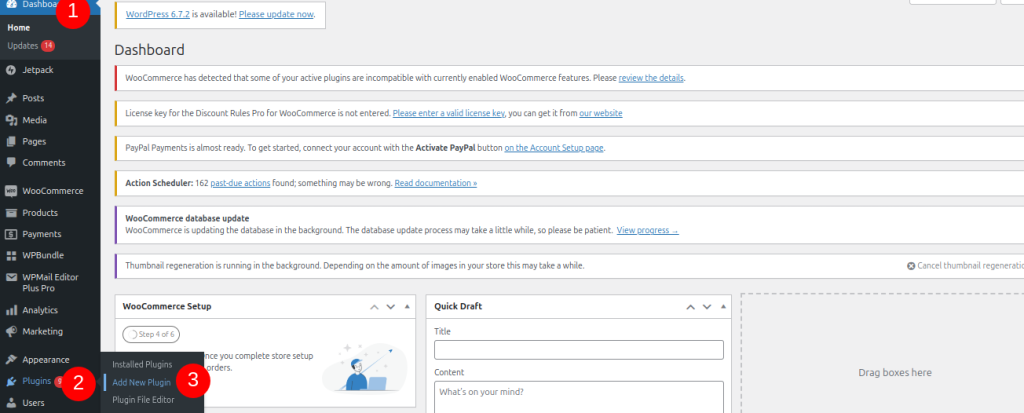
- Search for WooCommerce and click “Install Now.” Once installed, click on “Activate” to enable the plugin on your site.
- After activation, you will be guided through the setup wizard. You are asked to enter the store’s location, currency, shipping preferences, and tax settings in the following steps
TIP: Since you are selling services, you can skip the shipping options.
- Now, select a theme for your WooCommerce store. Set a theme that is clean and easy to navigate, with dedicated spaces for service listings and contact forms.
Once you are done creating your store, add the services you want to provide in your online store.
Step 2: Add WooCommerce Services as Products
Services in your WooCommerce store can be added as a product. Products can either be created as a WooCommerce Simple Product or as a WooCommerce Variable Product depending on its type. The following are the steps to do it.
- Go to “WordPress Dashboard” -> “Products” -> “Add New”.

- On the following page, give a product name and a short description of it.
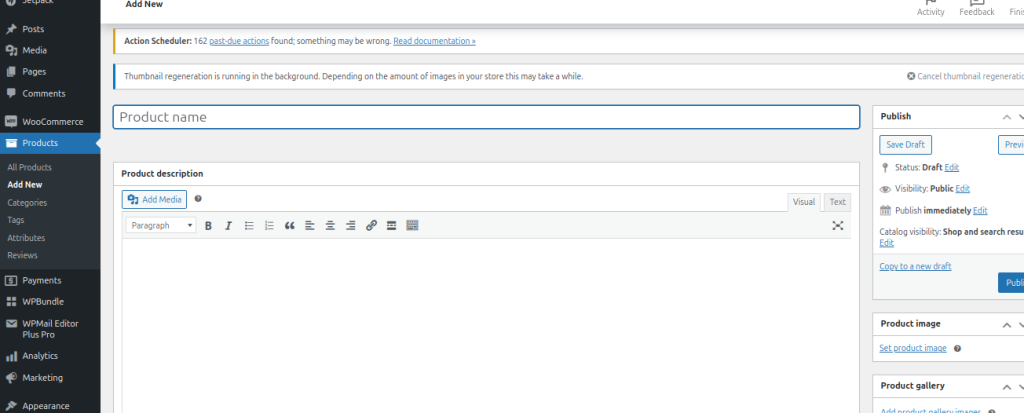
- Then, select either Simple Product or Variable Product from the product data dropdown based on the service type you offer.
a) Simple Product (For Single-Service Offerings)
A simple product is chosen when you are offering a service that has a fixed price, description, and no need for different options or attributes. To create one,
- Select “Simple Product” from the drop-down and check the “Virtual” checkbox.
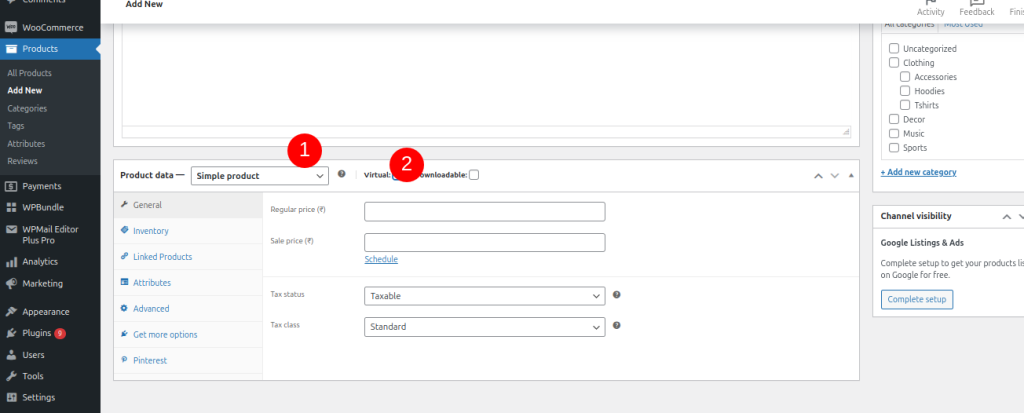
- Then, enter the prices, product SKU, and WooCommerce Upsells, and attach the product image in the subsequent steps.

- Click the “Publish” button to display the product on your website.
When to Use for Services?
Choose this if you offer a WooCommerce service with a single, fixed option, such as:
- A one-time consultation (1-hour call).
- A basic service with no customizations required.
- A fixed-price service with no variations or alternatives.
- No need for service variations or multiple choices.
b) Variable Products (For Service Offerings with Multiple Options)
A variable product allows you to create different variations of a service, where each variation can have different prices, attributes, or options. Here’s how to create WooCommerce services that have variations in it.
- Go to “WordPress Dashboard” -> “Products” -> “Add New”.
- From the “Product data” drop-down, select “Virtual product”.
Note: While creating a Variable product from the main product data section, you won’t find the option to set it as a Virtual product.
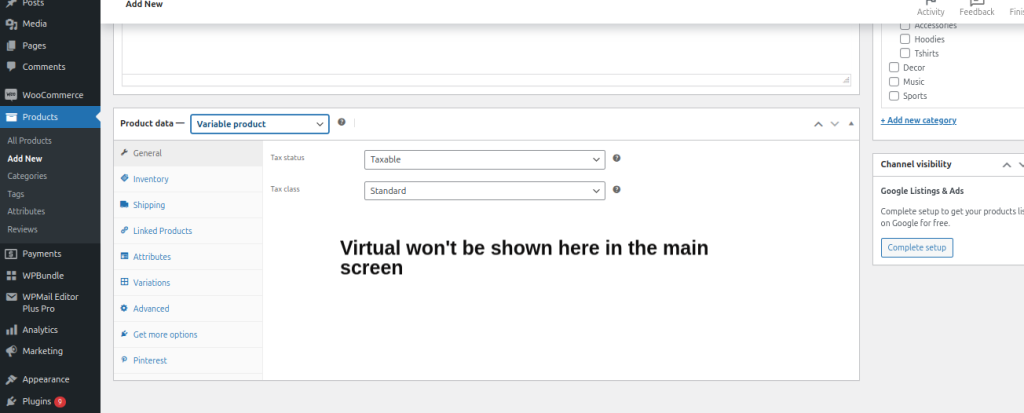
- Then, go to the “Attributes” sub-section and add WooCommerce product attributes to the service you are offering. Save the attributes you’ve created.
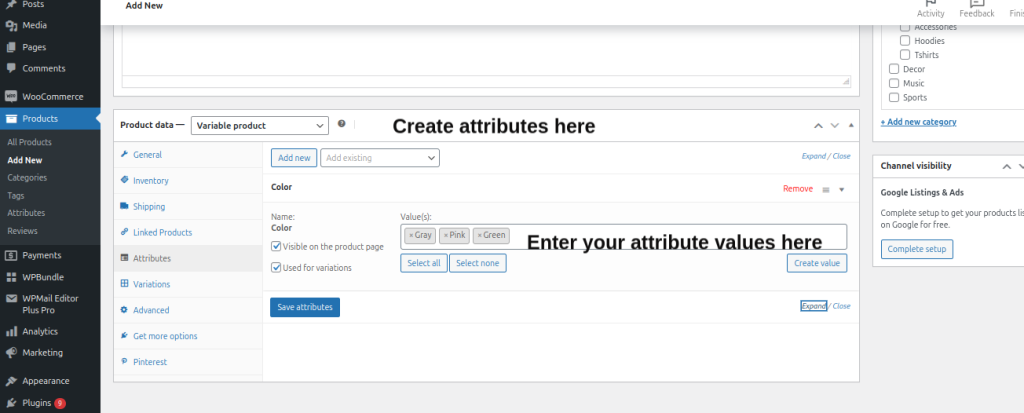
- Go to the “Variations” section and select “Generate variations”.Now, a list of all the variable services will be displayed.

- Click the “Expand” option and check the “Virtual” option. Doing so will hide the weight, and the shipping options.
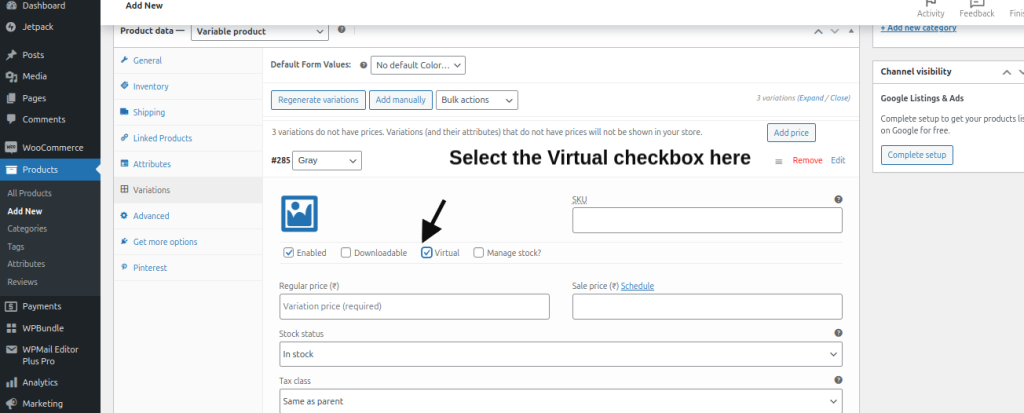
- Enter the price for each variation you are offering (hourly or project-based rates).
- Then, click the “Save changes” button at the bottom and create a variable WooCommerce services.
- Tap on the “Publish” button to display the product on your website.
Why to Use for Services?
Choose this when your service offers multiple options or packages, such as:
- Different service levels (e.g., Basic, Standard, Premium packages).
- Hourly vs. Project-based pricing.
- Multiple consultation types (e.g., in-person vs remote consultations).
By understanding these differences, you can make the right choice based on your business model and WooCommerce services offering. In addition to the above, create relevant categories and tags (e.g., Consulting, SEO Services, etc.) for easier navigation and better SEO.
Step 3: Display Services in WooCommerce
Once WooCommerce services are added to your store, you need to display them on your website in a way that’s easy for customers to navigate.
- Create Services Pages or Categories: Organize your services into categories such as “Consultation,” “Maintenance,” or “Web Design” using the Product Categories feature. Creating dedicated service pages on your website makes it easy for your customers to choose the WooCommerce services they want.
- Use Shortcodes or Product Widgets: WooCommerce allows you to display products or services using shortcodes or widgets. You can create product grids, featured services, or specific service categories on your homepage.
- Highlight Key Services: Use engaging images or icons to represent the WooCommerce services you offer and make them visually appealing. Pin your most popular or high-value services at the top of your homepage to draw attention to specific offerings.
- Add Service-Specific Plugins: Use booking plugins such as WooCommerce Bookings or Amelia if you are offering WooCommerce services that require appointments or schedules. These plugins integrate with WooCommerce, making it easier to manage bookings and availability.
Once you have made your services clear to your customers, you can start implementing service booking and payment management for your store.
Implementing Service Booking and Scheduling
If you offer WooCommerce services that require appointments or bookings, integrating a booking and scheduling system is essential. There are a variety of WooCommerce Integration Services plugins to handle this process effectively. Here’s how we do it.
How to Set Up WooCommerce Services Bookings
- Install a WooCommerce Booking plugin based on your business needs. Plugins such as WooCommerce Bookings Plugin, Amelia, Bookly, etc are some of the widely used booking plugins for WooCommerce.
- Set your working hours and configure the availability for each service. This ensures customers can only book when you are available.
- Add booking products in WooCommerce and define the duration, buffer time between appointments, and any special requirements.
- Set up a system in which your customers can visit the service page and select an available time slot, book the service, and even reschedule if needed.
- Once done, implement a notification system that sends automatic email or SMS notifications to confirm bookings, remind customers of upcoming appointments, or notify them of any changes to their bookings.
Managing Payments and Subscriptions
Whether you’re offering one-time consultations, ongoing subscriptions, or recurring maintenance services, having a clear payment process in place can improve your customer satisfaction. Here’s how you set up WooCommerce payments for your online store.
Setting Up Subscriptions for Recurring Services:
Install WooCommerce subscriptions plugin for services that require recurring payments, like monthly consultations or memberships.
For this, the WooCommerce Subscriptions plugin is essential to set up various subscription models and automatically renew customer payments.
1) Create subscription products under the product data section and define their duration, billing frequency, and trial periods.
2) Then, integrate payment gateways such as PayPal or Stripe with your online store and automatically charge your customers based on the plans you’ve set.
TIP: You can automate invoice and payment reminders using the WooCommerce Subscriptions plugin so that your customers know when their subscription is due for renewal.
By managing payments and subscriptions effectively, you can offer a smooth experience for your customers, making it easier for them to purchase your WooCommerce services.
Provide discounts for your first-time customers in WooCommerce using the Discount Rules for WooCommerce plugin.
Advantages of Using WooCommerce to Sell Services
Here are the 5 key advantages of using WooCommerce to sell services.
- WooCommerce has a user-friendly setup, easy installation, and intuitive interface, making it simple for anyone to start selling WooCommerce services online.
- Customize your service offerings. From one-time payments to recurring subscriptions, with various plugins, themes, and settings.
- Easy to integrate booking and scheduling plugins that allow customers to book services directly on your site.
- Support for various payment gateways such as PayPal, Stripe, WooCommerce Payments, etc, which makes it easy for customers to do transactions.
- Add new WooCommerce services or features, all while maintaining efficient management and customer experience.
WooCommerce Service Examples to Offer in Your Store
Here are some examples of WooCommerce services that you can offer in your online store.
- Consulting Services: Offer one-on-one consultations for businesses, marketing, SEO, or finance. Customers can book and pay for sessions online.
- Digital Products Setup: Provide services like setting up online stores, installing plugins, or customizing WordPress themes for customers.
- Maintenance Packages: Offer website maintenance services such as updates, backups, security checks, and troubleshooting on a monthly or annual basis.
- Coaching Services: Sell personal or group coaching sessions in areas like fitness, career development, or life coaching with online scheduling.
- Subscription-based Services: Provide ongoing services, such as monthly graphic design, SEO audits, or content writing, via subscription plans that renew automatically.
Do I Need Plugins to Create a WooCommerce Services List?
No, you don’t necessarily need plugins to create a WooCommerce services list. However, using third-party plugins can simplify the process and enhance the display for WooCommerce managed services.
Best WooCommerce Plugins to Sell Services in WordPress
Some of the plugins you can use to sell services in WooCommerce are given below.
1) WooCommerce Bookings
Perfect for services that require booking or appointments. Customers can choose service slots, and you can manage availability and pricing efficiently.
2) WooCommerce Product Add-Ons
Ideal for adding customizable options to your services. You can include additional fields like checkboxes, text fields, or dropdown menus to let customers personalize their service.
3) Discount Rules for WooCommerce
Create customized discounts for your WooCommerce services, including percentage discounts, fixed amount discounts, etc. It also offers dynamic pricing, coupon codes, and conditional discounts to leverage your service offerings.
4) WooCommerce Subscriptions
If your services are subscription-based, this plugin allows you to manage recurring payments and offer subscription plans for ongoing services.
5) YITH WooCommerce Appointment
Another great tool for selling services that require scheduling. This plugin enables you to offer appointment-based services directly through your WooCommerce store.
Encourage higher order volumes for your WooCommerce services by providing discount coupons using the Discount Rules plugin.
Conclusion
WooCommerce helps you deliver a smooth customer experience while making it easier for store owners to offer and manage services.
If you are looking for a solution that simplifies selling while giving you the control you need, WooCommerce has you covered. With the right tools and plugins, you can manage and promote your WooCommerce Services to the next level.
Frequently Asked Question
Yes. Besides physical products, you can sell virtual products, which include intangible products such as WooCommerce services. If you are offering services such as coaching, consultations, you can use WooCommerce to sell it.
To set up services in WooCommerce, simply create a new product, select “Simple Product” or “Variable Product” based on your service offerings, and set the price. For service-based businesses, consider customizing WooCommerce for service-based businesses by integrating a booking plugin or any other WooCommerce services plugin and then setting up payment options to streamline the process.






