Discounts are popular among people. As a WooCommerce Store Owner you might have offered many discounts. But what’s special about Fixed Cart Discounts in WooCommerce?
WooCommerce Fixed Cart Discount offers discounts on the subtotal of the cart. You can easily set discounts on the cart to drive sales. WooCommerce lets you provide fixed cart level discounts through coupons. If you like to give discounts that can be applied directly on the customers purchase, you will need a WooCommerce cart discount plugin like “Discount Rules for WooCommerce”. The plugin works well with WooCommerce.
“Discount Rules for WooCommerce” help you set up fixed cart discount in WooCommerce easily. The number of options available in the plugin helps you create discounts for various scenarios. Let’s learn more about WooCommerce Fixed Cart Discount and the way to set it up in your WooCommerce store in this blog.
Offer Fixed Cart Discounts to increase average order value easily with Discount Rules.
What is a Fixed Cart Discount in WooCommerce?
Fixed Cart Discount is a discount that’s offered directly to the items in the cart or based on the subtotal in a WooCommerce store.You don’t need to spend time applying discounts individually for products. For example, If a customer wants to spend more than $150 on their purchase, you can offer a fixed discount of $10. This helps increase the average order value.
Advantages of providing Fixed Cart Discounts in your WooCommerce Store
Fixed Cart Discounts provide a number of benefits to your WooCommerce store.
- Increases Average Order Value: Customers who intend to spend less are likely to spend more to grab the discount. In this way the average order value of the customer increases. What happens if every customer’s average order value increases? Your store’s revenue will become high.
- Reduces Cart Abandonment: Fixed discounts will motivate the customers to complete the purchase in one go.Your customers will hardly leave the cart, because they get a discount. So there is a less chance of customers abandoning the cart. This means customers will complete the purchase.
- Helps Retain Customers: You can provide a better shopping experience for your customers with this discount.With such a good impression on your brand, customers will continue to come back for more. You can successfully build a lasting relationship with customers.
Setup Fixed Cart discount to retain your customers easily and increase revenue
How to Set up Fixed Cart Discount?
“Discount Rules for WooCommerce” lets you set up WooCommerce Fixed Cart Discounts easily. The plugin automatically applies discounts based on the condition you set up. It has a number of options to set discounts. Based on your requirement you can set discounts for all products, including or excluding specific products, categories, attributes, tags, SKUs.
This blog assumes that you already have “Discount Rules for WooCommerce”. If you haven’t downloaded it yet, follow this guide to install and activate “Discount Rules for WooCommerce” for your WooCommerce store.
Now let’s set a simple fixed cart discount scenario.
Creating a simple fixed cart discount in Woocommerce
The following instruction will show you how to create a simple fixed cart in WooCommerce
Let’s offer a $15 discount for spending $250 and above.
Go to your WordPress Dashboard -> ‘WooCommerce’ -> ‘Woo Discount Rules.’
Click the ‘Add New Rule’ button.
In the Discount Rule Page, you can enter the rule name as you wish and select the discount type as ‘Cart Adjustment.’
You will be offering a fixed discount on all the products. So you may have to choose ‘All Products.’ If you want to provide discounts only to specific products or categories, you can choose based on your requirement.
The below screenshot is an example.
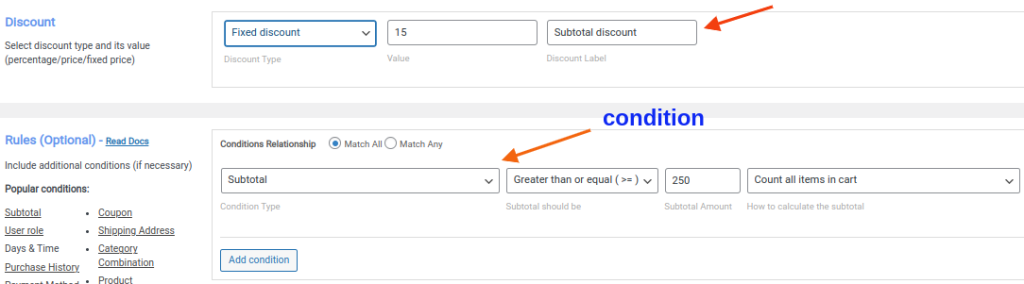
From the above screenshot, you can see we have included a special condition.
In the Rules (Optional) section, click the ‘Add Condition’ button. You have to choose ‘Subtotal’ as the condition type, select ‘Greater than or equal (>=)’, enter the subtotal amount as $250 and choose ‘Count all items in the cart.’
Strategies to offer Fixed Cart Discount in your WooCommerce Store
There are various strategies to implement WooCommerce Fixed Cart Discount in an effective way.
1.Set an Expiry date and Create Urgency
Nobody wants to miss discounts. Setting a time limit for discounts creates FOMO (Fear Of Missing Out) and a sense of urgency to make a purchase. Customers are more likely to purchase with this simple strategy.
“Discount Rules for WooCommerce” has the option to set usage limits and time limits for discounts.
The following screenshot shows how to set usage limits and time limits.
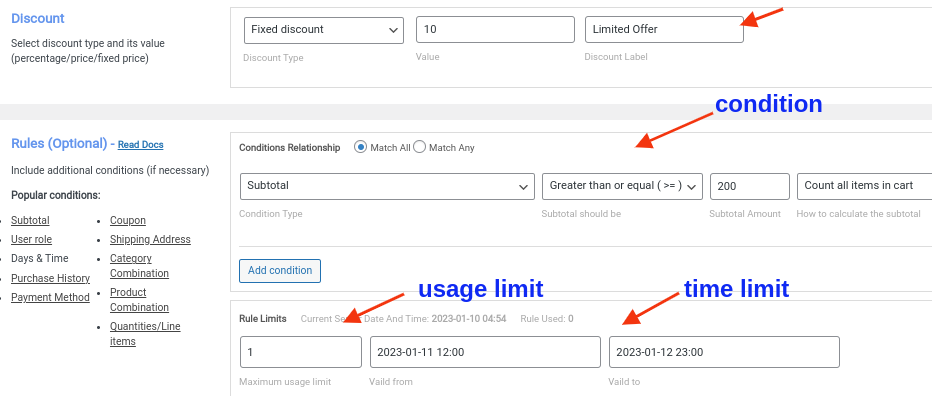
2.Increase your Average Order Value
Providing this type of discount can be a great way to increase your customer’s average order value. This makes customers spend more to grab the discount. Eventually your Average Order Value increases.
For example, You are offering a $50 discount for spending $500.If your customer has purchased only for $400, they will spend more to get the offer.
You can even add promotional texts like in the following screenshot.
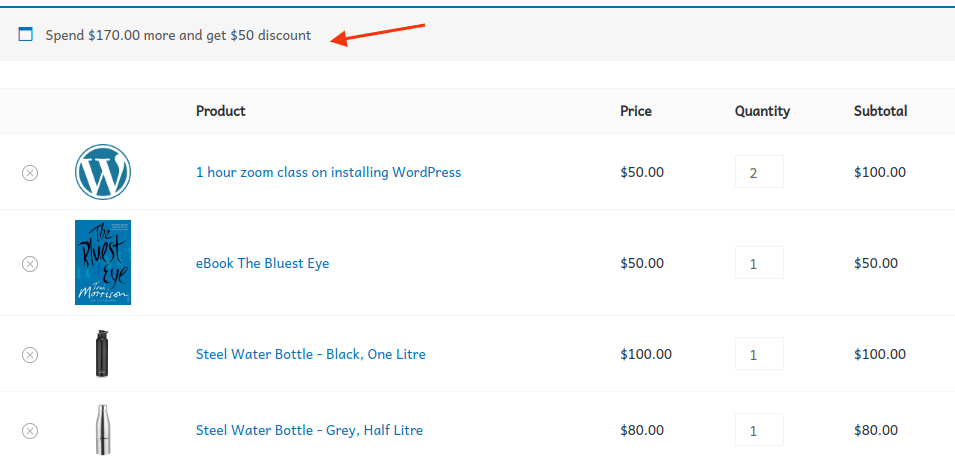
By displaying promotional texts, you make the customer aware of the discount that you are offering. That helps them get the offer.
3.Offer Free Shipping based on Minimum amount spent
Your customers hate shipping charges. They abandon their cart mostly because of this reason. Providing WooCommerce fixed cart discounts with free shipping makes the customers complete the purchase quickly.
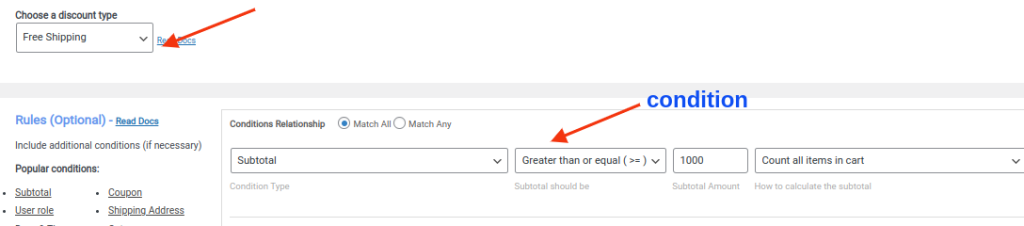
If you look at the above screenshot, you can see that you have to choose ‘Free shipping’ as the discount type and set ‘subtotal’ as condition type to provide this strategy.
4.Offer Conditional Fixed Cart Discounts
Conditional Fixed Cart Discount is a type of discount that is offered with special conditions. The condition might be based on Subtotal, User Role, Category Combination,Product Combination, Purchase History, Shipping Address and so on.
For Example, Let’s offer a discount of $20 for spending $300 for first time Users.
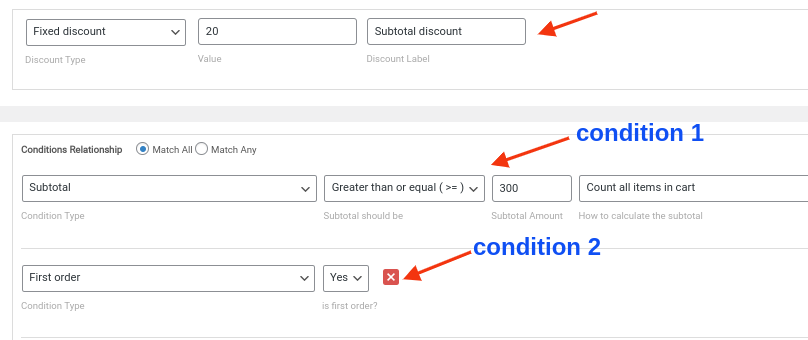
If you look at the above screenshot, you can see we have set two conditions to create this discount.
Offer Fixed Cart Discount and increase average order value easily
Conclusion
A Customer might add products to the cart. But they don’t complete the purchase that soon. Most of the time they abandon their carts. As a WooCommerce store owner you should motivate them to complete their purchase. Offering WooCommerce fixed cart discounts is an effective way to hold customers and complete their purchase. It can help you clear your store’s stocks. It increases average order value which eventually increases revenue.Moreover you gain loyalty of your customer. Fixed cart discount is an effective marketing strategy that you should never miss for your WooCommerce store.
“Discount Rules for WooCommerce” help you set up fixed cart discounts for different scenarios. It is one of the popular plugins which also provides many other types of discounts easily. If you want to offer discounts like Free Shipping, Bulk Discounts and Buy One Get One, “Discount Rules for WooCommerce” helps you create it.
Frequently Asked Question
A WooCommerce fixed cart discount offers a discount on the total amount in your cart. Example: $5 discount for purchases above $50. The objective of fixed cart discount is to encourage customers to spend more so that the average order value increases.
How do I create a custom discount for the cart in WooCommerce?
Please go to your WordPress dashboard -> WooCommerce -> Discount Rules
1. Create a discount rule and choose the discount type as “Cart Adjustment”
2. Enter the discount amount – either a percentage or fixed
3. Set up the conditions like subtotal or a custom condition
4. Save and publish the rule
To show your discounts on the WooCommerce product and cart pages, you will need to install and activate the WooCommerce Discount Rules plugin.
1. Create a discount rule
2. Choose the discount type as “product adjustment” or “cart adjustments”
3. Set up the discount amount – either a percentage or fixed.
4. Save and publish the rule
5. In the Discount rules settings, enable the option to show the discounts on both the product and cart pages
Now your discounts will start showing on the WooCommerce product and cart pages.






