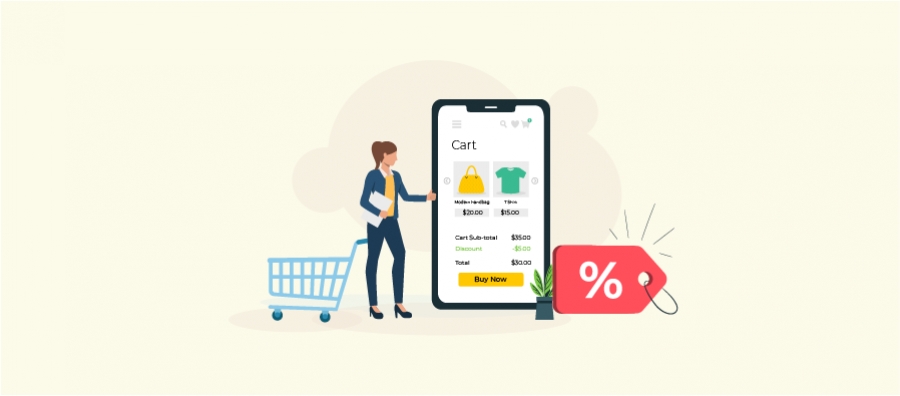Creating an enticing promotion such as a Buy 2 Get 1 free offer in your WooCommerce store can significantly boost your sales and attract more customers. However, many store owners might not know that WooCommerce does not offer a built-in feature to set up these types of discounts directly. This can lead to confusion and missed opportunities to maximize your e-commerce strategy.
Fortunately, there’s a simple solution. You can easily implement promotional deals using powerful discount plugins like “Discount Rules for WooCommerce PRO” These plugins are designed to fill the gap left by WooCommerce’s default capabilities, offering an intuitive way to enhance your sales tactics.
In this blog post, we will guide you step-by-step on how to configure a WooCommerce Buy 2 Get 1 Free offer in WooCommerce using such plugins, ensuring your promotion runs smoothly and effectively. Let’s dive into how you can leverage these tools to drive more traffic and increase conversions on your online store.
Create WooCommerce Buy 2 Get 1 free discount in a few minutes and increase your store’s revenue easily
What is WooCommerce Buy 2 Get 1 Free Offer?
The WooCommerce “Buy 2 Get 1 Free” offer is a type of promotional deal that online stores using the WooCommerce platform can set up to encourage customers to buy more products. In this offer, customers who purchase two items are given a third item for free. This is a common marketing strategy used to increase sales, clear out inventory, or promote specific products.
Example: A bookstore might offer a “Buy 2, Get 1 Free” deal on all paperbacks. This encourages readers to purchase more books at once. If a customer picks three books priced at $20 each, they will pay $40 in total, effectively getting one book free.
These promotions benefit both the business and the customer. For the business, they increase the average order value and clear out inventory. For the customer, they provide more value for their money, making larger purchases more appealing.
Benefits of WooCommerce Buy 2 Get 1 Free Offer
The WooCommerce Buy 2 Get 1 Free offer is a popular promotional strategy used in WooCommerce and other e-commerce platforms to boost sales, clear inventory, and increase customer satisfaction. Here are several key benefits of implementing such an offer:
- Increased Sales Volume: By offering a free product when customers purchase two items, businesses can incentivize customers to buy more than they originally intended. This can lead to a higher volume of sales and increased revenue, even considering the cost of the free item.
- Inventory Management: This type of promotion can be an effective way to clear out slow-moving stock or seasonal items. By bundling them in a promotion, you can help ensure these products don’t remain on shelves or in warehouses, thus reducing holding costs.
- Attracting New Customers: Promotions like “Buy 2 Get 1 Free” can attract new customers who might not have shopped with your store otherwise. The promise of a free item can be a strong incentive to switch retailers or try out new products.
- Enhancing Customer Loyalty: Customers feel valued when they receive something for free. This type of promotion can enhance customer loyalty by making customers feel they are getting more value for their money, potentially leading to repeat purchases.
- Boosting Average Order Value: Such promotions can significantly increase the average order value by requiring the purchase of multiple items to receive the benefit. Customers who might have bought only one item may purchase multiple items to qualify for the free product.
- Easy Marketing and Advertising: Offers like these are straightforward to market and can be easily advertised on various channels, including social media, email marketing, and on the website itself. They typically generate good engagement in promotional communications.
To implement a “Buy 2 Get 1 Free” offer in WooCommerce, you can use various plugins that allow you to set up and manage promotions directly from your dashboard. These plugins can help automate the process, ensuring that the offer is applied correctly at checkout, and can even help track the performance of the promotional campaign.
Offer Buy 2 Get 1 free discount and increase average order value using Discount Rules easily
How to Create a WooCommerce Buy 2 Get 1 Free Offer?
Creating a WooCommerce Buy 2 Get 1 Free offer can be efficiently done using a discount plugin. For this guide, we’ll use “Discount Rules for WooCommerce.” Here’s a step-by-step guide to setting up your promotion.
Step 1: Install the Discount Rules Plugin
- Navigate to your WordPress dashboard.
- Go to Plugins -> Add New.
- Search for “Discount Rules for WooCommerce” and install the plugin.
Step 2: Activate and Upgrade to PRO Version
- Activate the installed plugin.
- Purchase and install the PRO version of the Discount Rules plugin. If needed, refer to the installation guide for more details.
Step 3: Create a WooCommerce Buy 2 Get 1 Free Offer
- From your WordPress Dashboard, go to WooCommerce -> Discount Rules.
- Click on the “Add New Rule” button and title your rule.
- Set the discount type to “Buy X get X”.
- In the filter section, select “All Products” to apply the discount across the store.
- Configure the discount to apply recursively, ensuring every third item is free. Refer to the example configurations as needed.
- Save and publish the rule.
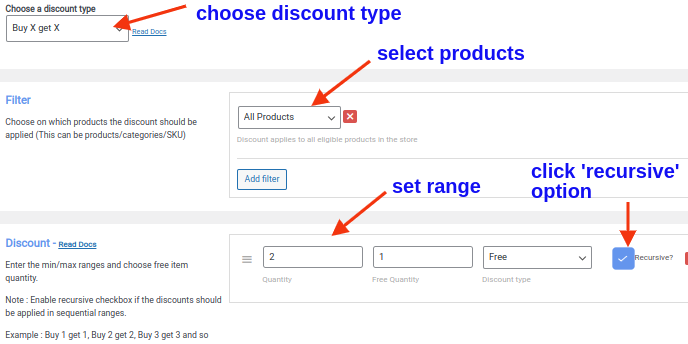
Example Offers
- Standard Offer: Buy any 2 products and get the 3rd product free.
- Category-Based Offer: Buy 2 items from Category A, get 1 item from Category B free.
- Mixed Discount Offer: Buy 2 items and get a 50% discount on the third item.
Advanced Discount Scenarios
- Cross-Product Discount: Buy 2 items of Product X and get 1 item of Product Y free.
- Recurring Discounts: Customers receive one free item for every two purchased items; for example, buy 2 get 1 free, buy 4 get 2 free, buy 6 get 3 free, and so on.
By following these steps, you can easily implement various “Buy 2, Get 1 Free” offers on your WooCommerce site to attract more customers and increase sales.
How to Set Up a WooCommerce Buy 2 Get 1 Free Discount for a Different Product in WooCommerce
Setting up a promotional offer in WooCommerce can effectively attract more customers. Here’s a step-by-step guide on how to create a “Buy 2, Get 1 Free” discount where the free item is different from the purchased items.
Example Scenario:
Offer: Buy 2 sunglasses and receive a cap for free.
- Go to your WordPress Dashboard -> WooCommerce -> Woo Discount Rules.
- Click on the “Add New Rule” button and provide a title for the rule.
- Choose the discount type as “Buy X Get Y”.
- In the filter section, select “sunglasses”.
- In the Discount section, choose “Buy X Get Y – Products”, and under “Filters set above”, select “Cap” as the free product. Set the range accordingly.
- Ensure you’ve selected the “Recursive” option so customers get every third item free.
- Save and publish the rule.
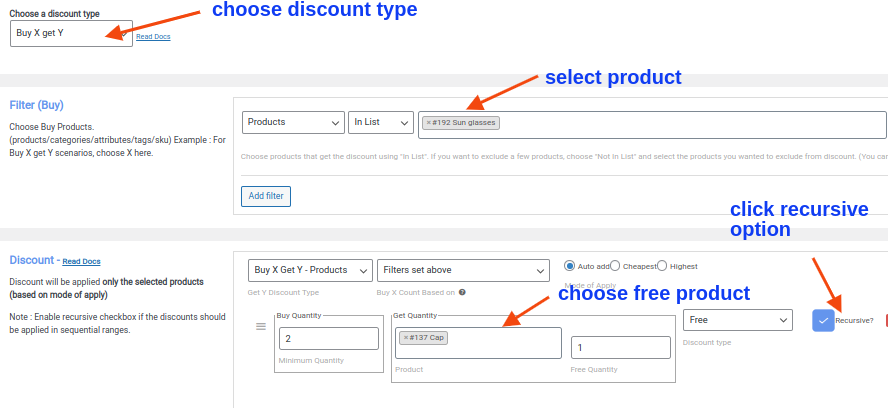
By following these steps, you’ve successfully created a WooCommerce Buy 2 Get 1 Free offer for a different product. This can help incentivize purchases and drive more traffic to your store.
How to Set Up “Buy 2 Get 50% Off on the 3rd Item” Offer in WooCommerce
The “Buy 2 Get 50% off on the 3rd item” offer is a great way to incentivize customers and increase sales. This offer allows customers to receive a discounted price on the third item they purchase, making it an attractive deal. Setting up this discount scenario in WooCommerce is simple and can be done in a few easy steps.
Step-by-Step Guide to Creating the Discount Rule
- Go to WordPress Dashboard -> WooCommerce -> Woo Discount Rules.
- Click on the “Add New Rule” button and give a title for the rule.
- Select the discount type as “Buy X Get X”.
- Under the Filter section, choose “All Products”.
- Set up the discount rule following the instructions in the screenshot below.
- Ensure you select the “Recursive” option to allow customers to get every third item free.
- Save and publish the rule.
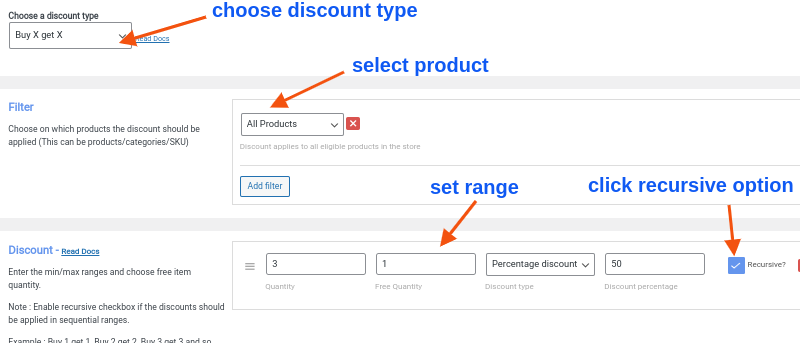
We have now created a discount scenario in which customers get a 50% discount on the third item they purchase.
How to Set Up Buy 2 Get 1 Free Discount for Category A in WooCommerce
This offer invites customers to purchase two products from category A and receive the product from the same category for free. Let’s explore how to set up this discount rule in WooCommerce.
Steps to Implement the Discount Rule:
- Go to your WordPress Dashboard and navigate to WooCommerce > Woo Discount Rules.
- Click on the “Add New Rule” button and provide a title for the rule.
- Choose the discount type as “Buy X get Y.”
- In the Filter Section, select “Category,” then choose “In list,” and finally, select “Apparels.”
- Move to the discount section where you will find the option “Buy X Get Y – Categories.” Select “Filters set above,” then choose “Apparels” as the category, and set the range accordingly.
- Ensure that you have selected the “Recursive” option. This ensures that customers receive every third item free.
- Save and publish the rule.
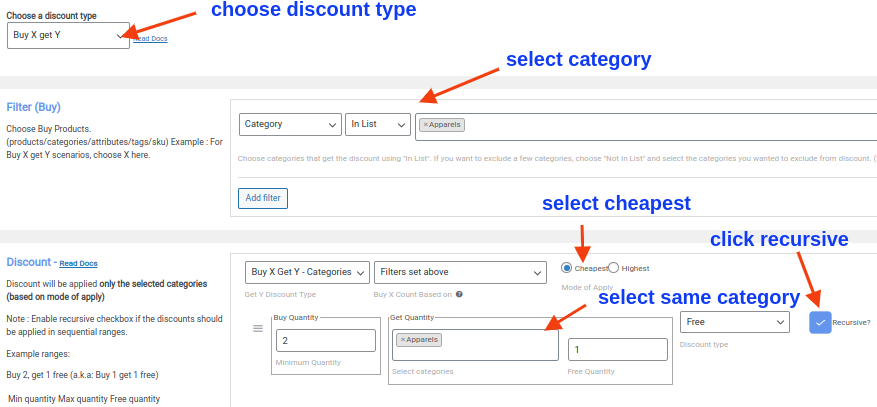
Now, you’ve successfully set up a discount scenario where customers receive free products from the same category when they purchase two items.
How to Set Up Buy 2 products from Category A, get 1 free from Category B
In this discount scenario, customers can purchase two products from category A and receive one product from category B for free. For instance, buying two items in Apparel entitles customers to a free product in Accessories.
Step-by-Step Guide:
- Go to your WordPress Dashboard, then click on WooCommerce, followed by Woo Discount Rules.
- Click on the “Add New Rule” button and provide a title for the rule.
- Select the discount type as “Buy X get Y”.
- Under the Filter Section, choose “Category”, then select “In list” and pick “Apparels”.
- In the discount section, select “Buy X Get Y – Categories”, then choose “Filters set above”. Now, specify “Accessories” as the category and set the range accordingly.
- Ensure that you have selected the “Recursive” option so that customers receive every third item free.
- Save your settings and publish the rule.
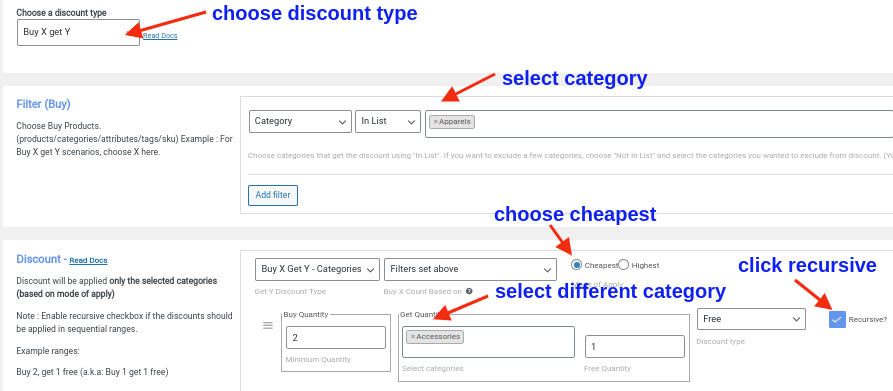
You have successfully set up a WooCommerce “buy 2 get 1 free” discount scenario where customers can receive free products from a different category.
How to Set Up “Buy 2 Get 1 Free” Discount for Variable Products in WooCommerce
Offering discounts like “Buy 2 Get 1 Free” can be a great way to incentivize customers to purchase more from your online store. In this tutorial, we’ll walk you through the steps to set up this discount scenario for variable products in WooCommerce.
For example, Buy 2 Red T-shirts and get a cap for free
Let’s quickly learn to create this scenario.
- Go to your WordPress Dashboard and select “WooCommerce,” followed by “Woo Discount Rules.”
- Click on the “Add New Rule” button and provide a title for the rule.
- Choose the discount type as “Buy X get Y.”
- In the Filter Section, select “Products,” then choose “In list” and specify the variable product, such as “T-Shirts – Red.”
- Under the discount section, choose “Buy X Get Y – Products,” then select “Filters set above.” Choose the complimentary product, like a “cap,” and set the range accordingly.
- Ensure to check the “Recursive” option to offer every third item for free.
- Save and publish the rule to activate the discount scenario.
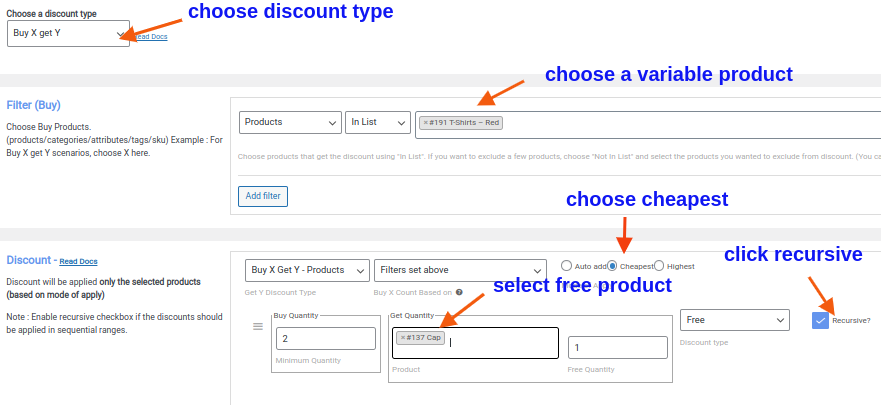
By following these simple steps, you’ve successfully created a “Buy 2 Get 1 Free” discount scenario for a variable product in your WooCommerce store. This attractive offer can help drive sales and increase customer satisfaction.
Offer Buy 2 Get 1 free and increase your store’s revenue using Discount Rules easily.
Conclusion
Implementing a Buy 2 Get 1 Free offer is a powerful strategy for WooCommerce store owners who aim to boost sales, enhance customer retention, and differentiate from competitors. This promotion not only entices customers to buy more, thereby potentially increasing revenue, but it also provides a compelling reason for customers to choose your store over others.
To successfully launch and manage a Buy 2 Get 1 Free deal, utilizing a robust tool like the “Discount Rules for WooCommerce” plugin is essential. This plugin allows for the easy setup of various discount schemes, including promotional offers, tiered discounts, and conditional discounts. By integrating such a versatile tool, WooCommerce businesses can efficiently increase their average order value and encourage customers to return, fostering loyalty and driving long-term success.
Also, Explore A Few More Unique BOGO Scenarios
How to Create a Buy One Get One (BOGO) Offer in WooCommerce?
Frequently Asked Question
BOGO deals, standing for “Buy One, Get One,” are a popular promotional strategy used in WooCommerce. These deals incentivize customers by offering them an additional product for free or at a reduced price when they purchase another item at full price.
To set up Buy 2, Get 1 Free discounts in WooCommerce, you need to install and activate “Discount Rules for WooCommerce”
1. Go to your WordPress Dashboard -> ’WooCommerce’ -> ’Woo Discount Rules’
2. After giving a title for the rule, select the discount type
3. In the Filter section, choose the products that you want to offer
4. Set the range in the discount section based on your requirements.
5. Save and enable the rule
In a buy 2 get 1 free promotion, customers are offered a free product when they purchase two of the same product. For example, if a customer buys two T-shirts, they get a third T-shirt for free.
No, ‘2 for 1’ and “buy one get one free” are not exactly the same. ‘2 for 1’ means that you get two items for the price of one, while ‘buy one get one free’ means that you get one item for free when you buy one at full price. So, with ‘2 for 1’, you are essentially getting a 50% discount on each item, while with ‘buy one get one free’, you are getting one item completely free.
To set up Buy 2, Get 1 Free discounts in WooCommerce, you need to install and activate “Discount Rules for WooCommerce”
1. Go to your WordPress Dashboard -> ’WooCommerce’ -> ’Woo Discount Rules’
2. After giving a title for the rule, select the discount type
3. In the Filter section, choose the products that you want to offer
4. Set the range in the discount section based on your requirements.
5. Save and enable the rule
No. WooCommerce doesn’t have this feature by default. So, you have to use an external discount plugin like “Discount Rules for WooCommerce – PRO” to create BOGO rules.