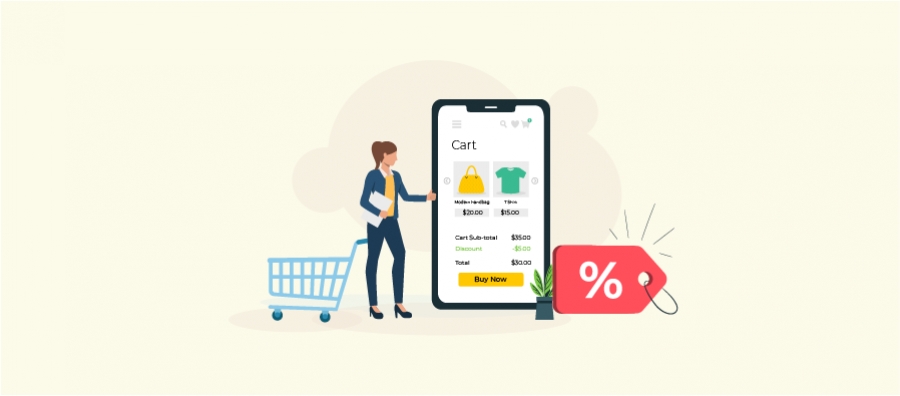We know that numerous marketing strategies are available in today’s eCommerce market. To ensure our sales and ROI, we are constantly looking for new and appealing ways to attract customers to our WooCommerce store. Discounts and WooCommerce Promotion Offers are a tried-and-true marketing strategy that entices customers in various ways.
Have you ever considered whether the discount is always engaging and helps to increase sales? Or trying to promote your sales with various discount offers? However, you will need a plugin like the Discount Rules for WooCommerce to configure multiple WooCommerce promotion offers.
This blog will guide you on “How to Set Up Promotion offers in WooCommerce” in your store and drive sales. Before proceeding further, ensure you have installed and activated the “Discount Rules for WooCommerce.”
Why is WooCommerce Sales Promotion important?
Before we get started, it is essential to recognize the significance of providing WooCommerce Sales Promotions.
Everyone enjoys sales, especially with enticing discounts and offers. As a WooCommerce store owner, it is not only about providing discounts and offers to customers but also about expanding the business and increasing revenue.
For example,
1. A clothing store promotes a discount as Hurry up! Only 3 items are remaining in stock. Purchase a Jean, and get one free.
Here, promotion acts as a delightful offer to your WooCommerce store, encouraging you as a customer to purchase that specific product and take advantage of the offers before they expire.
2. For Example, Buy for $50 or more and get Free Shipping on all orders this month.
Similarly, on seeing the discount offer, the customer tends to purchase more products to avail of the offer. At the same time, it may also induce the customer to purchase multiple times from your WooCommerce store since the customer can enjoy the benefits of “Free Shipping” without any additional charges.
Therefore, promotions are effective and attractive offers for a limited time. You can run various promotional offers to spread the Word of Mouth marketing. So, plan your discount offers or any WooCommerce product sale with a start and finish countdown timer using the WooCommerce Sale Discount Scheduler Plugin.
As you know, the big festival is coming, you can set the discount offers countdown on your WooCommerce store with our best WooCommerce Sale Discount Scheduler plugin. When customers start to remember your brand for exciting promotional offers, this makes you more visible than other WooCommerce stores in the market.
The goal of Promotional Offers in WooCommerce
We know that WooCommerce promotions are one of the most effective strategies for driving short-term sales and brands. The goals of WooCommerce sales promotions are:
- Drive more sales
- Boost immediate revenue
- Induce customers to try new products
- Engage customers and enhance customer loyalty
- Create awareness
Features to consider before Starting A Promotion?
Promotions always help our WooCommerce store in several ways. At the same time, it is important to consider the strategies for providing WooCommerce sales promotions. Your WooCommerce promotion offers should be relevant to your store’s goal, and the strategies for setting up WooCommerce sales promotions are listed below.
- Keep your promotions straightforward.
- Use coupon codes
- Offer discounts on bundle products
- Make your promotions unique
- Discover your intended audience
- Analyze and decide when and how to publish your offers
How to set up Promotion Offers in WooCommerce?
Though many plugins are available to create WooCommerce discounts, the most flexible and popular one is the “Discount Rules for WooCommerce” plugin. The plugin has more than 90,000+ active installs, and you can create both simple and complex discounts for your store. Let’s get started by installing the Discount Rules for WooCommerce Plugin:
Step 1: Log into your WordPress Dashboard and go to the Plugins section-> Click the “Add New” button
Step 2: Search for the plugin “Discount Rules for WooCommerce” as shown below,
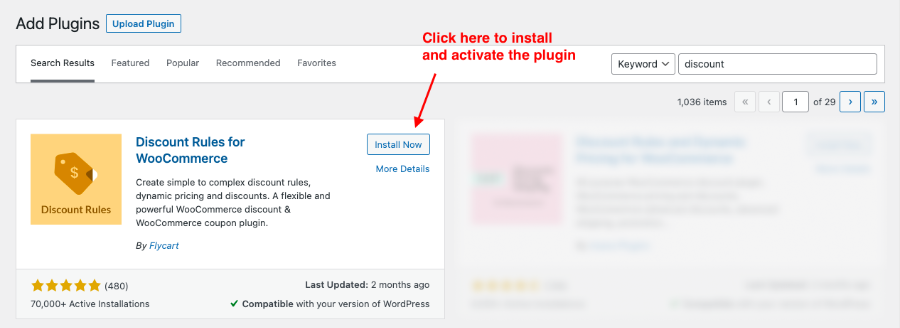
Step 3: Install and activate the plugin.
Now you are ready to set WooCommerce sales promotions for your store.
The WooCommerce dynamic pricing plugin can also be installed manually in your store by downloading the Discount Rules for the WooCommerce plugin from the WordPress repository.
Various Types of Promotional offers
The above process explains the installation of the free version. Try out the premium version of the WooCommerce Discount Rules plugin, where you can set various promotional offers and discounts like
- BOGO promotions
- Coupon based promotions
- Free Shipping promotions
- Flash Sale promotions
- Cart based promotions
BOGO Promotions
Buy One Get One free or BOGO offers are the most common form of WooCommerce sales promotions. Using our Advanced discount rule plugin, WooCommerce store owners can offer two types of BOGO promotions are:
- Buy X get X
- Buy Y get Y
BUY X Get X
This BOGO promotion allows the customer to buy a specified product, whereas as an offer, the customer can get the same type of product for free.
For Example,
Buy a product from category A and get the same product for free.
Go to WooCommerce -> Woo Discount Rule -> Add New Rule to create a new discount rule.

On the rule configuration page, enter the rule name and select the discount type as “Buy X get X.”
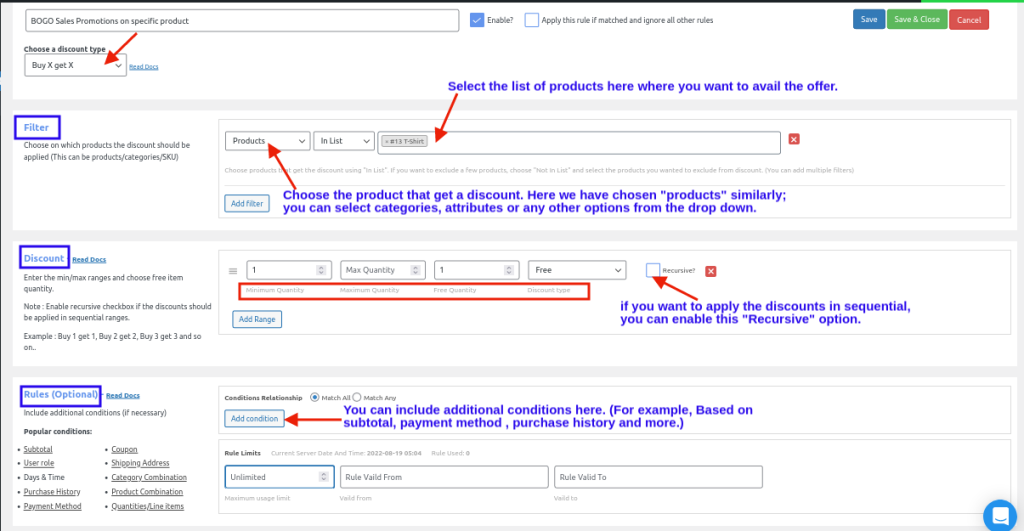
- In the Filter section, Choose “Products” in the list. For this example, we will use a specific product called “T.shirt.”
- In the Discount section, choose the minimum and maximum quantity and enter the free quantity.
- (Optional) In the Rules section, According to your rule, you can set additional conditions if necessary. (For example, based on subtotal, payment method, purchase history, and more)
Now, customers who buy a specific product (a T-shirt) will also get a second T-shirt for free. The BOGO deal does not apply to other items in the WooCommerce store other than the specified product.
Here is the Cart page on how the BOGO promotion rule works,
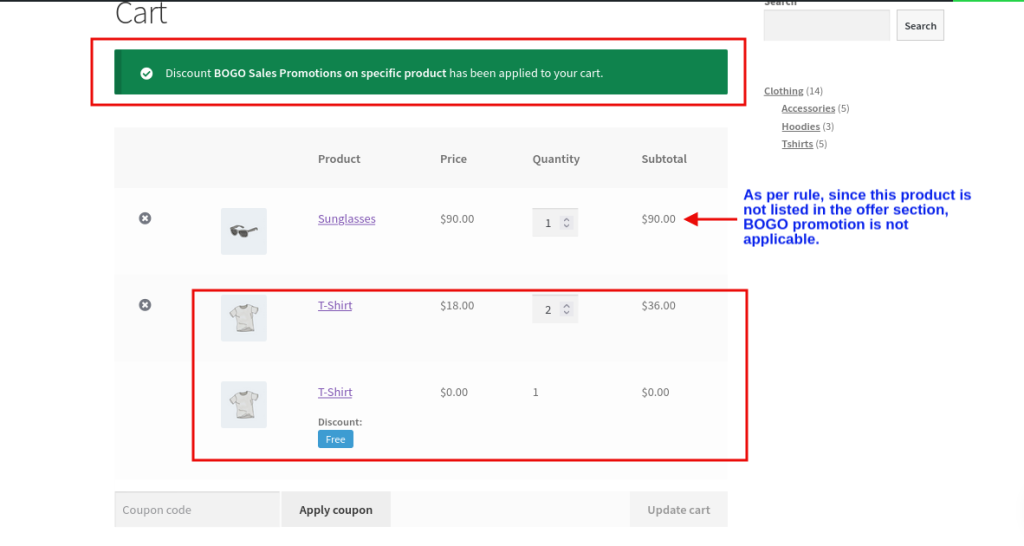
Buy X get Y
Buy X, get Y is another BOGO promotion in which customers can buy one product and get the other for free or buy two products and get the cheapest one for free.
For Example,
Buy any 3 products and get the lower-priced one for free.
Go to WooCommerce -> Woo Discount Rule -> Add New Rule to create a new discount promotion.

On the rule configuration page, enter the rule name and select the discount type as “Buy X get Y.”
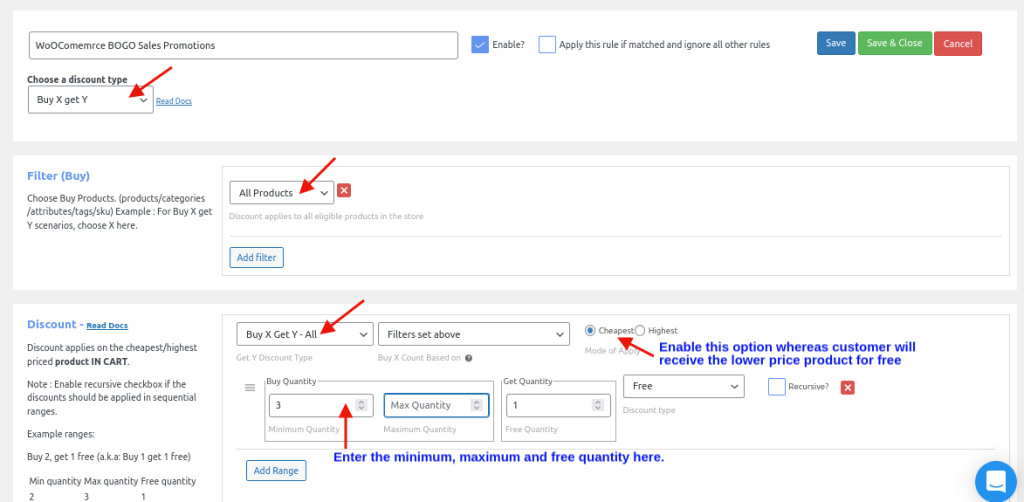
In the Filter section, choose ” All Products” in the list since it is a store-wide discount.
In the Discount section, set the Get Y Discount Type as “Buy X Get Y – All” and choose the mode of application as cheapest.
Look at the Cart Page to understand the workflow,
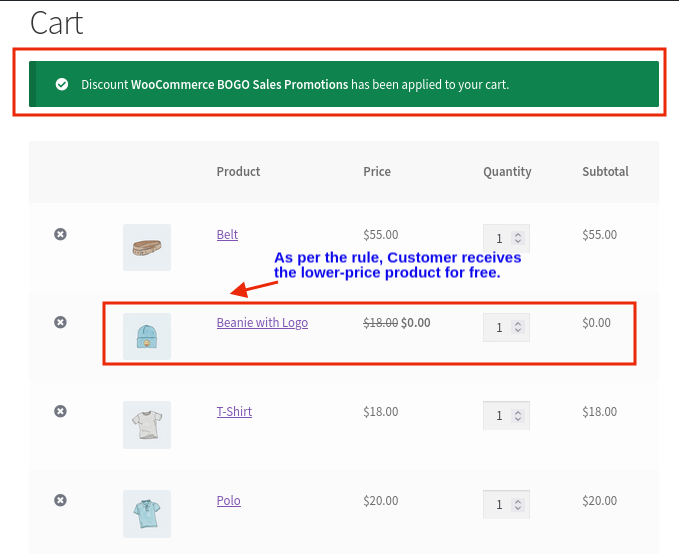
Similarly, you can implement this WooCommerce BOGO sales promotion to specific products, categories, attributes, and more.
Excited to configure Multiple Discount variations ?
Coupon Based Promotions
Coupons are discounts and promotions offered by WooCommerce stores to current or prospective customers. Coupons are used as WooCommerce promotions, often enticing customers to purchase by providing a certain percentage discount, free shipping, or other discounts. Coupons also encourage customers to buy products from your WooCommerce store and induce them to experience new things.
Benefits of Coupons as a WooCommerce Sales Promotions
- Drives traffic
- Create a sense of urgency
- Create FOMO among customers
- Bring in new customers
- Encourage customers to try new products.
Note: Before you offer coupons, it is essential to remember that the coupon code should be simple. This makes it easier for the customer to place the coupon code when purchasing products from your store.
For Example,
Use the Coupon code: PROMO2022 and get a 20% discount on specified products.
Go to, WooCommerce -> Woo Discount Rule -> Add New Rule

On the rule configuration page, enter the rule name and choose the discount type as “Product Adjustment.”
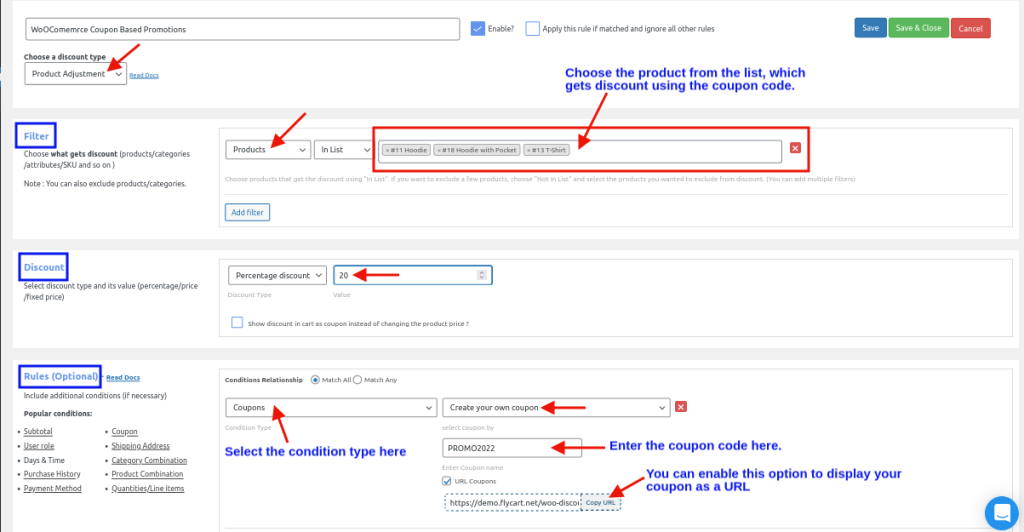
In the Filter section, choose the “Products” in the list. For this example, we have chosen products like Hoodie, Hoodie with pockets, and T.shirt.
In the Discount section, choose the discount type as “Percentage discount” with its value as 20%.
In the Rules section, we are going to set a condition
Choose the condition type as coupons in the list and select the coupon as “Create your coupon.”
Look at the Cart Page to understand the workflow,
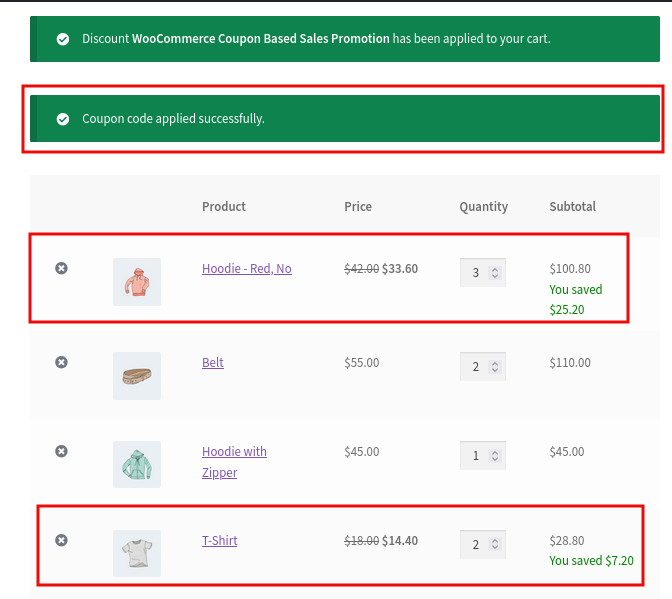
As per the condition, the customer receives a 20% discount in the cart for the specified, purchased products using the coupon code “PROMO22”.
Free Shipping Promotions
Free shipping is another popular promotion strategy in WooCommerce.Even when discounts and coupons attract customers, most customers leave their carts without completing the purchase due to the higher shipping costs.
To illustrate the significance of free shipping, look at the following scenario.
Assume you are purchasing some new products for $100 from a WooCommerce store; finally, at the cart page, you are charged $3 for shipping; will you continue to complete the purchase,
or
Are you willing to pay the additional charges to complete your purchase successfully?
If I were a customer, I would not be happy to pay some additional charges for shipping.
Therefore, Free Shipping values more among online shoppers than discounts and coupons. Free shipping is the best WooCommerce sales promotion, which aids your customer in completing purchase orders successfully.
Follow the below steps to configure the Free Shipping promotion.
Before configuring the free shipping process, with the Discount Rule plugin, you can create various free shipping conditions like
- Free shipping on specific products/category
- Free shipping to specific locations
- Free shipping with a minimum order
- Free shipping on a combination of products and more
For Example,
Buy a T-shirt and a cap and get Free Shipping.
Go to, WooCommerce -> Woo Discount Rule -> Add New Rule
On the rule configuration page, enter the rule name and choose the discount type as “Free Shipping.”
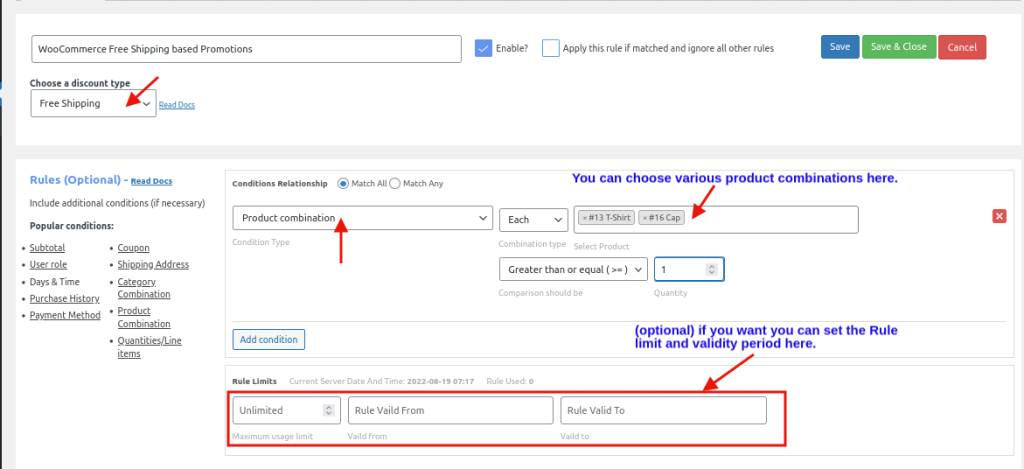
In the Rules section, set the condition.
Select the Product Combination condition in the list and select the products that customers need to purchase to avail of the free shipping. (For example, products like T.shirts and Cap are chosen to avail of free shipping)
Look at the Cart Page to understand the Free Shipping promotion workflow,

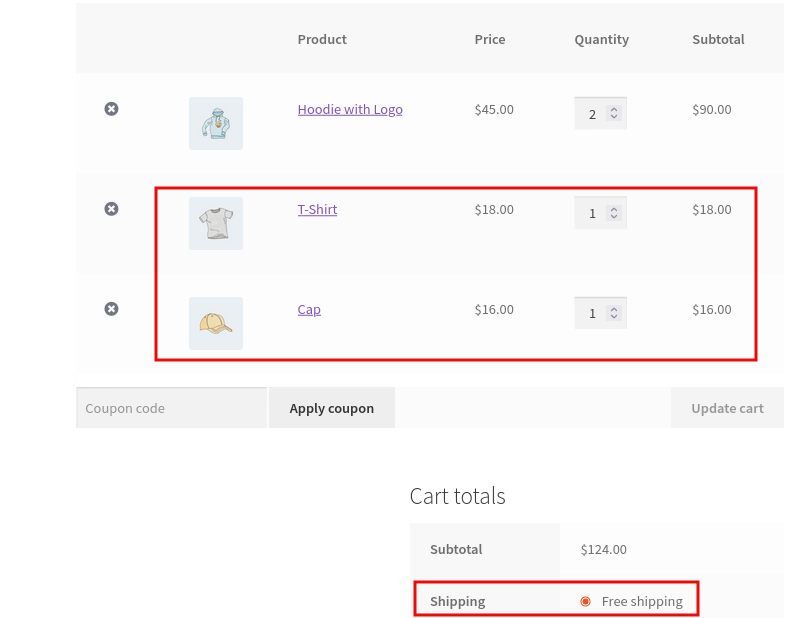
The customer avails of the Free Shipping since he purchased the combination of products mentioned in the condition.
Example 2:
Purchase for a minimum order of $100 and avail of Free Shipping.
On the rule configuration page, enter the rule name and choose the discount type as “Free Shipping.”
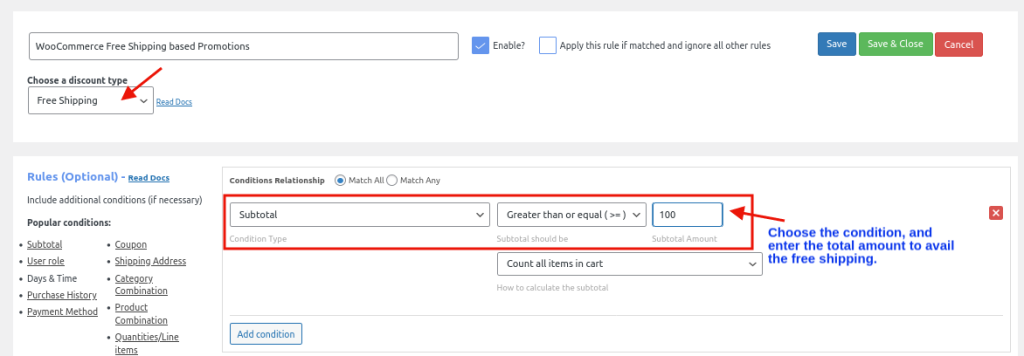
In the Rules section, set the condition.
Select the condition “Subtotal” in the list and enter the subtotal amount as “$100”.
Now, customers will get free delivery as a discount when they make purchases with a minimum value of “$100”.

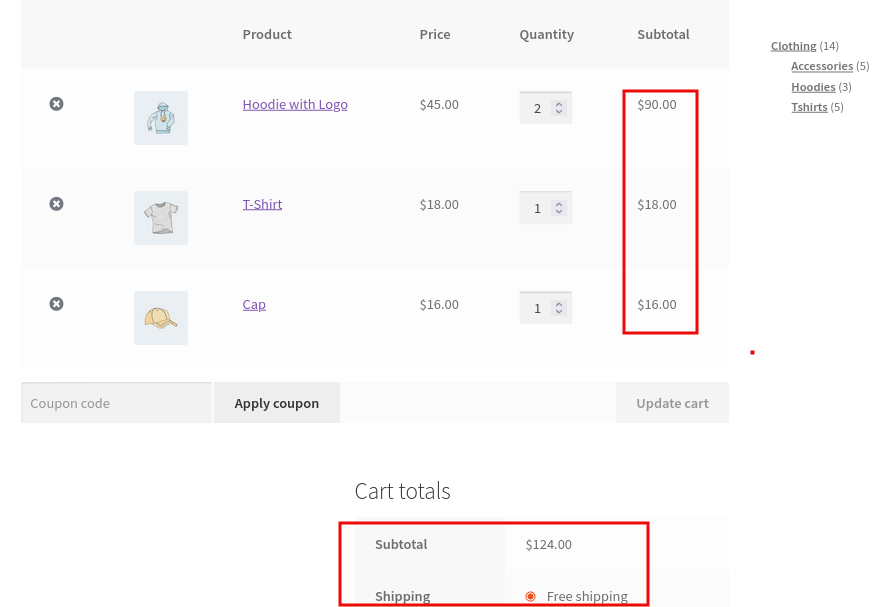
Both of the preceding examples help you raise your average order value, which boosts sales and promotes various products to customers, encouraging them to purchase multiple items.
Flash Sale Promotions
Flash sale is also a promotion strategy where you can offer higher discounts for a short period. The short time creates FOMO and urges customers to purchase the products before the offer’s validity expires due to the short time frame.
For Example,
Purchase for $200, and get a 10% discount and Free Shipping using the same coupon code.
Step 1: Create a rule based on Cart Adjustment
Go to WooCommerce -> Woo Discount Rule -> Add New Rule to create a new discount rule.
On the rule configuration page, enter the rule name and select the discount type as “Cart Adjustment.”
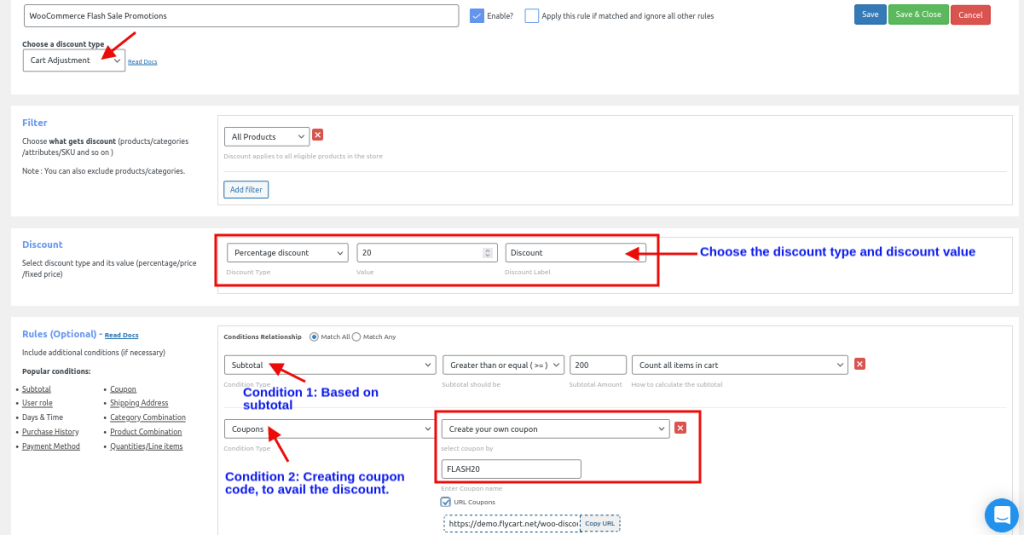
In the Filter section, choose “All Products.” since it is a store-wide discount.
In the Discount section, choose the discount type as percentage discount with the discount value as 20.
In the Rules section, we are going to set two conditions.
Condition 1: Select the condition type “Subtotal” and enter the subtotal amount as 200.
Condition 2: Choose the “Coupons” condition ->, create your own coupon and enter the coupon code name “FLASH20”. This is the coupon code you have to provide to your customers. (For this example, it is FLASH20) Save and activate the coupon.
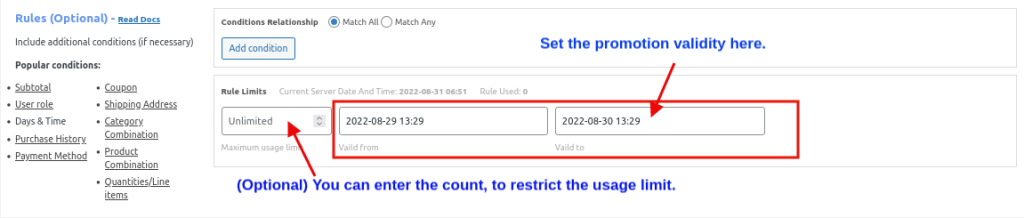
Step 2: Create a rule based on Free Shipping
On the rule configuration page, enter the rule name and select the discount type as “Free Shipping.”
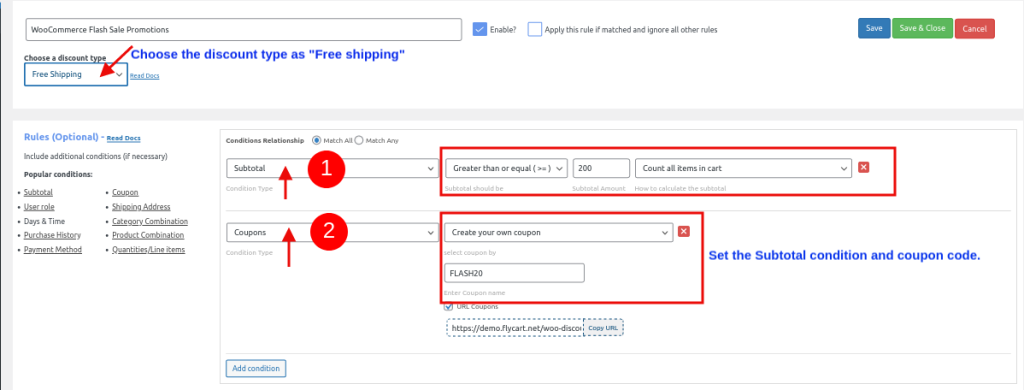
In the Rules section, we are going to set two conditions.
Note: similar to the above rule condition, and we will set the same subtotal condition and use the same coupon code to avail of Free Shipping.
Condition 1: Select the condition type “Subtotal” and enter the subtotal amount as 200.
Condition 2: Choose the “Coupons” condition ->, create your own coupon and enter the coupon code name “FLASH20”. This is the coupon code you have to provide to your customers. (For this example, it is FLASH20) Save and activate the coupon.
Similar to the first rule, set the WooCommerce promotions validity period.
Look at the below cart page screenshot to understand the rule condition.
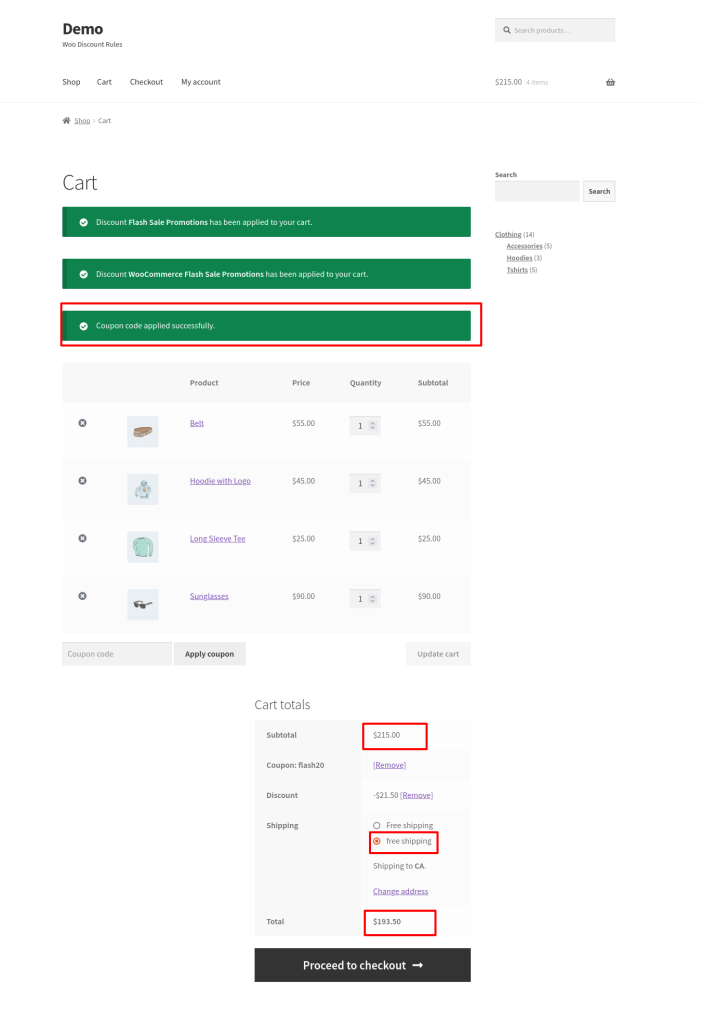
In the above example, the customer receives a 20% discount and free shipping using the same coupon code.
Want to explore other comprehensive features of Woo Discount Rules?
Conclusion
I hope this article guides you in knowing about the methods of setting up various promotional offers in your WooCommerce store.
As a result, creating promotional offers in WooCommerce always increases your sales in various ways. Begin promoting your WooCommerce store with the appropriate plugin, “Discount Rules for WooCommerce,” and highlight your various promotional offers and conditions on the products to increase customer conversions.
I hope you like this article and share your experience and techniques for setting up promotional offers in your WooCommerce store.
Frequently Asked Question
Promotional messages, often known as promos, sell, upsell, or promote a product in your WooCommerce store. WooCommerce promotion messages are great for interacting with your customers and raising average purchase value. Use a plugin like “Discount Rules for WooCommerce” to display your promotional message on the shop page, cart page, and checkout page. Example: Purchase today and receive “10%” off your entire order.
Coming up with a new product or service and promoting it will provide an opportunity to drive your sales and enhance customers to buy the products from your WooCommerce store. So always ensure that the customers know what your product is about, how it adds value to them, and Why they should purchase it.