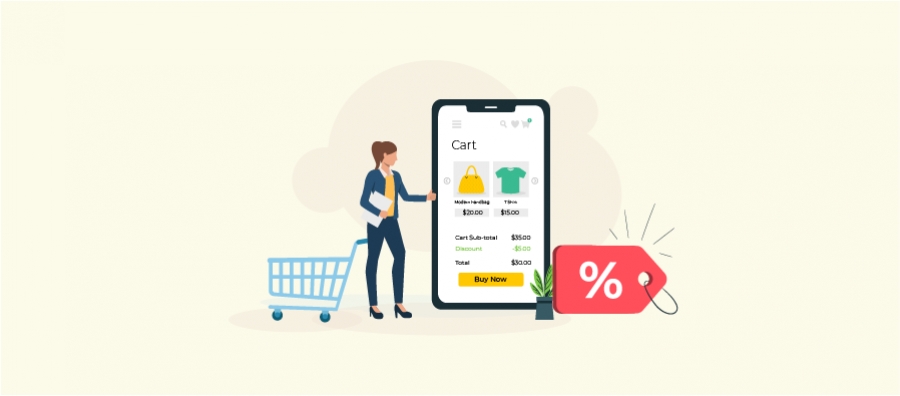Imagine you just received an email from your favorite retailer with the subject “Storewide 25% discount for 24 hours”.
You may feel elated and have an impulse to grab the products when the sale is live immediately.
That is a Flash sale!
Flash sales are basically for creating a rush sensation among the clients to snatch the items at least costs. Thus, all customers, even new customers, will pay a quick visit to your online store and get the items before the deal expires!
True to its name, this sale comes like a glimmer and expires rapidly.
You might be wondering what are the different techniques of flash sales and how can you set them up in your WooCommerce store?
Let us uncover them in this article.
Understanding the WooCommerce Flash Sale?
The stores run discounts and Flash deals generally on Festival seasons and important days. And, it closes within a few hours or a day. Possibly shoppers will get a notice of the flash deal with a message like ‘Snatch it before the deal expires!’, or Just 2 hours left to seize your favorite jean, etc.
Also, if your store doesn’t have a mobile application, shoppers are informed through messages. And, the retailers announce their customers about flash sales and deals through notifications based on the list of products they sell.
A few minor slips from their side can prompt a contrary outcome. If sending a huge number of messages and notifications concerning the deals might bother the shoppers, they may even mark your emails as spam.
Therefore, plan the flash deal very occasionally and don’t provide it on a regular basis. Otherwise, this might result in brand value degradation among your customers.
Furthermore, another point is to select your shoppers like you select items suitable for the flash sale. That is, send the flash sale notifications to the chosen shoppers, or subscribers, in your WooCommerce store.
Likewise, ensure you notify a customer only once about the Flash sale. Additionally, don’t forget to send an email alert to the customers who have already bought the products.
Already existing discount deals don’t excite customers much. All shoppers might want to feel special that they got a unique offer.
Also, don’t lose your worth by giving too many frequent discounts. Let us look at the advantages you will get from the flash sale as an online retailer, now.
Benefits of WooCommerce Flash Sale
The most important advantage of flash sales is growing profit. Here you can mostly concentrate on both regular shoppers and possible shoppers. That is, your standard clients might be waiting to shop for their favorite item at a major cost drop that is pending in the wishlist or the Cart.
So sending them notifications will bring about a high conversion rate. The picking of items can be done by utilizing your store analytics, like which item has the most views or the uptime.
Other advantages include offering items that didn’t have as many sales. Assuming you offer those items at any minimum cost, you can stock new ones. These deals will attract new clients if they find you to be exceptionally modest cost-wise than different contenders.
How to create a WooCommerce Flash Sale pricing and discounts?
Discount Rules for WooCommerce by Flycart is a WooCommerce Pricing and Discount plugin that you can use to create flash sales. This plugin has great features to create WooCommerce flash sale pricing and discounts like
- Percentage discount
- Dynamic pricing
- Bulk discounts
- Cart discounts
- User role-based discounts and so on.
Let us check out the different types of Flash Sales and how to set them up using the plugin Discount Rules for WooCommerce.
WooCommerce Storewide Flash Sale
Storewide Flash Sale comes into action when you apply the rule for all the products in your WooCommerce store.
For instance: Storewide 20% discount for today
On the Discount rule page, enter the discount name 20% discount storewide and choose the discount type as Product Adjustment as shown below,
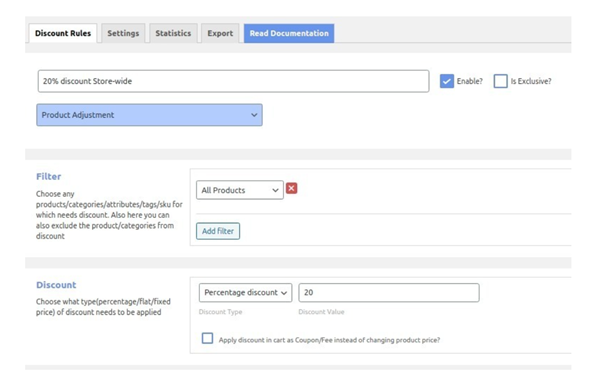
In the Filter section,
Choose All products.
In the Discount section,
Select Percentage discount and enter the discount value 20.
In the Rules section, set the time for which the configured flash sale is valid.
Enter today’s date in the Rule Valid From and Rule Valid To fields.
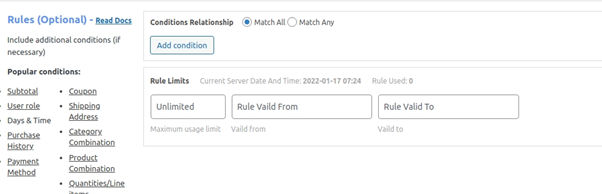
This means you have set a 20% discount on all products on your WooCommerce store for today.
Here is how the discount will look on the cart’s page.
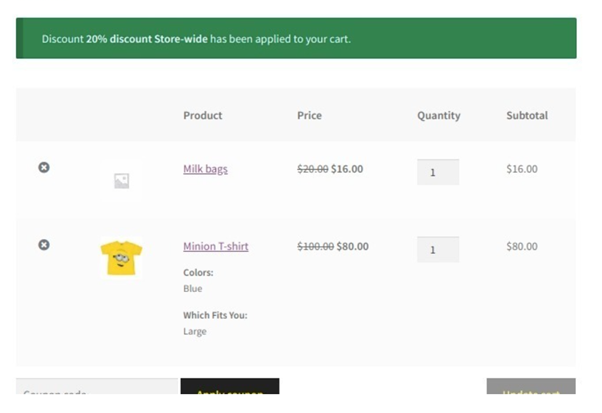
WooCommerce Category Flash Sale
You can create this discount rule every time you want to provide flash sales on some specific categories in your WooCommerce store. For instance:
20% discount on products from the Accessories and T-shirts categories.
Enter the Rule name and choose the discount type as Product Adjustment as shown below,
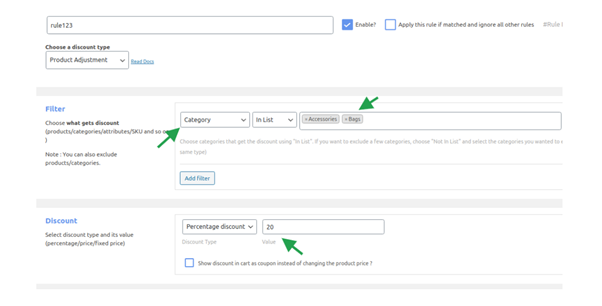
In the filter section,
Select Category and select the specific category or categories here (Accessories and T-shirts).
In the discount section,
Select Percentage discount and enter the discount value 20.

Under the Rules section, set the flash sale period by entering values in the ‘Valid From’ and ‘Valid To’ fields.
Now a flash sale of 20% discount has been configured to the products from the categories “Accessories” and “T-shirts”.
You can also apply the Category Flash Sale based on the number of products purchased by the customer. For which you need to choose the discount type as “Bulk discount” and define the maximum and a minimum number of products to be ordered to avail this discount.
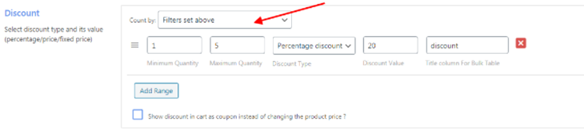
Here is how you can do it:
Under the Discount section, set the ‘Minimum Quantity’ and ‘Maximum Quantity.’
Continue to select the Discount Type as ‘Percentage discount’ and enter the discount value.
WooCommerce Product Specific Flash Sale
If you want to provide a flash sale for a specific product on specific occasions, then this is the type of discount rule you need to configure.
For instance: You want the following flash sale alive for 3 days.
“Buy 2 from product X for $30
Buy more than 3 from product X for $20”
Specify the rule name and select the discount type as ‘Bulk Discount’.
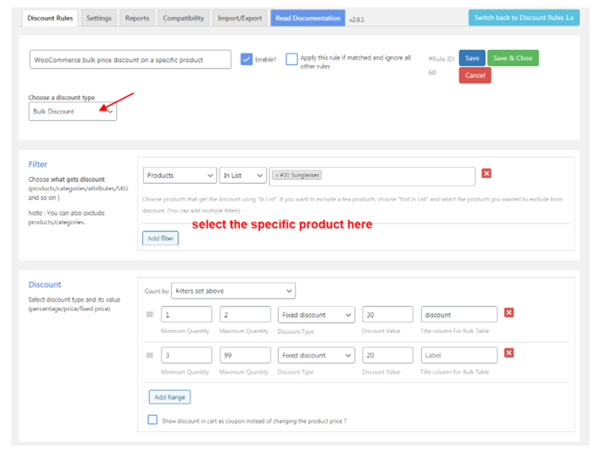
In the filter section,
Choose “Products” and select the specific product.
For example: “Hoodie”
In the discount section,
To cumulatively count the items, set ‘Count by’ to Filters set above.
Specify the minimum and maximum quantity to be purchased. Configure the discount type as “Fixed Discount” and specify the discount value.
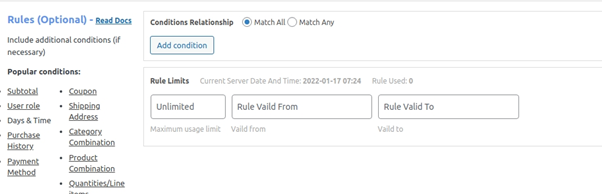
Under the Rules section, Configure the desired Flash Sale period.
Enter the Valid From and Valid To values in YYYY/MM/DD format for the discount rule
This is how it will look on the cart page.
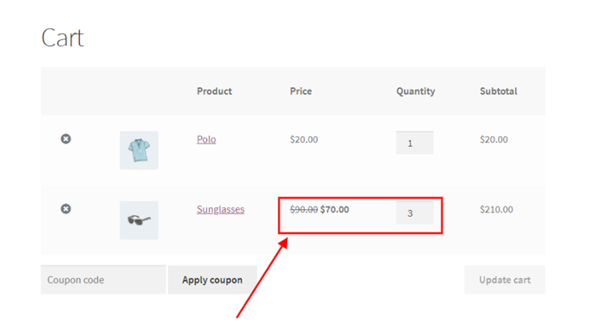
The created flash sale discount is applied to the sunglasses. The cost is reduced from the actuals due to the purchasing quantity.
WooCommerce Product Variants Flash Sale
WooCommerce product variant flash sale is apt for products with variants.
In this case, the discount rule has to be very particular as each variant of a product is considered as an individual product by WooCommerce.
Here is how you can create a Flash Sale for product variants.
For instance, Buy 5 medium-sized maxi and get a 20% discount.
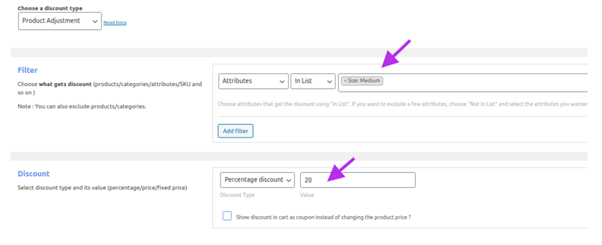
Name the discount rule and select discount type as ‘Product Adjustment’.
Under the Filter section, pick Attributes and choose the product variant as a color blue.
Under the discount section,
Make the discount type as Percentage discount and enter the percent value as 20.
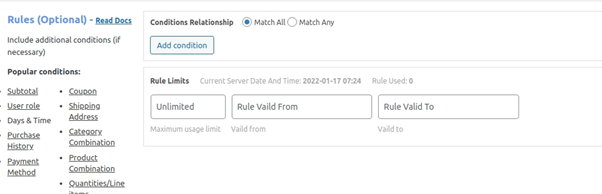
It is time to define the WooCommerce Product Variant Flash Sale period. Under the Rules section, define the period in ‘Rule Valid From’ and ‘Rule Valid To’ for which the Flash Sale is valid.
Now Flash Sale is configured for the variants of the product.
WooCommerce Coupon based Flash Sale
It is easy to set up Coupon based Flash Sale in WooCommerce. Build a unique coupon code that applies the discount on various categories on your WooCommerce store.
For instance, let us see how to set up a coupon-based Flash Sale for a 10% discount on Category ‘Accessories’.
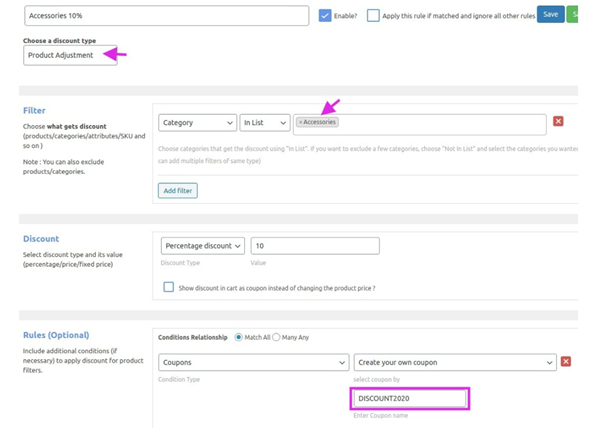
Enter the Flash Sale name – Accessories 10% and choose a discount type Product Adjustment.
Under the Filter section, select Category and add the option ‘Accessories’.
In the Discount section, select ‘Percentage Discount’ as Discount Type and add the discount value.
Under the Rules section, Set Coupons as Conditions Type and Make your own coupon.
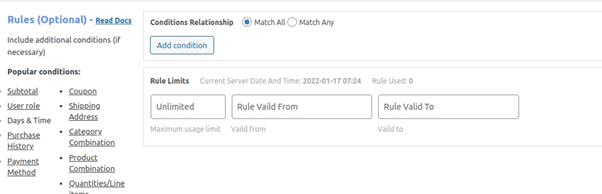
And then define the period in ‘Rule Valid From’ and ‘Rule Valid To’ for which the Flash Sale is valid.
Now, Coupon-based Flash Sale is configured for your WooCommerce store.
WooCommerce Cart based Flash Sale
This discount rule considers the total number of products in the cart to apply the discount. When there are product variants in the cart, it considers each variant as an individual product.
Let us see how to set up Flash Sale for the following scenario:
20% discount on a cart with more than 3 products.
Type the Rule name and select the discount type as “Cart Adjustment”
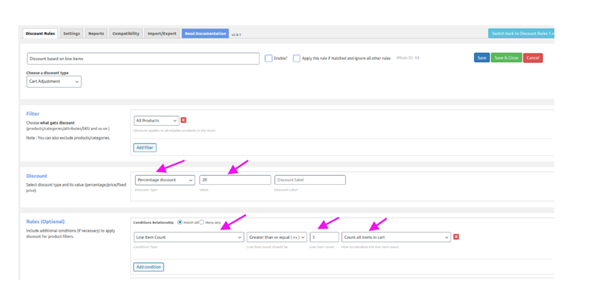
It is a store-wide discount, so select ‘All Products’ under the Filter section.
Under the Discount section, set ‘Percentage Discount’ as Discount type and specify the discount value.
Under the Rules section, select Line Item Count with a quantity greater than or equal to 3. Also, define the ‘Rule Valid from’ and ‘Rule Valid To’ fields.
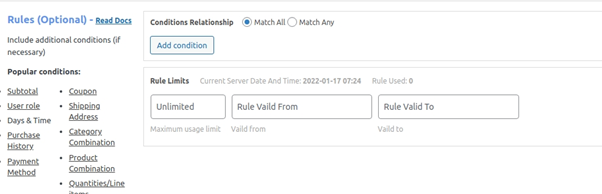
The Cart-based Flash Sale in your WooCommerce store is configured based on the total products in the cart.
WooCommerce User Role-based Flash Sale
Your WooCommerce store can have a wide range of customers like wholesalers, subscribers, and retailers. Using User Role-based Flash Sale, you can provide discounts to one set of customers alone. After entering the discount rule name and setting Discount Type as Product Adjustment, Choose All Products under the Filter section.
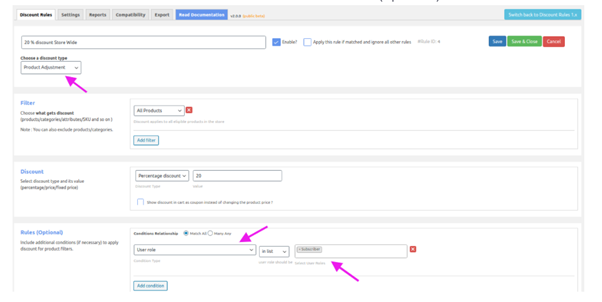
Set Percentage Discount as the Discount Type and type the discount value.
Under Rules, Select the User role as Subscriber.
And, define the discount rule validity period by providing the from and to period values.
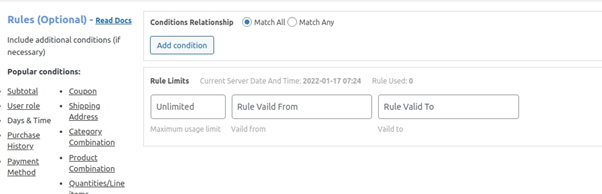
Now the User Role based Flash Sale is live in your WooCommerce store.
WooCommerce BOGO Flash Sale
Let us check how to set up BOGO Flash Sale for your WooCommerce store.
For instance: Buy X and Get X
Create the rule name and select the Discount Type as Buy X Get X.
Select All Products under the Filter section.
Under the Discount section, specify the minimum and maximum quantity of products to be purchased.
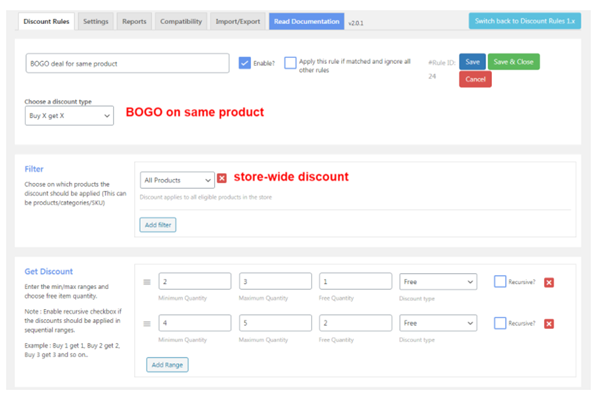
Specify the number of free products and the discount type as free.
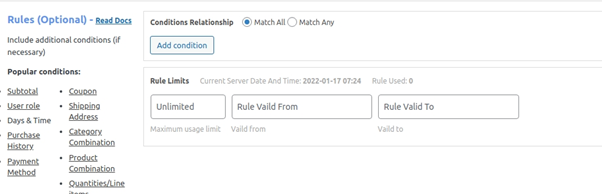
Under the Rules section, set the Rule Valid From and Rule Valid To fields to define the Flash Sale period.
Now you have successfully configured Buy One Get One Flash Sale in your WooCommerce store.
Conclusion
Your WooCommerce business can profit from offering WooCommerce offers during the end of the season or stock clearance sales. It is an incredible method for decreasing the price of an item and assisting clients with purchasing more. Likewise, you’re ready to save money on shipping expenses as well.
There are little tips you can think about when you run flash sales in your store and improve the sales in WooCommerce Flash Sales.
How to grow profit in WooCommerce Flash Sales
Following are some of the proven ways to boost sales in your WooCommerce store by running Flash Sales.
Target your opponents’ customers and sell your products to them:
If any clients see a price drop for a similar item in a different store other than their regular store, they will hop to the shop which has more offers.
This system can be applied to advertise your flash sales by focusing on competitors’ possible shoppers. You can put in your advertising endeavors through Google Ads and social media.
Create fake urgency or out of stock:
This is what happens in every online store for the most part. Creating a rush in terms of stock and time.
Shoppers will hurry to purchase their preferred items if they see a countdown clock for sale. If they see “Just 2 remaining”, or “15 minutes left for the deal to expire,” it triggers speedy decision-making in shoppers. Thus shoppers will buy the items within a few moments.
Go for Google Ads:
Google shopping advertisements are very famous, and we as a whole will examine the shopping promotions to know the accessibility of an item at various costs. If you are looking to run Google Ads, it will be perhaps the best choice, provided that you pick the right keywords and focus on the possible clients in the right geographies. A similar stage can be utilized to showcase your flash deals. Yet, ensure, your flash deal promotions run uniquely for a brief timeframe with the right keywords.
Excellent costing and delivery strategy:
Plan your costing by setting up a value that is a bit higher than the maximum cost at which you can sell the item.
What’s more, generally plan the shipping of the orders as you will get a mass number of orders in a brief period. Alongside, plan the cancellation and return procedures too.
Employ a pop-up:
As an advertising procedure, you can utilize pop-ups. We are not discussing the pop-up you see on a few random sites. You can make pop-ups for designated groups.
Truly, it makes a difference. For making a pop-up for your WooCommerce store, you can employ a lead generation tool.
For focusing on the site guests, you lose, empower the exit-intent pop-up technique. It can assist you with focusing on the guests getting their consideration. Then again, the fullscreen pop-up will assist you with getting each guest’s consideration.
You can also utilize pop-ups for promoting your flash deal occasions.
Start sending newsletters:
If you are running a WooCommerce store, then you must have all your client’s email addresses.
Your clients are keen on your items. In this way, when you run a flash deal, send a newsletter about it. It will assist your clients to become familiar with the sale, buying the item at an exclusive cost. Assuming you are segmenting your customers by their interests, it is great.
You can make limitless records by your client’s purchase history, age, or location. This will assist you with arriving at potential clients without any problem.
Include a header widget:
When somebody visits your WooCommerce site, the chances are high that he or she will notice the header first.
So adding your Flash Sale to your header widget is a great idea.
And there is a slider widget.
If you are dealing with lengthy posts with a huge amount of sales, simply try slider widgets.