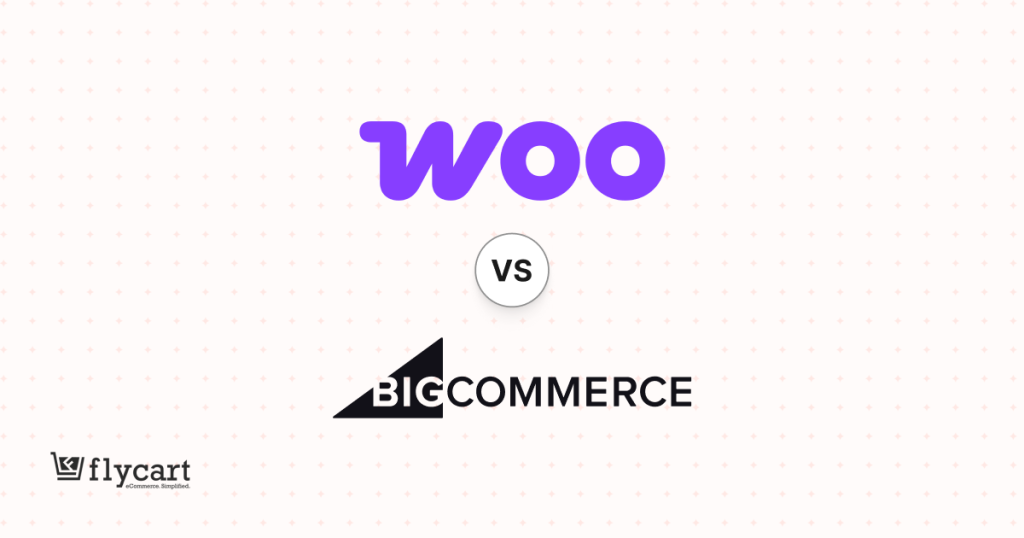WooCommerce holiday sales aren’t limited to a one-day promotional event; they run throughout the year, but the major sales period starts on November – Black Friday, Cyber Monday, and ends on December – Christmas deals.
Implementing holiday-themed promotional events on your WooCommerce store can help you increase brand awareness, acquire new customers for your brand, and retain existing ones for repeat orders. It also helps you build customer loyalty and grow your customer base.
Research can also confirm that 86% of customers try a new brand just because of discounts.
However, a normal discount like 10% off is not enough to win more customers in this competitive market.
That’s why I have included 5 profitable and personalized promotions like “discounts for specific customers, customized coupons, discounts based on cart value, and more” to reach your target customers.
You can use a plugin like “Discount Rules for WooCommerce -Pro” to create these attractive discount deals and run personalized promotions, as the standard WooCommerce platform does not have a discount feature.
Let’s explore the five promotional ideas and seven additional tips to help you earn more during these upcoming holiday sales.
Increase your sales by up to 31% by offering personalized discount deals using the “Discount Rules for WooCommerce -Pro” plugin.
Why are Holiday Sales Beneficial for Your WooCommerce Store?
Holiday sales are beneficial and essential for your WooCommerce store because of the following reasons:
- More Customer Spending: Customers usually shop more during sales events due to the discount deals and save money. They are willing to spend more on these holiday sales, like Black Friday or Christmas, and you can easily get more orders by running attractive deals.
- Increase in Conversion Rates: Since holiday sales discounts are only available for a limited time, customers purchase quickly to get discounts before they expire. This FOMO (fear-of-missing-out) urgency increases conversion rates.
- New Customers and Expanded Community: Customers who have received money-saving deals and a good shopping experience become loyal to that brand, making repeat purchases. So, holiday discount promotions not only attract new customers but also expand your loyal customer base.
- Boost Order Value and Revenue: Customers who intend to buy one product may purchase two or more items because of irresistible offers, which increases the average order value and your overall sales revenue.
- Clear Your Inventory: Holiday sales are also the best strategy to clear all your old or non-selling products with discounts, clearing your inventory for new products.
Related Read: If you are a new seller, here are some tips to prepare your WooCommerce store that is very new or has just launched.
How to Create WooCommerce Holiday Sales Deals?
Creating WooCommerce holiday sales deals is very simple. You need to implement only these two steps:
Step 1: Installing the Discount Rules Plugin
- Open your WordPress dashboard.
- Go to “Plugin” -> “Add New” -> search for “Discount Rules for WooCommerce (by Flycart).”
- Install and activate the plugin on your WooCommerce site.
Step 2: Creating Promotional Offers
- Go to “WooCommerce” -> “Discount Rules.”
- Click the “Add New Rule” button to add a new discount rule.
- Enter the “Rule Title” (rule name) for your reference.
- Create your discount offer. (Check the below-mentioned promotional ideas)
- Hit “Save and Enable” to activate your offer on the store.
5 Promotional Ideas to Boost Holiday Sales in WooCommerce
Try these five advanced and attractive promotional ideas to boost your sales during the holiday sales event:
1. WooCommerce Bulk Discount
Customers make huge purchases at the holiday sales event to buy more and save more.
Bulk discounts are one of the best ways to attract these customers, as the discount increases when product quantities increase.
For example:
“Buy 2 to 4 quantities to get 5% discount and Buy 5 to 7 quantities to get a 10% discount.”
This urges customers to buy more products.
To create a bulk discount in WooCommerce:
- Go to “WooCommerce” -> “Discount Rules” -> “Add New Rule.”
- Enter the rule title.
- Choose the discount type, “Bulk Discount.”
- Filter All or specific products.
- In the “Discount” section, set the discounts based on the quantities.
- Finally, click save and enable to save changes and activate this discount rule.
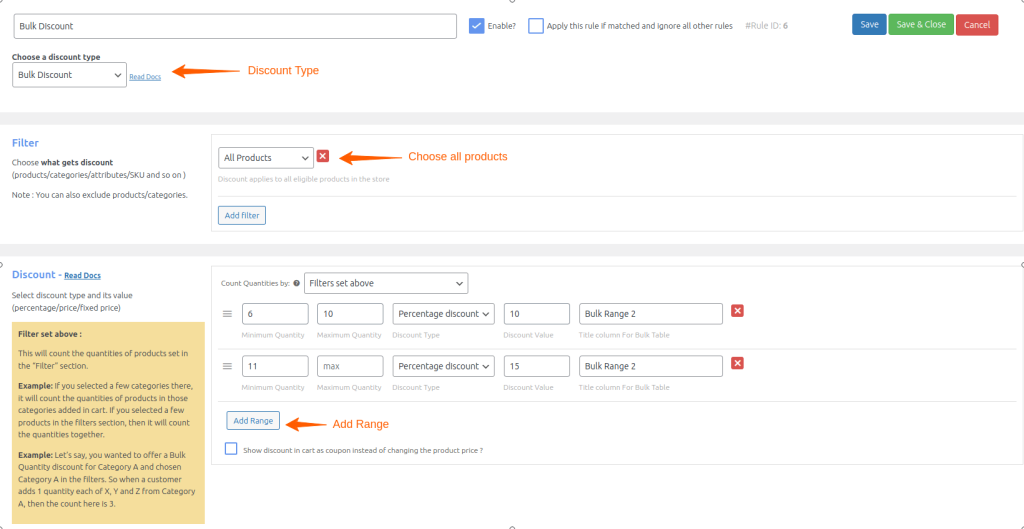
To know more about bulk discounts, check this guide: How to Set Up WooCommerce Bulk Discount.
Note: The discount types like “Bulk discount, Product Adjustment, or Cart Adjustment” are available features of the Discount Rules’ free version. To create advanced discount types like BOGO or conditions, you have to upgrade to the Pro version – and it is a worthy investment to get more sales.
2. WooCommerce First-Order Discount
Since holiday sales open the doors for new customers, it’s essential to offer a personalized discount that gives a warm welcome to your new customers.
Popular brands like Nykaa, Swiggy, and other niche stores are always offering discounts to their customers on their first-time orders.
For example, get a 10% discount on first orders. It is exclusive to newly signed-up accounts ordering for the first time.
To create a first-order discount in WooCommerce:
- Go to “WooCommerce”- > “Discount Rules.”
- Add a new Discount Rule and enter the rule title.
- Choose the discount type, “Product Adjustment.”
- Filter “All Products.”
- In the “discount” section, set the discount type and value.
- In the “Rules” section, add a condition “First Order” and select “Yes.”
- Lastly, save and enable the rule.
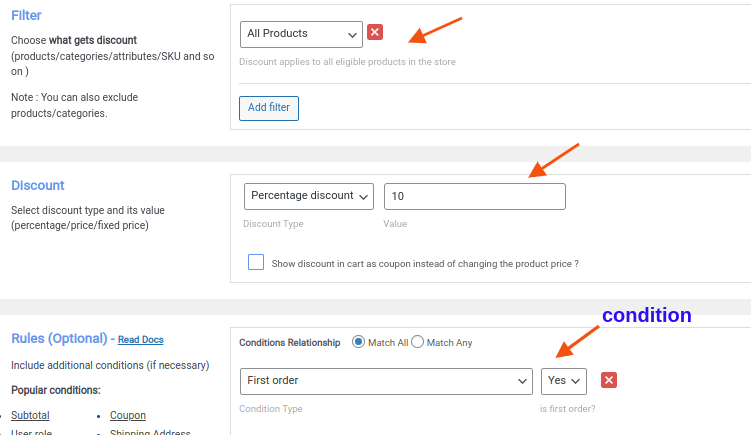
To know more about a first-order discount example, check this guide: How to Set Up a WooCommerce First Order Discount?
3. WooCommerce Minimum Order Amount
Setting a minimum order amount can encourage customers to add more products to their carts to get discounts, which increases the average order value.
Sometimes the packaging and shipping costs are more than the ordered products. By fixing a specific threshold, customers can purchase more products to avoid high packaging costs.
For example, spend $100 or more to get a 10% discount.
To create a WooCommerce discount based on minimum order amount:
- Go to “WooCommerce” -> “Discount Rules” -> “Add New Rule” -> Enter “Rule Title.”
- Choose the discount type, “Product Adjustment.”
- Filter “All or Specific” Products.
- In the “Discount” section, set the discount type and value.
- In the “Rules” section, add a condition, “Subtotal”, and enter the “Subtotal Amount” that customers need to spend to get the discount.
- At last, save and enable the rule.
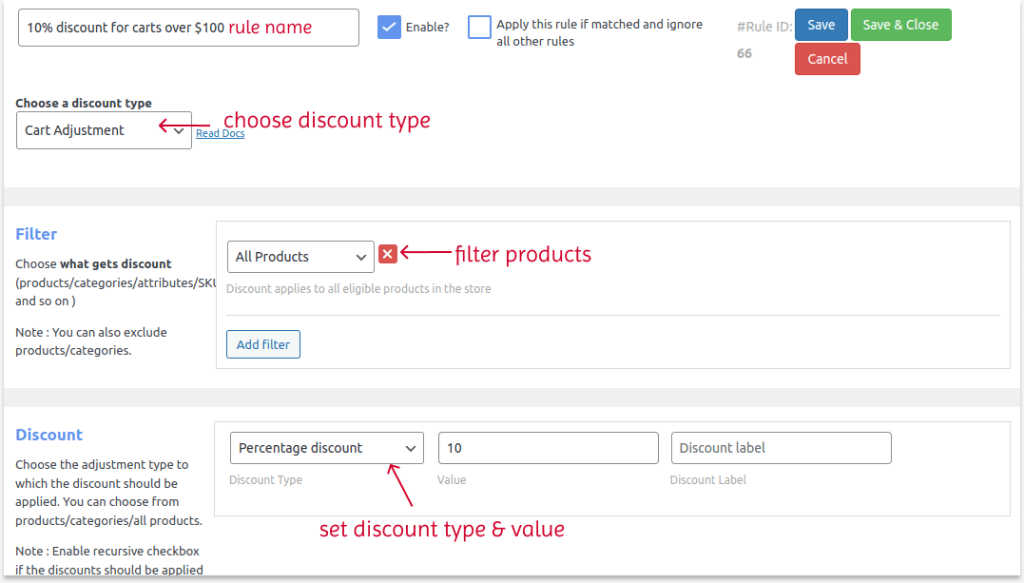
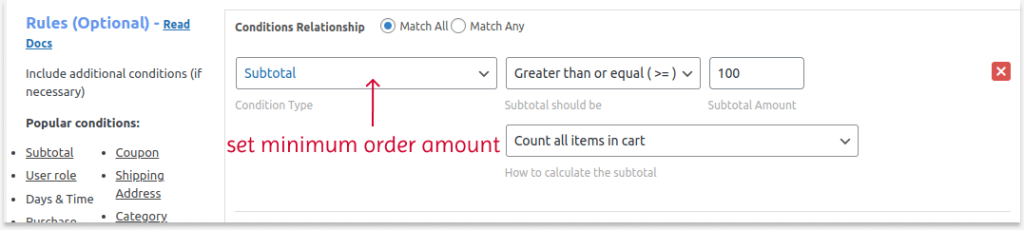
Check this guide for more ways to set the minimum order amount: How to Set a Minimum Order Amount in WooCommerce to Boost AOV?
Create advanced discounts like a minimum order amount, first-order discounts, conditional discounts, and more using the Discount Rules Plugin and boost sales.
4. Customized WooCommerce Coupons
WooCommerce does have a default coupon feature; however, it does not contain advanced options like coupons based on purchase history, auto-apply coupon URL, and conditional coupons to customize the coupon code that aligns with customers’ purchase patterns.
For example, a Coupon offer based on purchase history – Customers who have ordered twice can get a discount on their third order.
Here is how you can customize an advanced coupon in WooCommerce after installing the Discount Rules plugin:
- Go to “WooCommerce” -> “Discount Rules” -> “Add New Rule.”
- Enter the “Rule Title.”
- Choose the discount type and filter the products.
- Configure the “discount” section based on the selected discount type.
- In the “Rules” section, add two conditions:
- First Condition: “Number of Orders Made” and Enter “2”.
- Second Condition: “Coupon” and enter your coupon code.
- Finally, save and enable the rule.
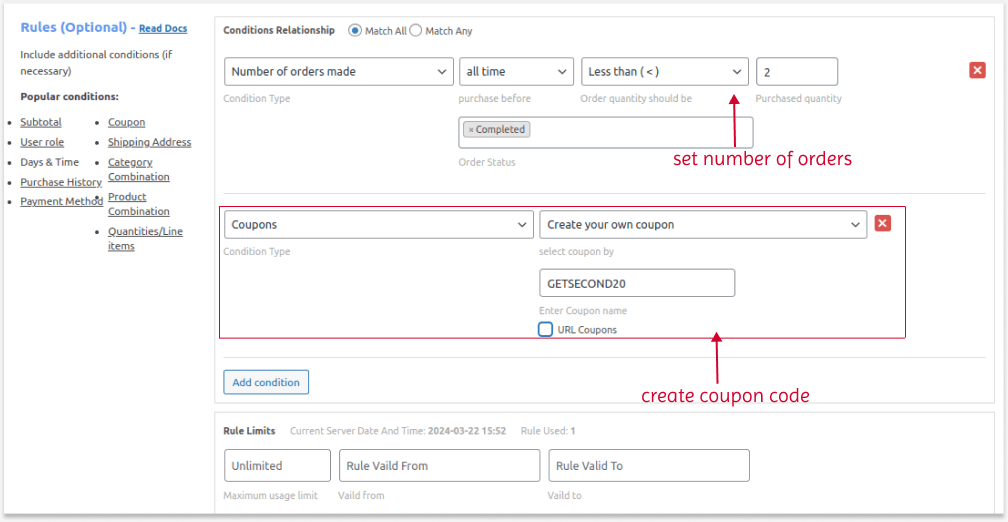
Similarly, you can create many smart coupons like bulk discount coupons, BOGO coupons, flash sale coupons, and more with this plugin feature.
You can also enable “Auto-apply coupon URL” to redirect your customers directly to the coupon-discounted page without needing them to enter the code at checkout.
Or you can also synchronize your existing WooCommerce coupon conditions in this plugin.
To learn all these steps, check this in-depth guide: WooCommerce Coupons.
5. WooCommerce Buy One Get One Free
Buy One Get One Free (BOGO) offers are a must-have discount strategy for all online stores to capture customer attention and reward them with a free or discounted product when they buy the first product at its original price.
For example, buy a T-shirt and get one for free.
BOGO deals are the most popular and recommended strategy of all discount types, as they benefit you with more sales.
To create a Buy One Get One Free offer in WooCommerce:
- Go to “WooCommerce” -> “Discount Rules” -> “Add New Rule” -> Enter “Rule Title.”
- Choose the discount type, “Buy X Get X.”
- Filter the specific “Buy” Product.
- In the “Discount” section, set the “Minimum and Maximum Buying Quantities.”
- Also, choose the discount type as “Free” and set the free quantities (Get quantities).
- Lastly, save and enable the rule.
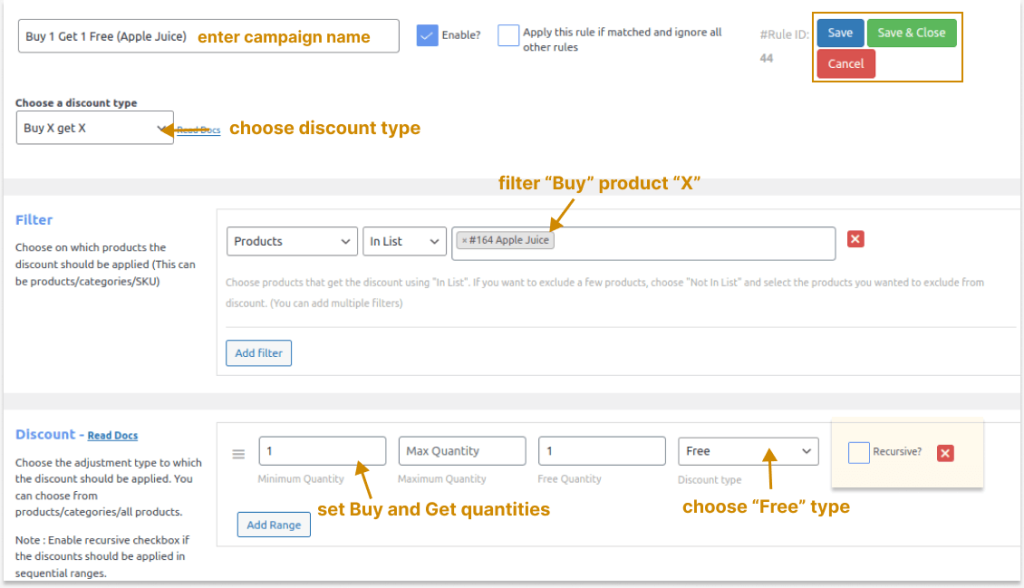
Similar to the “Buy X Get X” discount type, you can also create “Buy X Get Y” discount deals where a different product is offered for free. For example, buy a T-shirt and get a Cap for Free.”
To learn about this discount type, check this guide: How to Create WooCommerce BOGO (Buy One Get One) Deals?
This guide also includes steps to create other scenarios like “Buy One Get One at 50% off,” “Buy Two and Get One for Free,” and more.
Bonus Promotional Ideas
6. Instead of offering discounts to all or specific products, you can apply discounts to specific categories, like products from the “Accessories” category.
Check the steps here: How to Set Up a WooCommerce Category Discount?
7. Instead of offering discounts to every customer in your store, you can group them into certain roles like wholesale customers, corporate customers, Indian/ US customers, or different roles and offer discounts only to those customers from a specific role. It increases customer loyalty.
Detailed steps are included here: How to Set Up a WooCommerce Role-Based Pricing?
8. You can reward customers to appreciate their purchase by adding a free gift to their cart.
Here is how you can automatically add a free gift: How to Add a WooCommerce Free Gift with Purchase?
7 Tips to Increase Sales During Holiday Promotional Event
As a WooCommerce store owner, you must prepare early and thoughtfully to attract customers and increase revenue.
Here are 7 unique WooCommerce sales tips that you can utilize to increase your holiday sales.
1. Attract Customers with Exclusive offers and discounts
Every customer loves a good deal. So, providing special offers and exclusive discounts will be a great way to sell products and make your brand memorable.
Here are some dynamic pricing and discount strategies you can configure at your online store to boost holiday sales during the festive season.
Discount on Specific Category:
Offering category-based discounts is one of the best strategies to increase sales and revenue for your WooCommerce store.
For example, let’s assume you own an online cake shop, and it is the Christmas season, and Christmas is about making your loved one feel special.
So, as a WooCommerce store owner, you can run a holiday sale on the particular category ”Cakes” with some discount offers like $10 or 15% off.
Create Coupons for specific customers:
Make your loyal customers feel important and valued this festive holiday season by offering unique coupons.
Everybody likes to feel appreciated, and providing those pleasant feelings is more important than ever.
For example, Hey John! Thank you for being our lovable customer for the whole year. Sign up with this unique PROMO code and get a 40% discount on Christmas Eve.
Adding a personal touch and offering discounts to repeat customers will help you increase sales in WooCommerce.
2. Drive your Sales by Rewarding Loyal Customers
Built Brand Loyalty with Points:
The holiday season always shows you a unique way to build good customer relationships that can last annually and promote long-term loyalty.
Therefore, knowing how to build customer loyalty during the WooCommerce holiday sales strengthens your brand and drives sales.
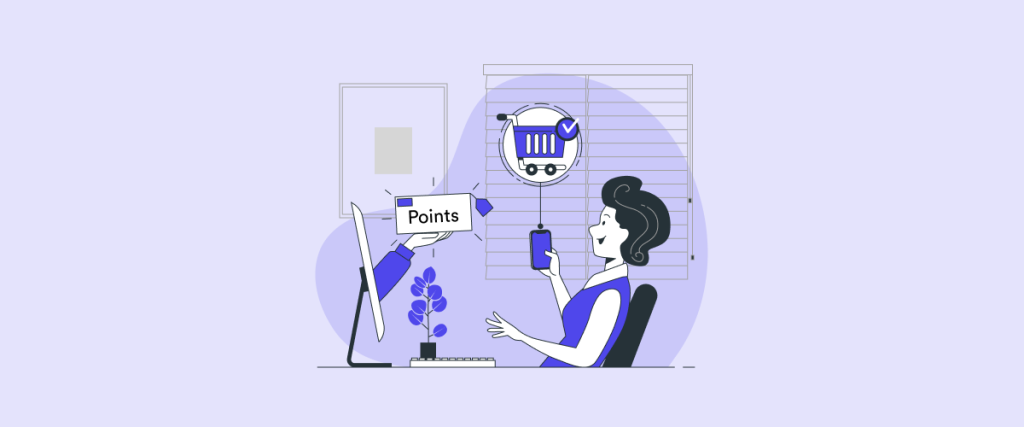
There are multiple ways to promote customer loyalty during this holiday sale.
For example, give additional points if the customer meets the order goals. When customers know they will receive extra points ($10) or rewards, this strategy encourages them to purchase more and complete the order.
Similarly, you can drive your sales by creating various holiday marketing campaigns like Rewards based on spending for buying a specific product, reaching order goals, and more.
3. Share, Earn, and Boost your Sales with Referral Programs
When getting a satisfying purchasing experience, customers feel happy and share their favorite purchases with their friends and family.
Rewarding your customers for indirectly promoting your store is also a powerful marketing strategy to increase holiday sales.
Learn How to Set up a Refer a Friend Program in WooCommerce.
In this busy holiday shopping season, referrals provide several notable advantages.
The holiday shopping season is an excellent time to emphasize referrals because customers are likely to buy products for friends and family.
4. Drive Repeated Sales with Automated Email Marketing Strategies
The holiday season is soon to return!
With various email marketing campaigns, you may boost sales and revenue. Emails must stand out.
Here are a few WooCommerce email marketing ideas to increase holiday sales:
Create Automated Email Campaigns:
Sending out individual emails in a series of long campaigns will be a time-consuming task.
To overcome this, Automated Emails will be more effective in saving time and growing our sales. Also, sending emails at the right time to the right people is more important during this busy holiday shopping season.
Add Discounts and Coupons:
Discounts and Coupons are the money savior that everyone loves. Adding discounts or Coupons to emails often encourages customers to purchase more.
Take advantage of these high engagement rates and target your customers with unique discounts and coupon codes that will attract them during holiday sales.
Grow sales by Recovering Abandoned Carts:
Despite providing multiple discounts and coupons, people are still abandoning their carts for numerous reasons.
And this festive holiday season will be an excellent opportunity to recover your abandoned cart by sending automated abandoned cart recovery emails.
5. Start Upselling your Products
It’s essential to grow your business and increase sales. A simple way to do this is to start upselling your products.
Upselling is an effective sales strategy that helps you convince customers to buy more products at higher prices.
Yes, a potential customer’s revenue continues after selling the products.
A right upsell can increase the customers’ cart value and help you boost sales during this festive holiday season.
Here are a few strategies that you should consider before starting to upsell the products
- Include upsell products based on customer preference
- Display upsell products on the checkout page, where your potential buyers are in active mode.
- Personalize and upsell the products with powerful targeting rules
- Avoid redirecting customers to multiple pages.
- Set priority for offers
- Schedule time limit. This creates FOMO and induces the customer to purchase the product.
6. Create FOMO – With Time-Sensitive Discount
Offering a time-sensitive discount is a smart approach to get customers interested and excited about your holiday offers and discounts at your online store.
For example, Christmas is here! Last day to save with our biggest sale of the year. Get 25% off on almost everything.
As a customer, how will you feel when your favorite brand offers incredible discounts and offers for a short period? I will be very excited and will rush to purchase my favorite products before the offer expires.
This strategy creates FOMO and motivates customers to purchase the products.
7. Create Affiliate Program
You can also collaborate with influencers or marketers to reach your target customers on their community. Create an affiliate program and encourage them to recommend your products and announce your holiday sales event to their audience by giving them a commission fee.
Learn How to Add an Affiliate Program to Your WooCommerce Store.
Simplify your WooCommerce discounting process with the Discount Rules for WooCommerce -pro plugin and increase your sales and revenue by up to 31%.
Conclusion
The holiday season always comes with increased competition and opportunities to make your business stand out.
Taking advantage of increased demand and customers’ intent to purchase helps you boost holiday sales.
As discussed in this blog, there are various holiday marketing strategy ideas, but regardless, make sure you prepare, plan out, test, and track everything.
I hope you found this blog helpful regarding new ideas and techniques for the upcoming holiday shopping season.
Start using the appropriate methods to increase your WooCommerce holiday sales. Also, try the Discount Rules for WooCommerce -Pro plugin to run your personalized promotional events.
Also Read:
- How to Add a WooCommerce Variable Product and Discounts?
- 10+ Best WooCommerce Discount Plugins for 2025 to Boost Sales
Frequently Asked Questions
“Holidays” create an excellent opportunity to increase your WooCommerce sales and revenue.
You can implement some marketing strategies and methods to increase your holiday sales.
1. Get your preparations right
2. Provide special discounts and offers
3. Personalize Emails to customers
4. Upsell your products
5. Recover Abandoned Carts
6. Run referral discounts
Follow these quick steps:
– Hide Add to Cart buttons: Go to “Appearance > Customize > WooCommerce > Product Catalog and disable purchases”.
– Turn off checkout: In “WooCommerce > Settings > General,” uncheck your selling locations or disable payment methods.
– Add a holiday notice: Use the Store Notice under “Customize > WooCommerce > Store Notice” to show a message like “We’re on holiday! Orders reopen on [date].”
Or just install a plugin like “Store Vacation for WooCommerce”, and it handles all of that easily.
Yes, WooCommerce can handle 1 million products — but only if your hosting, database, and site setup are optimized.
Create limited-time discounts, add urgency with countdown timers, and promote via banners or pop-ups.
Yes! Set start and end dates in the “Rules” section while creating a discount rule using the “Discount Rules for WooCommerce -Pro” plugin.
Use WooCommerce Analytics or connect Google Analytics to monitor traffic, conversions, and revenue.
Optimize product pages with keywords like “Black Friday deals,” update meta titles/descriptions, and create landing pages for specific promotions.