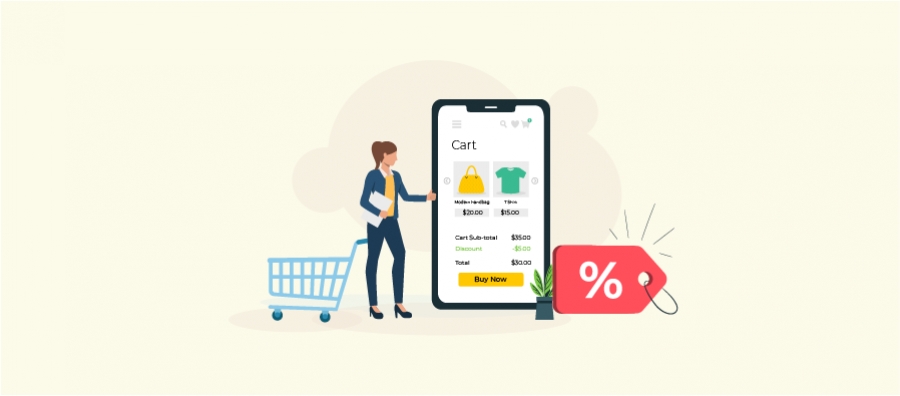WooCommerce store owners usually experience high abandonment rates as additional fees are integrated into the customer’s purchase total. A WooCommerce discount based on payment method will help prevent customers from leaving their carts behind.
You can encourage customers to complete their purchases with such a discount strategy. In addition, you can guide customers towards payment methods in WooCommerce that contribute to your profit.
However, WooCommerce doesn’t let you do this by default. Therefore, you need the right tool and discount strategy in WooCommerce.
This guide explains how to add a payment method based discount in WooCommerce and explains ways to maximize your profit.
Set Up Payment Discounts Today! Lower Transaction Fees & Boost Prepaid Orders.
What is a WooCommerce Discount Based on Payment Method?
A WooCommerce discount based on payment method is essentially offering your customers a discount at checkout depending on the payment method they have chosen.
For example,
- 5% off on direct bank transfer
- Free shipping on cash on delivery
Payment gateway-based fees and discounts for WooCommerce are applied automatically as the customer chooses their desired payment method from your WooCommerce store.
Benefits of Offering Discounts Based on Payment Method in WooCommerce
Offering discounts based on payment method in WooCommerce has the following benefits:
Lower Transaction Costs:
Firstly, you can save your profit margin by offering a WooCommerce payment gateway discount.
Some WooCommerce payment methods incur fewer transaction fees or other hidden costs.
Therefore, with the right payment gateway-based fees and discounts for WooCommerce, you can make customers choose the payment method that is favourable for you.
For example, you can offer discounts on prepaid orders. As a result, you can avoid high cash-on-delivery fees and reduce order cancellations.
Better Checkout Experience:
Secondly, with WooCommerce discount customization, you can create an irresistible checkout experience with WooCommerce payment incentives. Consequently, customers are more likely to complete their purchase.
Reduced Cart Abandonment:
Additionally, WooCommerce checkout discounts can increase your conversion rates by giving customers that final nudge. Such WooCommerce discount offers reiterate the shopping decision by highlighting the savings.
As a result, many customers will resist the urge to abandon their carts.
Higher Customer Loyalty:
Over time, owing to such WooCommerce dynamic pricing strategies, customers will keep coming back to save money. Thus, their customer loyalty to your store will increase.
Types of Payment Methods in WooCommerce
The different types of WooCommerce payment methods are:
1. Direct Bank Transfer
How it works: Customers send money directly to your bank account.
Pros: No transaction fees.
Cons: Slower processing and requires manual verification
2. Cash on Delivery (COD)
How it works: Payment is collected when goods are delivered
Pros: No payment processing fees. Most customers prefer this.
Cons: Higher risk of canceling orders and cash handling issues.
3. Check Payments
How it works: Customers mail physical checks
Pros: No immediate transaction fees
Cons: Slow processing and chances for bounced checks
4. WooCommerce Payment Gateway
In addition, you can also add popular WooCommerce payment gateways like PayPal, Stripe, and Amazon Pay through WooCommerec plugins. However, all these options have their respective payment gateway fees.
All these four support WooCommerce payment method promotions.
Eventually, WooCommerce payment method selection depends on business requirements along with customer preference and the financial investment needed.
How to Set Up Payment Methods in WooCommerce?
The following section explains how to set up payment methods in WooCommerce before exploring WooCommerce discount management.
- Go to WooCommerce -> Settings -> Payments
You will see the payment methods as shown in the screenshot below.
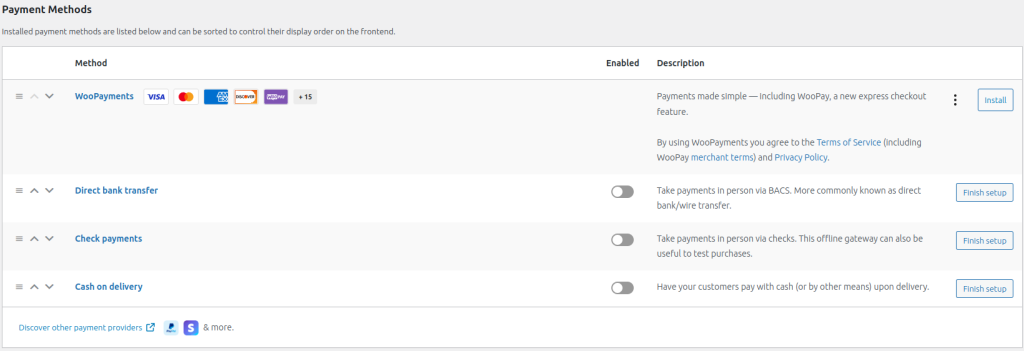
WooPayments is the official WooCommerce plugin. You can either use it or explore more WooCommerce payment gateway plugins.
To activate other payment methods,
- Click the ‘Finish Setup’ button to add additional settings
- Enable the toggle button if you have already added the required information.
Additionally, to make changes after enabling, simply click the ‘Manage’ button.
You can refer to the screenshot below to understand how everything looks.
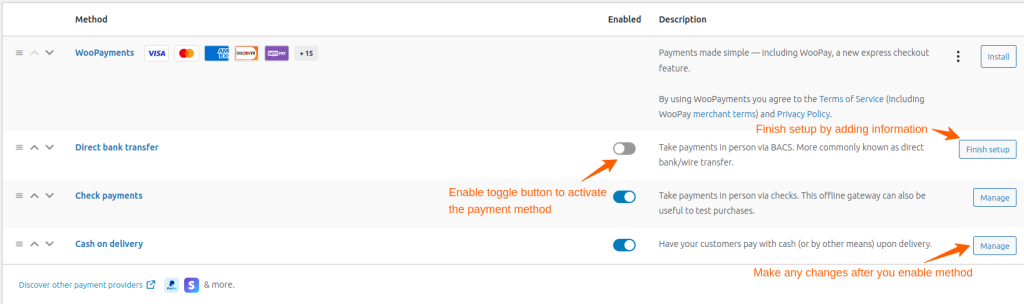
The following are the additional settings needed.
- Direct Back Transfer: Requires you to enter account details.
- Check Payments: Checkque title and other instructions needed.
- Cash on Delivery: Instruction and shipping methods required.
Once you have all your payment methods in place, you can proceed to set up a WooCommerce discount based on the payment method.
Optimize Checkout Now! Apply Automatic Payment Discounts & Reduce Cart Abandonment.
How to Add a WooCommerce Percentage Discount Based on Payment Method?
Now, let’s get practical and learn to add a WooCommerce percentage discount based on the payment method:
Step 1: Install WooCommerce Discount Plugin
While you can explore different WooCommerce discount plugins, here we are setting a payment method discount using the “Discount Rules for WooCommerce” plugin.
You can quickly activate it using this installation guide.
Let’s see how to set 5% off on direct bank transfer.
Step 2: Create a Discount Rule
To create a WooCommerce discount rule,
- Go to WooCommerce -> Discount Rule -> Add New Rule.
- Enter a rule name (e.g., “Payment Method Based WooCommerce Discount”).
- Then, in the discount type, select “Cart Adjustment”.
- In the Filter section, choose “All Products”;
- Finally, in the discount section, choose the discount type as “Percentage” and enter the value as 5.
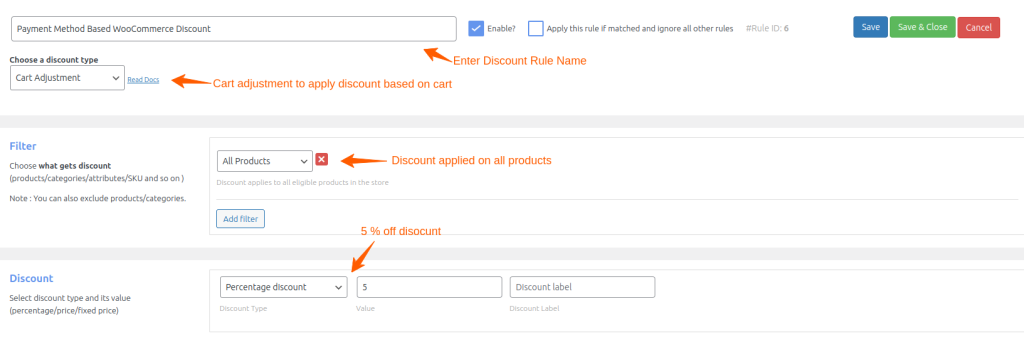
Step 3: Configure the Payment Method Condition
- In the Rules section, set “Condition Type” as “Payment Method”.
- Then, select “Direct bank transfer” as the preferred payment method.
- Save your changes and test your discount.

Thus, to compensate WooCommerce payment gateway-based fees, you can set a suitable discount.
Bonus: Create Discount Coupon
In addition, you can also set up WooCommerce coupon restrictions to limit discounts to specific payment gateways.
To set coupon for a payment method discount,
- Click on the “Add Condition” button
- Then, select “Coupons” followed by “Create your own coupon”.
- Enter the name of your coupon.
- Then, click on the “Match All” radio button to ensure both conditions are satisfied.
- Save the rule.
Learn how to auto-apply coupons without manual entry.
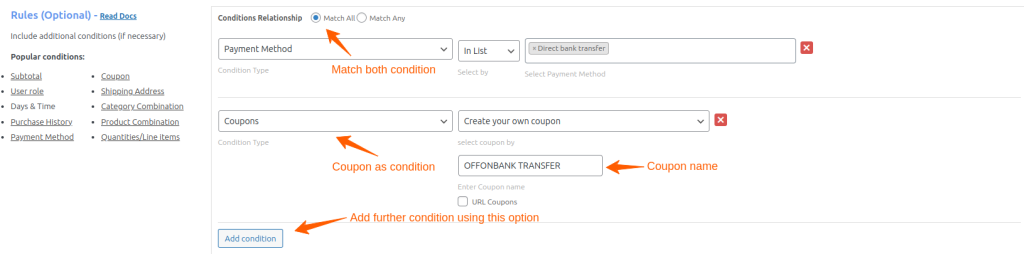
Apart from this, you can use various combinations of WooCommerce conditional discounts for payment options like $100 off for cash on delivery. The next section discusses how to set a fixed-amount discount.
How to Add a Fixed WooCommerce Discount Based on Payment Method?
To add a fixed amount as a discount based on payment method,
- Go to WooCommerce -> Discount Rule -> Add New Rule
- Enter a rule name (e.g., “Payment Method Based WooCommerce Discount”)
- Then, in the discount type, select “Cart Adjustment”.
- In the Filter section, choose “All Products”;
- Finally, in the discount section, choose the discount type as “Fixed Discount” and enter the value as 100.
- In the Rules section, set “Condition Type” as “Payment Method”.
- Then, select “Cash on Delivery” as the preferred payment method.
- Click “Add Condition”. Then, choose “Subtotal” and enter the value as 5000.
- Save your changes and test your discount.
Here, if the total order value is over $5000, then a flat discount of $100 will be applied.
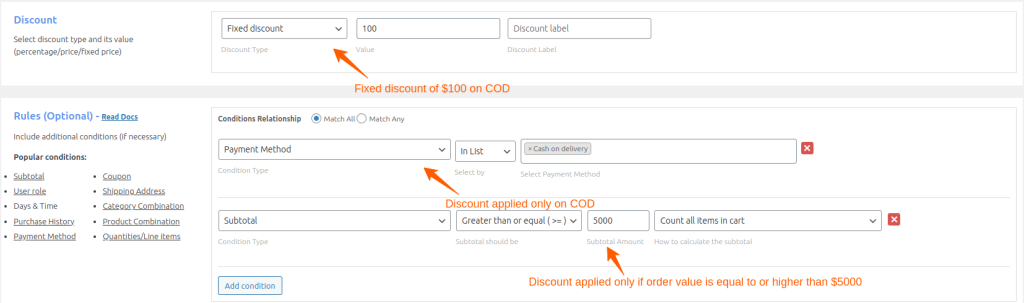
How to Auto-Apply Free Shipping Based on Payment Method?
How to offer free shipping in WooCommerce for prepaid orders,
- Go to WooCommerce -> Discount Rule -> Add New Rule.
- Enter a rule name (e.g., “Free Shipping Based on Payment Method”).
- Then, in the discount type, select “Free Shipping”.
- In the Filter section, choose “All Products”.
- In the Rules section, set “Condition Type” as “Payment Method” and choose “Not in List”.
- Then, select “Cash on Delivery”.
- Save your changes and test your discount.
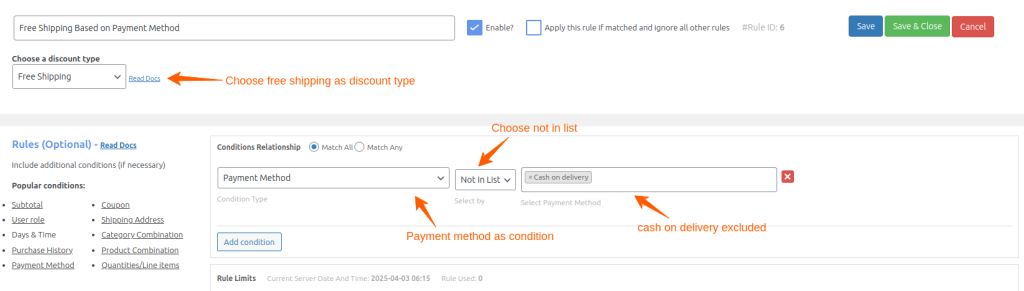
Auto-applying free shipping is a widely used WooCommerce discount based on payment method.
This WooCommerce discount rule means that free shipping will be applied for all WooCommerce payment options except cash on delivery.
Here, you can check how free shipping is applied after prepaying an order through bank transfer.
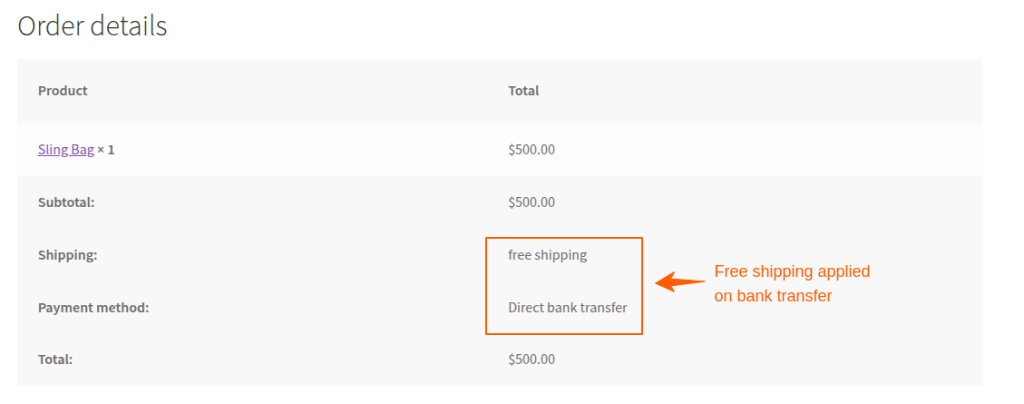
Best Practices for Implementing Payment Method-Based Discounts in WooCommerce
To get the most out of a WooCommerce payment method-based discount, follow these tips:
1. Test Different Discount Amounts
- You can start with small incentives. For example, 2-5% off.
- Monitor the conversion rates and adjust as needed.
2. Promote Discounts at Checkout
- You can display a banner like “Save 3% when you pay via Bank Transfer!”.
- Highlight the savings amount near the payment method description at checkout.
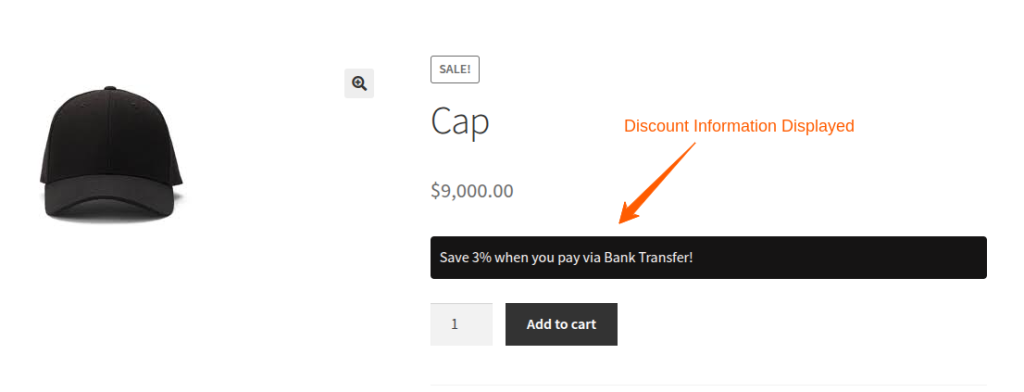
3. Balance Savings and Profitability
- You must ensure discounts don’t eat into your profit margins.
- For example, if a payment method has 2% fees, offer 1.5% off.
4. Segment Discounts Strategically
- Combine payment method discounts with other offers like bundle discounts or BOGO offers.
- This can increase your revenue along with conversions.
5. Exclude Sale Products
- If some products simply have too much handling or processing fees, exclude them from any form of discount.
4. Promotion Timing
- You can create time-sensitive promotions like flash sales with payment methods to encourage quick purchases.
Improve Cash Flow. Reward Customers for Using Preferred Payment Methods.
Conclusion
Implementing a WooCommerce discount based on payment method is a win-win strategy for store owners as well as customers. You can insist on the payment methods that cost you less in fees while your customers can enjoy savings on their purchases.
This WooCommerce guide to applying discounts per payment method has discussed step-by-step setup and the important best practices.
Following this, you can create a flexible and appealing checkout experience for your customers. Thus resulting in better conversions and revenue growth.
Also Read
- Create a Free Shipping Coupon in WooCommerce
- Set Up a WooCommerce Storewide Sale
- Create Discount Coupons in WooCommerce Stores
Frequently Asked Questions
Yes, you can apply different discounts for different payment methods in WooCommerce using Discount Rules for WooCommerce plugin. Thus, you can set different discount rates for each payment method.
To auto-apply a discount based on a selected payment method, use the WooCommerce discount plugin. When a customer selects a specific payment method, the discount is applied, ensuring a seamless checkout experience.
Yes, you can offer free shipping instead of a discount for any payment method. For example, you can use WooCommerce discount conditions to provide free shipping for prepaid orders and shipping fees for Cash on Delivery.
Yes, you can exclude certain products from WooCommerce payment discounts using discount plugins. Therefore, you can set exclusions on products, categories, or cart conditions.
If the WooCommerce discount based on payment method isn’t applying, check for plugin settings, conflicting rules, payment gateway compatibility, cache issues, etc.
The best WooCommerce plugins for setting up payment method discounts are Discount Rules for WooCommerce, Payment Gateway Based Fees, and Discounts for WooCommerce.