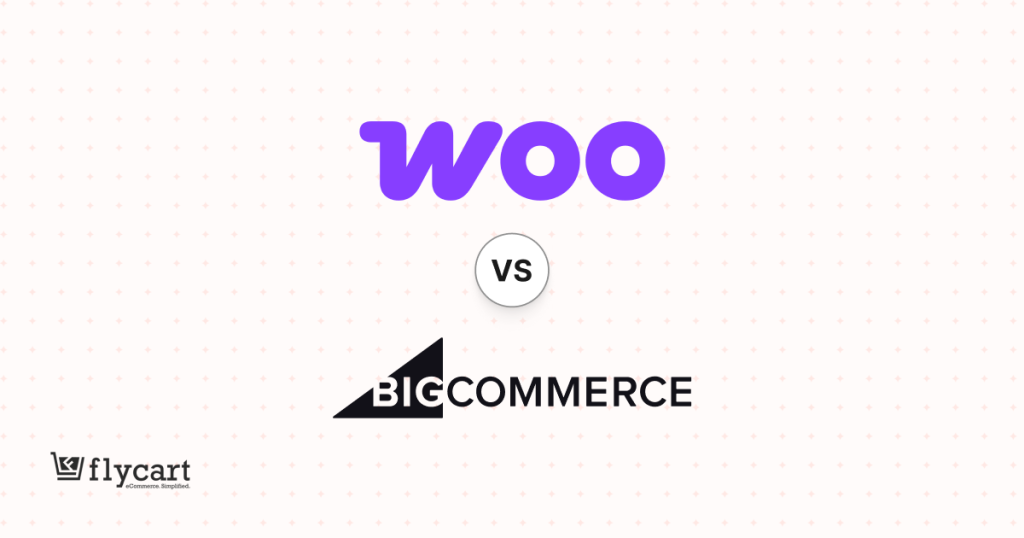Offering discounts or deals at your WooCommerce store is only halfway to success. It is essential that your customers know about your promotion campaign. You can increase the visibility of your deals by displaying the WooCommerce promo message anywhere on your website. This can be easily engineered using one of the best WooCommerce dynamic pricing plugins.
In this article, we will inculcate different methods to display the WooCommerce shop message anywhere on your eCommerce website. This benefits both the customers and the store owners effectively.
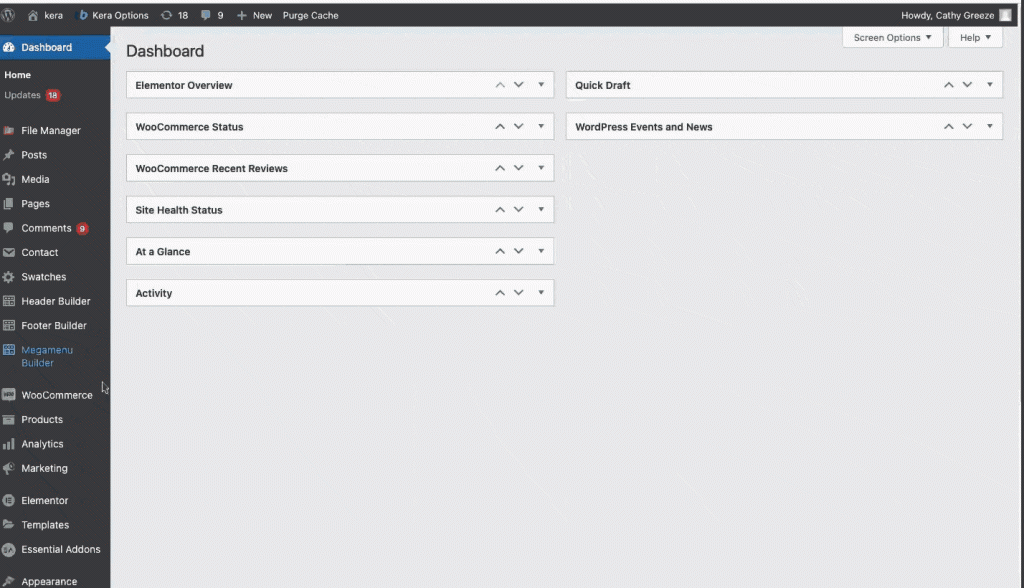
Before getting started, make sure you have installed and activated the popular WooCommerce Discount plugin – Woo Discount Rules:
Benefits of displaying WooCommerce promo message at the checkout page
Being able to bring your customers to purchase or spend more in order to acquire a particular deal or offer will improve your sales and loyalty in your customers. For this, you must make sure that your customers are aware of the ongoing or upcoming discounts at your WooCommerce store. Displaying the WooCommerce promo message will increase the visibility of your store’s offers and will attract more customers.
Look at some of the common advantages that you could avail by displaying your deals and offers efficiently,
- Promotional messages when displayed at the checkout may instantly boost your sales.
- Reduces WooCommerce cart abandonment.
- When the WooCommerce checkout message notifies the difference amount to be spent in order to get benefited from the discount will increase the order value.
- Helps to keep your growth inclined and improves customer engagement at your store.
- Increases the average value of every purchase.
- It will urge your customers to add more to their carts.
The best plugin that can publicize the WooCommerce discount using promo message
There are various plugins in the eCommerce market that offer different methods to display the WooCommerce promo message. One of the best plugins is – Discount Rules for WooCommerce that has 50,000+ active users because of its performance. The plugin is easy to handle and is equipped with powerful functionalities that could bring great results to your WooCommerce business seamlessly.
- Discounts of any level can be created and managed by this WooCommerce dynamic pricing plugin.
- WooCommerce coupons can be easily created and associated with discounts at your store.
- Personalized discounts can easily be configured and managed.
- The WooCommerce dynamic pricing plugin allows you to include or exclude sale products for a discount at your store.
- Specific discounts can be created effortlessly.
- The plugin comes up with various methods to display ongoing and upcoming discounts.
- The plugin with extraordinary features is easy to set up and handle.
Installation of the WooCommerce dynamic pricing plugin
Install the Discount Rules for WooCommerce Plugin by following the below steps,
Step 1: Log into your WordPress Dashboard and go to the Plugins section.
Step 2: Click on the “Add New” button as illustrated below,

Step 3: Search for the plugin “Discount Rules for WooCommerce” as shown below,
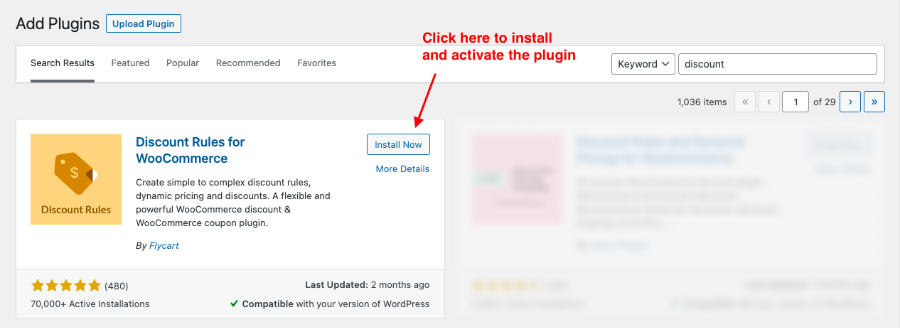
Step 4: Install and activate the plugin.
The plugin can also be installed manually to your store by downloading the Discount Rules for WooCommerce plugin from the WordPress repository.
The above process explains the installation of the free version.
Check out the link for the premium version of the WooCommerce discount plugin to experience its advanced features.
Methods to display WooCommerce promo message
The WooCommerce promo message can be displayed in the following methods,
- It can be displayed as a promotional message encouraging customers to add more to their bags to grab the discount.
- It can be displayed as a WooCommerce coupon message showcasing the amount saved through the applied discount.
- The applied discount value can be displayed as a WooCommerce cart message
Let us dive into the step-by-step process of configuring WooCommerce promo message to your store.
1. Display checkout WooCommerce promo message by configuring a threshold value
This WooCommerce promo message can be used to display the upcoming discounts at your store. This method would display the promo message when the customer’s cart value is equal or above the threshold value (this value will be configured when customizing the promo message).
This strategy would work efficiently only with a subtotal based discount. The difference amount that needs to be spent to avail the discount will be showcased through the checkout WooCommerce promo message. It would urge the customers to add more to their shopping cart to grab the available discount.
Example:
Grab a discount of 15% on purchasing above $300.
The below steps are to be followed to display the promotion message,
- Step 1 – Enable Promotion Message
- Step 2 – Create a Subtotal based discount rule
- Step 3 – Customize your message
Step 1 – Enable Promotion Message
To display the WooCommerce promo message, the respective setting has to be activated. Follow the below navigation to enable the promotion message.
Woo Discount rules -> Settings-> Promotion section,
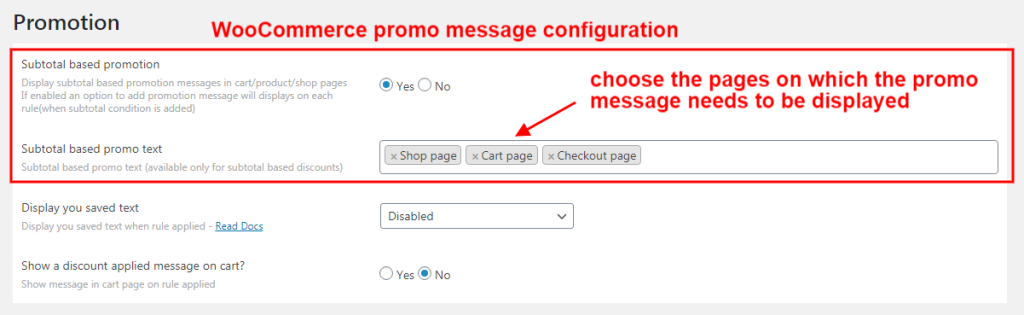
The WooCommerce promotion message can be displayed on the cart/product/shop/checkout pages in each rule (when a subtotal condition is added).
Step 2 – Create a Subtotal based discount rule
Navigate to WooCommerce -> Woo Discount Rules -> Add New Rule,
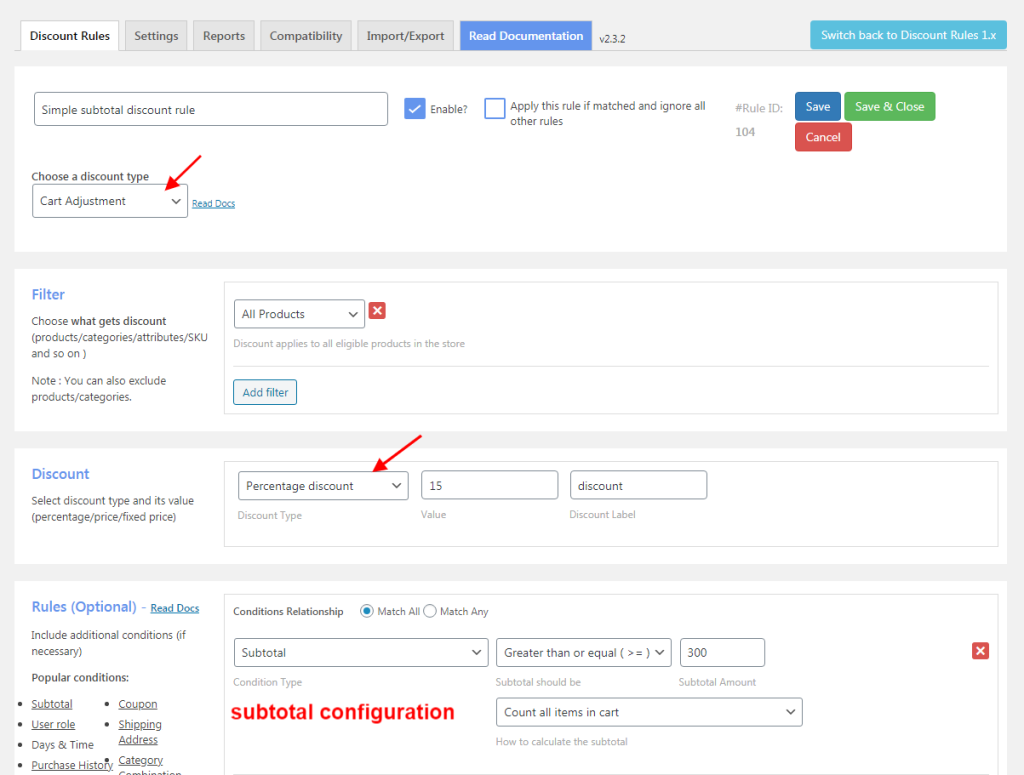
On the rule page, enter the rule name and configure a rule for the discount type as “Cart Adjustment”.
Configure a store-wide discount rule with the subtotal value of $300 and above.
Step 3 – Customize your message
Customize the promotion message in the “Rules” section on the Rule page as illustrated below,
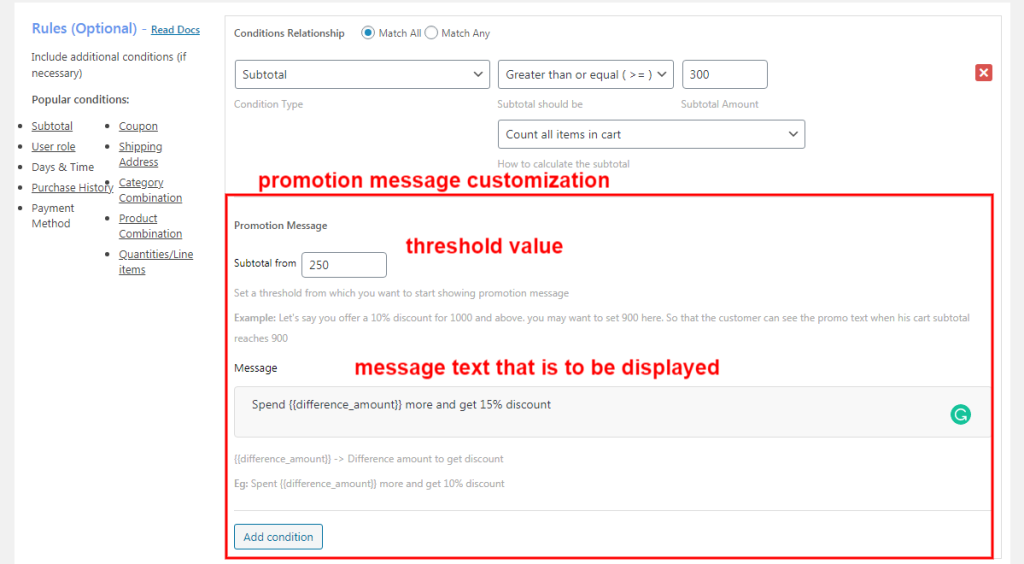
Enter the threshold value from when the WooCommerce promo message has to be displayed. You can also enter any description as the message along with the shortcode.
In this example,
The threshold value is – 250 and
Message – Spend {{difference_amount}} and more to get a discount of 15%.
Below are the screenshots when the cart reaches $ 250
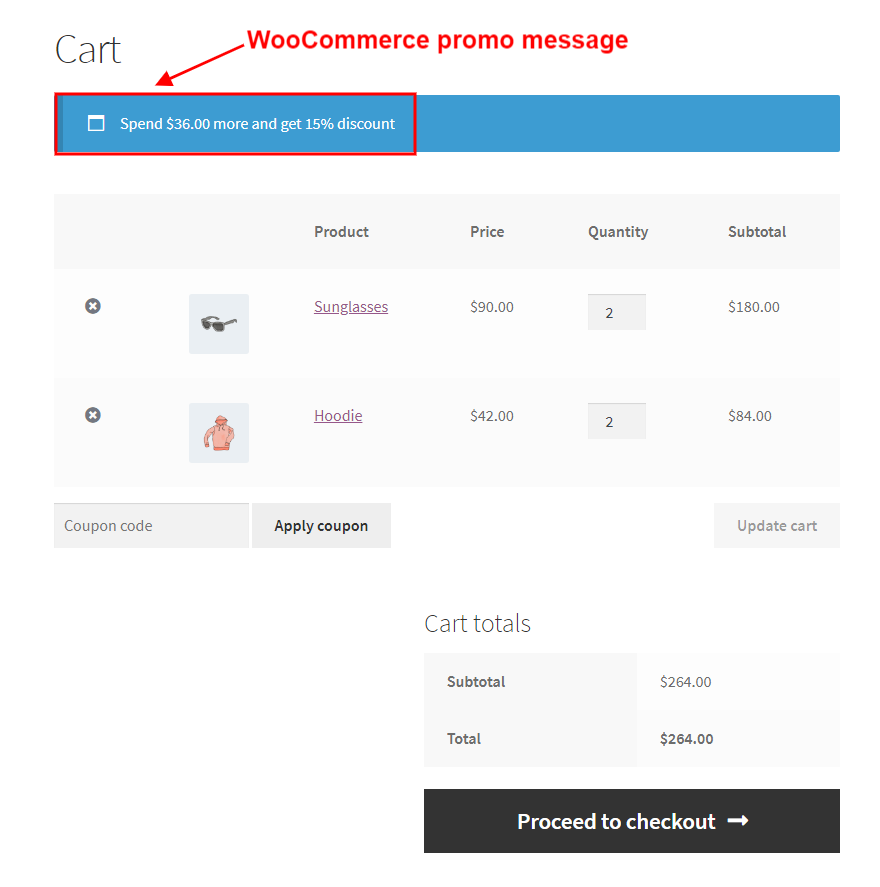
Similarly, the promotion message will be displayed on the shop page, product page, and checkout page if chosen.
Associating the WooCommerce promo message with a discount coupon
You can even display promo messages for the subtotal discounts associated with the WooCommerce coupon. In this scenario, the discount can be availed with the help of a promotional message and WooCommerce coupon notice.
Example:
Grab a discount of 15% on purchasing above $300 using the coupon “DISCOUNT”.
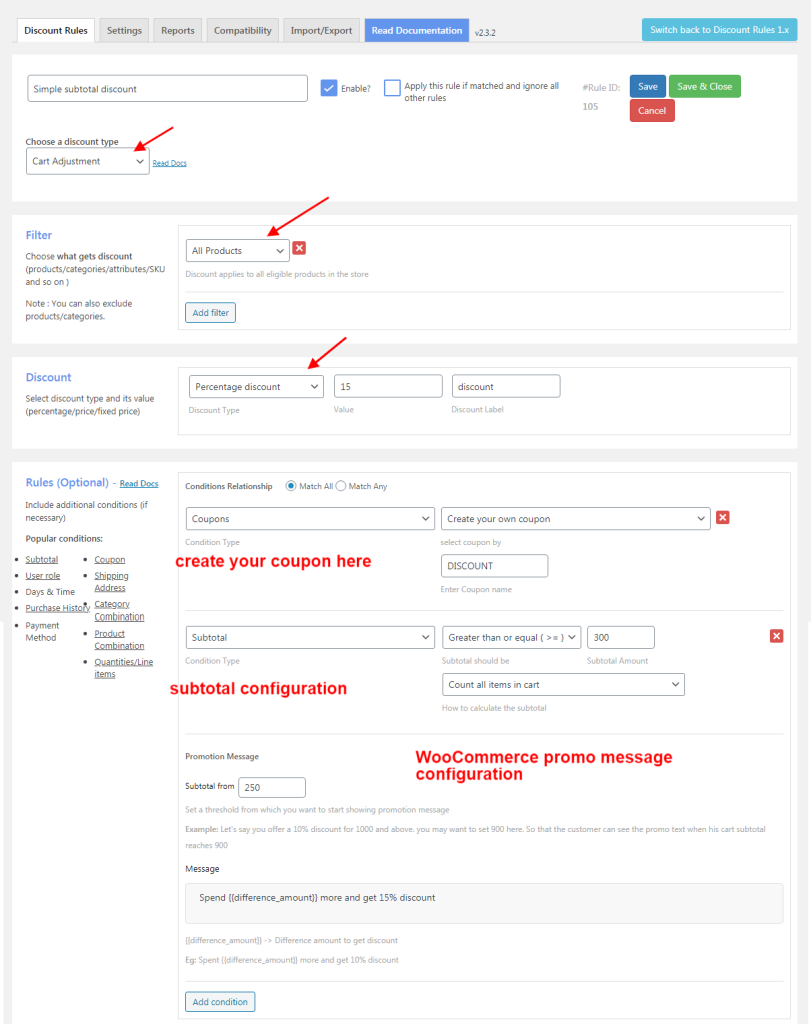
Here, the subtotal based discount is associated with the WooCommerce coupon.
The WooCommerce promo message will be displayed when the subtotal reaches the threshold value. But, the discount will be applied only if the coupon is applied. If the customers proceed without using the coupon code, the WooCommerce coupon alert notification will be displayed on the checkout page. Display of coupon code in WooCommerce store notification alerts the customer to use the coupon to grab the ongoing discount.
Along with the promotion message, the WooCommerce coupon message will help to grab the discount.
2. Display WooCommerce cart message at the product level
This method is to display the WooCommerce cart message which notifies the amount saved through the discount. This works well with discounts at the product level. To enable this setting,
Navigate to Woo discount rules –> Settings –> Promotion section,
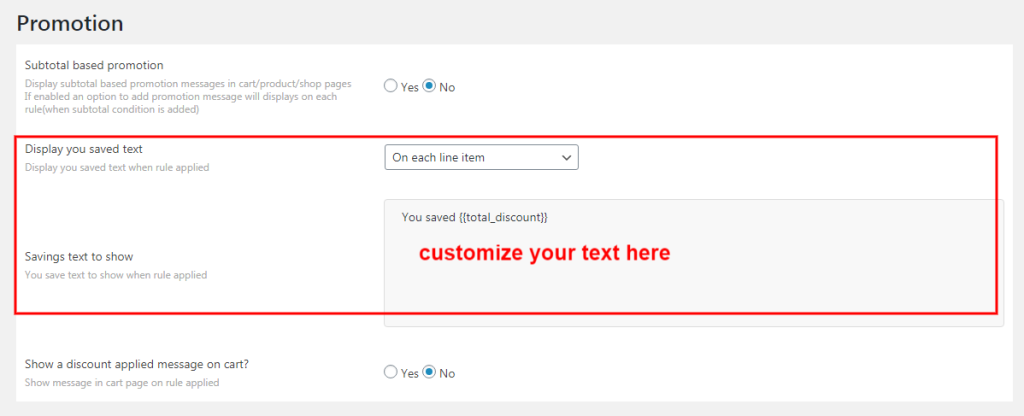
The message can be displayed in three different positions on the cart page and this can be chosen from the drop-down list.
It can be shown in either
- On each line item
- On after total
- Both in each line item and after total
While you edit the message “You saved:” Make sure to only modify that text message.
Changes are not to be made to this shortcode –> {{total_discount_price}}.
Have a look at the screenshot on how the WooCommerce discount label is displayed on each line item,
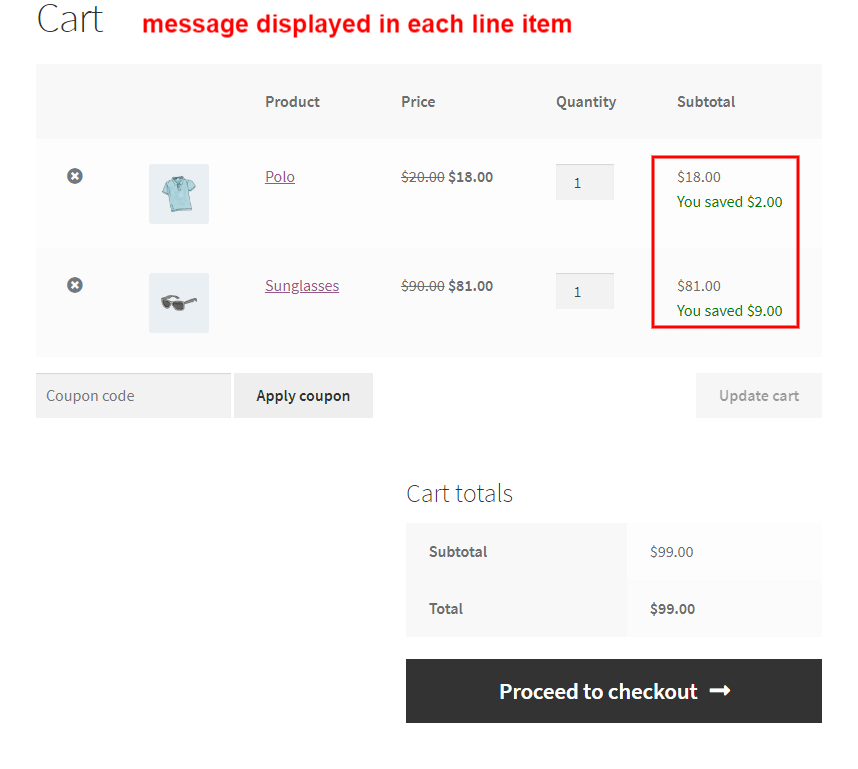
Screenshot of how WooCommerce discount label is displayed after total,
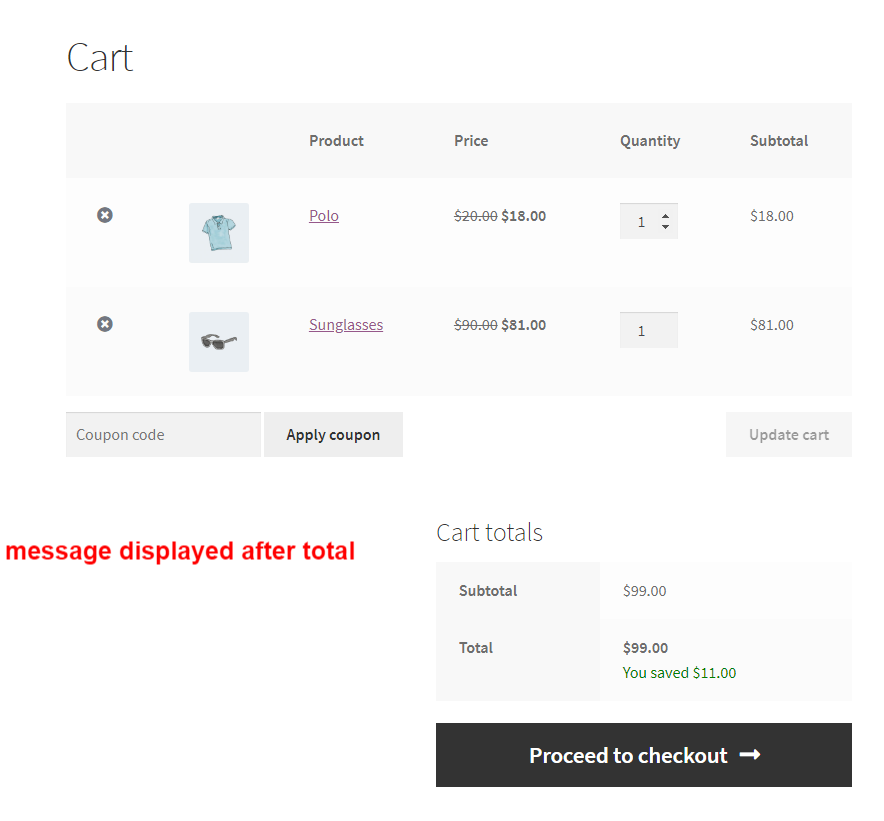
Screenshot of how it looks in both in the line item and after total,
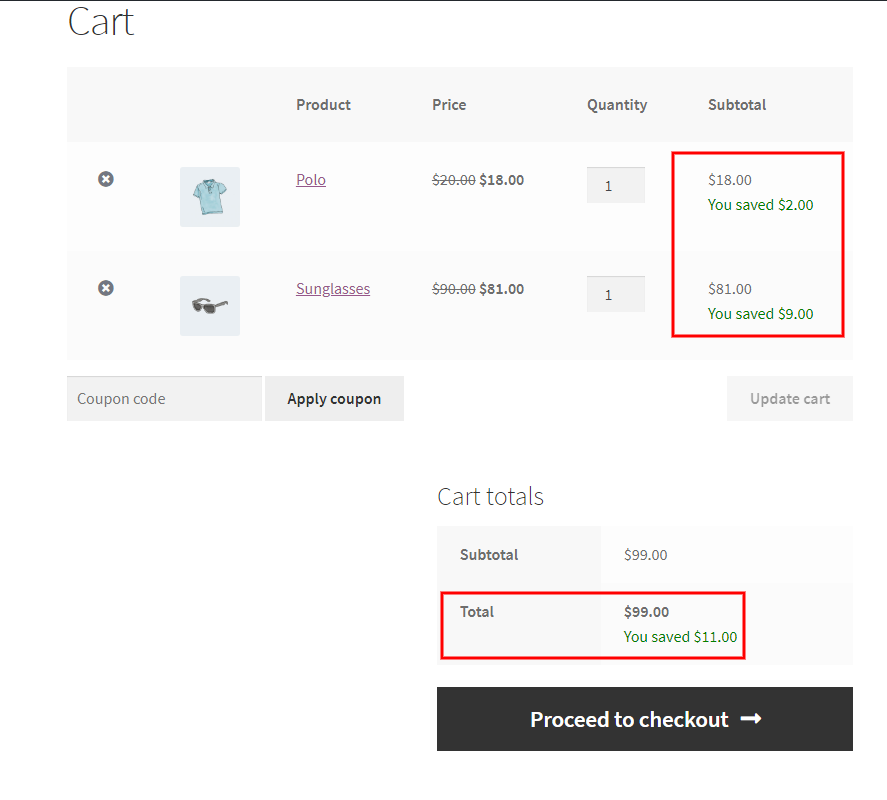
This WooCommerce cart message will be displayed only for price discount rules.
3. Display discount applied on the cart page
This would display the WooCommerce cart message on the cart page once the discount has been applied. To enable this setting,
Go to Woo discount rules –> Settings –> Promotion section,
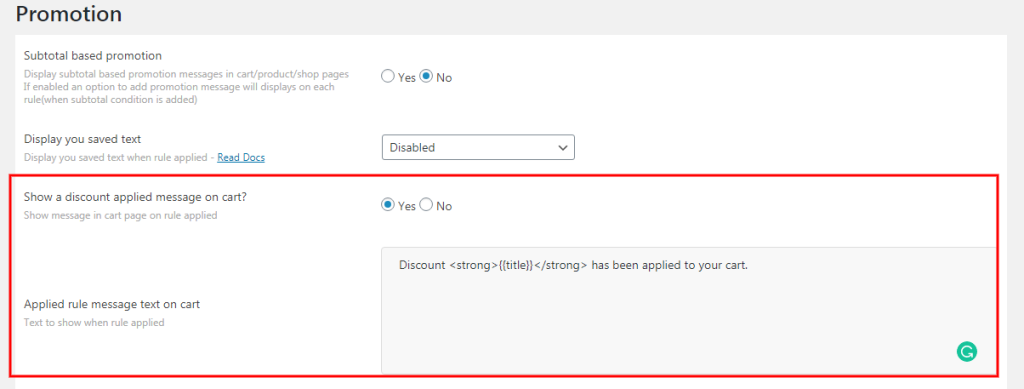
Enable this setting and when you edit the message to be displayed make sure not to make any changes to the shortcode – {{title}}.
Look at the cart page after this setting has been enabled,
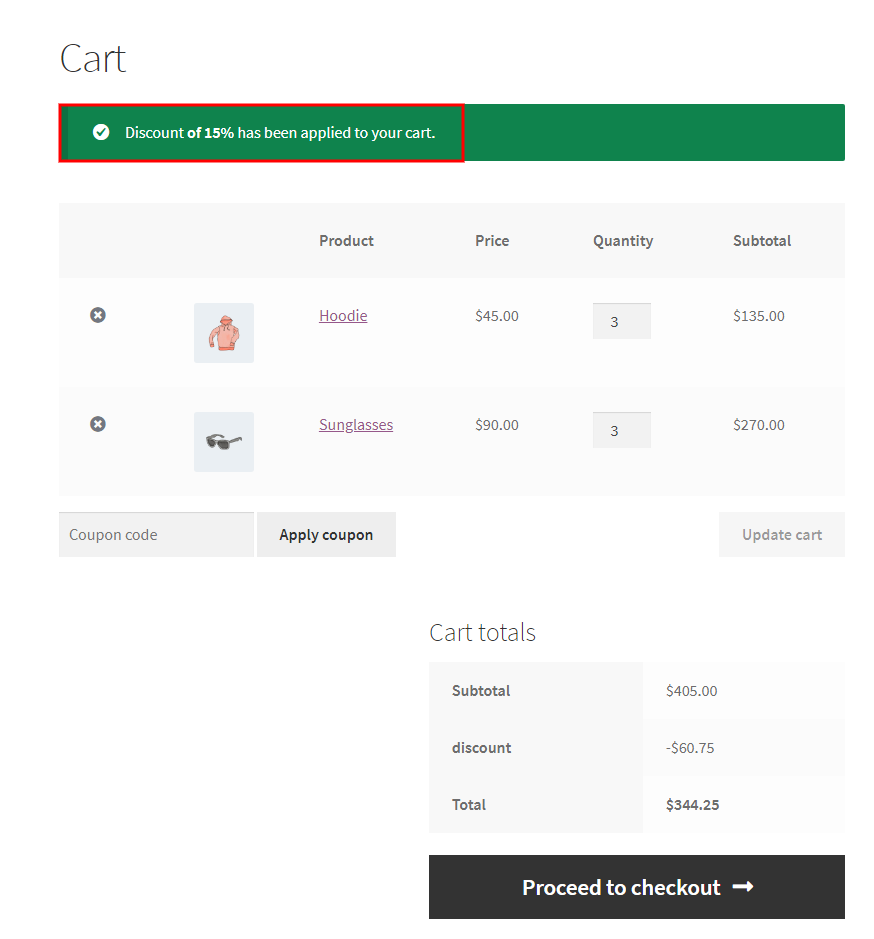
This WooCommerce cart message will display the discounted value applied to the cart.
Other methods to promote your store’s offers using the WooCommerce discount plugin
Sale promotion is a great way to encourage potential customers to buy more and even conversions work well. If implemented well, it would boost your sales, bring in more conversions, and may also lead to repeated purchases.
Displaying the WooCommerce promo message at your store will attract more customers simply to avail the ongoing discount The Discount rules for the WooCommerce plugin can help you with other methods for your promotion campaign. Have a look at the other ways to display the deals and offers to your potential customers,
- Display bulk discount table on product page
- Display a simple WooCommerce discount information
- Display discount as a sale badge
- Show the discount message in the cart
- Display the price strikethrough
- Change the discount name in the cart.
Try out the other methods to display your store’s discount encouraging your customers to purchase more.
Starting out with the best suitable method for your campaign will result in a huge difference. Help your customers to discover your brand with promotional methods that would work well for you. Display your deals efficiently using the WooCommerce promo messages anywhere on your website. Make this provident and skyrocket your eCommerce business with the best WooCommerce dynamic pricing plugin.
Wishing you Good Luck.