Consider if you are running a successful online store and want to create exceptional offers to your clients/buyers. Yet, getting tired of creating offers specifically? No need to waste more time, simplifying the deals the “discount based on the custom email domain in WooCommerce” came to the market. It is the quickest way to send exclusive offers to your customers.
It’ll be easier to process the WooCommerce discount based on email if the domain classification is precise. You can send the email for discount separately based on TLD or domain. To get you free from difficulties, we have broken down all steps from the basics of discounts to implementing a custom email domain in WooCommerce.
Let’s get into it.
Before getting started, make sure you have installed and activated the popular WooCommerce Discount plugin – Woo Discount Rules:
What is a WooCommerce Discount?
WooCommerce discount is a set of offers used to deduct the product’s current market value. It’s a special way to captivate your customers effortlessly. These offers can be applied to the product using the discount rule in WooCommerce.
Example: 25% discount on the “First purchase” or Buy 2 products & get 15% Offers
You can also set the discount automatically applied on the cart or after purchasing. Discounts can be allotted based on product, category, or under certain conditions. Those all come into one place – “WooCommerce Discount Rule Plugins” hence download the plugin and start creating your offers manifestly.
Some of the Benefits of the Discount Rule in WooCommerce
- Boost up the sales & revenue
- Help in stocks clearance
- Increase the brand awareness
- Help you to stand out in the market
- Increase the customer’s loyalty
- Leads and rate of conversion will be increased
To create coupons in WooCommerce and to get the more valuable customers to your online store, install the WooCommerce Discount Rule Plugin into your eCommerce platform as shown below.
How to integrate WooCommerce Discount in WordPress?
There are tons of plugins available in WooCommerce. To choose the right plugin, we should be more careful when deciding on it. Don’t get buzzy easily by popular words. Do the definite research and install the plugin into the WooCommerce store. For downloading there are two things that you should open your eyes for,
- Search the plugin “WooCommerce Discount Rule”
- Look out for the installation hits, active users, and reviews before hitting on the install button
Without taking any longer, let me show you how to proceed with the process.
Step 1:
Login to the WordPress admin. Dashboard -> Click on “Plugins” -> “Add New”
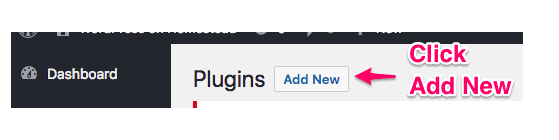
Step 2:
Browse the plugin name “Discount Rule” in the search plugins tab and Install the plugin as pictured below.
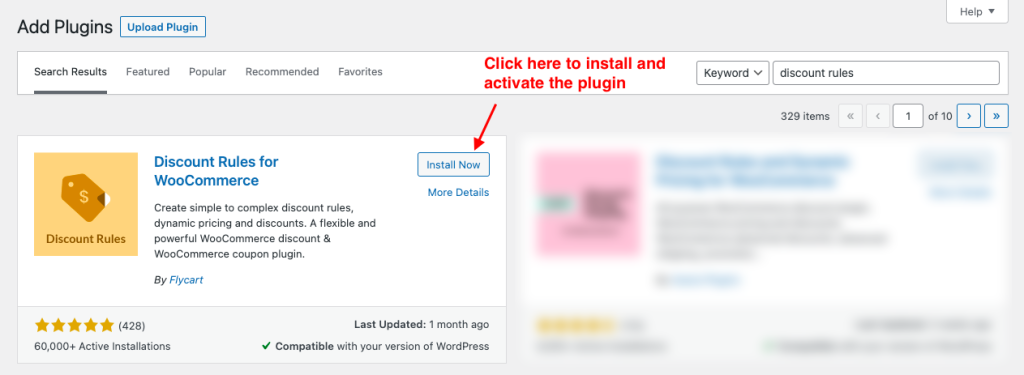
Once you are done with the installation part, now let us see how to create a WooCommerce email discount using the discount rules plugin easily.
Easy way to create WooCommerce Discount based on Custom Email Domains
Creating discounts based on custom email domains is a great deal for online shoppers. You can also set the discounts on all products to depend upon specific email users. It can be done by setting certain WooCommerce conditional discount rules. A step-by-step guideline below demonstrates the whole process of creating a discount rule to prepare the custom discount for a particular user having a specific domain in his/her email id.
Step 1:
Login to your WordPress admin section
Step 2:
In Dashboard, click on -> “WooCommerce” -> “Woo Discount Rules” -> “Add New Rule”

Step 3:
Provide discount rule name as per your requirements and choose the discount type -> “cart adjustment” to proceed.
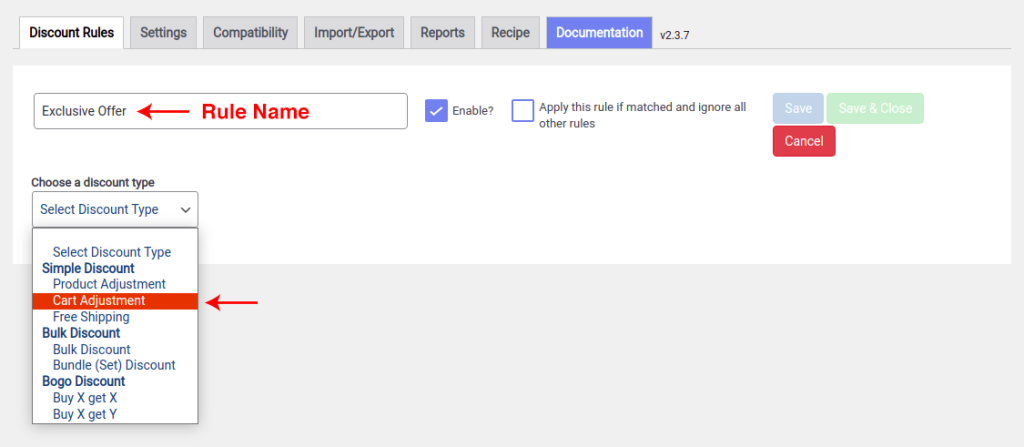
Step 4:
Filter – Let it remain “All Products”
Discount -> Choose the “Percentage Discount” -> set the discount value -> enter the discount label.
Here we have set the percentage discount value -15 % to apply on the subtotal and the discount label -> 15 % OFF to display on the checkout page.
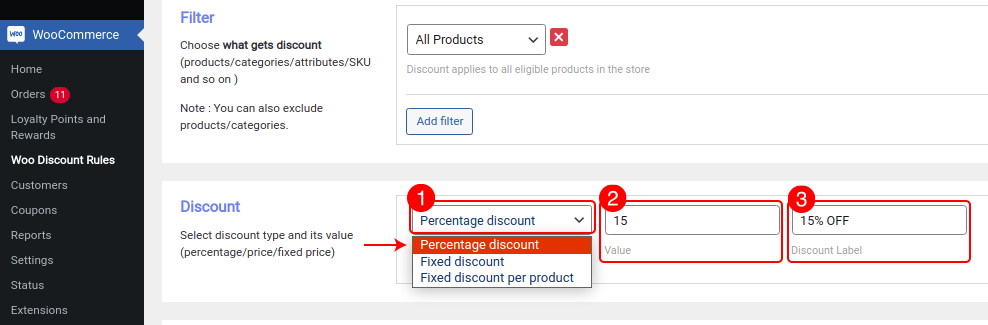
Step 5:
Rules -> Condition type -> Email -> Choose either TLD or Domain -> Enter the email type
Here we are providing a discount based on the email domain as illustrated
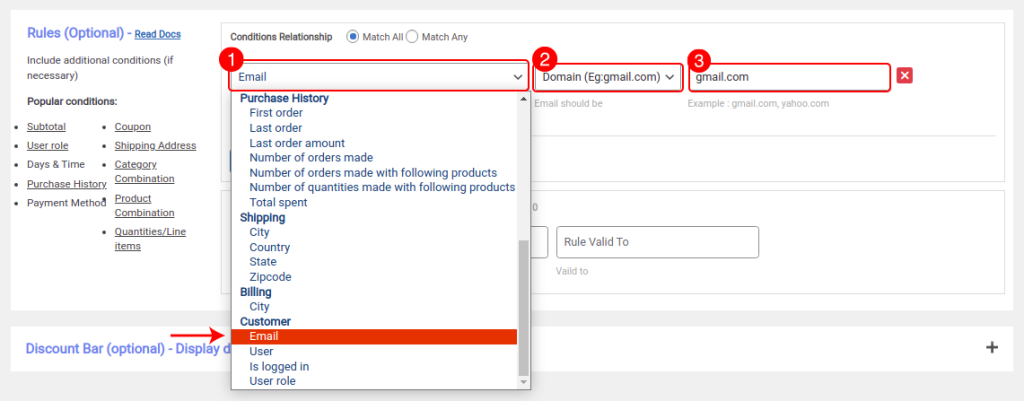
Step 6:
Save and close the rule
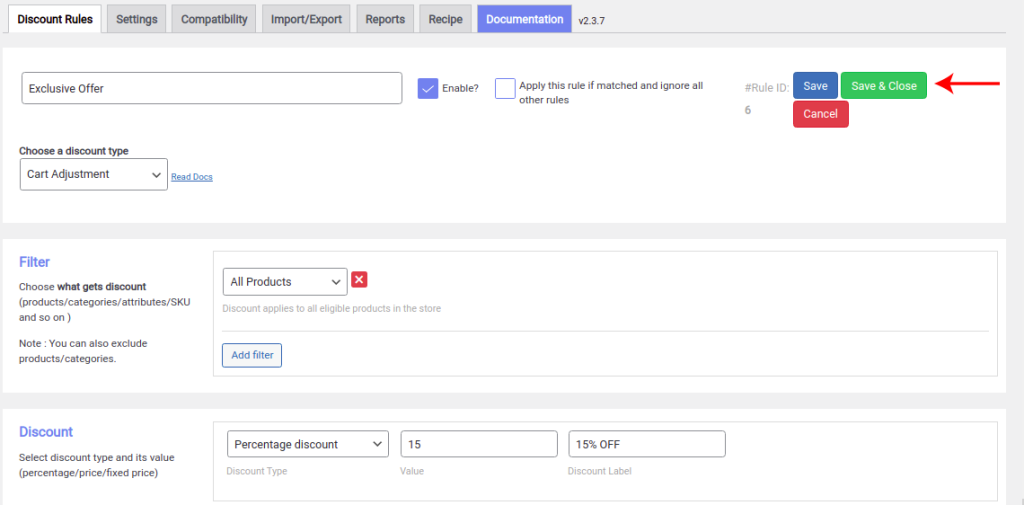
Step 7:
Go to your online store. Add a sample product to the cart. With the help of this plugin, you can see the discount applied on the checkout page when you enter the mail ID.
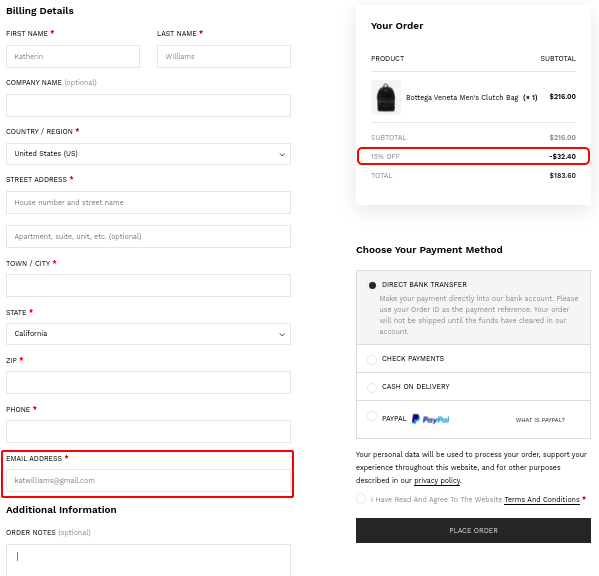
Things You Should Know While Creating WooCommerce Discount Based on Custom Email Domains
In an email address (nobody@ domain.com), a domain can be used in two ways – TLD & domain of email type. TLD -> Companies mail ID & domain of email type -> Group of people.
TLD examples: org, edu, net, etc and domain of email type examples: gmail.com, yahoo.com, outlook.com, etc.
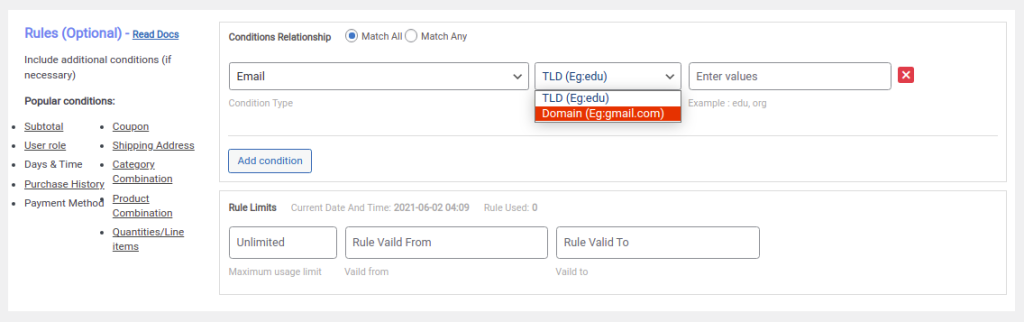
You don’t need a customer’s email ID database to run this rule. All you need to add the domain while any companies, or any group of people when they enter their mail ID in the billing address. WooCommerce discount will be applied automatically. Buyers must have the email account of TLD or domain to enjoy these discount offers.
You can create WooCommerce email discounts for multiple domain types at once. For instance, In the conditional rule, you can create a discount by adding multiple email domains by separating domains with commas “,” such as gmail.com, yahoo.com, or TLD such as edu, org at one time. A sample is shown below.
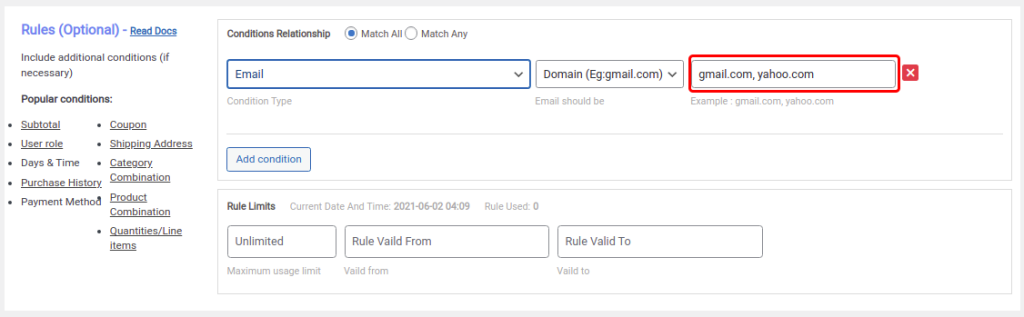
This discount applies to “All Products” and you can also create the WooCommerce discount email domain based on different categories by choosing either one of the options as shown below.
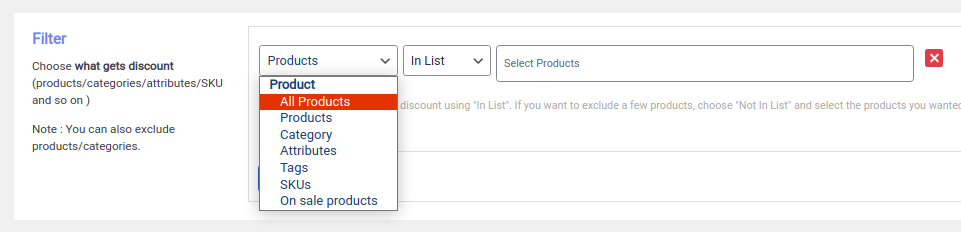
Looking forward to delighting your customers by applying all these offers to your eCommerce store? You can even use more high-end features by upgrading to the PRO version. To get started, install the “WooCommerce Discount Rules PRO” today.
How to boost your sales using a Custom email domain discount?
Enhance your sales with the most popular methods used for custom email domain discounts in all your WooCommerce stores. To create a unique commercial to display your store feature at the front, some of the popular strategies are listed below,
- Create a visually appealing pop-up and notify your customers to register with their email address to enjoy the “custom email domain discount” offer.
- Set up the Cart abandonment email template to announce the items left behind in the cart. To receive this discount, use a registered mail address in the billing address. Example: “ checkout your cart with your email address & Get 15% offers on subtotal ”
- Set limited offers and duration to entice the shoppers to register with their email address to reap the rewards of this exclusive offer.
- Create an attractive Coupon for this discount to grab the customer’s attention. Eventually, visitors sign up on your eCommerce website to turn into customers to buy products for the created discount type. As conversion rate increases, it’ll speed up the sales & revenue growth of your online store.
Wrapping Up
In a nutshell, the discount based on a custom email domain is one of the most reliable checkout discounts in WooCommerce. It will be easier to create multiple domain discounts at a time. We can separately apply the email type discounts for a company or any purchaser based on TLD or domain in the WooCommerce discount rule. With those simplicities of this deal, it is easier to upscale your capital turnover & skyrocket your eCommerce businesses.






