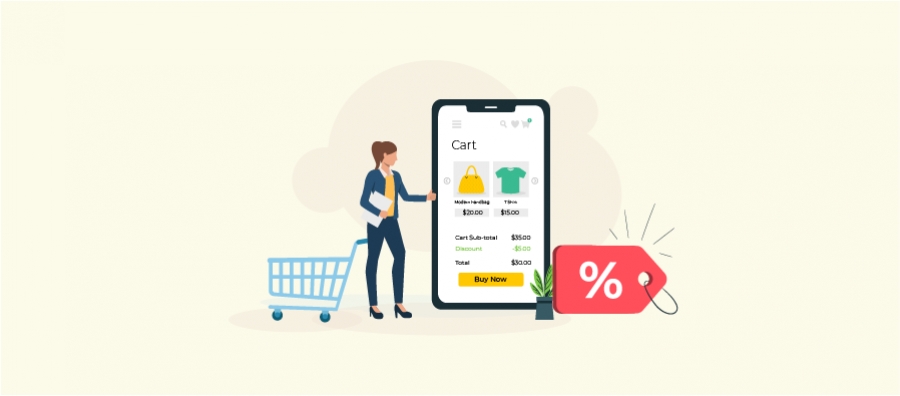Online shoppers often postpone their buying decision. Being a frequent online shopper, I, myself, have done it.
The prime reason why many people do not rush into buying a product is: “I want to buy this product but I am not so happy with the price.” So how do we motivate the shoppers to make the purchase decision instantly? Here is a time-tested solution: Offer a discount.
The word “DISCOUNT!” itself is so tempting that even if customers are not here to shop, they would still be motivated to check out. So offering a coupon or discount has got the great potential to increase your WooCommerce store sales.
In this WooCommerce discount tutorial, get to know the usage of 10+ discounts in multiple ways and also learn how can we offer a coupon or a discount in WooCommerce? What are the types of discounts available? What are the best practices?
Let’s get started.
Before getting started, make sure you have installed and activated the popular WooCommerce Discount plugin – Woo Discount Rules:
Why offer discounts in WooCommerce?
Pricing is the primary factor that has the power to attract as well as bother your buyers. It plays a pivotal role in affecting your sales.
Discounts can act as great motivating factors to buy.
What are the default discount options in WooCommerce?
WooCommerce does provide you with options to set discounts. There are two options
- Coupons
- Sale Price (You can set a product on sale by entering a reduced price)
Coupons are fairly straight forward and work as it should. You can create coupon codes and distribute it to your customers/visitors / prospective buyers. Learn more about how to set up a basic coupon in your WooCommerce store.
The “Sale price” option is a product-wise option that lets to sell a product at a reduced rate than its retail price. However, this is too restrictive and cumbersome to manage when you have a large catalog. As a result, a majority of the WooCommerce stores will need dynamic pricing and discount plugin that helps create a variety of discount deals.
Well, you might ask why do we need discount plugins when WooCommerce itself allows you to offer coupons?
As I mentioned earlier, the “Default WooCommerce Coupons” comes with a set of basic options only. And it has limitations like
- Dynamic pricing of products and showing the offers at the product pages
- Bulk discounts, BOGO type deals
- Less scope for customization
- Cannot set up advanced settings and complex discount rules
With these limitations, it is quite not sufficient to boost sales. Considering the cut-throat competition in the market, you may want to offer a number of flexible promotions for your customers.
You may have seen your competitor offering deals like “Buy 1 Get 1”, “Buy 10, get 10%, Buy 20, get 40%”, Spend $1000, get 25%,
“Buy Item A, get 20% on everything else.”
This is where the discount plugins like WooCommerce Discount Rules come into the picture.
How WooCommerce Discount Rules can help you run offers/deals?
The plugin can help you create and run 100+ WooCommerce discount types or promotions in your store. Starting from a simple store-wide discount to complex discounts based on products, variant categories, user roles, attributes, purchase history can be offered with the Discount Rules plugin for WooCommerce.
By discovering this WooCommerce discount guide, you can also learn to run Buy One Get One deal, order total based discounts, bulk discounts, tiered-pricing discounts, and more.
This can subsequently increase your sales conversions and boost your revenue several folds.
Furthermore, it is easy to use and helps you set up your own set of discount rules and conditions.
Things you need to know about discounts
Before giving discounts learn about the types of discounts, how to give discounts, how to set up discount rules, how to track the performance and so on in order to enjoy the complete benefits of the same.
Classification of discounts with examples
Let us categorize discounts based on the two factors concerning rule complexity and applicability.
Rule complexity
Further divided into three broad categories based on the complexity of their logics, specifications, restrictions, and customization.
- Simple discounts
- Advanced discounts
- Complex discounts
Applicability
Further divided into two categories based on the element on which it applies.
- Price based discounts
- Cart based discounts
- BOGO rules
1.Rule Complexity
Simple Discounts
These are discounts set up with very simple and common rules as mentioned below.
Eg: Get 10% off on all products from the store.
Advantages of Simple Discounts?
- Helps you get started immediately with discounts as they are available as easy to use options
- You can enable them by choosing very few options from your plugin homepage tabs.
- It will be available as basic customizable options in most of the WordPress discount plugins.
Eg: Here there are 4 unique products and there is a 10% discount on all of those.

Check the below video tutorial to create a percentage discount in your online store.
Advanced Discounts
These are discounts set up with slightly advanced rules than simple discounts.
Advantages of Advanced Discounts?
- They are mostly available as customizable options in many of the discount plugins.
- Now you are ready to go, provided you explored enough, and got a grip on how to use advanced options in discount rules.
Eg: BOGO discounts
In this, the first product suggests that you are getting two memory cards at the price of one. The second product suggests that you get four socks at the price of two. The third product signifies that you are getting six back cases at the price of three.
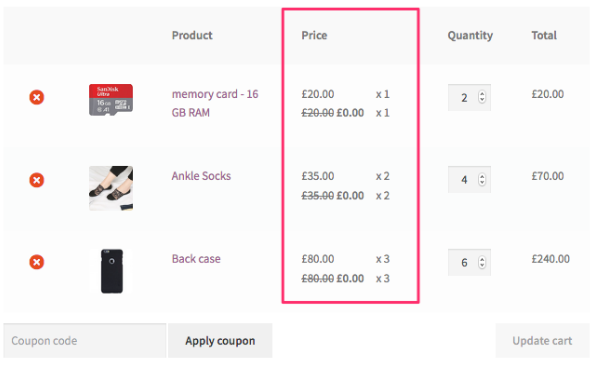
Complex Discounts
A discount that can be availed once the customer satisfies a particular complex logic in their purchase behavior.
Advantages of Complex Discounts?
- Try designing your own “if” conditions for discounts
- Create complex discount rules using logics
- Try out something new other than the existing ones
The below example sounds extremely customized. You might either not find one or it might be difficult to find a plugin with a specific discount rule and install it just for using the same. So it is always rewarding to have a plugin that helps you set up your own discount rule.
Eg: Here there are 3 unique products in your cart A, B, and C. Provided you are buying 10 pieces of A, one piece of B and C. Here you can set up discounts by providing the product with the lowest price among the products in your cart for free.
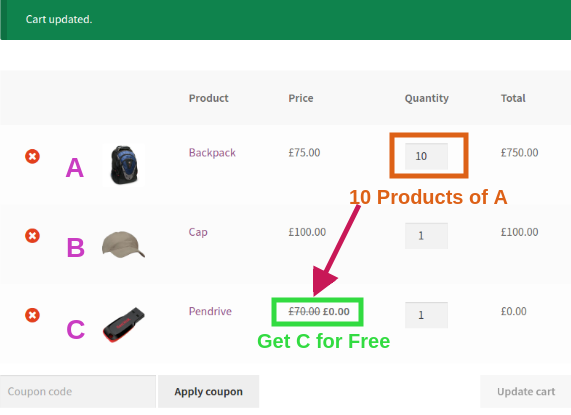
2. Applicability
Price Discount Rules
Discounts applicable on the basis of price. Here the discount rule focusses on storewide prices where you can set up the following types of discounts.
| Discount type | Discount Feature with example |
|---|---|
| Dynamic Pricing | Discounts provided for different tires of orders, customers or cart value |
| Product Category-specific Discount | Discounts for a particular product category. Here certain products can be included or excluded from discounts |
| Product Specific Discount | Certain products can be specified to apply discount |
| Time-limited Discounts | Discounts that are applicable only for a certain time period |
| Coupon based Discounts | Discounts that can be availed only by using coupons |
| User-role based Discount | Discounts that are given based upon the customer type |
| Custom user list based Discount | Discounts that are given only to a certain type of customers |
| Purchase History based Discount | Discounts that are given based on the customer’s purchase history |
| Conditional discounts | Discounts based on certain complex rules. |
Cart Discount Rules
This option is used to provide discounts that are applicable to certain carts. Here the focus shifts more towards cart specifications and discounts can be given based on the following criteria.
| Cart Discount rules | Discount for carts fulfilling certain specifications |
|---|---|
| Cart subtotal discount | Discounts for carts meeting a certain range of subtotal value |
| First-order Discount | Upfront discounts for customers who have not yet made a purchase |
| Number of items in cart | Discounts for carts holding a certain number of products |
| Quantities in cart | Discounts for carts holding a bulk order of certain product |
| Free shipping | Free shipping can be enabled for only those carts satisfying a particular criteria |
| Free Shipping/Region based discount | Discounts that are given to a particular shipping region. |
Difference between Price and cart-based discount rules
There is a simple difference between Price and Cart-based discount rules. In the former one, you select the discount value and choose whom to give it to. In the latter one, you choose the carts for which you intend to give discounts.
Though both have overlapping functionalities it gives clarity while setting up discounts.
BOGO Discount rules
This option/method helps you give “Buy One Get One” type of discount. Get to know that there are different variants for the same. It can be applied both on price and cart discount rules.
Buy one get one offer categories:
- Buy 1 get 1
- Buy 2 get 1
- Buy 2 get 2 and so on
- Buy 1 get 50% discount
Learn how to give discounts
Choose the right discount and coupon plugin
- Know about discounts and how they work
- Make sure if the required features are covered
- Choose the one with a good price transparency
- Choose the one with good customer support
- Go for an easy to use
- Prefer a light-weighted plugin
- Avoid installing multiple rule overriding plugins
- The one that allows deep customization
How to set up discounts using Discount Rules for WooCommerce?
Log into your WordPress account -> Plugins -> Search for “WooCommerce Discount Rules”-> Install and Activate it.
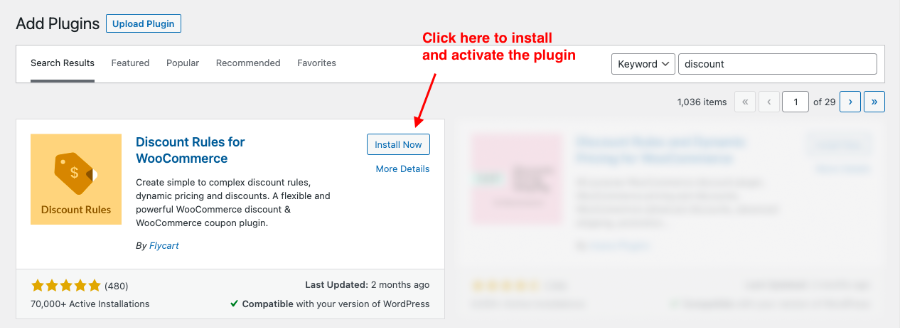
You can also manually download and upload it in your WordPress dashboard and get started.
You can also download the pro version with added features.
Go to your WordPress dashboard -> WooCommerce -> Woo Discount Rules -> Add New Rule,

This will navigate you to the Rule page where, the discount rule is created under a single roof as shown below,
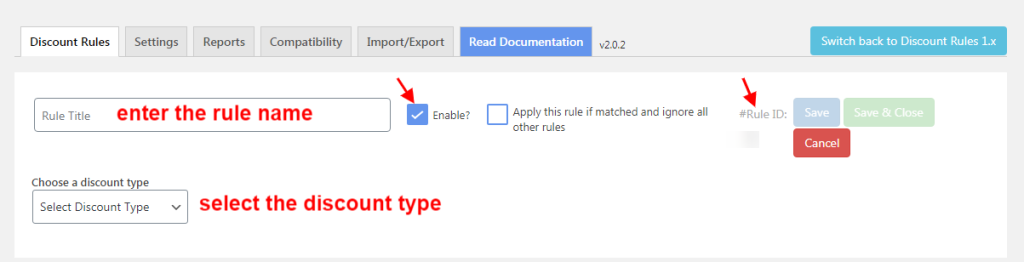
Depending upon the discount type selected, the respective configurations are done which will be discussed in the upcoming sections.
Know the types of discounts that can be given using WooCommerce discount rules?
1. Set up dynamic pricing and dynamic discounts
Dynamic pricing enables you to offer tailored prices for your customers. It helps you take your sales approach towards customer segmentation by providing discounts based on carts or customers satisfying a particular purchase behavior.
On the rule page, enter the rule name and select the discount type as “Bulk Quantity” as illustrated below,
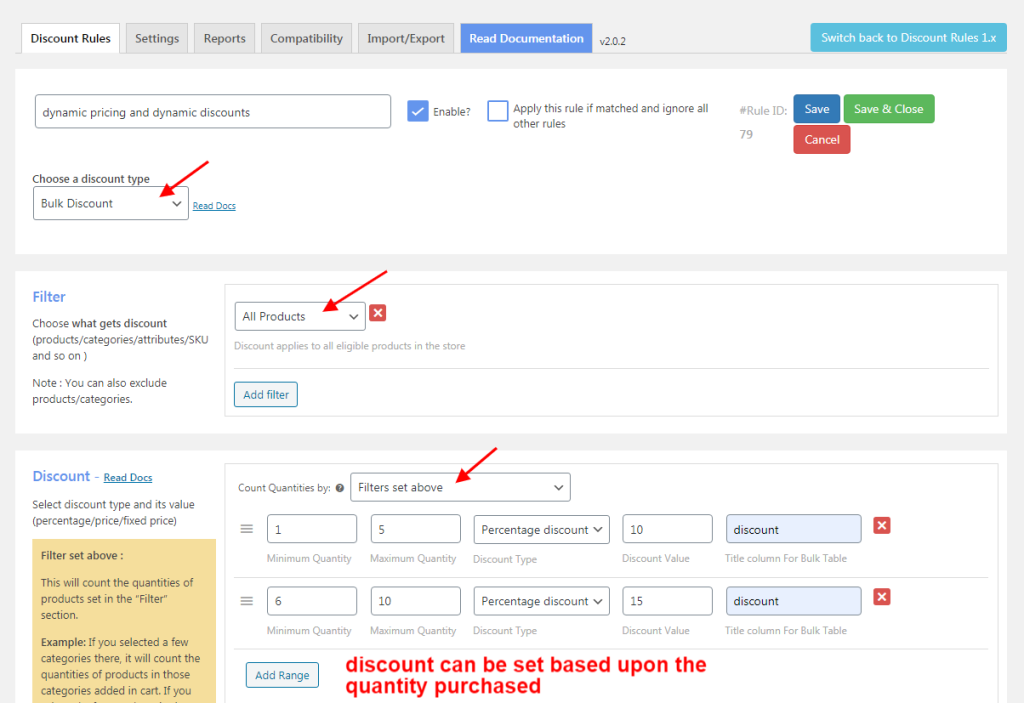
2. Set up Product Category Specific discounts
The discounts can be created for any specific category(ies) at your store. The category discount is applicable both at the cart and product level. Here you can exclude or include a list of products or products that are already on sale, from the discount. This is configured in the filter section of the rule page.

3. Set up Product-Specific discounts
Similar to the above scenario, discount rules can also be configured for specific products at your store which is applicable both at the cart and product level.

4. Provide time-limited discounts
You can add validity/limitations to your WooCommerce discount campaign. This makes the discount valid for a definitive period of time. Note that the timer will not be displayed on the customer front.
You can configure this in the rules section of the rule page as shown below,
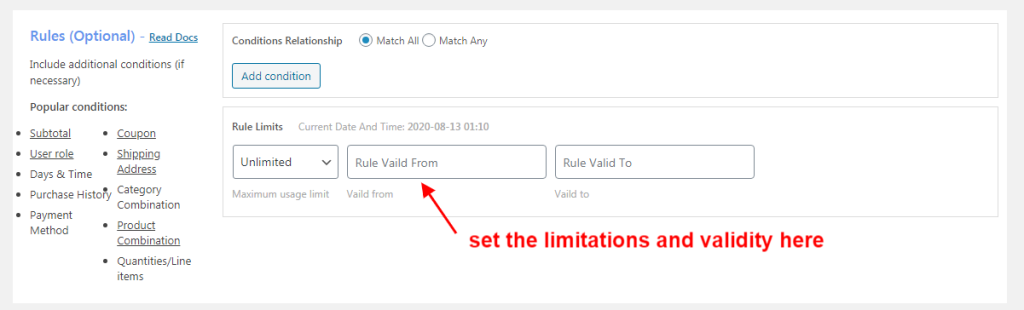
The Rules section is optional and can be configured for additional conditions and setting validity for the discount rule.
5. Provide discounts based on coupons
From this WooCommerce coupon guide, learn to provide discounts based on coupons. You can create your own WooCommerce coupon at the Rules section by clicking on the “Add Condition” button.
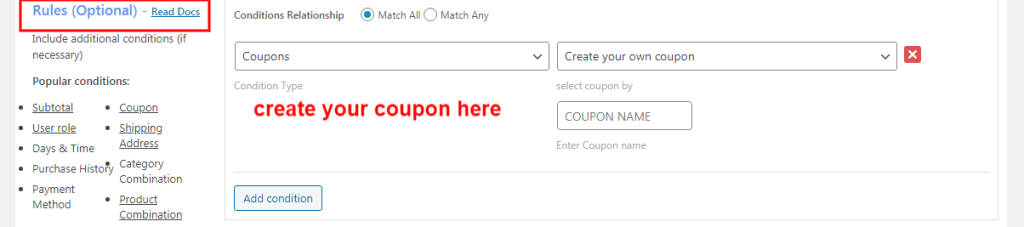
Both price and cart discounts can be configured using WooCommerce coupon.
6. Set up user role-based discounts
Provide discounts based on the type of customer in your WooCommerce store. Here you can choose the “User role” in the “Rules” section.

Any type of discounts can be offered for the specific user-roles. WooCommerce coupon discounts can be configured for the user-roles.
7. Provide custom user list based discounts
Similar to the above scenario, you can select the specific user from the rules section as shown below,

8. Provide purchase history based discounts
Discounts can be given based on purchase history. You can specify a purchase value at the “Total Spent” option. You can configure the discount based on the orders made at the “Number of Orders made” option. The order status, the order quantity/amount for which the discount should specifically apply is also mentioned.
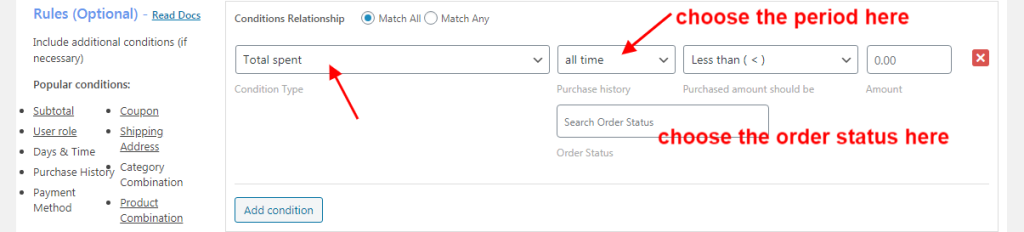
9. Give conditional discounts
It is more like a bundle product discount.The discount will be applied only when each of the mentioned are purchased. when Each of the combinations of the specified products is available in the cart the respective discount will be applied.
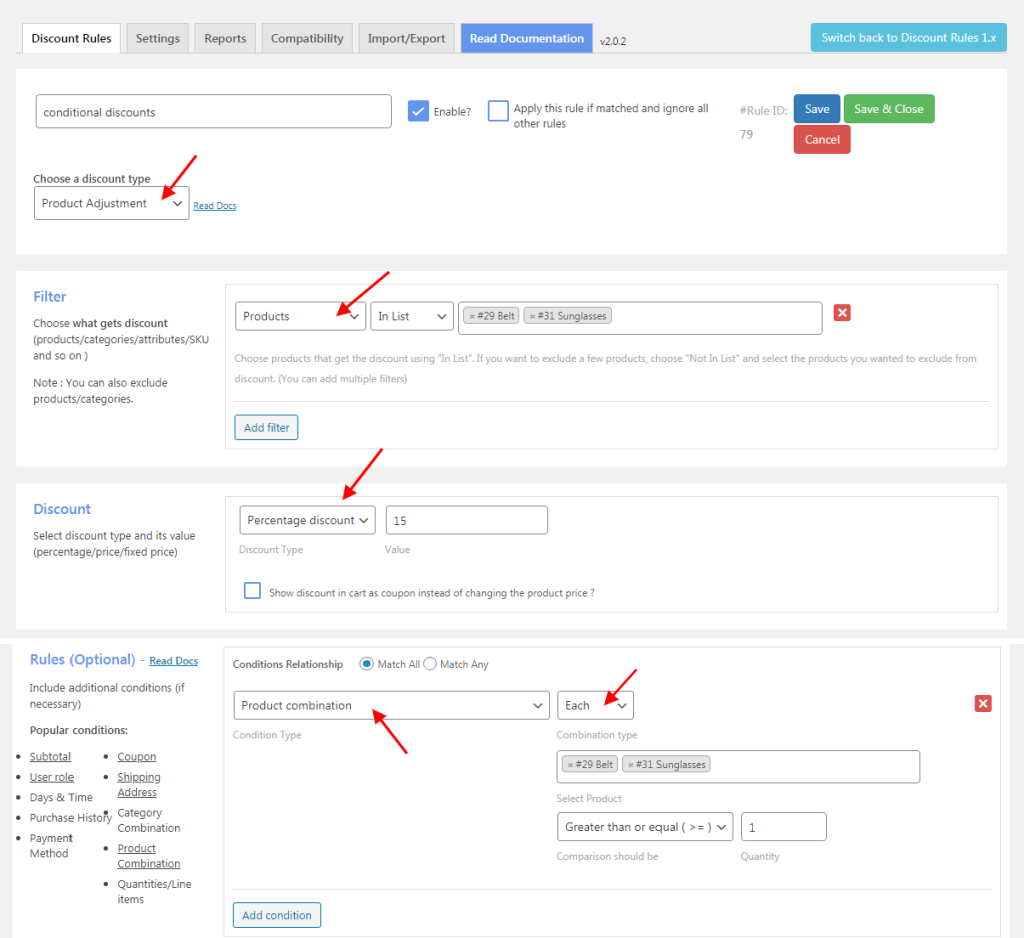
Here you can set up complex conditional discounts by selecting a user-defined combination of various options.
10. Give cart-based rules for discounts
Certain discount rules can be set to apply directly to carts that satisfy certain “if” conditions. For this simply choose the discount type as “Cart Adjustments” and set the required configuration.
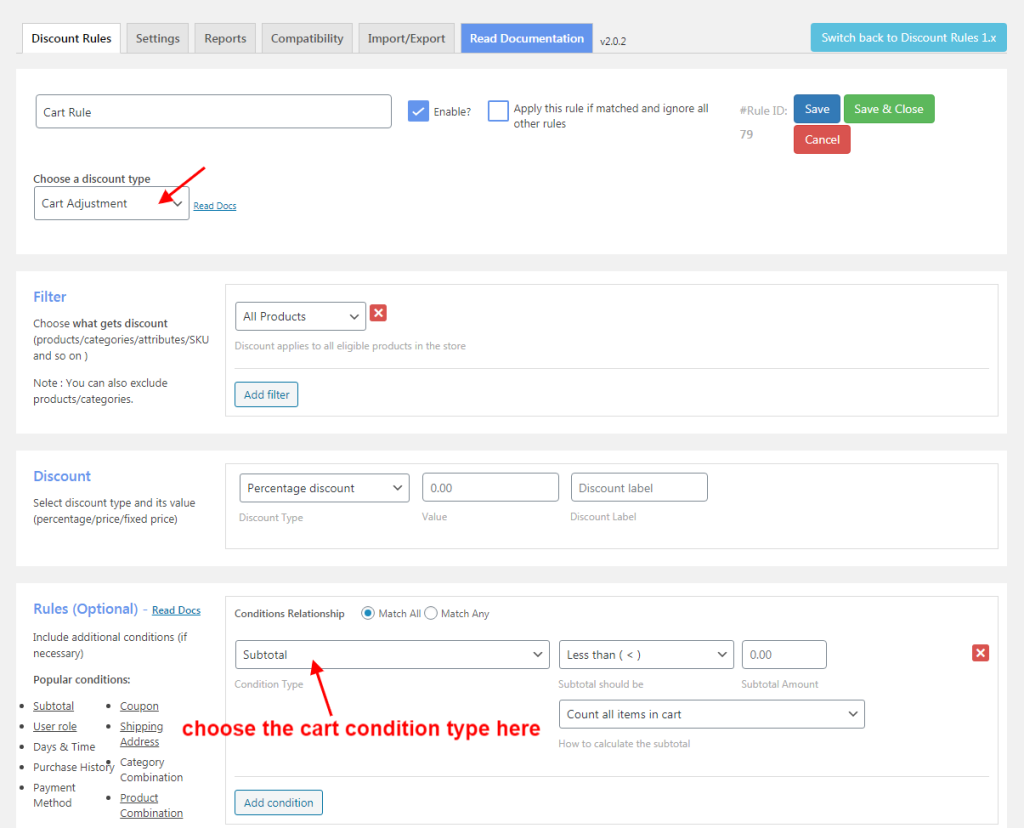
The condition could be based on Subtotal/Item Quantity/Line Item Count. The cart rule can be created for specific categories/products/attributes of your WooCommerce store.
11. Provide first-order discounts
This discount is configured under Purchase History. Simply choose “Yes” for “First Order” option along with the required discount configuration. The discount will be applicable to all the first-time buyers.

If required this discount can be configured with validity and limitations for better results.
12. Give free shipping
Free Shipping can be configured as illustrated below to enable free shipment to your location.
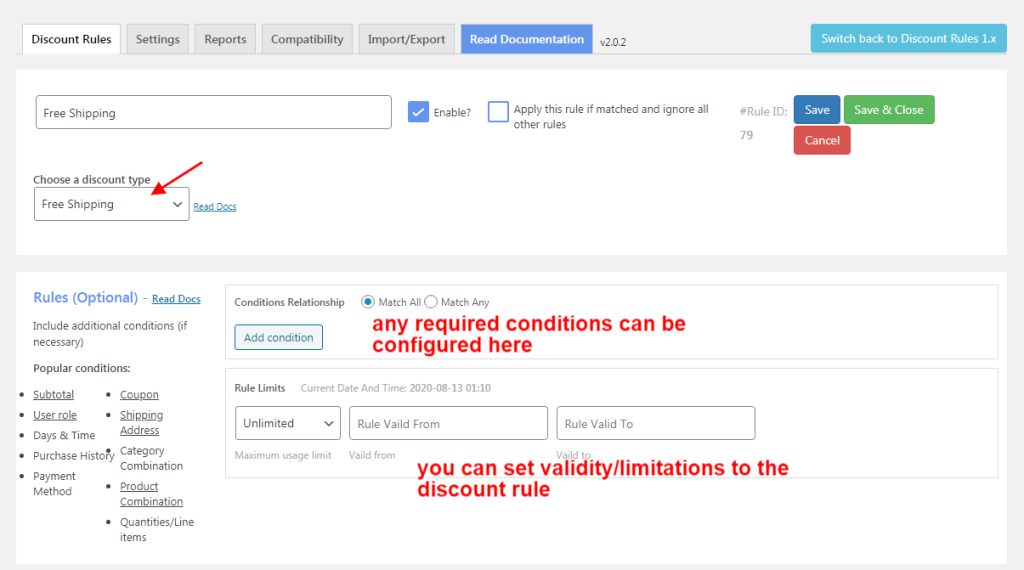
13. Give a BOGO (Buy One Get One) discount
BOGO enables you to give Buy One Get One offers with a wide range of customizations.
Buy X and Get X (same product)
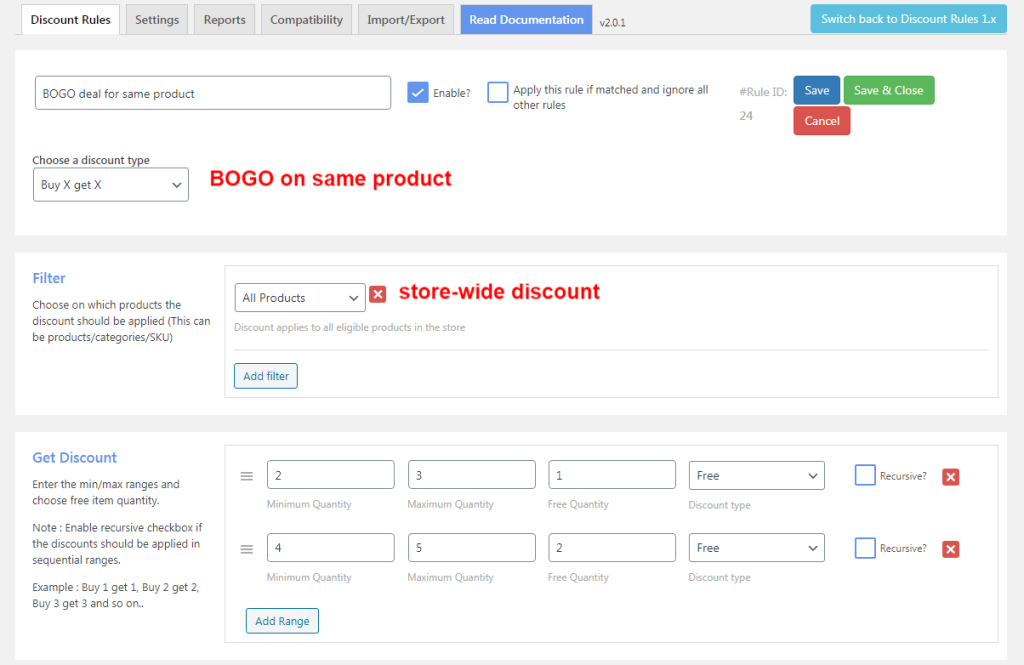
Buy X and Get Y(different product)
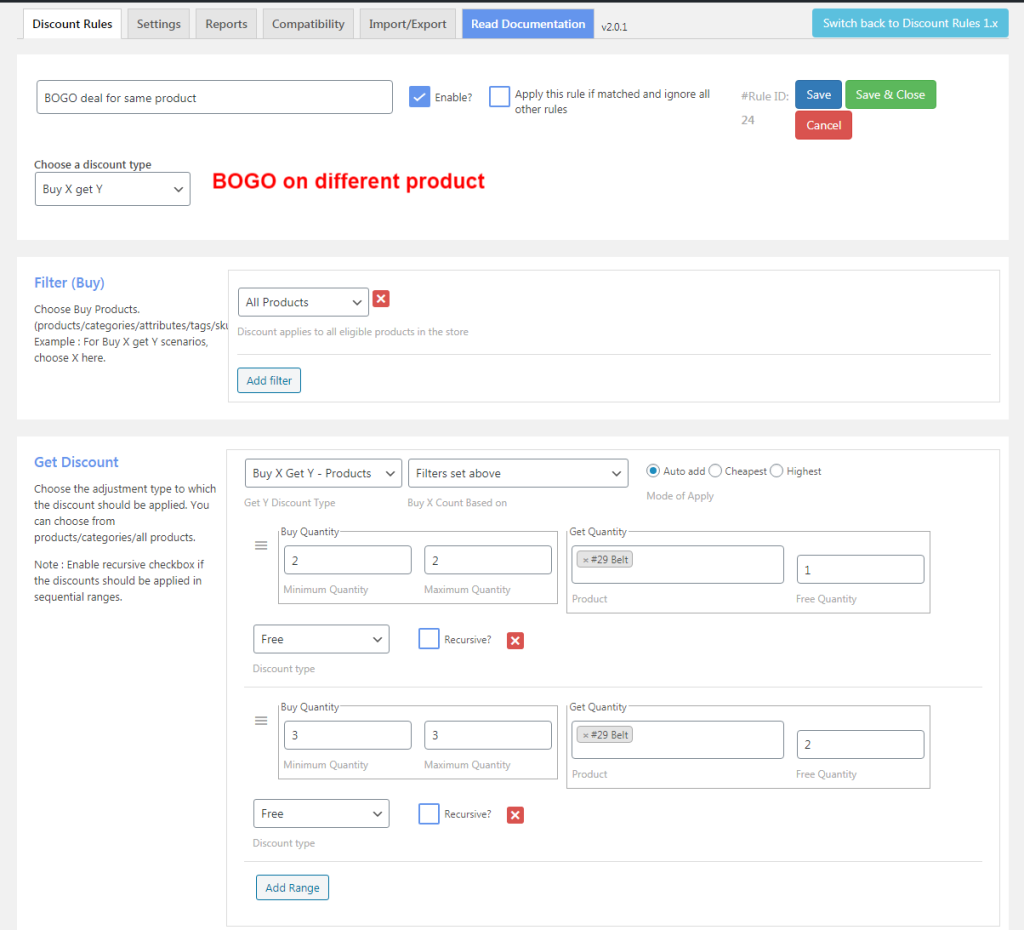
Advanced discount settings that play key role
Apart from choosing your set of discount rules that need to be applied to your store. You should also pay attention to what user settings do you provide to your customers.
Internal settings- Please choose specifications like the following for your rules carefully.
- Set up discount validity
- Set up priority-based discount rules.
Display settings- You can choose to display contents like the following in your cart.
- Plain discount
- Display Discount price
- A table
- Sale badge
- Display a message.
1. Internal settings
How to set up discount validity?
You can set up discounts for a set time period. In the below example you are setting up discount validity in the “Rules” section that starts and ends in the future automatically.
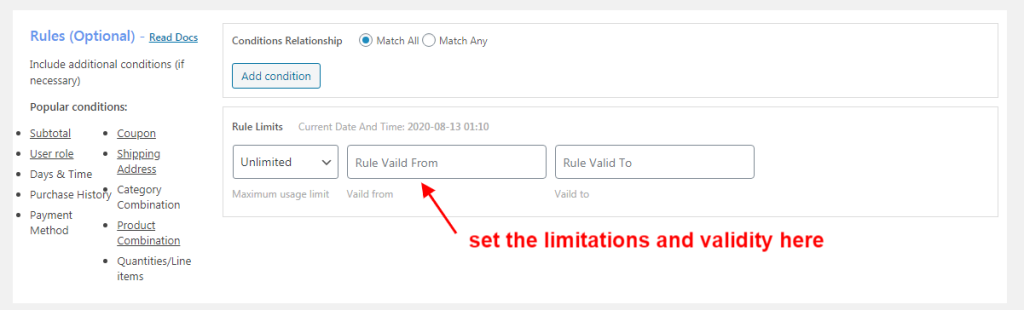
How to set up priority-based discount rules?
Always prioritize discounts by carefully assessing the rules. But, what if your customer satisfies multiple criteria under discounts. Well, you need not end up giving all of them. Here you need to prioritize what you need to give.
When you create two price discount rules it will not be set with the same priority number. The plugin automatically takes the next sequential priority number among your other store discounts.
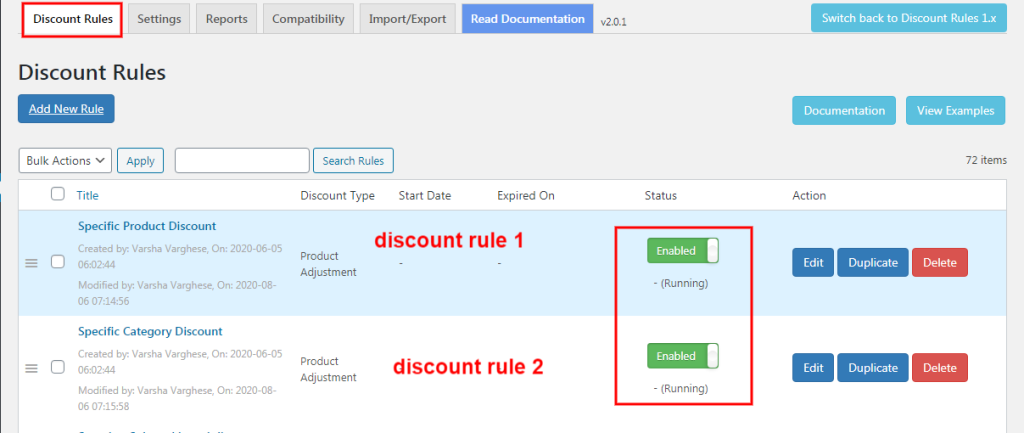
Discount Priority is always taken in the ascending order. You can prioritize the rule by simply swapping the discount rules.
2. Display Settings
How discounts are displayed in the front end matters. You get to customize what and how necessary information should be displayed in the customer front end in order to engage them.
Display price before and after discount like the one displayed in the image below using the following steps.
Go to Woo Discount Rules -> Settings –> Product Section -> Show Strikeout Price,
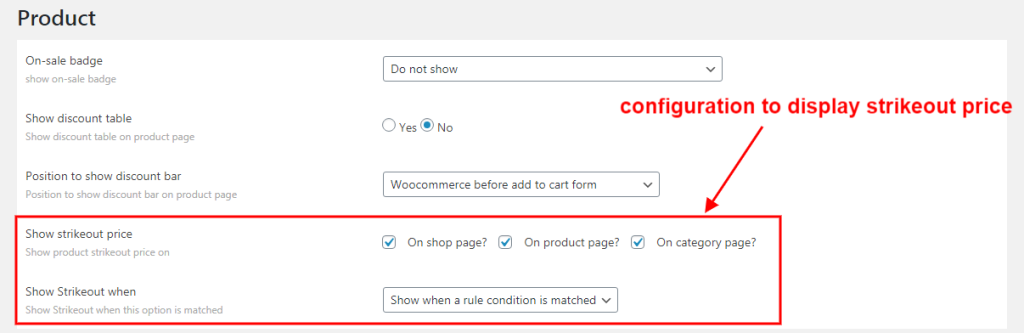
Our plugin enables Strike out with a discounted price based on three options.
Show when a rule condition is matched: This condition displays a strikeout on the product price when a discount is matching the cart quantities. It displays the strikeout price when the cart has not met the condition indicating that there is a discount.
Show after a rule condition is matched: This displays a strikeout only when the quantity discount exactly matches the cart.
Show on quantity update (Dynamic): In the product pages, when the customer increases the quantity to 2, you may want the discount applied and reflected on the price. That would encourage the customers to buy more.
Here the old price is crossed out and displayed adjacent to the new one.
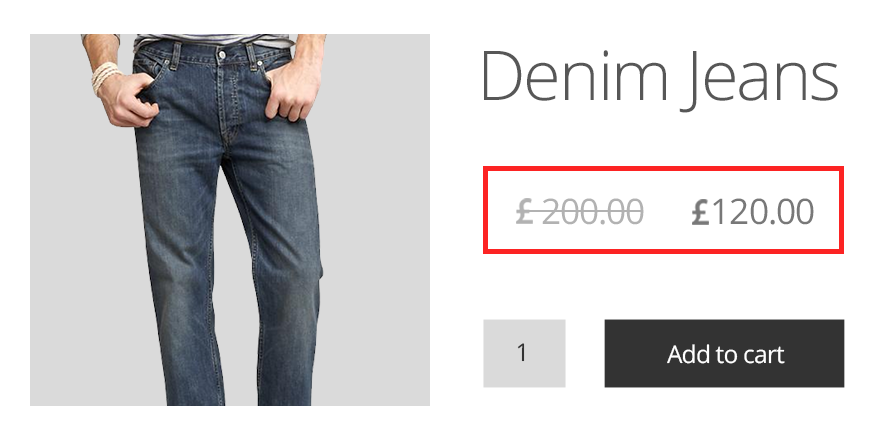
How to provide next order coupons in WooCommerce?
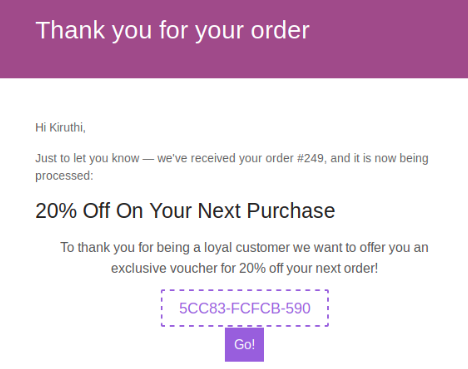
Provide discounts not only for today’s purchase but also for subsequent purchases so that customers stay motivated. By this, you tend to increase the frequency of your customer’s purchase. This rewards you with regular customers. Retainful plugin enables you to give your customers discounts for their next purchase with “Next Order Coupons”.
How to make your Emails powerful with discounts?
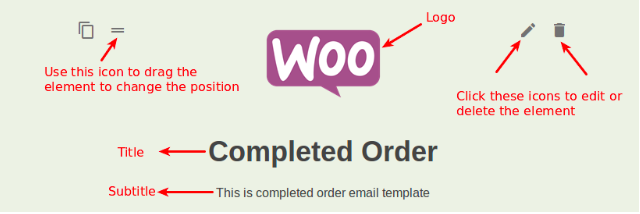
Email marketing and notifications have become incredibly easy these days.
You can design emails and add discount coupons and much more using drag and drop email builder.
You can get started right now with zero coding knowledge and easily automate emails. Further, there are readymade templates for reference that come with Email Customizer for WooCommerce which is one of the best email builder plugins.
How to track and troubleshoot WooCommerce discount plugins?
First, check the plugin settings. In case if you have multiple plugins enabled at the same time, there are obvious chances that they are conflicting or overriding logically with each other.
Solution: You can try disabling any other plugin that can give discounts from the plugin section and see if it works.
If an option is “on” but if it is still not working? Then try disabling the option then enabling the same.
Summary
How to make your customers love your WooCommerce stores?
“Make your customers love your WooCommerce stores by giving the perfect discounts”
Be it a decline in sales, shopping cart abandonment, or less revenue, most of the surveys suggest that the primary reason for less cash flow is price related. So, eCommerce marketing experts are trying out different strategies to combat this issue and discounts serve as one of the key solutions.
But before giving one, understand the types, importance, how it works, and how to effectively implement the same. Importantly do not hesitate to take the expert’s support, which is the discount plugin, and get familiar with discount tricks and hacks in order to enjoy high conversion rates.
And most importantly, discount needs as much attention as required while pricing a product because they directly reflect on the product price. Now you can freely explore and experiment with your discount rules and take a step forward by updating your eCommerce pricing trends.
Let us know your unique experiences and ideas regarding discounts in the comments section below.