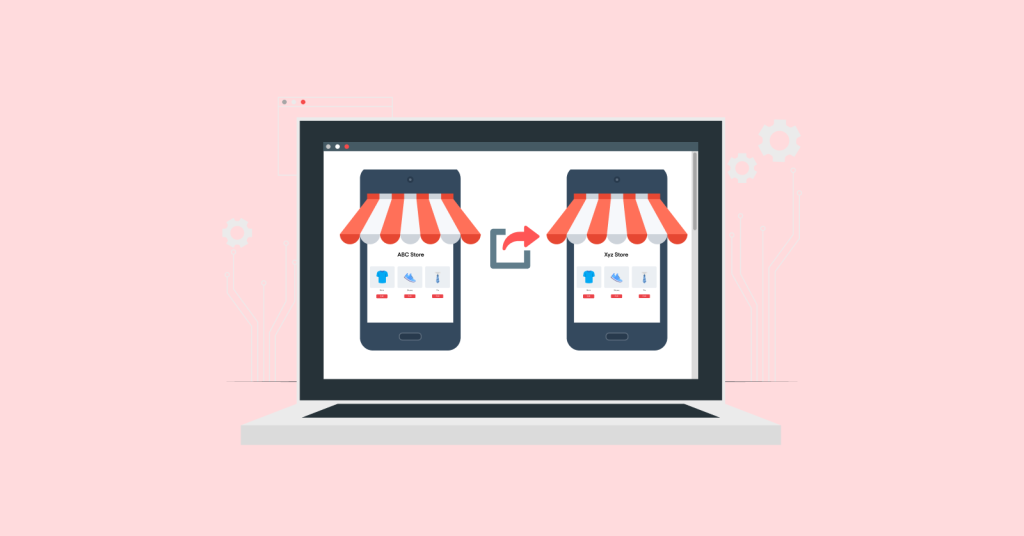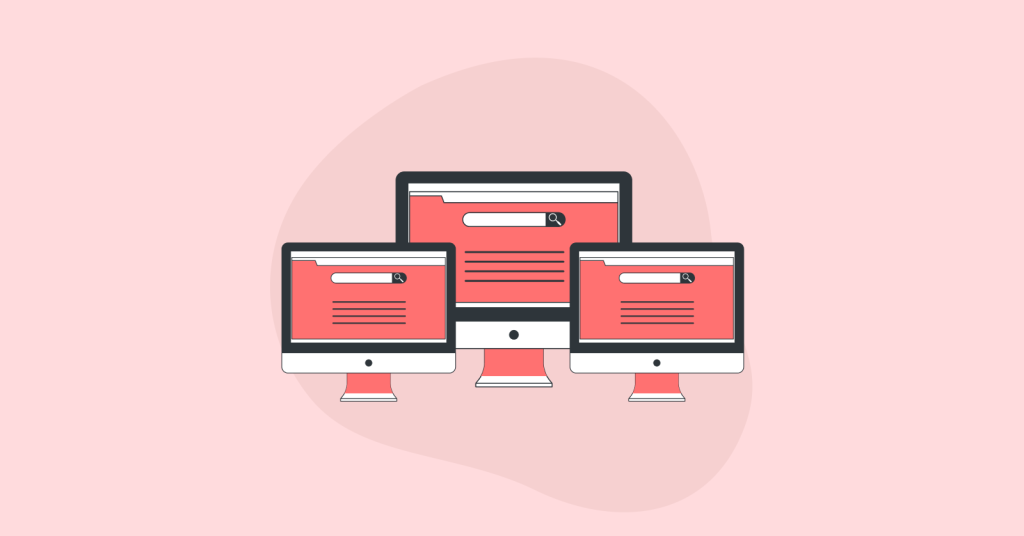Conditional discounts will be made eligible only on meeting the conditions stipulated. This article is all about conditional discounts for WooCommerce. We guide you with a step by step process of creating a WooCommerce conditional discounts sale using the best WooCommerce dynamic pricing plugin.
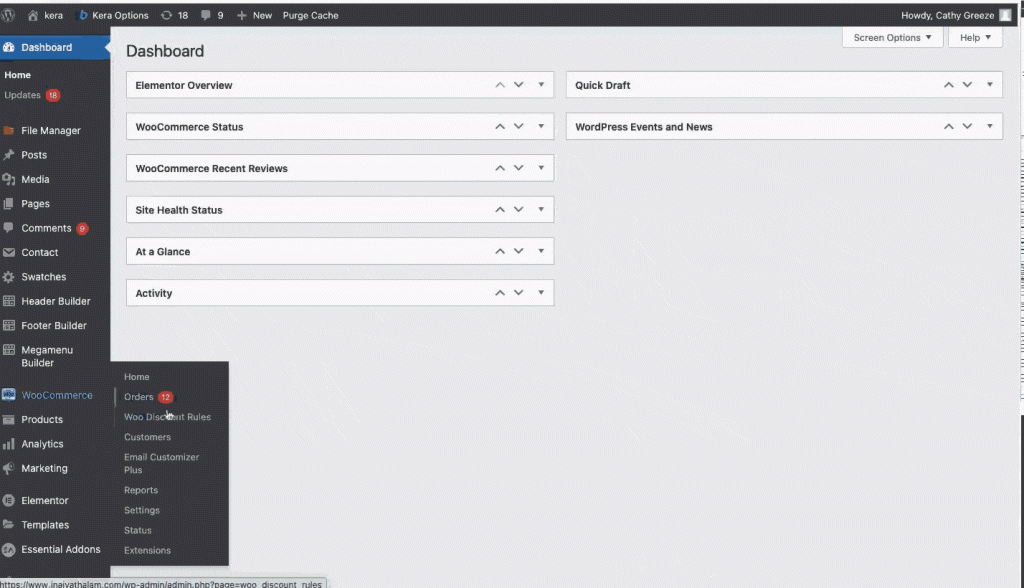
Before getting started, make sure you have installed and activated the popular WooCommerce Discount plugin – Woo Discount Rules:
What are WooCommerce conditional discounts?
Conditional discounts for WooCommerce are advanced discounts configured using either a percentage or price discount. Here, you can have control of your discounts using different conditions.
Discounts offered by integrating with a condition can be labeled as “WooCommerce conditional discounts.” Any condition can be applied to your discount rules.
Some of the common conditions that could be configured are,
- Subtotal condition
- Cart quantity condition
- Discounts using coupon code
- Purchase history condition
- Location-based condition
- Bulk quantity-based condition and more.
The conditional discounts can be configured efficiently using the best discount plugin – Discount Rules for WooCommerce. Let us dive into the process of configuring conditional discount sales using the most powerful WooCommerce dynamic pricing plugin.
Best suitable plugin to configure WooCommerce conditional discounts
The Discount Rules for WooCommerce which is known for its flexibility allows you to create simple and complex discount strategies based on various conditions. The WooCommerce dynamic pricing plugin is equipped with a lot of advanced features, an easy user interface, and guides you in gaining more sales and conversions.
The plugin allows you to create any type of multiple discounts, prioritize between discounts, and even allows you to set validity to the discounts. The discount plugin has nearly 50,000+active users because of its performance.
Let us look into some of the outstanding features of the discount plugin,
- You can create any type of advanced discounts for your WooCommerce store.
- Discounts can be integrated with different conditions.
- Allows excluding sale products from the discount rule.
- Discounts on any specific products/categories/attributes can be configured.
- Easily allows you to create WooCommerce coupons and associate them with the discount rule.
- Other than price and percentage discounts, you can offer free shipping for any specific location
- The plugin can display an advanced discount table on the product pages.
- Personalized discounts can be easily configured using the WooCommerce dynamic pricing plugin.
- Displays sale badge on the discounted products.
- Can create a sale page especially for products on sale.
- Allows displaying the associated discount on the product pages using a discount bar.
- Any level of discounts can be configured in a few clicks.
Boost your store’s sales and revenue using this best WooCommerce dynamic pricing plugin.
Installation of the WooCommerce dynamic pricing plugin
Install the Discount Rules for WooCommerce Plugin by following the below steps,
Step 1: Log into your WordPress Dashboard and go to the Plugins section.
Step 2: Click on the “Add New” button as illustrated below,

Step 3: Search for the plugin “Discount Rules for WooCommerce” as shown below,
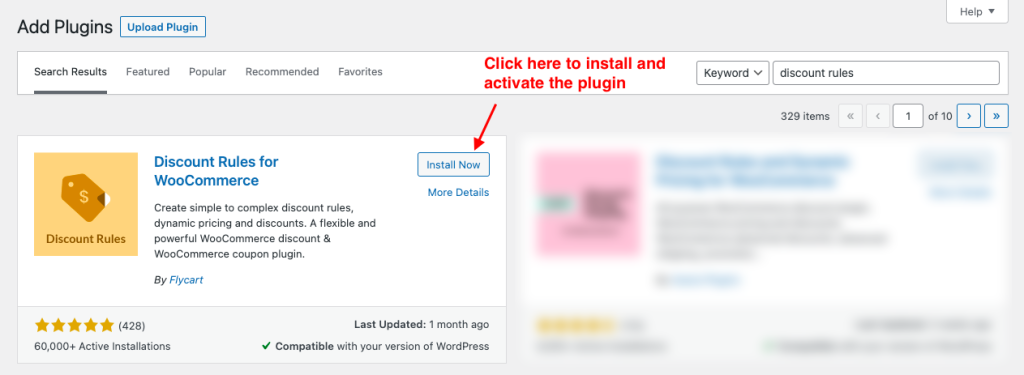
Step 4: Install and activate the plugin.
The WooCommerce dynamic pricing plugin can also be installed manually to your store by downloading Discount Rules for WooCommerce plugin from the WordPress repository.
The above process explains the installation of the free version.
Try out the premium version of the WooCommerce Discount Rules plugin to get more features like user role based discounts, BOGO deals, category-based discounts, and more.
Initial step to create your WooCommerce discount rule
Once the discount plugin for WooCommerce has been installed,
Go to,
WooCommerce -> WooCommerce Discount Rule -> Add New Rule as illustrated below,
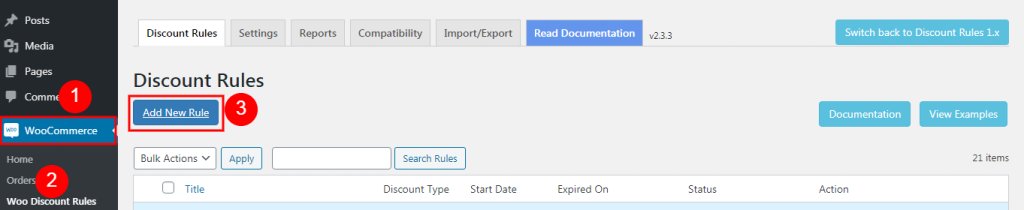
What are different strategies in which the WooCommerce conditional discounts can be implemented?
Below are different methods to configure WooCommerce conditional discount rules for checkout using the WooCommerce dynamic pricing plugin,
1. WooCommerce conditional discount based on cart subtotal
This WooCommerce conditional discount rule completely relies on the customer’s cart total. The discount will be applied depending upon the cart’s subtotal. In this scenario, the subtotal configuration plays a vital role. When the customer’s cart meets the subtotal condition, he/she can grab the discount.
Example: Avail a discount of 20% when your subtotal is above $300.
On the rule page, enter the rule name and choose the discount type as “Cart Adjustment” since the discount is to be applied at the cart level.
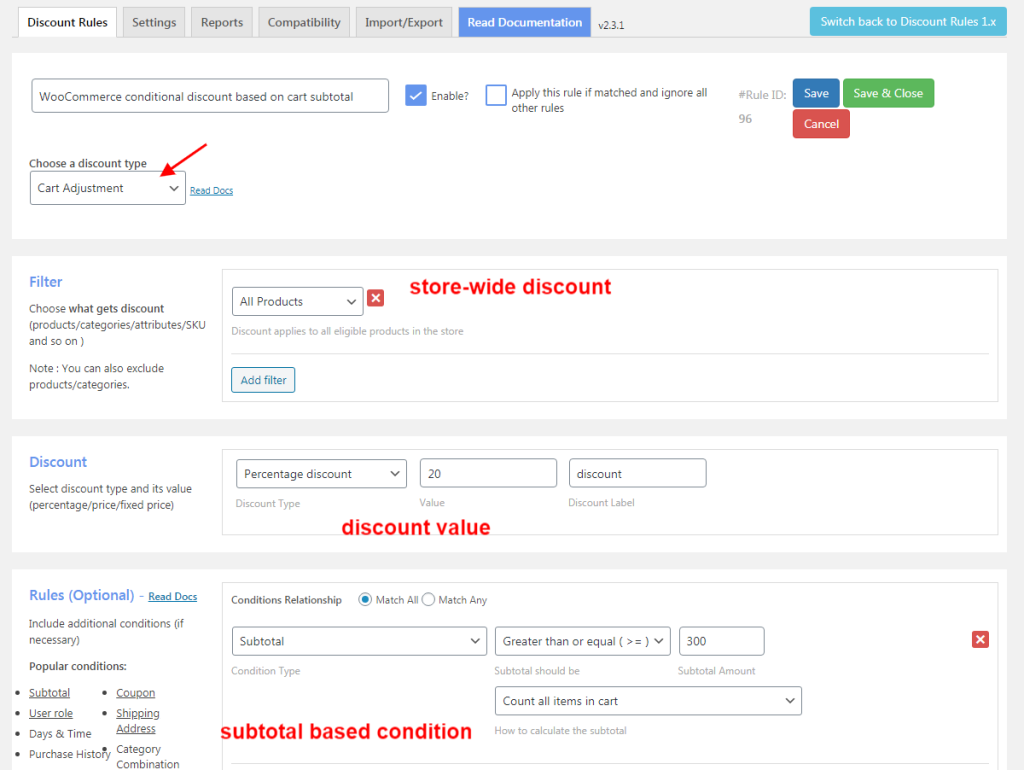
In the filter section,
Choose “All Products” as the discount is applicable to all the products at the store.
In the discount section,
Set the percentage discount value as 20.
The rules sections come up with various options to configure conditions for your discount rule.
Condition Type – this option is to choose your condition. Depending upon the condition type selected, the respective values can be entered.
Any number of conditions can be created and associated with the discount rule.
In the rules section,
Set the condition for cart subtotal.
Condition type – Subtotal
With the subtotal value greater than or equal to $300.
The condition discount rule illustrates that the customer can avail the discount only when the customer’s cart value is $300 and above.
Have a look at the cart page for the scenario,
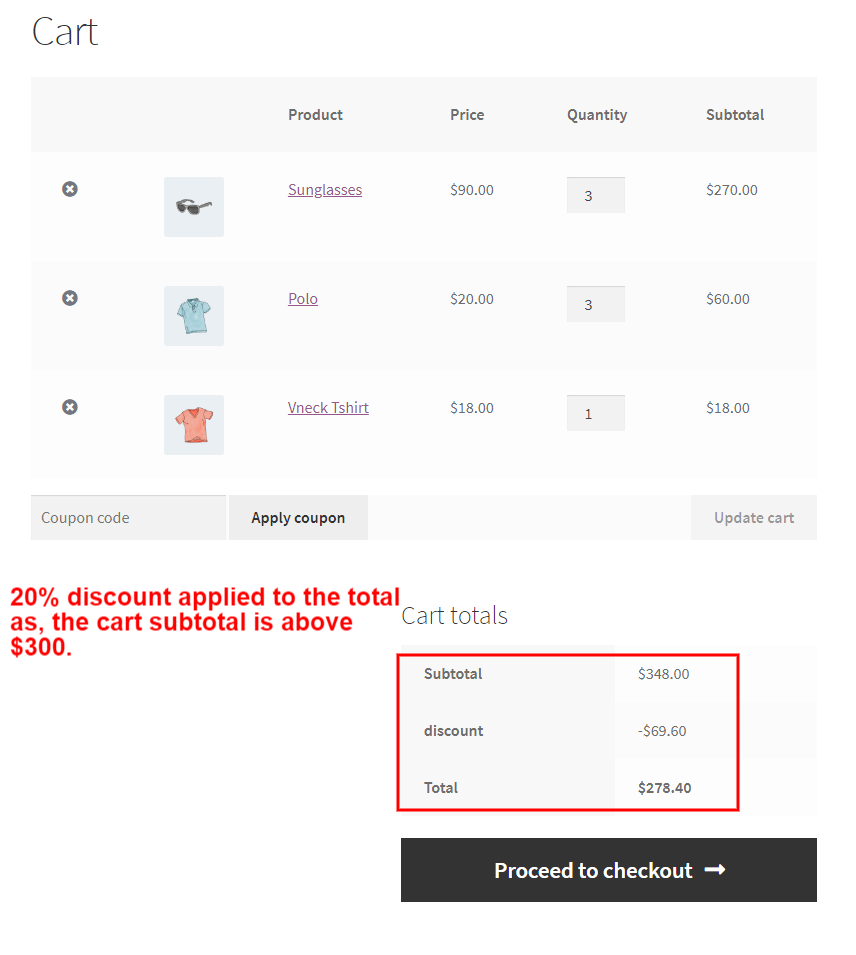
In this conditional cart discounts for WooCommerce, subtotal gets a discount of 20% as the cart value is above $300.
2. WooCommerce conditional discount based on cart quantity
This WooCommerce conditional discount sale is configured based on the number of items in the cart. Depending upon the customer’s cart quantity the discount can be availed.
Example: Grab a discount of $50 when your shopping bag has 3 and more items.
On the rule page, enter the condition discount rule name and choose the discount type to be “Cart Adjustment” as the discount applied at the cart level,
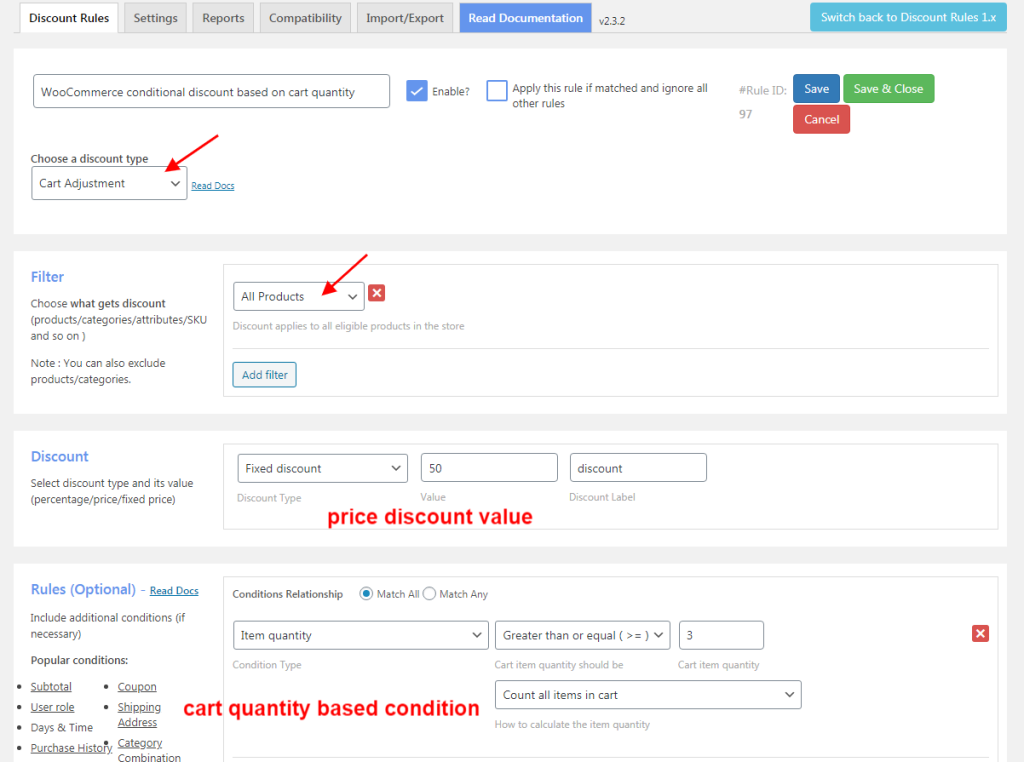
In the filter section,
Choose “All Products” as it is a sitewide discount.
In the discount section,
Set the price discount value as 50.
In the rules section,
Set the condition for cart quantity.
Condition type – Subtotal
With the item quantity as a value greater than or equal to 3.
The condition discount rule illustrates that the customer can grab the discount only when the customer’s cart quantity is 3 and above.
Have a look at the cart page for better understanding,
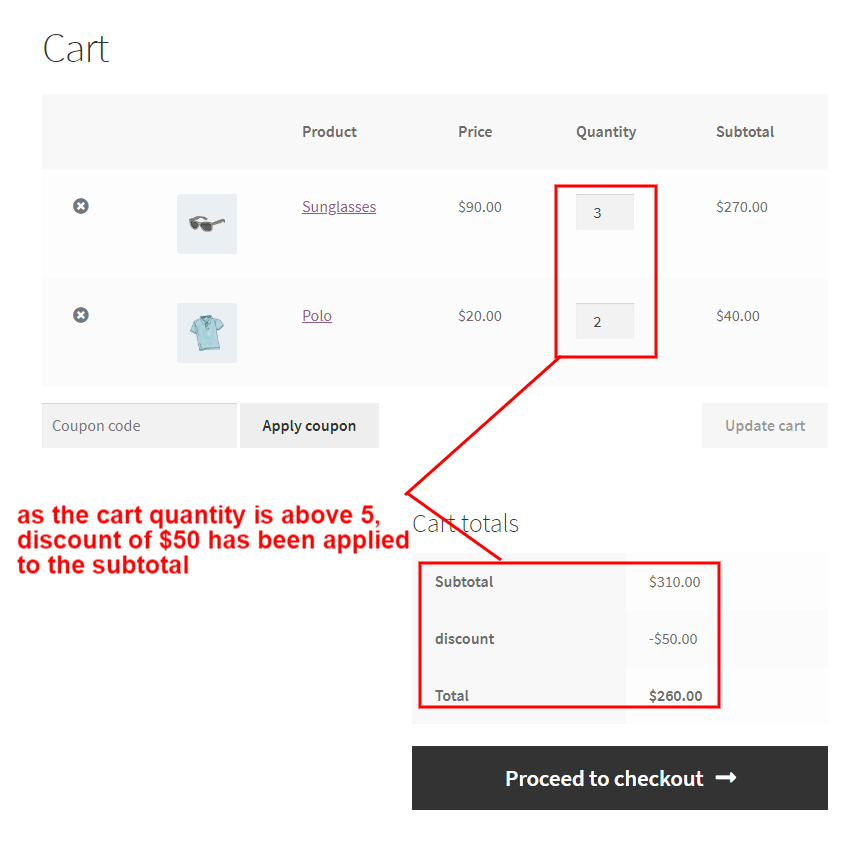
When the customer’s cart quantity is above 3, a price discount of $50 is automatically applied to the subtotal before checkout.
3. WooCommerce coupon based conditional discount
WooCommerce coupon is a remarkable method of promoting your business. Customers have to make use of the coupon code to redeem the discount offered by your store. The WooCommerce dynamic pricing plugin allows you to create the coupon as a condition integrated with a deal or discount.
Check out the link to know more about WooCommerce coupons.
Example: Avail a discount of 15% from the “Accessories” category using the coupon “BIGSALE”.
Enter the rule name and choose the discount type as “Product Adjustment” on the rule page,
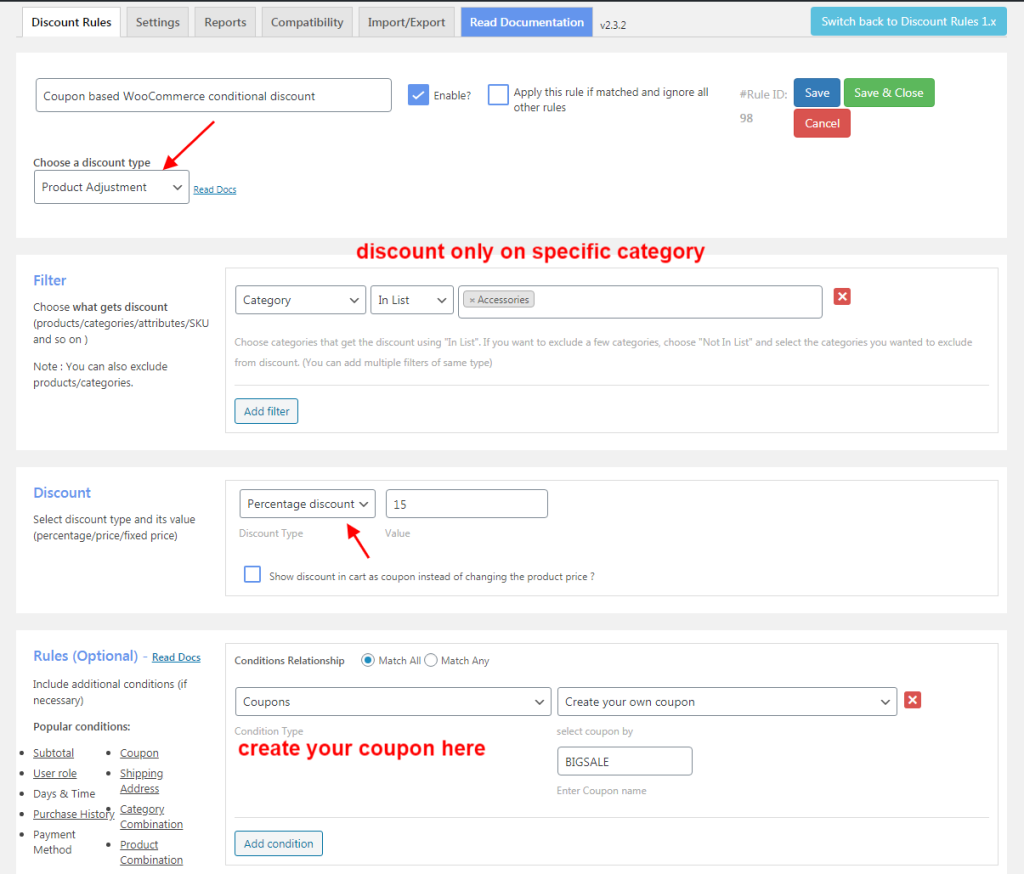
In the filter section,
Choose the “Accessories” category as the discount is applicable only to products from the specified category.
In the discount section,
Set the percentage discount value as 15.
In the rules section,
Create your WooCommerce coupon with,
Condition type – Coupons and create your own coupon “BIGSALE”.
This conditional discount for WooCommerce elucidates that, the customer can get the discount only when he/she utilizes the coupon code before checkout.
Have a look at the cart page for this scenario,

Once the coupon has been entered a discount of 15% has been applied before check out.
4. Purchase History based WooCommerce conditional discount
This type of conditional discount rule is configured when you want to offer a discount to any specific user or customer based on their previous purchases. This type of discount can help you to increase customer retention at your store by offering personal discounts.
Example: Sara John gets a discount of 20% as the user has made more than 3 purchases in the current month.
The below screenshot illustrates the WooCommerce conditional discount rule configuration,
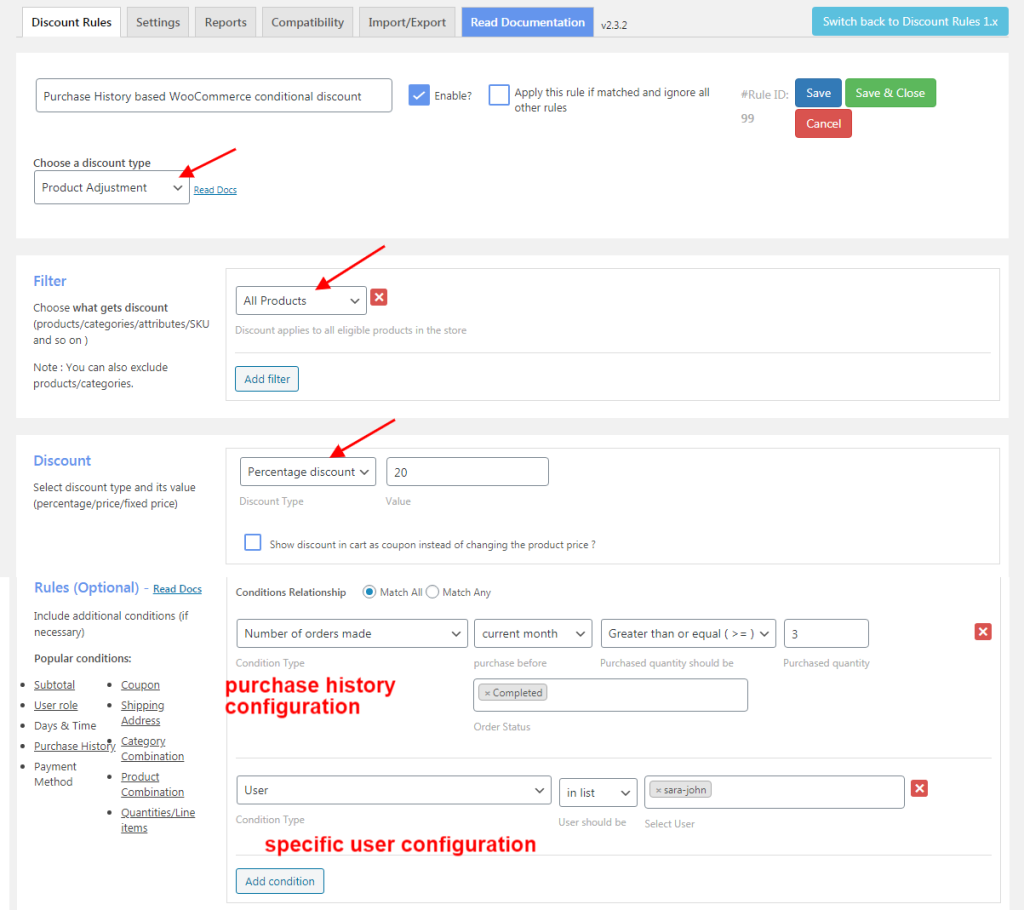
Enter the rule name and choose the discount type as “Product Adjustment”.
In the filter section,
Choose “All Products”
In the discount section,
Set the percentage discount value as 20.
In the rules section,
Set the previous purchase condition and specific user/customer.
Condition 1:
Condition type – Number of orders made
With the value greater than or equal to 3 in the current month.
Condition 2:
Choose the specific user to whom the discount has to be offered.
The specified user (Sara John gets a discount of 20% as the user has made more than 3 purchases in the current month.)
This conditional discount sale is available only to the specified user as the user has completed more than 3 purchases in the current month.
5. WooCommerce discount conditionally for specific user-roles
This method of conditional discount is configured for specific user-roles at your WooCommerce store. Any type of discount can be configured here conditionally only for specified user roles.
Example: Wholesalers get a discount of 25% on purchasing more than $1000.
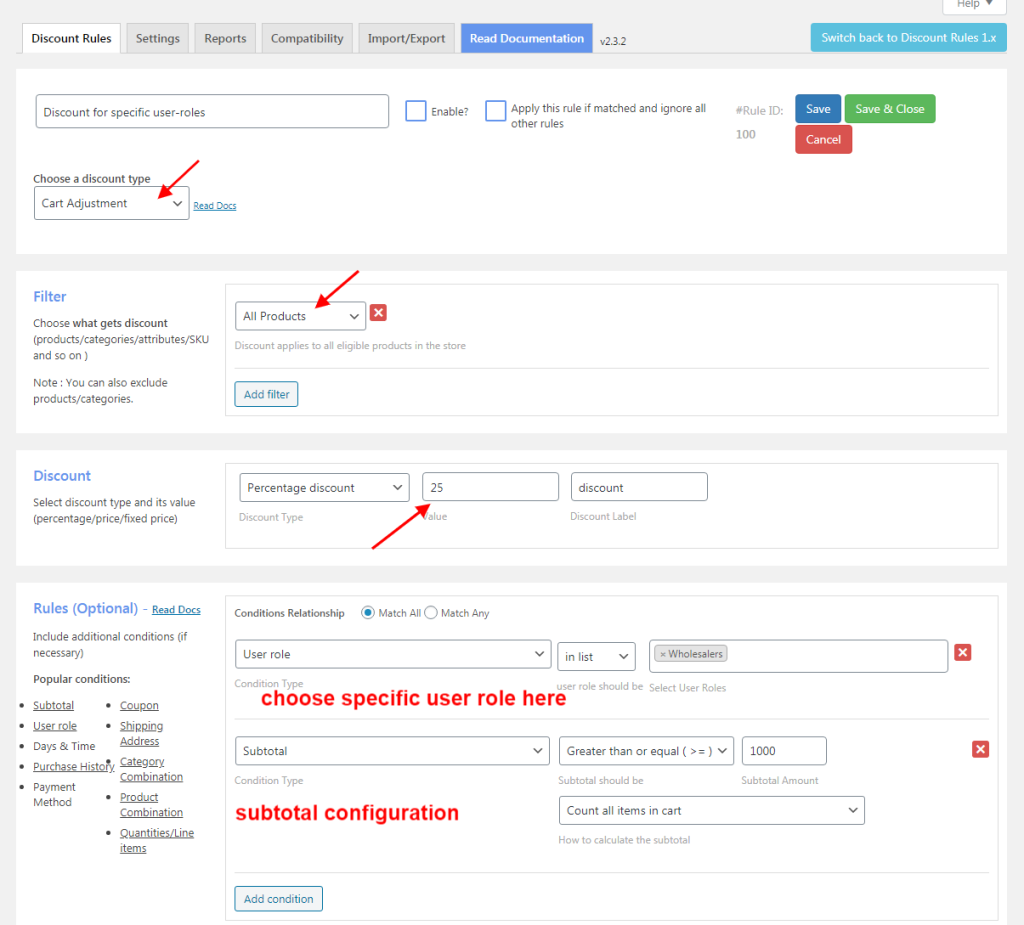
Here,
A discount of 25% is offered only to wholesalers when the cart total value reaches $1000 and above.
6. Offer free shipping to the customers for a particular region
Free shipping WooCommerce conditional discount is where you offer free shipping to customers for a particular region. The scenario illustrates that the customers can avail free shipping if their shipping address is from the specified region.
Example: Avail Free Shipping if you are from California, United States with the cart value $200 and above.
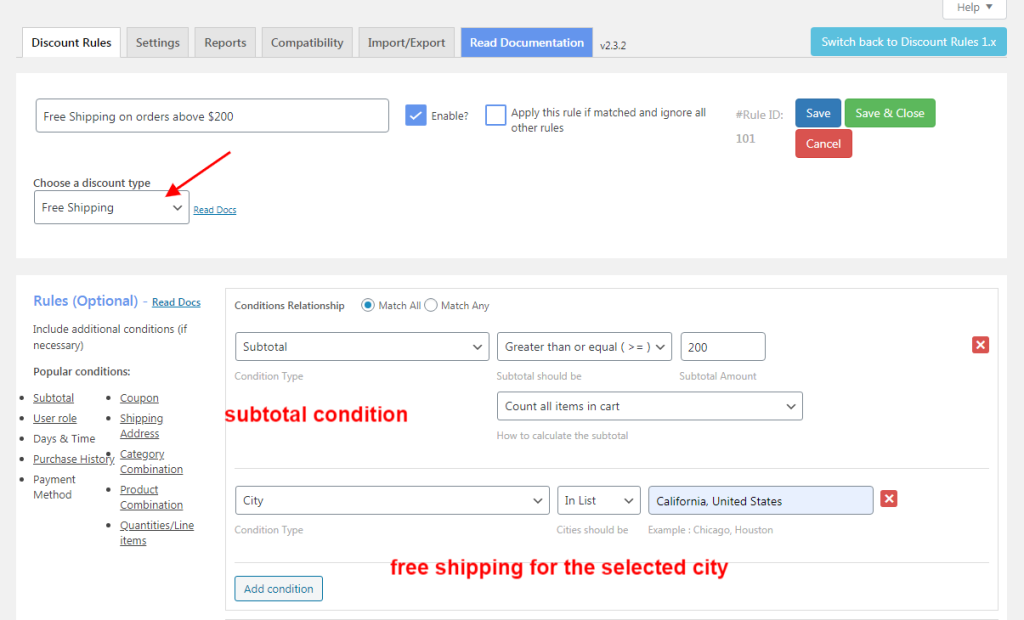
On the rule page, choose the discount type as “Free Shipping” as you are going to set conditions that offer free shipping to your customers.
In the rules section,
Condition 1:
Condition type – subtotal
With its value greater than or equal to $200.
Condition 2:
Condition type – city
Choose the city or region to which you would like to offer free shipping.
The conditional discount for WooCommerce demonstrates that customers from California can get free shipping for their orders that are $200 and above.
Have a look at the order receipt of a customer from California,
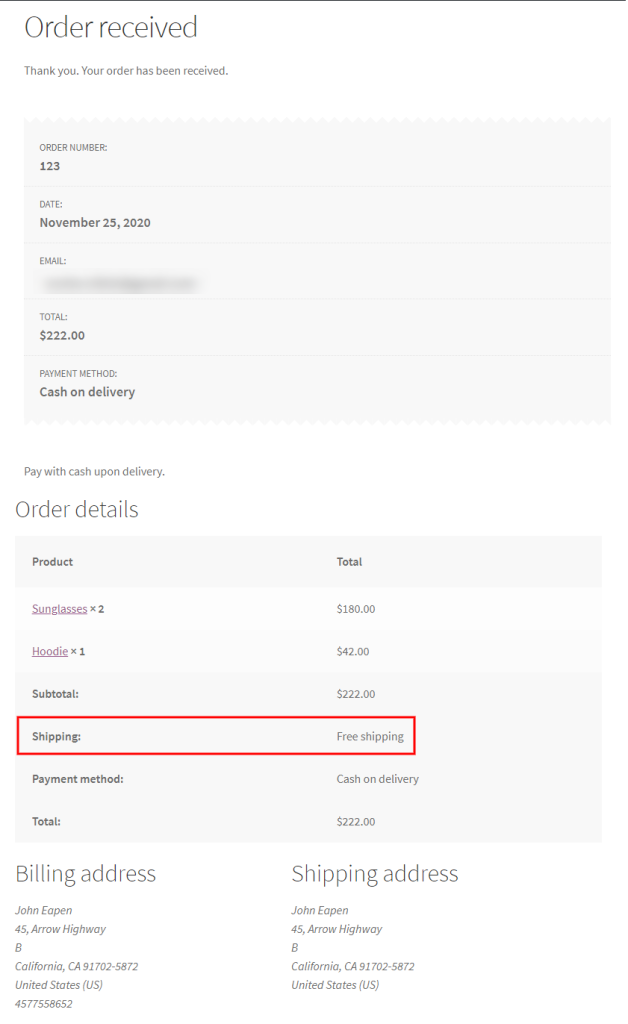
It clearly illustrates as the conditions are met, the user is offered free shipping for his order.
How to display and promote the conditional discount at your WooCommerce store?
Want your customers to know about the conditional discounts that are offered at your WooCommerce store? Below are some of the common way to promote the deals at your store,
Display the discount on a discount bar – you can display the discount offered on the product page in different positions.
Create a sale page – consolidate all the products under sale on a single page. Helps to identify the products in sale easily.
Enable promotion message to display the upcoming discounts – helps your customers add more to their shopping bags in order to avail the discount.
Show the strikeout price – display the discounted price on the product page and to display the crossed-out price on the required pages.
These promotion methods can be easily configured using the WooCommerce dynamic pricing plugin – “Discount Rules for WooCommerce”.
Some of the general ways to nurture your discounts at your store are,
- Use popups to display your ongoing discounts
- Send personalized emails regarding the deals to your customers
- Offer loyalty discounts through a refer and earn program and more.
Increase your store’s revenue and sales using the WooCommerce conditional discount plugin – Discount Rules for WooCommerce. It provides great support in configuring various dynamic discount strategies for your WooCommerce store.
Skyrocket your business by configuring different conditional discount sales promo and improve your bonding with your customers.
Wishing you Good Luck.