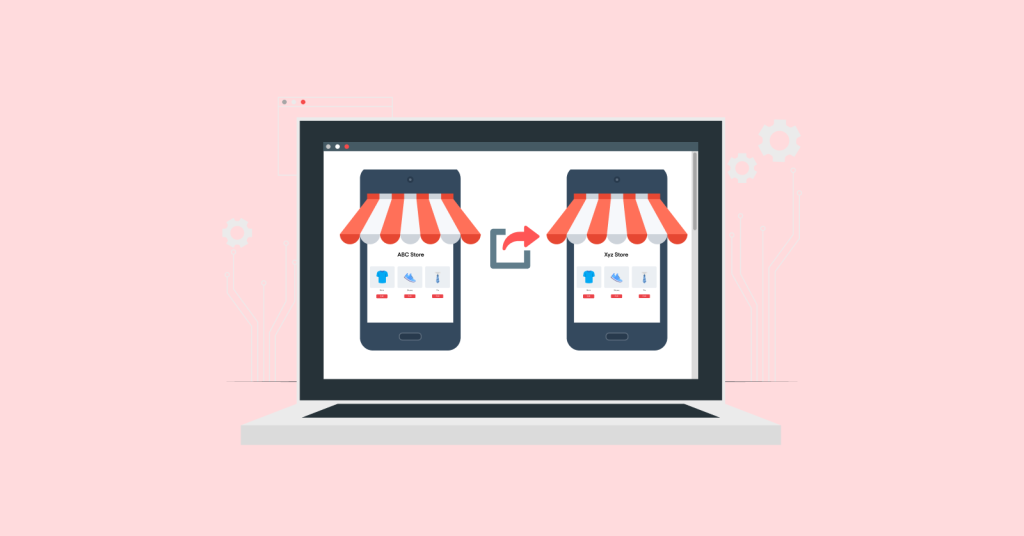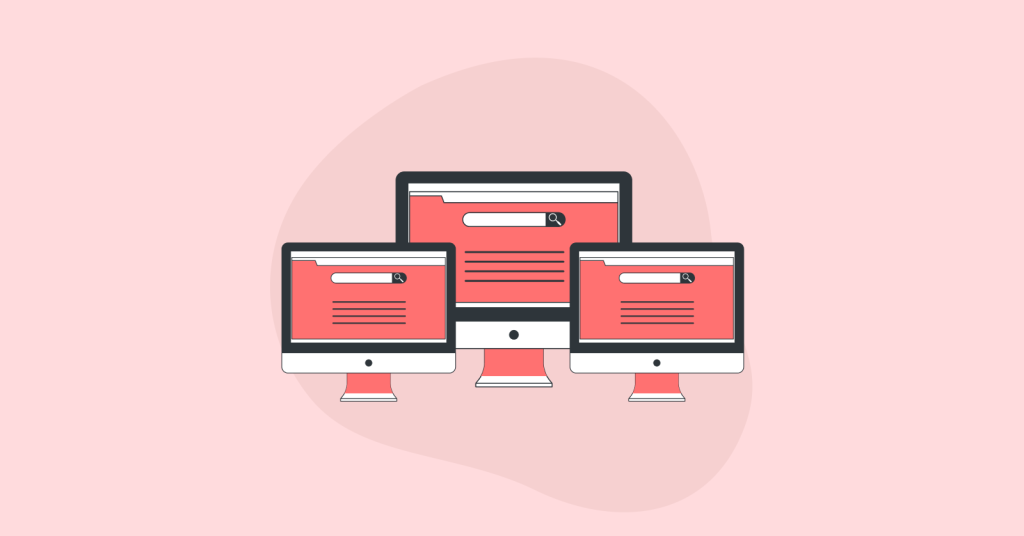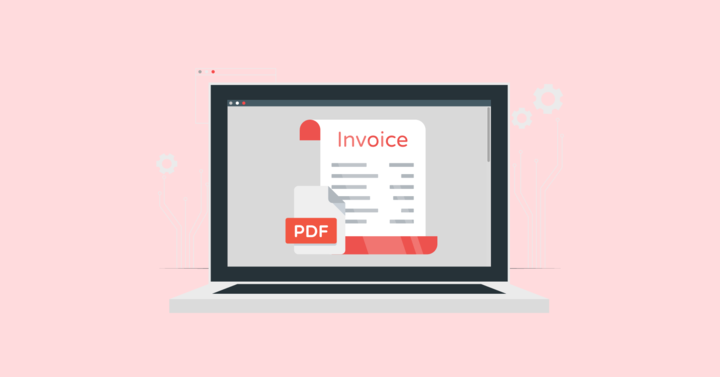A WooCommerce bundle discount is one strategy for clearing slow-selling items, rewarding loyal customers, and increasing sales of particular products.
You can provide discounts when customers buy more of a specific product or buy product bundles. This helps customers to purchase more in less-price deals and increase your sales & revenue.
Since this feature is not available in default settings, you can use the “Discount Rules for WooCommerce -Pro,” a discount plugin, to offer products with bundle discounts.
In this blog, let’s discuss in detail about bundle discounts, examples, and steps to create bundle discounts in WooCommerce.
What is a WooCommerce bundle discount?
WooCommerce bundle discount is a promotional strategy in which store owners offer a discount when customers buy products in bundles. It helps increase order value and sales.
For example, Buy 3 at 10% off, Buy 5 for $50, and more.
Create bundle discounts in WooCommerce using the Discount Rules Pro plugin and increase your sales.
Why are bundle discounts effective for WooCommerce stores?
Here are some reasons why to use a WooCommerce bundle discount:
- Since customers love a product bundle deal, the sales will increase along with order value.
- Even though the product prices are reduced, this will ultimately result in high sales and more visibility for all products.
- By combining slow-selling items with best-sellers, you can increase sales of particular items.
- If a simple discount can attract customers, WooCommerce product bundle discounts are more powerful to grab customers’ attention.
- Compared to other marketing strategies, bundle WooCommerce discounts are a cost-effective strategy to grow your store to the next level.
How to Create a WooCommerce Bundle Discount?
Creating a WooCommerce bundle discount starts with installing the “Discount Rules for WooCommerce -Pro” plugin. Follow the instructions in this installation guide to install and activate it on your WordPress dashboard.
After installing the plugin, go to “WooCommerce” and open “Discount Rules.” Add a new rule to create your bundle offer campaigns.
Let’s check a few scenarios to understand different ways to create WooCommerce bundle discounts.

Scenario 1: Buy 4 for $20 (Same/ Different products)
Example: customers can buy 4 of the same or different products for $20, but the minimum quantity of items should be 4.
- Add a new rule and enter the campaign name.
- Select the discount type as “Bundle(set) discount.”
- In the filter section, choose “All products” as it is a store-wide discount.
- In the discount section,
- Set Count by as “Filters set above.” It counts the items cumulatively.
- Enter quantity as “4” with discount type as “fixed price for set/ bundle” with value “20.”
- Save the rule.
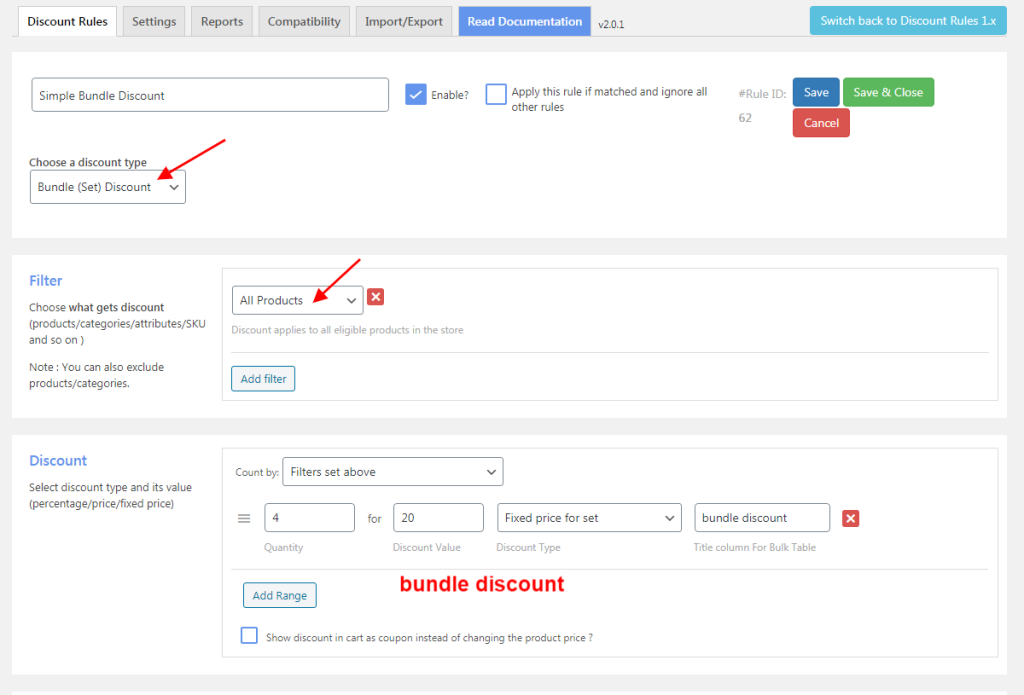
Now, $20 bundle discounts will be applied when customers add 4 of the same or different products to their cart.
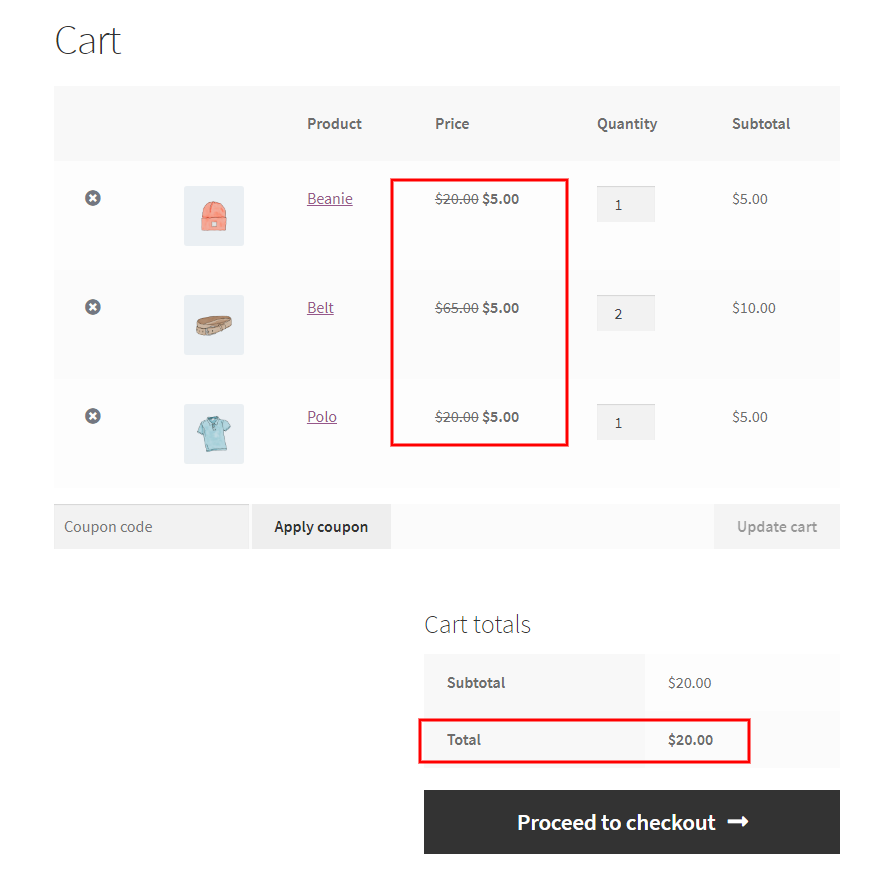
Offer bundle discounts to specific products or categories using the Discount Rules Pro Plugin and Increase Sales.
Scenario 2: WooCommerce Bundle discount using a coupon
Example: Buy 3 from Category A & B for $50 and Use Coupon Code “SALE.”
- Choose the discount type as “Bundle (set) Discount.”
- In the filter section, filter specific categories. Here, I choose “Accessories” and “Hoodies.”
- In the discount section, set “Count by” as “Filters set above” to count the items cumulatively.
- Enter quantity as “3” with discount type as “fixed price for set/ bundle” with value “50.”
- In the rules section, select “Condition Type” as “Coupons” and create your coupon code. I used” SALE” here. Save the rule.
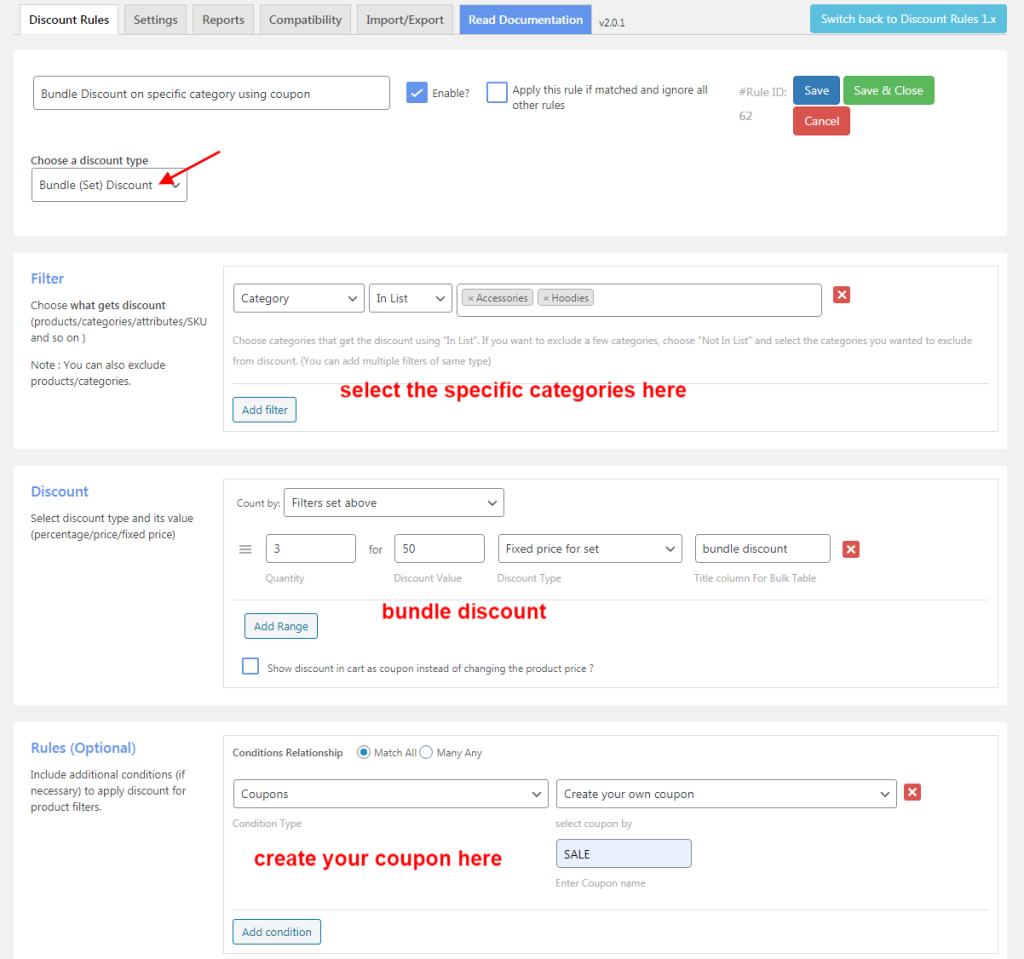
The $50 discount is applied only when customers add 3 products from the specific categories and enter the given coupon code.
Note: Check this “WooCommerce Coupons” guide to know how to create coupons in different ways in WooCommerce.
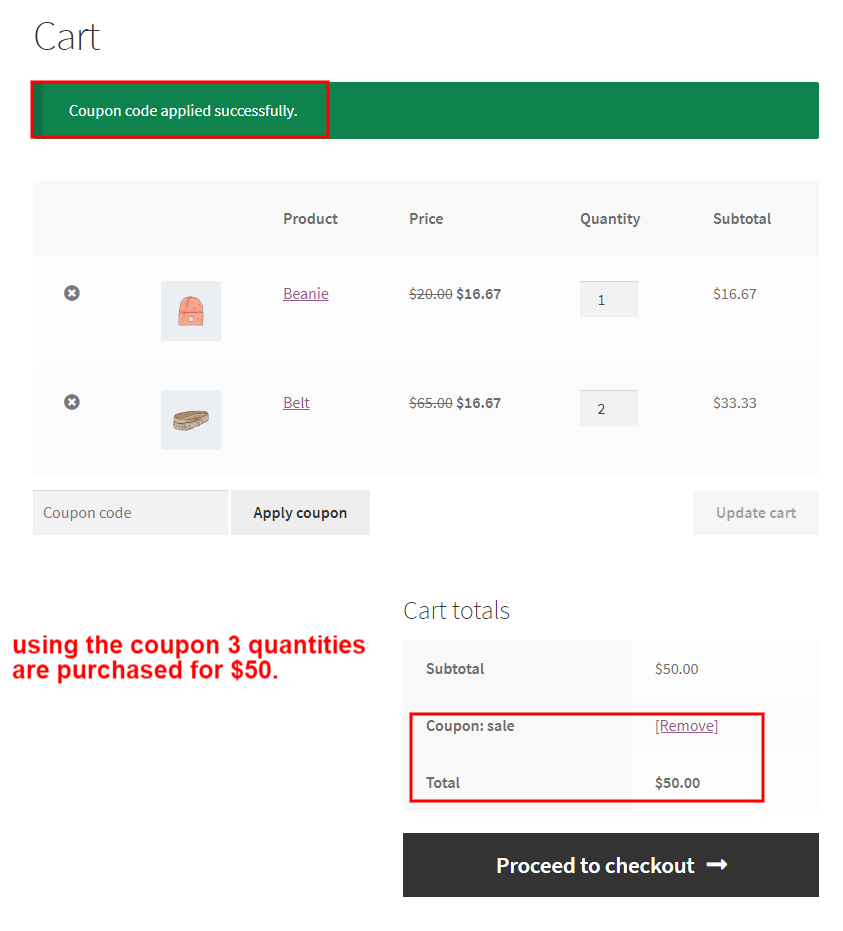
Scenario 3: Buy 3 for $30 (Specific Products)
Example: Customers must purchase 3 quantities of the specified product to get $30.
- In the filter section, choose “Products” and select specific products here.
- In the discount section, enter the quantity range and discounts.
- Save the rule.
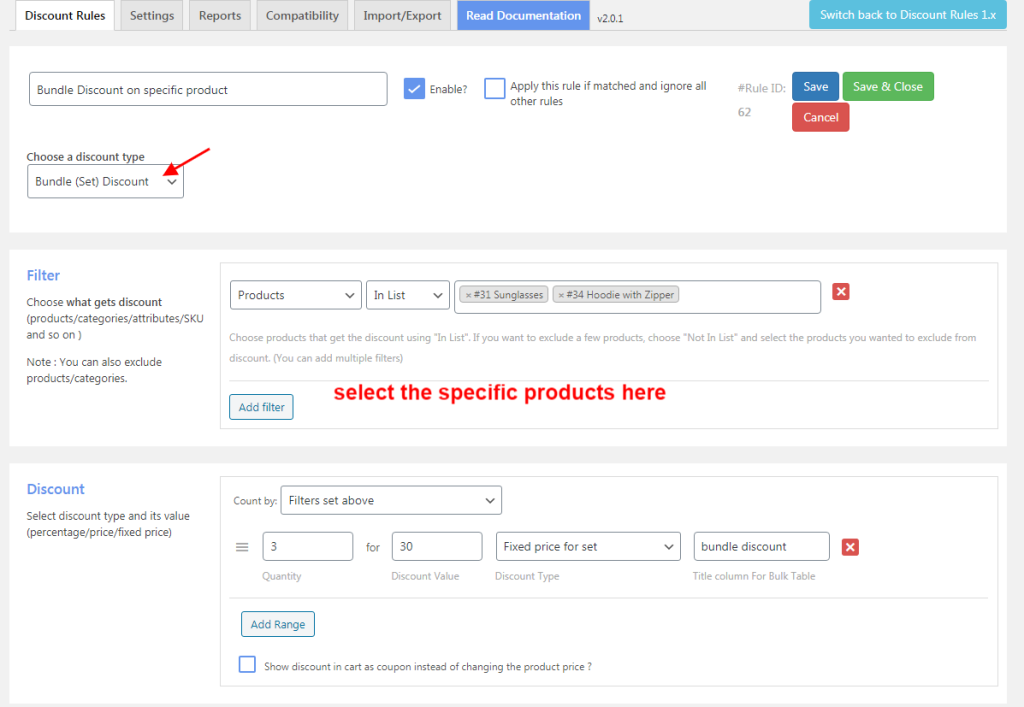
Customers must buy the 3 specific items to get a $30 discount per product set.
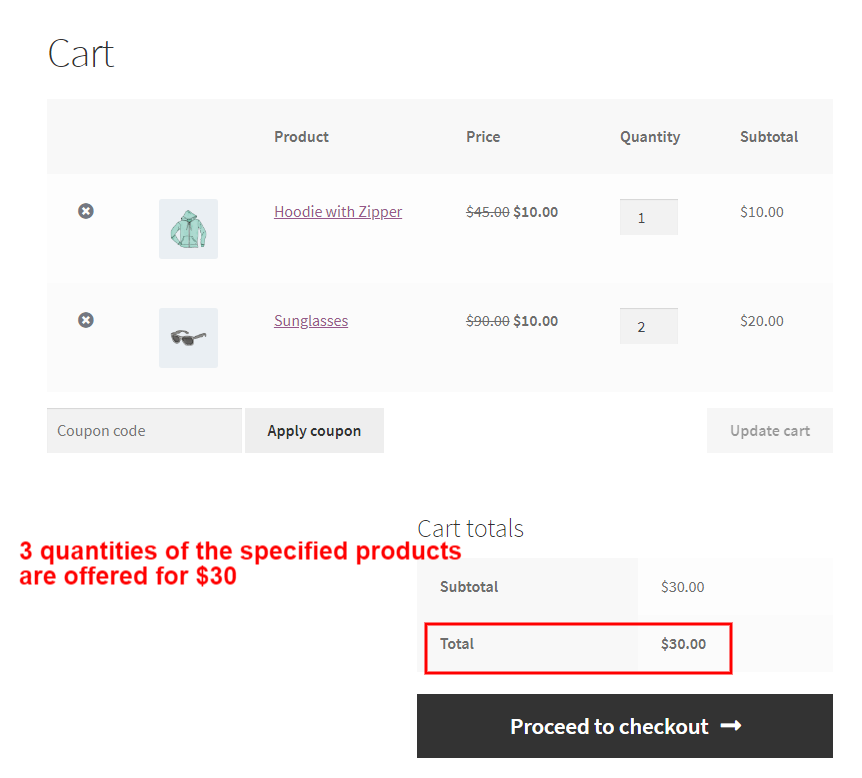
Scenario 4: Buy 2 Combination of Listed Products for $20
You can create WooCommerce bundle discounts for variable products (or) product bundles by setting product combinations.
- In the filter section, Choose “Products” and select specific products here. (variable products)
- In the discount section, set quantities and discounts.
- In the rules section, choose “Condition type” as “Product Combination” and set “Combination Type” as “Combine.”
- Select the combinational product with comparison and quantity.
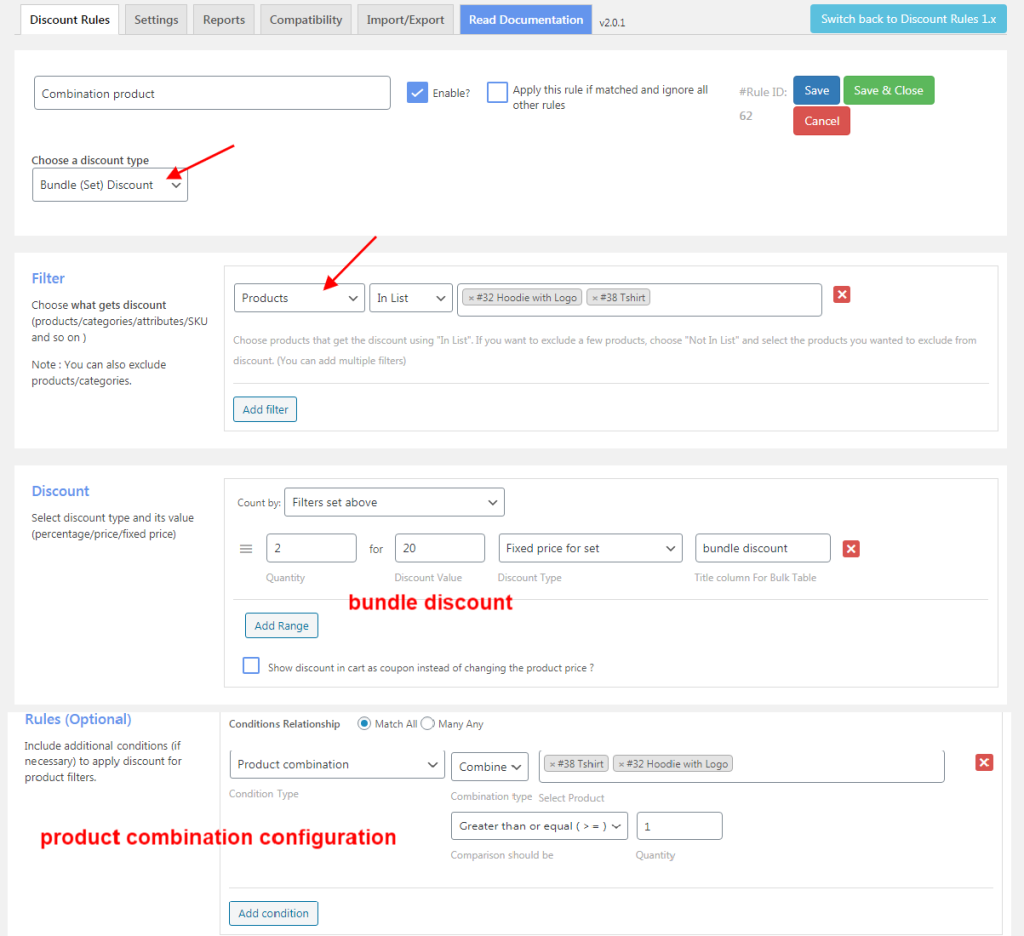
When the selected product combination is added to the cart, the WooCommerce product bundle discounts will be applied.
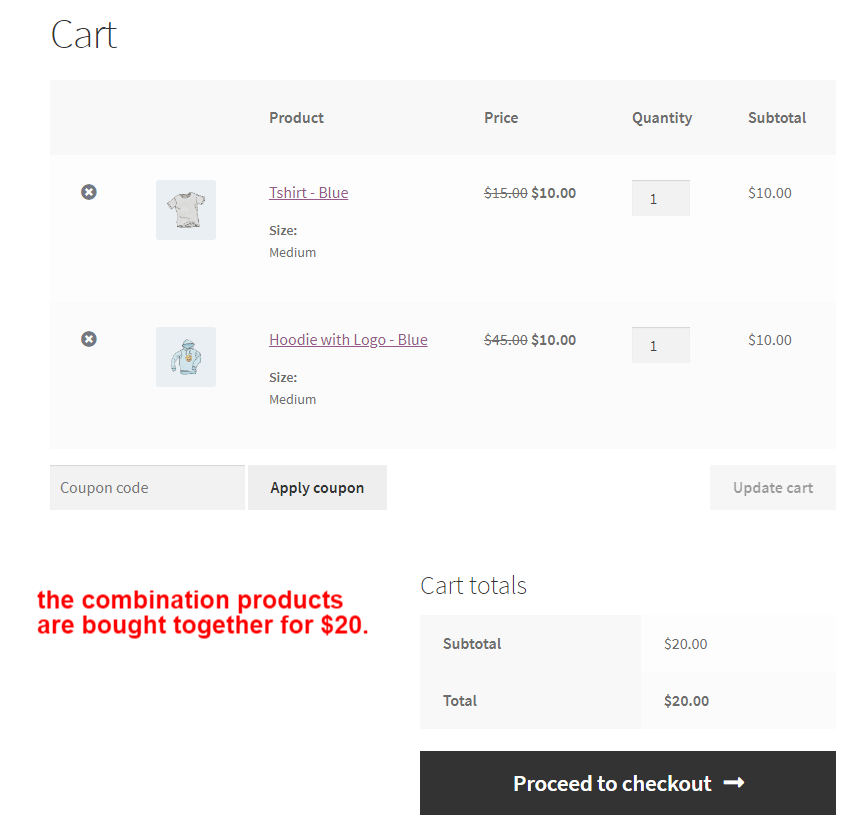
By using the “Discount Rules” plugin, you can provide WooCommerce product bundle discounts in three ways:
- A fixed price for set/bundle – This applies a fixed price on all products as a bundle.
- Percentage discount per item – This applies a percentage discount on each product on the bundle.
- Fixed discount per item – This applied a fixed discount on each product on the bundle.
You can take these scenarios as an example to create unique bundle discount deals for your WooCommerce store. You can also apply different discount ways to attract customers.
How to prioritize bundle discounts among multiple campaigns?
You can prioritize the WooCommerce product bundle discount campaigns based on which campaign to activate first.
In general, the rules will work as per the priority number when different rules are set for different products/categories/attributes.
If the different discount rules are set for the same product/category/attributes then the below three options come into the picture,
- Apply first matched rule
- Apply all matched rules
- Apply the biggest discount
Let me make it clear with an example – You have 2 discount rules for the same product
Rule 1: 20% discount on products from category A when the subtotal is over $500. This rule works only when the cart total is $500 and above.
Rule 2: 30% discount on purchasing 6 quantities of products from category A.
- Apply first matched rule – The discount will be applied based on which rule is set with “first priority.”
- Apply all matched rules – Priority will not be checked here; the rules will be applied accordingly.
- Apply the biggest discount – Priority is rarely considered; the rule providing the biggest discount will be applied.
How to troubleshoot issues in WooCommerce bundle discounts?
The following are a few solutions to troubleshooting issues in WooCommerce product bundle discounts:
- Ensure that you are using the latest WordPress/ WooCommerce version.
- Discounts will not work if the plugin is not updated to its latest version.
- If a specific bundle set discount is not applied, check whether the products are selected and campaigns are enabled.
- If you have an unnecessary cache, clear it to increase the store’s user performance.
If you are facing other technical issues, you can contact our plugin support team to solve your queries.
Create personalized bundle discounts based on cart total with the Discount Rules Pro plugin and increase your sales.
Conclusion
WooCommerce bundle discounts can make you more sales and revenues when offering it in a strategic product bundle deal.
You can use “Discount Rules for WooCommerce -Pro” to personalize bundle deals. First, start creating two to three different campaigns to identify the best-performing deal and continue your bundle discount strategy to increase order value.
Not only sales, but bundle discount enhances customer experience and gain you more customers.
Guides to Enhance Your Discount Strategy
- How to create Buy One Get One (BOGO) offers in WooCommerce?
- How to create bulk discounts in WooCommerce?
- How to create conditional discounts in WooCommerce?
Frequently Asked Question
WooCommerce product bundles are grouping simple and related products together to sell them as bundles. These are great ways to sell more products and increase sales of slow-selling items.
Follow these steps to create product bundles with default WooCommerce settings:
(1) Go to “Products” and edit the main product you want to make it bundle.
(2) Scroll down to “Product Data” and select “Grouped Product” from dropdown.
(3) Open “Linked products” and add the items that you want to include in the bundle in the “Grouped Products” section.
(4) Also, update the product image, including all products in the bundle.
(5) Finally, update the product.
Mix and match are where your customers can build their own bundle from the individual products. Mix and match are ideal for selling similar products in bulk. You set the quantity limit and define the items that are available to choose on your store.
To create a “3 for $10” campaign:
1. Install and Open the “Discount Rules” plugin.
2. Add a new discount rule and choose the discount type as “Bundle (Set) discount.”
3. Filter products you want to offer as a bundle.
4. In the “Discount” section, set “quantity” as “3” and “Discount Type” as “Fixed price for set/ bundle” with value “10.”
5. Save the rule to activate the campaign on your store.
You can use product bundles as an upsell to increase order value on your store. When a customer views a specific product, you can show the related upsell products in a bundle.
For example:
1. On the purchase of a camera, you get a set of “memory card+lense cleaner+camera case” as a bundle in upselling (bundle of different products)
2. On the purchase of a Lampshade, you get a set of “3 bulbs” as a bundle in upselling (bundle of the same product)
The common bundle discount WooCommerce strategies are,
– Simple product bundle discounts,
– Variable product bundle discounts,
– Price discounts on bundle products corresponding to the quantity and
– Discount on bundle products using coupon code.